微信開發頂部選擇卡
這篇文章講述了微信開發頂部選擇卡,大家對微信開發頂部選擇卡不了解的話或者對微信開發頂部選擇卡感興趣的話那麼我們就一起來看看本篇文章吧, 好了廢話少說進入正題吧!
微信小程式頂部選項卡在開發中是非常常用的,下面用一點時間實現了一下。
效果圖:
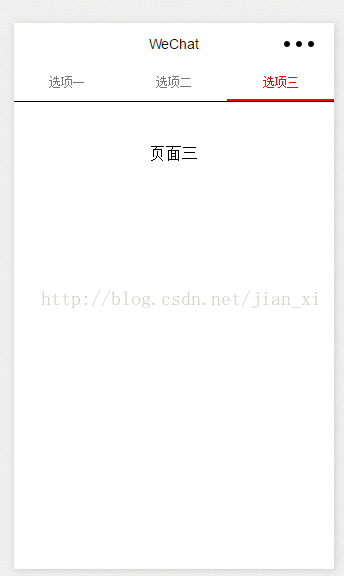
#下面直接上程式碼:
wxml:
#
<!--pages/index/index.wxml-->
<view class="swiper-tab">
<view class="tab-item {{currentTab==0 ? 'on' : ''}}" data-current="0" bindtap="swichNav">选项一</view>
<view class="tab-item {{currentTab==1 ? 'on' : ''}}" data-current="1" bindtap="swichNav">选项二</view>
<view class="tab-item {{currentTab==2 ? 'on' : ''}}" data-current="2" bindtap="swichNav">选项三</view>
</view>
<swiper current="{{currentTab}}" class="swiper" duration="300" style="height:{{winHeight - 30}}px" bindchange="bindChange">
<swiper-item>
<view>页面一</view>
</swiper-item>
<swiper-item>
<view>页面二</view>
</swiper-item>
<swiper-item>
<view>页面三</view>
</swiper-item>
</swiper>wxss:
####### ###
/* pages/index/index.wxss */
.swiper-tab{
width: 100%;
text-align: center;
line-height: 80rpx;
border-bottom: 1px solid #000;
display: flex;
flex-direction: row;
justify-content: center;
}
.tab-item{
flex: 1;
font-size: 30rpx;
display: inline-block;
color: #777777;
}
.on{
color: red;
border-bottom: 5rpx solid red;
}
.swiper{ display: block; height: 100%; width: 100%; overflow: hidden; }
.swiper view{
text-align: center;
padding-top: 100rpx;
}// pages/index/index.js
Page({
/**
* 页面的初始数据
*/
data: {
winWidth:0,
winHeight:0,
currentTab:0
},
/**
* 生命周期函数--监听页面加载
*/
onLoad: function (options) {
var that = this;
/**
* 获取系统信息
*/
wx.getSystemInfo({
success: function (res) {
that.setData({
winWidth: res.windowWidth,
winHeight: res.windowHeight
});
}
});
},
bindChange: function (e) {
var that = this;
that.setData({ currentTab: e.detail.current });
},
swichNav: function (e) {
var that = this;
if (this.data.currentTab === e.target.dataset.current) {
return false;
} else {
that.setData({
currentTab: e.target.dataset.current
})
}
} ,
/**
* 页面相关事件处理函数--监听用户下拉动作
*/
onPullDownRefresh: function () {
},
/**
* 页面上拉触底事件的处理函数
*/
onReachBottom: function () {
},
/**
* 用户点击右上角分享
*/
onShareAppMessage: function () {
}
})以上是微信開發頂部選擇卡的詳細內容。更多資訊請關注PHP中文網其他相關文章!

熱AI工具

Undresser.AI Undress
人工智慧驅動的應用程序,用於創建逼真的裸體照片

AI Clothes Remover
用於從照片中去除衣服的線上人工智慧工具。

Undress AI Tool
免費脫衣圖片

Clothoff.io
AI脫衣器

Video Face Swap
使用我們完全免費的人工智慧換臉工具,輕鬆在任何影片中換臉!

熱門文章

熱工具

記事本++7.3.1
好用且免費的程式碼編輯器

SublimeText3漢化版
中文版,非常好用

禪工作室 13.0.1
強大的PHP整合開發環境

Dreamweaver CS6
視覺化網頁開發工具

SublimeText3 Mac版
神級程式碼編輯軟體(SublimeText3)
 wallpaper engine能家庭共享嗎
Mar 18, 2024 pm 07:28 PM
wallpaper engine能家庭共享嗎
Mar 18, 2024 pm 07:28 PM
請問Wallpaper是否支持家庭共享呢?很遺憾,不能支持哦。儘管如此,我們仍有解決方案。例如,可以用小號購買或先由大號下載好軟體和壁紙,然後再更換到小號。簡單啟動軟體是完全沒問題的。 wallpaperengine能家庭共享嗎答:Wallpaper暫不支援家庭共享功能。 1.據了解,WallpaperEngine似乎不適合家庭共享環境。 2.為了解決這個困擾,建議您考慮購買全新帳號;3、或先在主帳號下載所需軟體和桌布,再切到其他帳號。 4.只要輕觸開啟軟體,便無礙。 5、您可以在上述網頁上查看屬性“
 wallpaper engine怎麼設定鎖定螢幕桌布? wallpaper engine使用方法
Mar 13, 2024 pm 08:07 PM
wallpaper engine怎麼設定鎖定螢幕桌布? wallpaper engine使用方法
Mar 13, 2024 pm 08:07 PM
wallpaperengine是常用於設定桌面壁紙的軟體,使用者在wallpaperengine裡可以搜尋自己喜歡的圖片來產生桌面壁紙,也支援將電腦中的圖片加入到wallpaperengine中設定成電腦桌布。下面就來看看wallpaperengine設定鎖定螢幕桌布的方法吧。 wallpaperengine設定鎖定畫面壁紙教學 1、先進入軟體,然後選擇已安裝,點選「設定壁紙選項」。 2、單獨設定選擇完壁紙後需點選右下方的確定。 3、再去點選上方的設定選和預覽。 4、接下來
 四款值得推薦的AI輔助程式工具
Apr 22, 2024 pm 05:34 PM
四款值得推薦的AI輔助程式工具
Apr 22, 2024 pm 05:34 PM
這個AI輔助程式工具在這個AI快速發展的階段,挖掘出了一大批好用的AI輔助程式工具。 AI輔助程式設計工具能夠提升開發效率、提升程式碼品質、降低bug率,是現代軟體開發過程中的重要助手。今天大姚給大家分享4款AI輔助程式工具(而且都支援C#語言),希望對大家有幫助。 https://github.com/YSGStudyHards/DotNetGuide1.GitHubCopilotGitHubCopilot是一款AI編碼助手,可幫助你更快、更省力地編寫程式碼,從而將更多精力集中在問題解決和協作上。 Git
 wallpaper engine看片有病毒嗎
Mar 18, 2024 pm 07:28 PM
wallpaper engine看片有病毒嗎
Mar 18, 2024 pm 07:28 PM
使用者在使用wallpaperengine可以下載各種壁紙,也可以使用動態壁紙,有很多使用者不知道wallpaperengine看片有沒有病毒,只是影片檔是無法當作病毒的。 wallpaperengine看片有病毒嗎答:不會。 1、只是視訊檔案是無法作為病毒的。 2、只要確保從可信的來源下載視頻,並保持電腦的安全防護措施,就可以避免病毒感染的風險。 3.應用程式類壁紙是apk格式,apk可能會攜帶木馬病毒。 4.WallpaperEngine本身沒有病毒,但是創意工坊裡的一些應用程式類壁紙可能有病毒。
 wallpaper engine的壁紙在哪個文件夾
Mar 19, 2024 am 08:16 AM
wallpaper engine的壁紙在哪個文件夾
Mar 19, 2024 am 08:16 AM
使用者在使用wallpaper時可以下載各種自己喜歡的桌布來使用,有許多使用者不知道wallpaper的桌佈在哪個資料夾,使用者下載的桌布存放在content資料夾裡。 wallpaper的壁紙在哪個文件夾答:content文件夾。 1、開啟檔案總管。 2、點選左側「此電腦」。 3、找到“STEAM”資料夾。 4、選擇“steamapps”。 5、點選“workshop”。 6.找尋「content」資料夾。
 wallpaper engine耗電多嗎
Mar 18, 2024 pm 08:30 PM
wallpaper engine耗電多嗎
Mar 18, 2024 pm 08:30 PM
使用者在使用wallpaperengine時可以更改自己的電腦桌布,有很多使用者不知道wallpaperengine耗電多嗎,動態桌布是會比靜態壁紙更耗電一點,但耗得不是很多。 wallpaperengine耗電多嗎答:不多。 1.動態壁紙是會比靜態壁紙更耗電一點,但耗得不是很多。 2.開啟動態桌布會增加電腦耗電量,並帶走一小小部分記憶體佔用。 3.用戶不需要擔心動態壁紙消耗電比較嚴重的。
 wallpaper engine訂閱記錄在哪
Mar 18, 2024 pm 05:37 PM
wallpaper engine訂閱記錄在哪
Mar 18, 2024 pm 05:37 PM
請問怎麼查看wallpaper訂閱記錄呢?許多用戶在該軟體上進行了大量的訂閱,但可能不清楚如何查詢這些記錄。其實,您只需要在軟體的瀏覽功能區進行操作即可。 wallpaperengine訂閱記錄在哪答:在瀏覽介面。 1.請先啟動電腦,並進入wallpaper軟體。 2、找到應用程式左上方的瀏覽標籤圖示並點擊。 3.在「瀏覽」介面中,您將看到各類壁紙及訂閱源的總覽。 4.在右上角的搜尋框中輸入您想要搜尋的關鍵字。 5.依靠搜尋結果,你便能找到訂閱壁紙的來源資訊。 6.點選對應的訂閱源,即可進入其網頁。 7、在訂
 AI程式設計師哪家強?探索Devin、通靈靈碼和SWE-agent的潛力
Apr 07, 2024 am 09:10 AM
AI程式設計師哪家強?探索Devin、通靈靈碼和SWE-agent的潛力
Apr 07, 2024 am 09:10 AM
2022年3月3日,距離世界首個AI程式設計師Devin誕生不足一個月,普林斯頓大學的NLP團隊開發了一個開源AI程式設計師SWE-agent。它利用GPT-4模型在GitHub儲存庫中自動解決問題。 SWE-agent在SWE-bench測試集上的表現與Devin相似,平均耗時93秒,解決了12.29%的問題。 SWE-agent透過與專用終端交互,可以開啟、搜尋文件內容,使用自動語法檢查、編輯特定行,以及編寫和執行測試。 (註:以上內容為原始內容微調,但保留了原文中的關鍵訊息,未超過指定字數限制。)SWE-A






