在ionic2中怎樣使用自動產生器
這次為大家帶來在ionic2中怎樣使用自動生成器,在ionic2中使用自動生成器的注意事項有哪些,下面就是實戰案例,一起來看一下。
ionic generator是命令列的功能,ionic2自動幫我們創建應用程序,從而節省了大量的時間,並增加我們的速度來開發一個專案的關鍵部分。
ionic generator讓我們可以自動建立以下幾部分:
•component
•directive
•page
•provider
#一、建立頁面:ionic g page [PageName]
透過這個指令建立一個新的頁面,ionic2專案中這個指令使用最多
我們只需要進入我們的命令列中,並執行下面的命令:
ionic g page login # Results: √ Create app/pages/login/login.html √ Create app/pages/login/login.scss √ Create app/pages/login/login.ts
login.ts:
import {Component} from '@angular/core';
import {NavController} from 'ionic-angular';
@Component({
templateUrl: 'build/pages/login/login.html',
})
export class LoginPage {
constructor(public nav: NavController) {}
}login.html:
<ion-header> <ion-navbar> <ion-title> login </ion-title> </ion-navbar> </ion-header> <ion-content padding class="login"> </ion-content>
二、建立元件:ionic g component [ComponentName ]
元件是一段程式碼,可以在我們的應用程式的任何部分使用
透過這個指令建立一個元件:
ionic g component myComponent # Results: √ Create app/components/my-component/my-component.html √ Create app/components/my-component/my-component.ts
my-component.ts :
import {Component} from '@angular/core';
@Component({
selector: 'my-component',
templateUrl: 'build/components/my-component/my-component.html'
})
export class MyComponent {
text: string = "";
constructor() {
this.text = 'Hello World';
}
}三、建立指令:ionic g directive [DirectiveName]
指令,我們的應用程式可以在任何元素上使用的修飾符屬性.
ionic g directive myDirective # Results: √ Create app/components/my-directive/my-directive.ts
my-directive.ts:
import {Directive} from '@angular/core';
@Directive({
selector: '[my-directive]' // Attribute selector
})
export class MyDirective {
constructor() {
console.log('Hello World');
}
}#四、建立服務提供者:ionic g provider [ProviderName]
#現在創建一個新的服務(提供者),提供者負責處理資料的REST API的連接,本地存儲,SQLite的等等。
要建立它,我們去執行以下命令我們的終端:
ionic g provider userService # Results: √ Create app/providers/user-service/user-service.ts
服務代碼如下:
user-service.ts:
import {Injectable} from '@angular/core';
import {Http} from '@angular/http';
import 'rxjs/add/operator/map';
@Injectable()
export class UserService {
data: any = null;
constructor(public http: Http) { }
load() { if (this.data) {
}
return new Promise(resolve => {
this.http.get('path/to/data.json')
.map(res => res.json())
.subscribe(data => {
this.data = data;
resolve(this.data);
});
});
}
}五、創建管道pipe:ionic g pipe [PipeName]
該管道的變化,我們可以對任何數據使用我們的模板,如以大寫字母顯示文本,顯示貨幣值,日期格式等。
ionic g pipe myPipe # Results: √ Create app/pipes/myPipe.ts
我們的管道的程式碼如下
myPipe.ts:
import {Injectable, Pipe} from '@angular/core';
@Pipe({
name: 'my-pipe'
})
@Injectable()
export class MyPipe {
transform(value: string, args: any[]) {
value = value + ''; // make sure it's a string
return value.toLowerCase();
}
}最後,我們產生的應用程式結構如下圖:
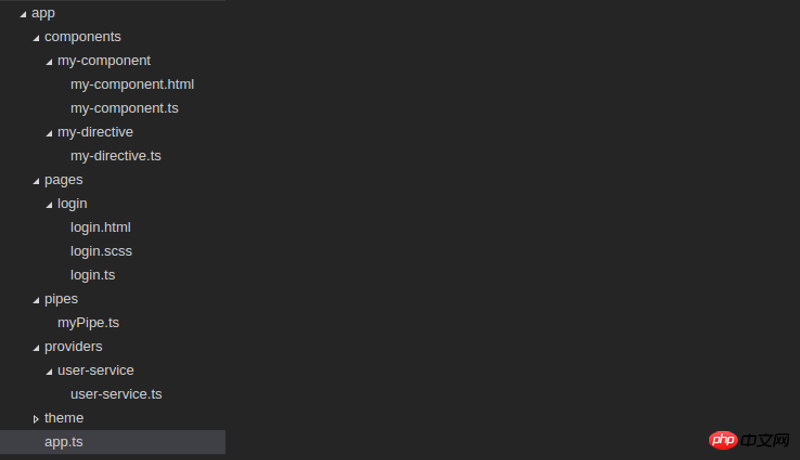
#相信看了本文案例你已經掌握了方法,更多精彩請關注php中文網其它相關文章!
推薦閱讀:
以上是在ionic2中怎樣使用自動產生器的詳細內容。更多資訊請關注PHP中文網其他相關文章!

熱AI工具

Undresser.AI Undress
人工智慧驅動的應用程序,用於創建逼真的裸體照片

AI Clothes Remover
用於從照片中去除衣服的線上人工智慧工具。

Undress AI Tool
免費脫衣圖片

Clothoff.io
AI脫衣器

Video Face Swap
使用我們完全免費的人工智慧換臉工具,輕鬆在任何影片中換臉!

熱門文章

熱工具

記事本++7.3.1
好用且免費的程式碼編輯器

SublimeText3漢化版
中文版,非常好用

禪工作室 13.0.1
強大的PHP整合開發環境

Dreamweaver CS6
視覺化網頁開發工具

SublimeText3 Mac版
神級程式碼編輯軟體(SublimeText3)
 神秘的JavaScript:它的作用以及為什麼重要
Apr 09, 2025 am 12:07 AM
神秘的JavaScript:它的作用以及為什麼重要
Apr 09, 2025 am 12:07 AM
JavaScript是現代Web開發的基石,它的主要功能包括事件驅動編程、動態內容生成和異步編程。 1)事件驅動編程允許網頁根據用戶操作動態變化。 2)動態內容生成使得頁面內容可以根據條件調整。 3)異步編程確保用戶界面不被阻塞。 JavaScript廣泛應用於網頁交互、單頁面應用和服務器端開發,極大地提升了用戶體驗和跨平台開發的靈活性。
 誰得到更多的Python或JavaScript?
Apr 04, 2025 am 12:09 AM
誰得到更多的Python或JavaScript?
Apr 04, 2025 am 12:09 AM
Python和JavaScript開發者的薪資沒有絕對的高低,具體取決於技能和行業需求。 1.Python在數據科學和機器學習領域可能薪資更高。 2.JavaScript在前端和全棧開發中需求大,薪資也可觀。 3.影響因素包括經驗、地理位置、公司規模和特定技能。
 如何使用JavaScript將具有相同ID的數組元素合併到一個對像中?
Apr 04, 2025 pm 05:09 PM
如何使用JavaScript將具有相同ID的數組元素合併到一個對像中?
Apr 04, 2025 pm 05:09 PM
如何在JavaScript中將具有相同ID的數組元素合併到一個對像中?在處理數據時,我們常常會遇到需要將具有相同ID�...
 JavaScript難以學習嗎?
Apr 03, 2025 am 12:20 AM
JavaScript難以學習嗎?
Apr 03, 2025 am 12:20 AM
學習JavaScript不難,但有挑戰。 1)理解基礎概念如變量、數據類型、函數等。 2)掌握異步編程,通過事件循環實現。 3)使用DOM操作和Promise處理異步請求。 4)避免常見錯誤,使用調試技巧。 5)優化性能,遵循最佳實踐。
 如何實現視差滾動和元素動畫效果,像資生堂官網那樣?
或者:
怎樣才能像資生堂官網一樣,實現頁面滾動伴隨的動畫效果?
Apr 04, 2025 pm 05:36 PM
如何實現視差滾動和元素動畫效果,像資生堂官網那樣?
或者:
怎樣才能像資生堂官網一樣,實現頁面滾動伴隨的動畫效果?
Apr 04, 2025 pm 05:36 PM
實現視差滾動和元素動畫效果的探討本文將探討如何實現類似資生堂官網(https://www.shiseido.co.jp/sb/wonderland/)中�...
 JavaScript的演變:當前的趨勢和未來前景
Apr 10, 2025 am 09:33 AM
JavaScript的演變:當前的趨勢和未來前景
Apr 10, 2025 am 09:33 AM
JavaScript的最新趨勢包括TypeScript的崛起、現代框架和庫的流行以及WebAssembly的應用。未來前景涵蓋更強大的類型系統、服務器端JavaScript的發展、人工智能和機器學習的擴展以及物聯網和邊緣計算的潛力。
 console.log輸出結果差異:兩次調用為何不同?
Apr 04, 2025 pm 05:12 PM
console.log輸出結果差異:兩次調用為何不同?
Apr 04, 2025 pm 05:12 PM
深入探討console.log輸出差異的根源本文將分析一段代碼中console.log函數輸出結果的差異,並解釋其背後的原因。 �...







