最近想著阿里雲能不能搭建小程式官方的demo,之前用過基於騰迅雲的小程式解決方案,雖然很好,但誇何沒有在騰迅雲註冊備案過域名,而曾經在阿里雲上註冊備案過網域.本文主要和大家分享阿里雲如何搭建小程式PHP環境,希望能幫助大家。
基本環境 CentOS 7.3
(一)安裝Nginx
yum -y install nginx
查看是否已安裝成功
nginx -v
如果安裝成功則顯示
Wafer 的Demo 需要5.6 以上版本的PHP,新增remi 來源.
wget 'https://mirrors.tuna.tsinghua.edu.cn/remi/enterprise/remi.repo' -O /etc/yum.repos.d/remi.repo
安裝
yum install --enablerepo=remi --enablerepo=remi-php56 php php-mbstring php-mcrypt php-mysql php-curl php-fpm
查看是否安裝成功
php -v
php版本大於5.6
申請一個SSL 證書,可以到阿里雲申請免費的SSL 證書,申請成功之後下載證書,並把壓縮包中Nginx 目錄下的憑證檔案上傳到伺服器的 /data/release/nginx 目錄,如果沒有這個目錄則新建:上傳完證書以後,設定Nginx,進入伺服器的 /etc/nginx/conf.d 目錄,新建一個 weapp .conf 文件,內容為以下,注意(www.xx.com改為自己的網域,1_www.xx.com_budle.crt和2_www.xx.com.key分別改為自己的憑證檔案)
# 重定向 http 到 https
www.xx.com
server { listen 80; server_name www.xx.com; rewrite ^(.*)$ https://$server_name$1 permanent;}server { listen _certificate /data/release /nginx/1_www.xx.com_bundle.crt; ssl_certificate_key /data/release/nginx/2_www.xx.com.key; ssl_session_timeout ) TLSv1 TLSv1.1 TLSv1.2; ssl_ciphers ECDHE-RSA-AES256-GCM-SHA384: ECDHE-RSA-AES128-GCM-SHA256:DHE-RSA-AES256-GCM-SHA384:ECDHE-RSA-AES256-SHA384:ECDHE-RSA-AES128-SHA256:ECDHE-RSA-AES256-SHA:AES128-SHA256:ECDHE-RSA-AES256-SHA:DHE SHA:DHE-RSA-AES256-SHA:DHE-RSA-AES128-SHA; ssl_session_cache shared:SSL:50m; ssl_prefer_server_ciphers relon; { root /data/release /php-demo; fastcgi_pass 127.0.0.1:9000; fastcgi_index index.php; include fastcgi_params; } location /weapp/ { root /data/release/php-demo index.php; try_files $uri $uri/ /index.php; }}
執行nginx
nginx -t
. mysql5.7
1、設定YUM來源
# 下載mysql來源安裝套件
wget http://dev.mysql.com/get/mysql57-community-release -el7-8.noarch.rpm
# 安裝mysql來源
yum localinstall mysql57-community-release-el7-8.noarch.rpm
#檢查mysql來源是否安裝成功
yum repolist enabled | grep "mysql.*-community.*"

2、安裝MySQL
yum install mysql-community-server
3、啟動MySQL服務
systemctl start mysqld
查看MySQL的啟動狀態
shell> systemctl status mysqld

#4、開機啟動
systemctl enable mysqld
systemctl daemon-reload
5、修改root本機登入密碼
mysql安裝完成之後,在/ var/log/mysqld.log檔案中給root產生了一個預設密碼。透過下面的方式找到root預設密碼,然後登入mysql進行修改:
grep 'temporary password' /var/log/mysqld.log
登陸並修改預設密碼
mysql - u root -p
mysql>ALTER USER 'root'@'localhost' IDENTIFIED BY '新密碼!';
##新建一個資料庫名為cAuth,排序規則為utf8mb4_unicode_ci,小程序後台用到
mysql>CREATE DATABASE IF NOT EXISTS cAuth,排序規則為DEFAULT CHARSET utf8mb4 COLLATE utf8mb4_unicode_ci;
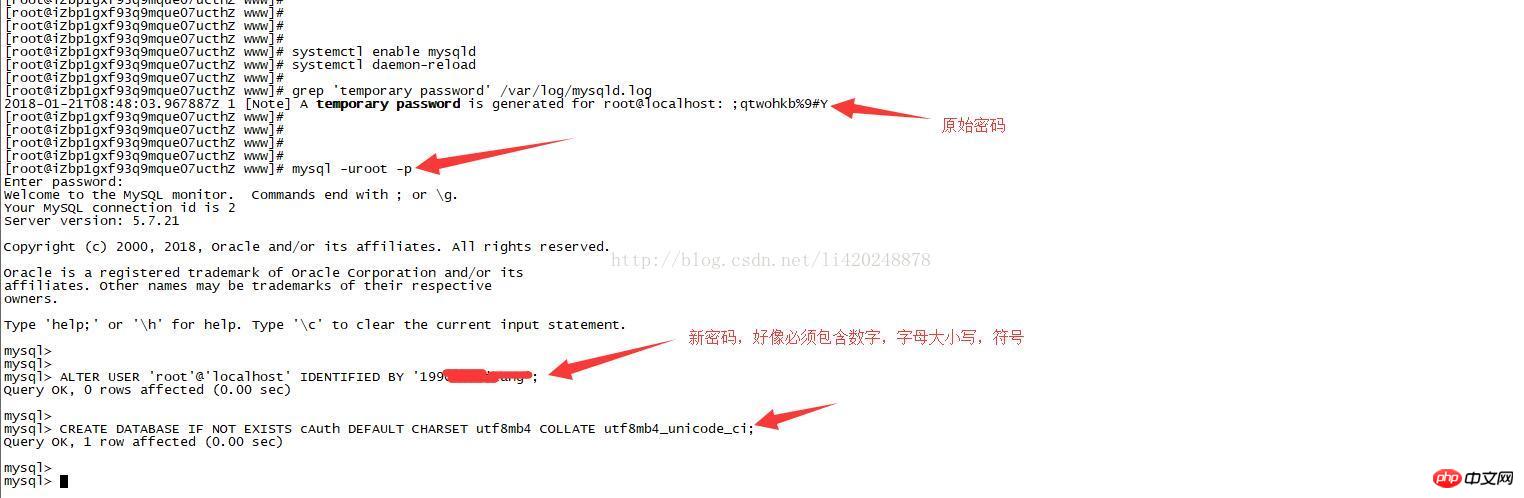
到 wafer2-quickstart-php 仓库下载最新的 Demo 代码,修改 server/config.php:
<?php/**
* Wafer php demo 配置文件
*/$config = [ 'rootPath' => '', // 微信小程序 AppID
'appId' => '', // 微信小程序 AppSecret
'appSecret' => '', // 使用腾讯云代理登录
'useQcloudLogin' => false, //不使用腾迅云代理登录 /**
* 这里请填写云数据库的
*/
'mysql' => [ 'host' => 'localhost', 'port' => 3306, 'user' => 'root', 'db' => 'cAuth', 'pass' => '数据库密码', 'char' => 'utf8mb4'
], 'cos' => [ /**
* 区域
* 上海:cn-east
* 广州:cn-sorth
* 北京:cn-north
* 广州二区:cn-south-2
* 成都:cn-southwest
* 新加坡:sg
* @see https://cloud.tencent.com/document/product/436/6224
*/
'region' => 'cn-sorth', // Bucket 名称
'fileBucket' => 'wafer', // 文件夹
'uploadFolder' => ''
], // 微信登录态有效期
'wxLoginExpires' => 7200, 'wxMessageToken' => 'abcdefgh', // 其他配置
'serverHost' => 'wx.wafersolution.com', 'tunnelServerUrl' => 'http://tunnel.ws.qcloud.la', 'tunnelSignatureKey' => '27fb7d1c161b7ca52d73cce0f1d833f9f5b5ec89', // 腾讯云相关配置可以查看云 API 秘钥控制台:https://console.cloud.tencent.com/capi
'qcloudAppId' => 1200000000,// 必须是数字
'qcloudSecretId' => '你的腾讯云 SecretId', 'qcloudSecretKey' => '你的腾讯云 SecretKey', 'networkTimeout' => 30000];接着将 server 目录下的所有文件都上传到 /data/release/weapp/php-demo 目录下:
相关推荐:
以上是阿里雲如何建構小程式PHP環境的詳細內容。更多資訊請關注PHP中文網其他相關文章!




