vue實現滑動堆疊組件
這次帶給大家vue實現滑動堆疊組件,vue實現滑動堆疊組件的注意事項有哪些,下面就是實戰案例,一起來看一下。
前言
嗨,說起探探想必各位程序汪都不陌生(畢竟妹子很多),能在上面絲滑的翻牌子,探探的的堆疊滑動組件起到了關鍵的作用,下面就來看看如何用vue寫一個探探的堆疊元件
一. 功能分析
# 簡單歸納下方包含的基本功能點:
# 圖片的堆疊
-
圖片第一張的滑動
-
#條件成功後的滑出,條件失敗後的回彈
-
滑出後下一張圖片堆疊到頂部
-
體驗最佳化
-
根據觸控點的不同,滑動時首圖有不同角度偏移
-
#偏移區判定是否成功滑出
二. 具體實作
# 有了歸納好的功能點,我們實作元件的想法會更清晰
1. 堆疊效果
堆疊圖片效果在網路上有大量的實例,實現的方法大同小異,主要透過在父層設定perspective 及perspective-origin ,來實現子層的透視,子層設定好translate3d Z軸數值即可模擬出堆疊效果,具體程式碼如下
// 图片堆叠dom
<!--opacity: 0 隐藏我们不想看到的stack-item层级-->
<!--z-index: -1 调整stack-item层级"-->
<ul class="stack">
<li class="stack-item" style="transform: translate3d(0px, 0px, 0px);opacity: 1;z-index: 10;"><img src="1.png" alt="01"></li>
<li class="stack-item" style="transform: translate3d(0px, 0px, -60px);opacity: 1;z-index: 1"><img src="2.png" alt="02"></li>
<li class="stack-item" style="transform: translate3d(0px, 0px, -120px);opacity: 1;z-index: 1"><img src="3.png" alt="03"></li>
<li class="stack-item" style="transform: translate3d(0px, 0px, -180px);opacity: 0;z-index: -1"><img src="4.png" alt="04"></li>
<li class="stack-item" style="transform: translate3d(0px, 0px, -180px);opacity: 0;z-index: -1"><img src="5.png" alt="05"></li>
</ul>
<style>
.stack {
width: 100%;
height: 100%;
position: relative;
perspective: 1000px; //子元素视距
perspective-origin: 50% 150%; //子元素透视位置
-webkit-perspective: 1000px;
-webkit-perspective-origin: 50% 150%;
margin: 0;
padding: 0;
}
.stack-item{
background: #fff;
height: 100%;
width: 100%;
border-radius: 4px;
text-align: center;
overflow: hidden;
}
.stack-item img {
width: 100%;
display: block;
pointer-events: none;
}
</style>上面只是一組靜態程式碼,我們希望得到的是vue元件,所以需要先建立一個元件模板stack.vue,在模板中我們可以使用v-for,遍歷出stack節點,使用:style 來修改各個item的style ,程式碼如下
<template>
<ul class="stack">
<li class="stack-item" v-for="(item, index) in pages" :style="[transform(index)]">
<img :src="item.src">
</li>
</ul>
</template>
<script>
export default {
props: {
// pages数据包含基础的图片数据
pages: {
type: Array,
default: []
}
},
data () {
return {
// basicdata数据包含组件基本数据
basicdata: {
currentPage: 0 // 默认首图的序列
},
// temporaryData数据包含组件临时数据
temporaryData: {
opacity: 1, // 记录opacity
zIndex: 10, // 记录zIndex
visible: 3 // 记录默认显示堆叠数visible
}
}
},
methods: {
// 遍历样式
transform (index) {
if (index >= this.basicdata.currentPage) {
let style = {}
let visible = this.temporaryData.visible
let perIndex = index - this.basicdata.currentPage
// visible可见数量前滑块的样式
if (index <= this.basicdata.currentPage + visible - 1) {
style['opacity'] = '1'
style['transform'] = 'translate3D(0,0,' + -1 * perIndex * 60 + 'px' + ')'
style['zIndex'] = visible - index + this.basicdata.currentPage
style['transitionTimingFunction'] = 'ease'
style['transitionDuration'] = 300 + 'ms'
} else {
style['zIndex'] = '-1'
style['transform'] = 'translate3D(0,0,' + -1 * visible * 60 + 'px' + ')'
}
return style
}
}
}
}
</script>關鍵點
:style 可以綁定物件的同時,也可以綁定數組和函數,這在遍歷的時候很有用
最基本的dom結構已經建構完畢,下一步是讓首張圖片「動」起來
2. 圖片滑動
# 圖片滑動效果,在許多場景中都有出現,其原理無非是監聽touchs事件,得到位移,再透過translate3D改變目標位移,因此我們要實現的步驟如下
對stack進行touchs事件的綁定
-
監聽並儲存手勢位置變化的數值
- ##改變首圖css屬性中translate3D的x,y值
# 具體實作
在vue框架中,不建議直接操作節點,而是透過指令v-on對元素進行綁定,因此我們將綁定都寫在v-for遍歷裡,透過index進行判斷其是否是首圖,再使用:style修改首頁的樣式,具體程式碼如下:
<template>
<ul class="stack">
<li class="stack-item" v-for="(item, index) in pages"
:style="[transformIndex(index),transform(index)]"
@touchstart.stop.capture="touchstart"
@touchmove.stop.capture="touchmove"
@touchend.stop.capture="touchend"
@mousedown.stop.capture="touchstart"
@mouseup.stop.capture="touchend"
@mousemove.stop.capture="touchmove">
<img :src="item.src">
</li>
</ul>
</template>
<script>
export default {
props: {
// pages数据包含基础的图片数据
pages: {
type: Array,
default: []
}
},
data () {
return {
// basicdata数据包含组件基本数据
basicdata: {
start: {}, // 记录起始位置
end: {}, // 记录终点位置
currentPage: 0 // 默认首图的序列
},
// temporaryData数据包含组件临时数据
temporaryData: {
poswidth: '', // 记录位移
posheight: '', // 记录位移
tracking: false // 是否在滑动,防止多次操作,影响体验
}
}
},
methods: {
touchstart (e) {
if (this.temporaryData.tracking) {
return
}
// 是否为touch
if (e.type === 'touchstart') {
if (e.touches.length > 1) {
this.temporaryData.tracking = false
return
} else {
// 记录起始位置
this.basicdata.start.t = new Date().getTime()
this.basicdata.start.x = e.targetTouches[0].clientX
this.basicdata.start.y = e.targetTouches[0].clientY
this.basicdata.end.x = e.targetTouches[0].clientX
this.basicdata.end.y = e.targetTouches[0].clientY
}
// pc操作
} else {
this.basicdata.start.t = new Date().getTime()
this.basicdata.start.x = e.clientX
this.basicdata.start.y = e.clientY
this.basicdata.end.x = e.clientX
this.basicdata.end.y = e.clientY
}
this.temporaryData.tracking = true
},
touchmove (e) {
// 记录滑动位置
if (this.temporaryData.tracking && !this.temporaryData.animation) {
if (e.type === 'touchmove') {
this.basicdata.end.x = e.targetTouches[0].clientX
this.basicdata.end.y = e.targetTouches[0].clientY
} else {
this.basicdata.end.x = e.clientX
this.basicdata.end.y = e.clientY
}
// 计算滑动值
this.temporaryData.poswidth = this.basicdata.end.x - this.basicdata.start.x
this.temporaryData.posheight = this.basicdata.end.y - this.basicdata.start.y
}
},
touchend (e) {
this.temporaryData.tracking = false
// 滑动结束,触发判断
},
// 非首页样式切换
transform (index) {
if (index > this.basicdata.currentPage) {
let style = {}
let visible = 3
let perIndex = index - this.basicdata.currentPage
// visible可见数量前滑块的样式
if (index <= this.basicdata.currentPage + visible - 1) {
style['opacity'] = '1'
style['transform'] = 'translate3D(0,0,' + -1 * perIndex * 60 + 'px' + ')'
style['zIndex'] = visible - index + this.basicdata.currentPage
style['transitionTimingFunction'] = 'ease'
style['transitionDuration'] = 300 + 'ms'
} else {
style['zIndex'] = '-1'
style['transform'] = 'translate3D(0,0,' + -1 * visible * 60 + 'px' + ')'
}
return style
}
},
// 首页样式切换
transformIndex (index) {
// 处理3D效果
if (index === this.basicdata.currentPage) {
let style = {}
style['transform'] = 'translate3D(' + this.temporaryData.poswidth + 'px' + ',' + this.temporaryData.posheight + 'px' + ',0px)'
style['opacity'] = 1
style['zIndex'] = 10
return style
}
}
}
}
</script>3. 條件成功後的滑出,條件失敗後的回彈
條件的觸發判斷是在touchend/mouseup後進行,在這裡我們先用簡單的條件進行判定,同時給予首圖彈出及回彈的效果,代碼如下
<template>
<ul class="stack">
<li class="stack-item" v-for="(item, index) in pages"
:style="[transformIndex(index),transform(index)]"
@touchmove.stop.capture="touchmove"
@touchstart.stop.capture="touchstart"
@touchend.stop.capture="touchend"
@mousedown.stop.capture="touchstart"
@mouseup.stop.capture="touchend"
@mousemove.stop.capture="touchmove">
<img :src="item.src">
</li>
</ul>
</template>
<script>
export default {
props: {
// pages数据包含基础的图片数据
pages: {
type: Array,
default: []
}
},
data () {
return {
// basicdata数据包含组件基本数据
basicdata: {
start: {}, // 记录起始位置
end: {}, // 记录终点位置
currentPage: 0 // 默认首图的序列
},
// temporaryData数据包含组件临时数据
temporaryData: {
poswidth: '', // 记录位移
posheight: '', // 记录位移
tracking: false, // 是否在滑动,防止多次操作,影响体验
animation: false, // 首图是否启用动画效果,默认为否
opacity: 1 // 记录首图透明度
}
}
},
methods: {
touchstart (e) {
if (this.temporaryData.tracking) {
return
}
// 是否为touch
if (e.type === 'touchstart') {
if (e.touches.length > 1) {
this.temporaryData.tracking = false
return
} else {
// 记录起始位置
this.basicdata.start.t = new Date().getTime()
this.basicdata.start.x = e.targetTouches[0].clientX
this.basicdata.start.y = e.targetTouches[0].clientY
this.basicdata.end.x = e.targetTouches[0].clientX
this.basicdata.end.y = e.targetTouches[0].clientY
}
// pc操作
} else {
this.basicdata.start.t = new Date().getTime()
this.basicdata.start.x = e.clientX
this.basicdata.start.y = e.clientY
this.basicdata.end.x = e.clientX
this.basicdata.end.y = e.clientY
}
this.temporaryData.tracking = true
this.temporaryData.animation = false
},
touchmove (e) {
// 记录滑动位置
if (this.temporaryData.tracking && !this.temporaryData.animation) {
if (e.type === 'touchmove') {
this.basicdata.end.x = e.targetTouches[0].clientX
this.basicdata.end.y = e.targetTouches[0].clientY
} else {
this.basicdata.end.x = e.clientX
this.basicdata.end.y = e.clientY
}
// 计算滑动值
this.temporaryData.poswidth = this.basicdata.end.x - this.basicdata.start.x
this.temporaryData.posheight = this.basicdata.end.y - this.basicdata.start.y
}
},
touchend (e) {
this.temporaryData.tracking = false
this.temporaryData.animation = true
// 滑动结束,触发判断
// 简单判断滑动宽度超出100像素时触发滑出
if (Math.abs(this.temporaryData.poswidth) >= 100) {
// 最终位移简单设定为x轴200像素的偏移
let ratio = Math.abs(this.temporaryData.posheight / this.temporaryData.poswidth)
this.temporaryData.poswidth = this.temporaryData.poswidth >= 0 ? this.temporaryData.poswidth + 200 : this.temporaryData.poswidth - 200
this.temporaryData.posheight = this.temporaryData.posheight >= 0 ? Math.abs(this.temporaryData.poswidth * ratio) : -Math.abs(this.temporaryData.poswidth * ratio)
this.temporaryData.opacity = 0
// 不满足条件则滑入
} else {
this.temporaryData.poswidth = 0
this.temporaryData.posheight = 0
}
},
// 非首页样式切换
transform (index) {
if (index > this.basicdata.currentPage) {
let style = {}
let visible = 3
let perIndex = index - this.basicdata.currentPage
// visible可见数量前滑块的样式
if (index <= this.basicdata.currentPage + visible - 1) {
style['opacity'] = '1'
style['transform'] = 'translate3D(0,0,' + -1 * perIndex * 60 + 'px' + ')'
style['zIndex'] = visible - index + this.basicdata.currentPage
style['transitionTimingFunction'] = 'ease'
style['transitionDuration'] = 300 + 'ms'
} else {
style['zIndex'] = '-1'
style['transform'] = 'translate3D(0,0,' + -1 * visible * 60 + 'px' + ')'
}
return style
}
},
// 首页样式切换
transformIndex (index) {
// 处理3D效果
if (index === this.basicdata.currentPage) {
let style = {}
style['transform'] = 'translate3D(' + this.temporaryData.poswidth + 'px' + ',' + this.temporaryData.posheight + 'px' + ',0px)'
style['opacity'] = this.temporaryData.opacity
style['zIndex'] = 10
if (this.temporaryData.animation) {
style['transitionTimingFunction'] = 'ease'
style['transitionDuration'] = 300 + 'ms'
}
return style
}
}
}
}
</script>4. 滑出後下一張圖片堆疊到頂部
# 重新堆疊是組件最後一個功能,同時也是最重要且複雜的功能。在我們的程式碼裡,stack-item的排序依賴綁定:style的transformIndex和transform函數,函數裡判定的條件是currentPage,那是不是改變currentPage,讓其 1,即可完成重新堆疊呢?
答案沒有那麼簡單,因為我們滑出是動畫效果,會進行300ms的時間,而currentPage變化引起的重排,會立即變化,打斷動畫的進行。因此我們需要先修改transform函數的排序條件,後再改變currentPage。
# 具體實作
- 修改transform函數排序條件 讓currentPage
-
# 新增onTransitionEnd事件
,在滑出結束後,重新放置stack清單中
<template>
<ul class="stack">
<li class="stack-item" v-for="(item, index) in pages"
:style="[transformIndex(index),transform(index)]"
@touchmove.stop.capture="touchmove"
@touchstart.stop.capture="touchstart"
@touchend.stop.capture="touchend"
@mousedown.stop.capture="touchstart"
@mouseup.stop.capture="touchend"
@mousemove.stop.capture="touchmove"
@webkit-transition-end="onTransitionEnd"
@transitionend="onTransitionEnd"
>
<img :src="item.src">
</li>
</ul>
</template>
<script>
export default {
props: {
// pages数据包含基础的图片数据
pages: {
type: Array,
default: []
}
},
data () {
return {
// basicdata数据包含组件基本数据
basicdata: {
start: {}, // 记录起始位置
end: {}, // 记录终点位置
currentPage: 0 // 默认首图的序列
},
// temporaryData数据包含组件临时数据
temporaryData: {
poswidth: '', // 记录位移
posheight: '', // 记录位移
lastPosWidth: '', // 记录上次最终位移
lastPosHeight: '', // 记录上次最终位移
tracking: false, // 是否在滑动,防止多次操作,影响体验
animation: false, // 首图是否启用动画效果,默认为否
opacity: 1, // 记录首图透明度
swipe: false // onTransition判定条件
}
}
},
methods: {
touchstart (e) {
if (this.temporaryData.tracking) {
return
}
// 是否为touch
if (e.type === 'touchstart') {
if (e.touches.length > 1) {
this.temporaryData.tracking = false
return
} else {
// 记录起始位置
this.basicdata.start.t = new Date().getTime()
this.basicdata.start.x = e.targetTouches[0].clientX
this.basicdata.start.y = e.targetTouches[0].clientY
this.basicdata.end.x = e.targetTouches[0].clientX
this.basicdata.end.y = e.targetTouches[0].clientY
}
// pc操作
} else {
this.basicdata.start.t = new Date().getTime()
this.basicdata.start.x = e.clientX
this.basicdata.start.y = e.clientY
this.basicdata.end.x = e.clientX
this.basicdata.end.y = e.clientY
}
this.temporaryData.tracking = true
this.temporaryData.animation = false
},
touchmove (e) {
// 记录滑动位置
if (this.temporaryData.tracking && !this.temporaryData.animation) {
if (e.type === 'touchmove') {
this.basicdata.end.x = e.targetTouches[0].clientX
this.basicdata.end.y = e.targetTouches[0].clientY
} else {
this.basicdata.end.x = e.clientX
this.basicdata.end.y = e.clientY
}
// 计算滑动值
this.temporaryData.poswidth = this.basicdata.end.x - this.basicdata.start.x
this.temporaryData.posheight = this.basicdata.end.y - this.basicdata.start.y
}
},
touchend (e) {
this.temporaryData.tracking = false
this.temporaryData.animation = true
// 滑动结束,触发判断
// 简单判断滑动宽度超出100像素时触发滑出
if (Math.abs(this.temporaryData.poswidth) >= 100) {
// 最终位移简单设定为x轴200像素的偏移
let ratio = Math.abs(this.temporaryData.posheight / this.temporaryData.poswidth)
this.temporaryData.poswidth = this.temporaryData.poswidth >= 0 ? this.temporaryData.poswidth + 200 : this.temporaryData.poswidth - 200
this.temporaryData.posheight = this.temporaryData.posheight >= 0 ? Math.abs(this.temporaryData.poswidth * ratio) : -Math.abs(this.temporaryData.poswidth * ratio)
this.temporaryData.opacity = 0
this.temporaryData.swipe = true
// 记录最终滑动距离
this.temporaryData.lastPosWidth = this.temporaryData.poswidth
this.temporaryData.lastPosHeight = this.temporaryData.posheight
// currentPage+1 引发排序变化
this.basicdata.currentPage += 1
// currentPage切换,整体dom进行变化,把第一层滑动置零
this.$nextTick(() => {
this.temporaryData.poswidth = 0
this.temporaryData.posheight = 0
this.temporaryData.opacity = 1
})
// 不满足条件则滑入
} else {
this.temporaryData.poswidth = 0
this.temporaryData.posheight = 0
this.temporaryData.swipe = false
}
},
onTransitionEnd (index) {
// dom发生变化后,正在执行的动画滑动序列已经变为上一层
if (this.temporaryData.swipe && index === this.basicdata.currentPage - 1) {
this.temporaryData.animation = true
this.temporaryData.lastPosWidth = 0
this.temporaryData.lastPosHeight = 0
this.temporaryData.swipe = false
}
},
// 非首页样式切换
transform (index) {
if (index > this.basicdata.currentPage) {
let style = {}
let visible = 3
let perIndex = index - this.basicdata.currentPage
// visible可见数量前滑块的样式
if (index <= this.basicdata.currentPage + visible - 1) {
style['opacity'] = '1'
style['transform'] = 'translate3D(0,0,' + -1 * perIndex * 60 + 'px' + ')'
style['zIndex'] = visible - index + this.basicdata.currentPage
style['transitionTimingFunction'] = 'ease'
style['transitionDuration'] = 300 + 'ms'
} else {
style['zIndex'] = '-1'
style['transform'] = 'translate3D(0,0,' + -1 * visible * 60 + 'px' + ')'
}
return style
// 已滑动模块释放后
} else if (index === this.basicdata.currentPage - 1) {
let style = {}
// 继续执行动画
style['transform'] = 'translate3D(' + this.temporaryData.lastPosWidth + 'px' + ',' + this.temporaryData.lastPosHeight + 'px' + ',0px)'
style['opacity'] = '0'
style['zIndex'] = '-1'
style['transitionTimingFunction'] = 'ease'
style['transitionDuration'] = 300 + 'ms'
return style
}
},
// 首页样式切换
transformIndex (index) {
// 处理3D效果
if (index === this.basicdata.currentPage) {
let style = {}
style['transform'] = 'translate3D(' + this.temporaryData.poswidth + 'px' + ',' + this.temporaryData.posheight + 'px' + ',0px)'
style['opacity'] = this.temporaryData.opacity
style['zIndex'] = 10
if (this.temporaryData.animation) {
style['transitionTimingFunction'] = 'ease'
style['transitionDuration'] = 300 + 'ms'
}
return style
}
}
}
}
</script>相信看了本文案例你已經掌握了方法,更多精彩請關注php中文網其它相關文章!
推薦閱讀:
以上是vue實現滑動堆疊組件的詳細內容。更多資訊請關注PHP中文網其他相關文章!

熱AI工具

Undresser.AI Undress
人工智慧驅動的應用程序,用於創建逼真的裸體照片

AI Clothes Remover
用於從照片中去除衣服的線上人工智慧工具。

Undress AI Tool
免費脫衣圖片

Clothoff.io
AI脫衣器

AI Hentai Generator
免費產生 AI 無盡。

熱門文章

熱工具

記事本++7.3.1
好用且免費的程式碼編輯器

SublimeText3漢化版
中文版,非常好用

禪工作室 13.0.1
強大的PHP整合開發環境

Dreamweaver CS6
視覺化網頁開發工具

SublimeText3 Mac版
神級程式碼編輯軟體(SublimeText3)

熱門話題
 如何安裝Win10舊版元件DirectPlay
Dec 28, 2023 pm 03:43 PM
如何安裝Win10舊版元件DirectPlay
Dec 28, 2023 pm 03:43 PM
不少用戶在玩win10的的一些遊戲的時候總是會遇到一些問題,比如說卡屏和花屏等等情況,這個時候我們是可以採用打開directplay這個功能來解決的,而且功能的操作方法也很簡單。 win10舊版元件directplay怎麼安裝1、在搜尋框裡面輸入「控制台」然後開啟2、檢視方式選擇大圖示3、找到「程式與功能」4、點選左側的啟用或關閉win功能5、選擇舊版這裡的勾選上就可以了
 如何使用 Vue 實現日曆元件?
Jun 25, 2023 pm 01:28 PM
如何使用 Vue 實現日曆元件?
Jun 25, 2023 pm 01:28 PM
Vue是一款非常流行的前端框架,它提供了許多工具和功能,如元件化、資料綁定、事件處理等,能夠幫助開發者建立出高效、靈活和易於維護的Web應用程式。在這篇文章中,我來介紹如何使用Vue實作一個日曆元件。 1.需求分析首先,我們需要分析這個行事曆組件的需求。一個基本的日曆應該具備以下功能:展示當前月份的日曆頁面;支援切換到前一月或下一月;支援點擊某一天,
 VUE3開發基礎:使用extends繼承元件
Jun 16, 2023 am 08:58 AM
VUE3開發基礎:使用extends繼承元件
Jun 16, 2023 am 08:58 AM
Vue是目前最受歡迎的前端框架之一,而VUE3則是Vue框架的最新版本,相較於VUE2,VUE3具備了更高的性能和更出色的開發體驗,成為了眾多開發者的首選。在VUE3中,使用extends繼承元件是一個非常實用的開發方式,本文將為大家介紹如何使用extends繼承元件。 extends是什麼?在Vue中,extends是一個非常實用的屬性,它可以用於子元件繼承父
 Angular元件及其顯示屬性:了解非block預設值
Mar 15, 2024 pm 04:51 PM
Angular元件及其顯示屬性:了解非block預設值
Mar 15, 2024 pm 04:51 PM
Angular框架中元件的預設顯示行為不是區塊級元素。這種設計選擇促進了元件樣式的封裝,並鼓勵開發人員有意識地定義每個元件的顯示方式。透過明確設定CSS屬性 display,Angular組件的顯示可以完全控制,從而實現所需的佈局和響應能力。
 手機螢幕不好滑動乾澀怎麼辦
Dec 04, 2023 pm 03:51 PM
手機螢幕不好滑動乾澀怎麼辦
Dec 04, 2023 pm 03:51 PM
手機螢幕不好滑乾澀的解決方法:1、在螢幕上加濕;2、定期清潔螢幕;3、增加手指的滑動力度;4、使用手機膜;5、更換保護套;6、保持手部濕潤;7 、貼膜時處理乾淨;8、使用潤滑劑;9、使用手套;10、調整螢幕亮度;11、更換手機。詳細介紹:1、給螢幕加濕,在螢幕旁邊放置一個加濕器或噴一些水,讓空氣中的濕度增加,從而減少螢幕的乾燥感;2、定期清潔螢幕,使用專業的螢幕清潔劑等等。
 如何開啟win10舊版組件的設置
Dec 22, 2023 am 08:45 AM
如何開啟win10舊版組件的設置
Dec 22, 2023 am 08:45 AM
win10舊版元件是需要使用者自己去設定裡面打開的,因為很多的元件平時都是預設關閉的狀態,首先我們需要進入到設定裡面,操作很簡單,跟著下面的步驟來就可以了win10舊版元件在哪裡開啟1、點選開始,然後點選「win系統」2、點選進入控制台3、再點選下面的程式4、點選「啟用或關閉win功能」5、在這裡就可以選擇你要的開啟了
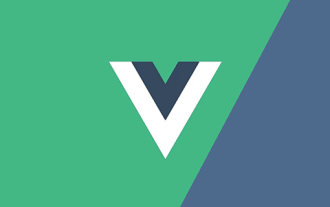 聊聊Vue怎麼透過JSX動態渲染元件
Dec 05, 2022 pm 06:52 PM
聊聊Vue怎麼透過JSX動態渲染元件
Dec 05, 2022 pm 06:52 PM
Vue怎麼透過JSX動態渲染元件?以下這篇文章跟大家介紹Vue高效率透過JSX動態渲染元件的方法,希望對大家有幫助!
 VSCode插件分享:一個即時預覽Vue/React元件的插件
Mar 17, 2022 pm 08:07 PM
VSCode插件分享:一個即時預覽Vue/React元件的插件
Mar 17, 2022 pm 08:07 PM
在VSCode中開發Vue/React元件時,怎麼即時預覽元件?本篇文章就跟大家分享一個VSCode 中即時預覽Vue/React元件的插件,希望對大家有幫助!






