Vue中component組件使用步驟詳解
這次帶給大家Vue中component元件使用步驟詳解,Vue中component元件所使用的注意事項有哪些,以下就是實戰案例,一起來看一下。
官方的說明
渲染一個「元元件」為動態元件。依 is 的值,來決定哪個元件被渲染。
<!-- 动态组件由 vm 实例的属性值 `componentId` 控制 --> <component :is="componentId"></component>
具體可以官網文件中的
動態元件
內建的元件component
場景
#這裡透過一個業務場景來闡述vue內建component元件的應用。如圖所示,這裡展示經典註冊頁面,註冊分為郵箱註冊和手機註冊,彈跳窗頂部有標籤可以切換註冊類型,中間是註冊表單信息,郵箱註冊和手機註冊有著不一樣的表單內容,底部是註冊按鈕以及其他操作。經過分析手機註冊介面與郵箱註冊除了中間的表單內容不一致之外,其他的介面內容是一樣的。
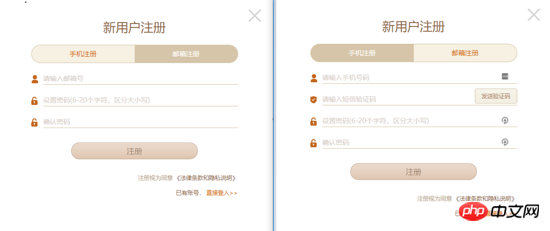
在實際專案程式碼設計中,為了確保多用性和可維護性,是會有一些可行的方案。這裡我們採用vue內建的component元件來實現這一點。
核心程式碼實作
頂部tab切換的時候,type值發生改變,對應的表單的元件也發生了變化
<template>
<p>
<a href="javascript:;" rel="external nofollow" rel="external nofollow" @click.prevent="handleCloseBtnClick"></a>
<p>
<h3>新用户注册</h3>
<p>
<span :class="{active: type === 'mobileForm'}" @click="type = mobileForm">手机注册</span>
<span :class="{active: type === 'emailForm'}" @click="type = emailForm">邮箱注册</span>
</p>
</p>
<component :is="type" ref="form">
<button @click="handleRegisterBtnClick">注册</button>
<p ><span ><span>注册视为同意</span><a> 《法律条款和隐私说明》</a></span></p>
<p><span>已有账号<a href="javascript:;" rel="external nofollow" rel="external nofollow" @click.prevent="handleLoginBtnClick">直接登入>></a></span></p>
</component>
</p>
</template>
<script>
export default {
methods: {
handleRegisterBtnClick () {
this.$refs.form.validateData().then(() => {
this.$refs.form.getFormData()
})
}
}
}
</script>mixins混合
用Vue內建component元件情況下,一般實際被渲染的元件具有一定的共通性,例如相同的屬性,相同的方法或相同的初始化銷毀過程。例如目前這個場景中郵件表單和手機表單都具有校驗方法(validateData)和取得表單資料方法(getFormData)。這種情況下可以使用vue提供的混合的功能。進一步抽離 mixins.js
export default {
methods: {
validateData() {
return Promise.resolve()
},
getFormData() {
return {}
}
}
}email-form.vue
<script>
import minx from './mixins'
export default {
mixins: [mixins],
methods: {
getFormData() {
return { email: 'example@example.com' }
}
}
}
</script>如果有自訂的需求,可以重寫mixins中的方法。
表格的應用程式
在管理後台專案中,表格常常會被用到。我們希望表格的td是文字、進度條、checkbox等等,並且希望透過傳一個json配置就可以渲染出。使用vue內建的component組件可以發揮很讚的作用。

例如這樣的table使用方式
<template>
<vue-table ref="table" :columns="columns" :datum="datum"></vue-table>
</template>
<script>
export default {
data () {
return {
columns: [
{ title: 'ID', width: '30', dataKey: 'id' },
{ title: '进度组件', dataKey: 'progress', render: { type: 'progress2', max: 100, precision: 2 } }
],
datum: [{ id: '1', name: '进度0', progress: 10 }]
}
}
}
</script>table中使用component的實作
<td v-for="column of columns">
<component :is="`${TYPE_PRE}${columns.render.type}`" :row-data="rowData" :params="columns.render"></component>
</td>#表單的應用
在管理後台專案中,表單也經常需要用到,我們也同樣希望表單的某一項是文字框,下拉框,時間選擇框,富文本等等等等,且希望透過傳一個json配置就可以渲染出。 vue內建的component元件可以依然可以實現如此美好的願景。
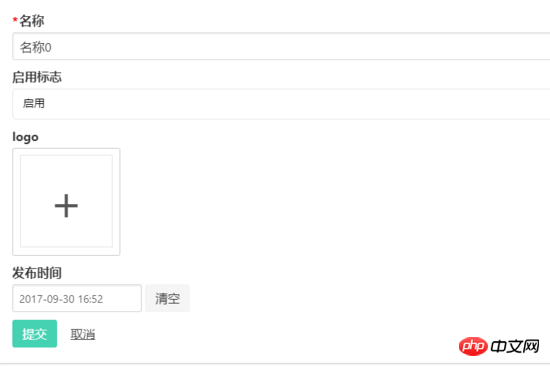
例如這樣的一個form使用方式
<template>
<c-form :cells="cells" ref="form">
<button class="button is-primary" :class="{ 'is-disabled': isSubmitBtnDisabled }" @click.prevent="submit">提交</button>
</c-form>
</template>
<script>
export default {
computed: {
cells () {
return [
{
field: 'name',
label: '名称',
type: 'textfield',
attrs: { placeholder: '名称' },
validate: { required: { message: '请输入名称'} }
},
{
field: 'enable',
label: '启用标志',
type: 'dropdown',
extra: {options: [{ label: '启用', value: 1 }, { label: '禁用', value: 2 }] }
}
]
}
}
}
</script>form中使用component的實作
<form>
<c-form-cell v-for="cell of cellList" :key="cell.field" :field="cell.field">
<component
:is="`${TYPE_PRE}${cell.type}`"
:field="cell.field"
:attrs="cell.attrs"
:extra="cell.extra"
:validate="cell.validate"
:cells="cell.cells">
</component>
</c-form-cell>
</form>表單和表格在基於VUE的後台引擎開源專案中都有實現,歡迎star和fork。
相信看了本文案例你已經掌握了方法,更多精彩請關注php中文網其它相關文章!
推薦閱讀:
以上是Vue中component組件使用步驟詳解的詳細內容。更多資訊請關注PHP中文網其他相關文章!

熱AI工具

Undresser.AI Undress
人工智慧驅動的應用程序,用於創建逼真的裸體照片

AI Clothes Remover
用於從照片中去除衣服的線上人工智慧工具。

Undress AI Tool
免費脫衣圖片

Clothoff.io
AI脫衣器

Video Face Swap
使用我們完全免費的人工智慧換臉工具,輕鬆在任何影片中換臉!

熱門文章

熱工具

記事本++7.3.1
好用且免費的程式碼編輯器

SublimeText3漢化版
中文版,非常好用

禪工作室 13.0.1
強大的PHP整合開發環境

Dreamweaver CS6
視覺化網頁開發工具

SublimeText3 Mac版
神級程式碼編輯軟體(SublimeText3)
 如何在iPhone中使Google地圖成為預設地圖
Apr 17, 2024 pm 07:34 PM
如何在iPhone中使Google地圖成為預設地圖
Apr 17, 2024 pm 07:34 PM
iPhone上的預設地圖是Apple專有的地理位置供應商「地圖」。儘管地圖越來越好,但它在美國以外的地區運作不佳。與谷歌地圖相比,它沒有什麼可提供的。在本文中,我們討論了使用Google地圖成為iPhone上的預設地圖的可行性步驟。如何在iPhone中使Google地圖成為預設地圖將Google地圖設定為手機上的預設地圖應用程式比您想像的要容易。請依照以下步驟操作–先決條件步驟–您必須在手機上安裝Gmail。步驟1–開啟AppStore。步驟2–搜尋“Gmail”。步驟3–點選Gmail應用程式旁
 升級微信最新版本的步驟(輕鬆掌握微信最新版本的升級方法)
Jun 01, 2024 pm 10:24 PM
升級微信最新版本的步驟(輕鬆掌握微信最新版本的升級方法)
Jun 01, 2024 pm 10:24 PM
不斷推出新版本以提供更好的使用體驗,微信作為中國的社交媒體平台之一。升級微信至最新版本是非常重要的,家人和同事的聯繫、為了保持與朋友、及時了解最新動態。 1.了解最新版本的特性與改進了解最新版本的特性與改進非常重要,在升級微信之前。效能改進和錯誤修復,透過查看微信官方網站或應用程式商店中的更新說明、你可以了解新版本所帶來的各種新功能。 2.檢查目前微信版本我們需要檢查目前手機上已安裝的微信版本、在升級微信之前。點擊,打開微信應用“我”然後選擇,菜單“關於”在這裡你可以看到當前微信的版本號,。 3.打開應
 此 Apple ID 尚未在 iTunes Store 中使用:修復
Jun 10, 2024 pm 05:42 PM
此 Apple ID 尚未在 iTunes Store 中使用:修復
Jun 10, 2024 pm 05:42 PM
使用AppleID登入iTunesStore時,可能會在螢幕上拋出此錯誤提示「此AppleID尚未在iTunesStore中使用」。沒有什麼可擔心的錯誤提示,您可以按照這些解決方案集進行修復。修正1–更改送貨地址此提示出現在iTunesStore中的主要原因是您的AppleID個人資料中沒有正確的地址。步驟1–首先,開啟iPhone上的iPhone設定。步驟2–AppleID應位於所有其他設定的頂部。所以,打開它。步驟3–在那裡,打開“付款和運輸”選項。步驟4–使用面容ID驗證您的存取權限。步驟
 Shazam應用程式在iPhone中無法運作:修復
Jun 08, 2024 pm 12:36 PM
Shazam應用程式在iPhone中無法運作:修復
Jun 08, 2024 pm 12:36 PM
iPhone上的Shazam應用程式有問題? Shazam可協助您透過聆聽歌曲找到歌曲。但是,如果Shazam無法正常工作或無法識別歌曲,則必須手動對其進行故障排除。修復Shazam應用程式不會花費很長時間。因此,無需再浪費時間,請按照以下步驟解決Shazam應用程式的問題。修正1–禁用粗體文字功能iPhone上的粗體文字可能是Shazam無法正常運作的原因。步驟1–您只能從iPhone設定執行此操作。所以,打開它。步驟2–接下來,開啟其中的「顯示和亮度」設定。步驟3–如果您發現啟用了“粗體文本
 Win11系統管理員權限取得步驟詳解
Mar 08, 2024 pm 09:09 PM
Win11系統管理員權限取得步驟詳解
Mar 08, 2024 pm 09:09 PM
Windows11作為微軟最新推出的作業系統,深受廣大用戶喜愛。在使用Windows11的過程中,有時候我們需要取得系統管理員權限,以便進行一些需要權限的操作。接下來將詳細介紹在Windows11中取得系統管理員權限的步驟。第一步,點擊“開始功能表”,在左下角可以看到Windows圖標,點擊該圖標即可開啟“開始功能表”。第二步,在「開始功能表」中尋找並點擊「
 iPhone螢幕截圖不起作用:如何修復
May 03, 2024 pm 09:16 PM
iPhone螢幕截圖不起作用:如何修復
May 03, 2024 pm 09:16 PM
螢幕截圖功能在您的iPhone上不起作用嗎?截圖非常簡單,因為您只需同時按住「提高音量」按鈕和「電源」按鈕即可抓取手機螢幕。但是,還有其他方法可以在設備上捕獲幀。修復1–使用輔助觸控使用輔助觸控功能截取螢幕截圖。步驟1–轉到您的手機設定。步驟2–接下來,點選以開啟「輔助功能」設定。步驟3–開啟「觸摸」設定。步驟4–接下來,開啟「輔助觸控」設定。步驟5–打開手機上的「輔助觸控」。步驟6–打開“自訂頂級選單”以存取它。步驟7–現在,您只需將這些功能中的任何一個連結到螢幕擷取即可。因此,點擊那裡的首
 iPhone中缺少時鐘應用程式:如何修復
May 03, 2024 pm 09:19 PM
iPhone中缺少時鐘應用程式:如何修復
May 03, 2024 pm 09:19 PM
您的手機中缺少時鐘應用程式嗎?日期和時間仍將顯示在iPhone的狀態列上。但是,如果沒有時鐘應用程序,您將無法使用世界時鐘、碼錶、鬧鐘等多項功能。因此,修復時鐘應用程式的缺失應該是您的待辦事項清單的首位。這些解決方案可以幫助您解決此問題。修復1–放置時鐘應用程式如果您錯誤地從主畫面中刪除了時鐘應用程序,您可以將時鐘應用程式放回原位。步驟1–解鎖iPhone並開始向左側滑動,直到到達「應用程式庫」頁面。步驟2–接下來,在搜尋框中搜尋「時鐘」。步驟3–當您在搜尋結果中看到下方的「時鐘」時,請按住它並
 iPhone上的蜂窩數據網路速度慢:修復
May 03, 2024 pm 09:01 PM
iPhone上的蜂窩數據網路速度慢:修復
May 03, 2024 pm 09:01 PM
在iPhone上面臨滯後,緩慢的行動數據連線?通常,手機上蜂窩互聯網的強度取決於幾個因素,例如區域、蜂窩網絡類型、漫遊類型等。您可以採取一些措施來獲得更快、更可靠的蜂窩網路連線。修復1–強制重啟iPhone有時,強制重啟設備只會重置許多內容,包括蜂窩網路連線。步驟1–只需按一次音量調高鍵並放開即可。接下來,按降低音量鍵並再次釋放它。步驟2–過程的下一部分是按住右側的按鈕。讓iPhone完成重啟。啟用蜂窩數據並檢查網路速度。再次檢查修復2–更改資料模式雖然5G提供了更好的網路速度,但在訊號較弱






