怎樣進行mpvue小程式專案搭建
這次帶給大家怎樣進行mpvue小程式專案搭建,進行mpvue小程式專案搭建的注意事項有哪些,以下就是實戰案例,一起來看一下。
前言
mpvue 是美團開源的一套語法與vue.js一致的、快速開發小程式的前端框架,按官網說可以達到小程式與H5介面使用一套代碼。使用此框架,開發者將獲得完整的 Vue.js 開發體驗,同時為 H5 和小程式提供了程式碼重複使用的能力。如果想將 H5 專案改造為小程序,或開發小程式後希望將其轉換為 H5,mpvue 將是十分契合的一種解決方案。
Mpvue官網:http://mpvue.com/
demo網址:https://github.com/ccwyn/mpvuedemo/tree/master/my-project
#為什麼要用mpvue
首先微信小程式推薦簡潔的開發方式,透過多頁聚合完成輕量的產品功能。小程式以離線包方式下載到本地,透過微信客戶端載入和啟動,開發規範簡潔,技術封裝徹底,自成開發體系,本身定位為一個簡單的邏輯視圖層框架,官方並不建議用來開發複雜應用,但業務需求難以做到精簡。複雜的應用對開發方式有較高的要求,如組件和模組化、自動建置和整合、程式碼重複使用和開發效率等,但小程式開發規範較大的限制了這部分能力。所以為了解決上述問題,提高開發效率,提供更好的開發體驗,透過使用基於 Vue.js 的mpvue框架來開發微信小程式。
mpvue的特點
#徹底的元件化開發能力:提高程式碼
完整的Vue.js 開發體驗
方便的Vuex 資料管理方案:方便建立複雜應用程式
- ##快速的webpack 構建機制:自訂建置策略、開發階段hotReload
- 支援使用npm 外部相依性
- 使用Vue.js 命令列工具vue-cli 快速
- H5 程式碼轉換編譯成小程式目標程式碼的能力
項目搭建
專案組成
1、採用mpvue 官方鷹架搭建專案底層結構2、採用Fly.js 作為http 請求庫
3、採用stylus作為專案css預處理工具。
├── src // 我们的项目的源码编写文件 │ ├── components // 组件目录 │ │ └── head //导航组件 │ ├── config //公共配置 │ │ └── tips // 提示与加载工具类 │ ├── http //http请求配置文件 │ │ └── api // 接口调用文件 │ │ └── config //fly 配置文件 │ ├── pages //项目页面目录 │ ├── store //状态管理 vuex配置目录 │ │ └── actions.js //actions异步修改状态 │ │ └── getters.js //getters计算过滤操作 │ │ └── mutation-types.js //mutations 类型 │ │ └── mutations.js //修改状态 │ │ └── index.js //我们组装模块并导出 store 的地方 │ │ └── state.js //数据源定义 │ ├── stylus //stylus css处理器目录 │ │ └── common.styl // 全局css样式 │ │ └── index.styl // stylus 出口 │ │ └── mixin.styl //mixin 方法 │ │ └── reset.styl //reset css │ ├── untils //工具函数目录 │ │ └── index.js │ ├── App.vue // APP入口文件 │ ├── main.js // 主配置文件
建置流程
一、透過官方文件快速建立一個小程式http://mpvue.com/mpvue/
# 全局安装 vue-cli $ npm install --global vue-cli # 创建一个基于 mpvue-quickstart 模板的新项目 $ vue init mpvue/mpvue-quickstart my-project # 安装依赖 $ cd my-project $ npm install # 启动构建 $ npm run dev
二、微信開發者工具開啟dist目錄,查看頁面是否顯示。
三、設定fly
# npm安装 flyio $ npm install flyio --save
│ ├── http //http请求配置文件 │ │ └── api.js // 接口调用文件 │ │ └── config.js //fly 配置文件
//引入 fly
var Fly=require("flyio/dist/npm/wx")
var fly=new Fly;
//配置请求基地址
// //定义公共headers
// fly.config.headers={xx:5,bb:6,dd:7}
// //设置超时
// fly.config.timeout=10000;
// //设置请求基地址
// fly.config.baseURL="https://wendux.github.io/"
//添加拦截器
fly.interceptors.request.use((config,promise)=>{
//给所有请求添加自定义header
config.headers["X-Tag"]="flyio";
return config;
})
// Vue.prototype.$http=fly //将fly实例挂在vue原型上
export default flyimport fly from './config'
import qs from 'qs'
// 配置API接口地址
let root ='接口域名';
/**
* 接口模版====post
*
* export const test = params => {return fly.post(`${root}/xx/xx`, qs.stringify(params))};
*
* 接口模版====get
*
* export const test1 = function(){return fly.get(`${root}/api/getNewsList`)}
*
*
* 用法:
* 在 页面用引入 test
* import {test} from '../../http/api.js'
*
* test(params).then(res=>{ console.log(res) })
*/
export const test = params => {return fly.post(`${root}/xx/xx`, qs.stringify(params))};四、設定stylus
# npm安装 flyio $ npm install stylus --save-dev $ npm install stylus-loader --save-dev
1、在src下建立stylus目錄目錄結構為:
│ ├── stylus //stylus css处理器目录 │ │ └── common.styl // 全局css样式 │ │ └── index.styl // stylus 出口 │ │ └── mixin.styl //mixin 方法 │ │ └── reset.styl //reset css
2、mixin.stylus
考慮到將來可能要復用到h5專案中所以這裡寫了一個單位轉換的方法【px2rem 】,並沒有使用存在平台差異的rpx,以後即便遷移到web 端, 只需要處理【px2rem】的單位轉換邏輯就好// 单行显示省略号 no-wrap() text-overflow: ellipsis overflow: hidden white-space: nowrap // 多行显示省略号 no-wrap-more($col) display: -webkit-box -webkit-box-orient: vertical -webkit-line-clamp: $col overflow: hidden //rem转换 $px / 75 *1rem px2rem($px) $px * 1rpx
3、index.stylus #
@import "./mixin.styl" @import "./reset.styl" @import "./common.styl"
4、引入
在app.vue 中引入<style lang="stylus" type="text/stylus" rel="stylesheet/stylus"> @import "stylus/index.styl" </style>
五設定config目錄
#1、在src下建立config目錄目錄結構為: #
│ ├── config //公共配置 │ │ └── tips.js // 提示与加载工具类
2、tips.js
考虑到将来可能要复用到h5项目中 所以这里将微信提供的提示与加载框封装成工具类,以后即便迁移到web 端, 只需要删除tips.js的wx api就可以了。
可以在 main.js中引入,绑定到原型上
import Tips from './config/tip' Vue.prototype.$tips=Tips
在页面中 this.$tips.alert("请输入手机号")调用
/**
* 提示与加载工具类
*/
export default class Tips {
constructor() {
this.isLoading = false;
}
/**
* 弹出提示框
*/
static success(title, duration = 500) {
setTimeout(() => {
wx.showToast({
title: title,
icon: "success",
mask: true,
duration: duration
});
}, 300);
if (duration > 0) {
return new Promise((resolve, reject) => {
setTimeout(() => {
resolve();
}, duration);
});
}
}
/**
* 弹出确认窗口
*/
static confirm(text, payload = {}, title = "提示") {
return new Promise((resolve, reject) => {
wx.showModal({
title: title,
content: text,
showCancel: true,
success: res => {
if (res.confirm) {
resolve(payload);
} else if (res.cancel) {
reject(payload);
}
},
fail: res => {
reject(payload);
}
});
});
}
static toast(title, onHide, icon = "success") {
setTimeout(() => {
wx.showToast({
title: title,
icon: icon,
mask: true,
duration: 500
});
}, 300);
// 隐藏结束回调
if (onHide) {
setTimeout(() => {
onHide();
}, 500);
}
}
/**
* 弹出加载提示
*/
static loading(title = "加载中") {
if (Tips.isLoading) {
return;
}
Tips.isLoading = true;
wx.showLoading({
title: title,
mask: true
});
}
/**
* 加载完毕
*/
static loaded() {
if (Tips.isLoading) {
Tips.isLoading = false;
wx.hideLoading();
}
}
static share(title, url, desc) {
return {
title: title,
path: url,
desc: desc,
success: function(res) {
Tips.toast("分享成功");
}
};
}
static alert (text, ok) {
if (ok === void 0) { ok = function (res) { }; }
if (!text) {
return;
}
wx.showModal({
content: text,
showCancel: false,
confirmColor: '#000000',
cancelColor: '#000000',
success: ok
});
};
}
/**
* 静态变量,是否加载中
*/
Tips.isLoading = false;六、配置vuex
1、在src下 创建 store目录 目录结构为:
│ ├── store //状态管理 vuex配置目录 │ │ └── actions.js //actions异步修改状态 │ │ └── getters.js //getters计算过滤操作 │ │ └── mutation-types.js //mutations 类型 │ │ └── mutations.js //修改状态 │ │ └── index.js //我们组装模块并导出 store 的地方 │ │ └── state.js //数据源定义
2、main.js中引入store, 并绑定到Vue构造函数的原型上,这样在每个vue的组件都可以通过this.$store访问store对象。
import store from './store' Vue.prototype.$store=store;
3、state.js
在数据源文件中定义变量:
const state={
test: 0,
}
export default state4、mutation-types.js
在mutation-types.js中定义你的Mutation的名字
export const TEST = 'TEST' // 这是测试的
5、mutations.js
在mutations.js中写处理方法
import * as types from './mutation-types'
const matations={
/**
* state:当前状态树
* data: 提交matations时传的参数
*/
//是否有渠道
[types.TEST] (state,data) {
state.TEST = data;
},
}
export default matations6、使用方法
# 在 store index.js 中引入
import Vue from 'vue';
import Vuex from 'vuex';
import state from './state'
import mutations from './mutations'
Vue.use(Vuex);
export default new Vuex.Store({
state,
mutations,
})在页面中引用
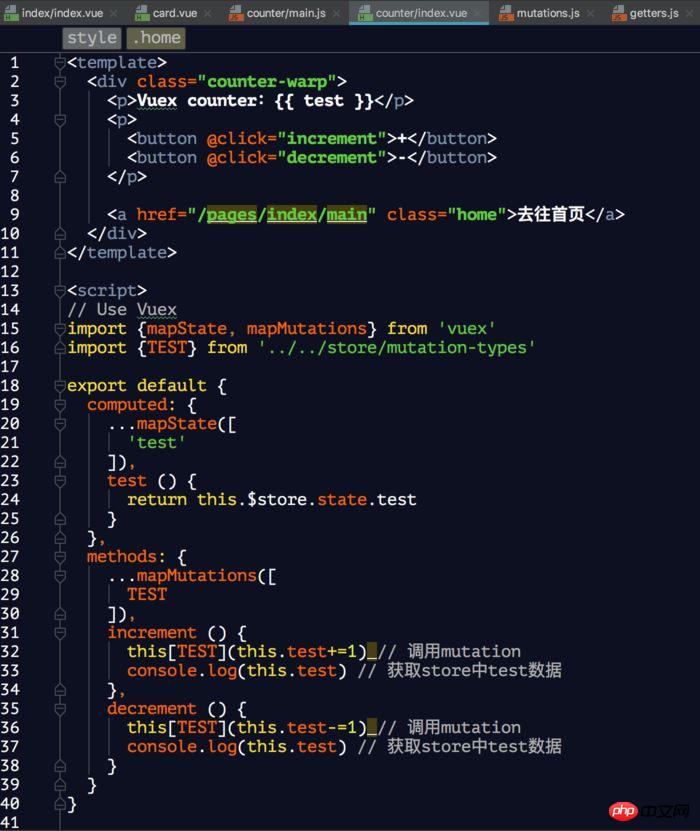
7、将vuex中的数据持久化到本地 (使用vuex-persistedstate)
# 安装vuex-persistedstate $ npm install vuex-persistedstate --save
在 store index.js 引入
import Vue from 'vue';
import Vuex from 'vuex';
import state from './state'
import mutations from './mutations'
import createPersistedState from 'vuex-persistedstate'
Vue.use(Vuex);
export default new Vuex.Store({
state,
mutations,
plugins: [
createPersistedState({
storage: {
getItem: key => wx.getStorageSync(key),
setItem: (key, value) => wx.setStorageSync(key, value),
removeItem: key => {}
}
})
]
})相信看了本文案例你已经掌握了方法,更多精彩请关注php中文网其它相关文章!
推荐阅读:
以上是怎樣進行mpvue小程式專案搭建的詳細內容。更多資訊請關注PHP中文網其他相關文章!

熱AI工具

Undresser.AI Undress
人工智慧驅動的應用程序,用於創建逼真的裸體照片

AI Clothes Remover
用於從照片中去除衣服的線上人工智慧工具。

Undress AI Tool
免費脫衣圖片

Clothoff.io
AI脫衣器

Video Face Swap
使用我們完全免費的人工智慧換臉工具,輕鬆在任何影片中換臉!

熱門文章

熱工具

記事本++7.3.1
好用且免費的程式碼編輯器

SublimeText3漢化版
中文版,非常好用

禪工作室 13.0.1
強大的PHP整合開發環境

Dreamweaver CS6
視覺化網頁開發工具

SublimeText3 Mac版
神級程式碼編輯軟體(SublimeText3)
 分享PyCharm專案打包的簡易方法
Dec 30, 2023 am 09:34 AM
分享PyCharm專案打包的簡易方法
Dec 30, 2023 am 09:34 AM
簡單易懂的PyCharm專案打包方法分享隨著Python的流行,越來越多的開發者使用PyCharm作為Python開發的主要工具。 PyCharm是功能強大的整合開發環境,它提供了許多方便的功能來幫助我們提高開發效率。其中一個重要的功能就是專案的打包。本文將介紹如何在PyCharm中簡單易懂地打包項目,並提供具體的程式碼範例。為什麼要打包專案?在Python開發
 AI攻克費馬大定理?數學家放棄5年職業生涯,將100頁證明變代碼
Apr 09, 2024 pm 03:20 PM
AI攻克費馬大定理?數學家放棄5年職業生涯,將100頁證明變代碼
Apr 09, 2024 pm 03:20 PM
費馬大定理,即將被AI攻克?而整件事最有意義的地方在於,AI即將解決的費馬大定理,正是為了證明AI無用。曾經,數學屬於純粹的人類智力王國;如今,這片疆土正被先進的演算法所破解,所踐踏。圖片費馬大定理,是一個「臭名昭著」的謎題,在幾個世紀以來,一直困擾著數學家。它在1993年被證明,而現在,數學家們有一個偉大計畫:用電腦把證明過程重現。他們希望在這個版本的證明中,如果有任何邏輯上的錯誤,都可以由電腦檢查出來。專案網址:https://github.com/riccardobrasca/flt
 深入了解PyCharm:快速刪除項目的方法
Feb 26, 2024 pm 04:21 PM
深入了解PyCharm:快速刪除項目的方法
Feb 26, 2024 pm 04:21 PM
標題:深入了解PyCharm:刪除專案的高效方式近年來,Python作為一種強大而靈活的程式語言,受到越來越多開發者的青睞。在Python專案的開發中,選擇一個高效的整合開發環境至關重要。 PyCharm作為一款功能強大的整合開發環境,為Python開發者提供了許多便利的功能和工具,其中包括快速、有效率地刪除專案目錄。以下將著重介紹如何使用PyCharm中的刪除
 PyCharm實用技巧:將項目轉換為可執行EXE文件
Feb 23, 2024 am 09:33 AM
PyCharm實用技巧:將項目轉換為可執行EXE文件
Feb 23, 2024 am 09:33 AM
PyCharm是一款功能強大的Python整合開發環境,提供了豐富的開發工具和環境配置,讓開發者更有效率地編寫和除錯程式碼。在使用PyCharm進行Python專案開發的過程中,有時候我們需要將專案打包成可執行的EXE文件,以便在沒有安裝Python環境的電腦上執行。本文將介紹如何使用PyCharm將專案轉換為可執行的EXE文件,同時給出具體的程式碼範例。首
 製作 iPhone 上 iOS 17 提醒應用程式中的購物清單的方法
Sep 21, 2023 pm 06:41 PM
製作 iPhone 上 iOS 17 提醒應用程式中的購物清單的方法
Sep 21, 2023 pm 06:41 PM
如何在iOS17中的iPhone上製作GroceryList在「提醒事項」應用程式中建立GroceryList非常簡單。你只需添加一個列表,然後用你的項目填充它。該應用程式會自動將您的商品分類,您甚至可以與您的伴侶或扁平夥伴合作,列出您需要從商店購買的東西。以下是執行此操作的完整步驟:步驟1:開啟iCloud提醒事項聽起來很奇怪,蘋果表示您需要啟用來自iCloud的提醒才能在iOS17上建立GroceryList。以下是它的步驟:前往iPhone上的「設定」應用,然後點擊[您的姓名]。接下來,選擇i
 實作微信小程式中的卡片翻轉特效
Nov 21, 2023 am 10:55 AM
實作微信小程式中的卡片翻轉特效
Nov 21, 2023 am 10:55 AM
實作微信小程式中的卡片翻轉特效在微信小程式中,實現卡片翻轉特效是一種常見的動畫效果,可以提升使用者體驗和介面互動的吸引力。以下將具體介紹如何在微信小程式中實現卡片翻轉的特效,並提供相關程式碼範例。首先,需要在小程式的頁面佈局檔案中定義兩個卡片元素,一個用於顯示正面內容,一個用於顯示背面內容,具體範例程式碼如下:<!--index.wxml-->&l
 支付寶上線「漢字拾光-生僻字」小程序,用於徵集、補充生僻字庫
Oct 31, 2023 pm 09:25 PM
支付寶上線「漢字拾光-生僻字」小程序,用於徵集、補充生僻字庫
Oct 31, 2023 pm 09:25 PM
本站10月31日消息,今年5月27日,螞蟻集團宣布啟動“漢字拾光計劃”,最近又迎來新進展:支付寶上線“漢字拾光-生僻字”小程序,用於向社會徵集生僻字,補充生僻字庫,同時提供不同的生僻字輸入體驗,以幫助完善支付寶內的生僻字輸入方法。目前,用戶搜尋「漢字拾光」、「生僻字」等關鍵字就可以進入「生僻字」小程式。在小程式裡,使用者可以提交尚未被系統辨識輸入的生僻字圖片,支付寶工程師確認後,將會對字庫進行補錄入。本站注意到,使用者也可以在小程式體驗最新的拆字輸入法,這項輸入法針對讀音不明確的生僻字設計。用戶拆
 uniapp如何實現小程式和H5的快速轉換
Oct 20, 2023 pm 02:12 PM
uniapp如何實現小程式和H5的快速轉換
Oct 20, 2023 pm 02:12 PM
uniapp如何實現小程式和H5的快速轉換,需要具體程式碼範例近年來,隨著行動網路的發展和智慧型手機的普及,小程式和H5成為了不可或缺的應用形式。而uniapp作為一個跨平台的開發框架,可以在一套程式碼的基礎上,快速實現小程式和H5的轉換,大大提高了開發效率。本文將介紹uniapp如何實現小程式和H5的快速轉換,並給出具體的程式碼範例。一、uniapp簡介unia






