這次帶給大家如何在微信小程式內開發驗證碼密碼輸入框功能,在微信小程式內開發驗證碼密碼輸入框功能的注意事項有哪些,下面就是實戰案例,一起來看一下。
在做小程式過程中做一個6位驗證碼輸入框,本來以為很簡單,但是在寫的時候遇到各種各樣的阻力,在網上查閱資料也寥寥無幾,後來經過一番思考,終於敲定下來本人最滿意的方案,特意發出來讓大家參考一下,希望能幫到大家!
一、效果圖如下:
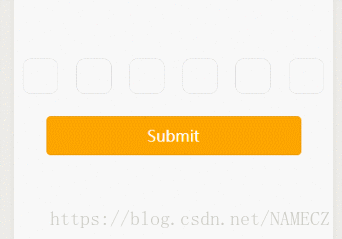
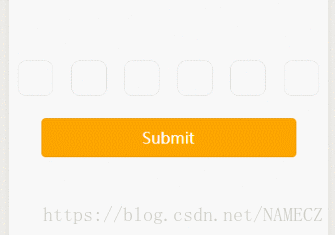
二、程式碼部分 wxml:
<form bindsubmit="formSubmit">
<view class='content'>
<block wx:for="{{Length}}" wx:key="item">
<input class='iptbox' value="{{Value.length>=index+1?Value[index]:''}}" disabled password='{{ispassword}}' catchtap='Tap'></input>
</block>
</view>
<input name="password" password="{{true}}" class='ipt' maxlength="{{Length}}" focus="{{isFocus}}" bindinput="Focus"></input>
<view>
<button class="btn-area" formType="submit">Submit</button>
</view>
</form>Page({
/**
* 页面的初始数据
*/
data: {
Length:6, //输入框个数
isFocus:true, //聚焦
Value:"", //输入的内容
ispassword:true, //是否密文显示 true为密文, false为明文。
},
Focus(e){
var that = this;
console.log(e.detail.value);
var inputValue = e.detail.value;
that.setData({
Value:inputValue,
})
},
Tap(){
var that = this;
that.setData({
isFocus:true,
})
},
formSubmit(e){
console.log(e.detail.value.password);
},
})content{
display: flex;
justify-content: space-around;
align-items: center;
margin-top: 200rpx;
}
iptbox{
width: 80rpx;
height: 80rpx;
border:1rpx solid #ddd;
border-radius: 20rpx;
display: flex;
justify-content: center;
align-items: center;
text-align: center;
}
ipt{
width: 0;
height: 0;
}
btn-area{
width: 80%;
background-color: orange;
color:white;
}
1、放置一個輸入框,隱藏其文字和位置,同時設定支付輸入框(表格)樣式
3、限制輸入框最大字數並且監聽輸入框狀態,以輸入框值的長度作為輸入框(表格)內容的渲染條件
4、點擊提交按鈕時,取得輸入框內容。 相信看了本文案例你已經掌握了方法,更多精彩請關注php中文網其它相關文章! JS、php關鍵字搜尋函數使用詳解#微信小程式內實作上傳圖片附後端程式碼#########以上是如何在微信小程式內開發驗證碼密碼輸入框功能的詳細內容。更多資訊請關注PHP中文網其他相關文章!




