angular列印頁面指定功能
這次帶給大家angular列印頁面指定功能,的注意事項有哪些,以下就是實戰案例,一起來看一下。
前言
本文主要介紹了angular實作頁面列印局部功能的相關內容,分享出來供大家參考,下面話不多說了,來一起看看詳細的介紹吧。
場景
在頁面顯示的時候是分頁現實的,目前頁面只有10條數據,但是列印需要列印完整的100條數據。
並且在目前頁麵包含了表格之外的標題,選單等其他元素。
後天api請求都需要帶上token資訊
前台頁面跳到列印頁面後再跳回
1.透過快取傳遞數據,
2、路由跳到列印頁面,
3、頁面取得快取數據,
4、呼叫瀏覽器列印方法,
5、操作完畢頁面後退一步
呼叫列印頁面
this.cach.setBylocal({key: key, value: data}); // 写入缓存
this.router.navigate([url, key]); // 路由跳转,缓存key值传递过去列印頁面
ngAfterViewInit() {
const $qus = this.route.params.subscribe(q => {
const key = q.key;
if (key) {
this._data = this.cach.getBylocal(key) ;
this.cach.removeBylocal(key);
setTimeout(() => {
window.print();
history.go(-1);
}, '20');
}
});
}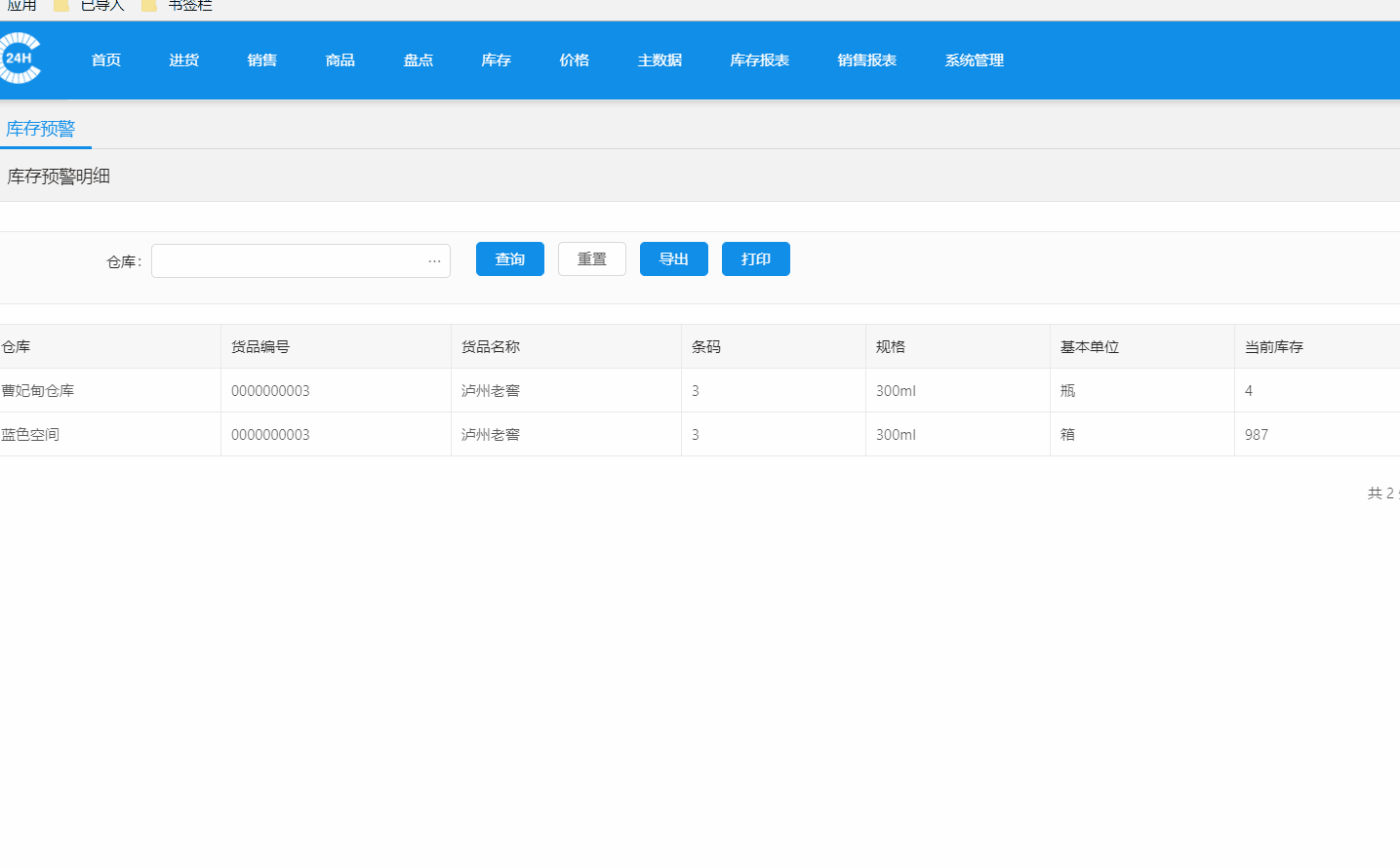
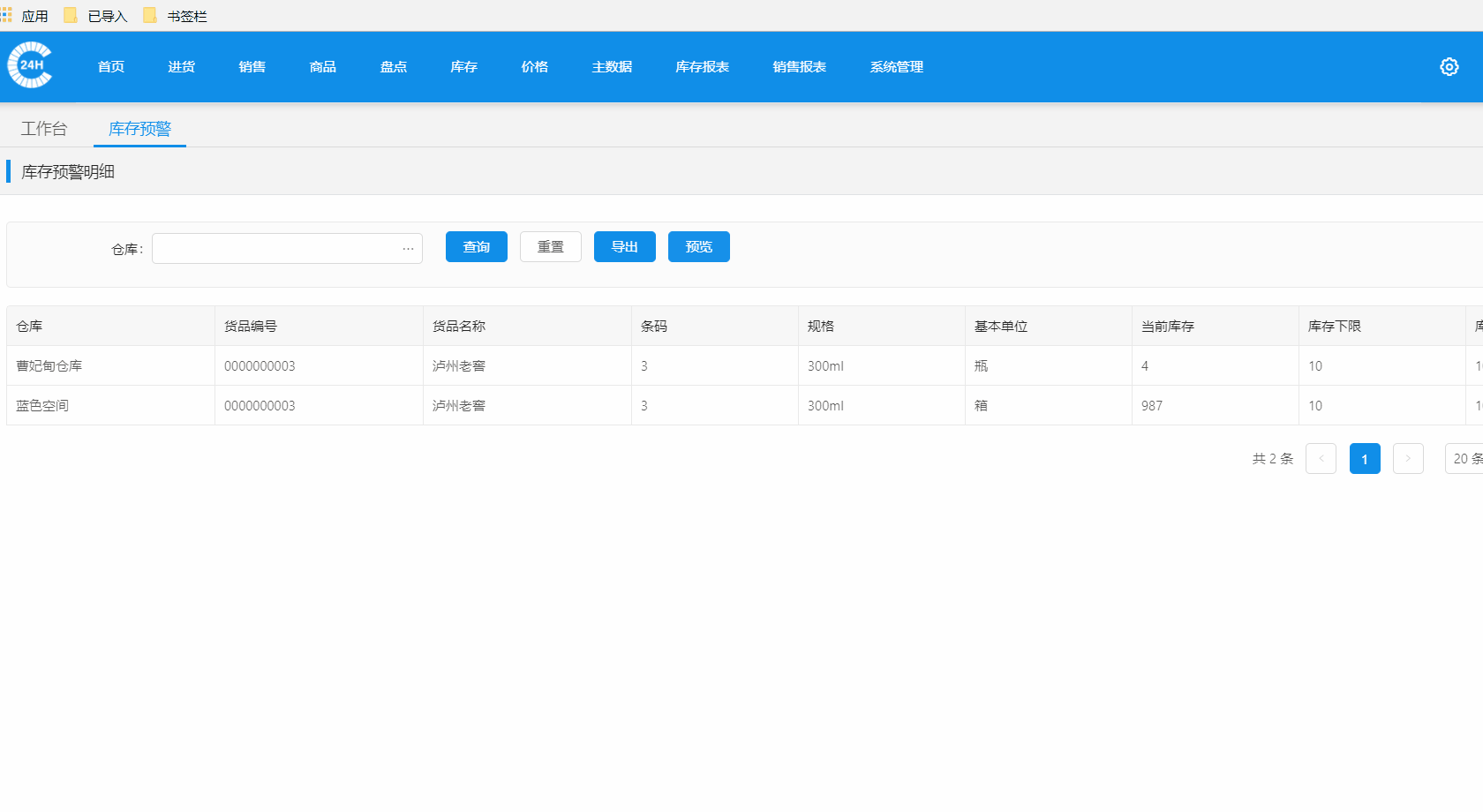
#在列印頁面裡自動處理了分頁顯示等問題。測試一頁A4紙適合頁面840px-1225px列印檔案裡會自動新增頁面標題和日期,下方會自動新增頁面位址,不知道如何移除
######1、背景產生PDF文件,返回二進位流。 ######2、在不需要token資訊的情況下,並且支援get請求的,可以在瀏覽器中直接開啟該位址。或透過a標籤來實現下載和頁面顯示。並實現列印功能。 ######3、需要token驗證的情況下,使用blob類型來接收數據,並建立一個本地地址供瀏覽器訪問,後面操作如第二步。 ### private down(url: string, body?: any) {
return this.http.post(url, body || null, {
responseType: 'blob'
})
}
private downLoad(url: string, type: string, body?: any, fileName?: string) {
return this.down(url, body).map(r => {
const blob = new Blob([r], {type: type});
const objectUrl = URL.createObjectURL(blob);
const a = document.createElement('a');
document.body.appendChild(a);
a.setAttribute('style', 'display:none');
a.setAttribute('href', objectUrl);
if (fileName) {
a.setAttribute('download', fileName);
} else {
a.setAttribute('target', '_blank');
}
a.click();
URL.revokeObjectURL(objectUrl);
return true;
});
}
/**
* 下载pdf, 如果不传入文件名会再浏览器中打开 实现打印功能
* 传入文件名会直接下载
* @param {string} url
* @param body
* @param {string} fileName
* @returns {Observable<boolean>}
*/
downLoadPdf(url: string, body?: any, fileName?: string) {
return this.downLoad(url, 'application/pdf', body, fileName);
}以上是angular列印頁面指定功能的詳細內容。更多資訊請關注PHP中文網其他相關文章!

熱AI工具

Undresser.AI Undress
人工智慧驅動的應用程序,用於創建逼真的裸體照片

AI Clothes Remover
用於從照片中去除衣服的線上人工智慧工具。

Undress AI Tool
免費脫衣圖片

Clothoff.io
AI脫衣器

Video Face Swap
使用我們完全免費的人工智慧換臉工具,輕鬆在任何影片中換臉!

熱門文章

熱工具

記事本++7.3.1
好用且免費的程式碼編輯器

SublimeText3漢化版
中文版,非常好用

禪工作室 13.0.1
強大的PHP整合開發環境

Dreamweaver CS6
視覺化網頁開發工具

SublimeText3 Mac版
神級程式碼編輯軟體(SublimeText3)
 聊聊Angular中的元資料(Metadata)和裝飾器(Decorator)
Feb 28, 2022 am 11:10 AM
聊聊Angular中的元資料(Metadata)和裝飾器(Decorator)
Feb 28, 2022 am 11:10 AM
這篇文章繼續Angular的學習,帶大家了解Angular中的元數據和裝飾器,簡單了解一下他們的用法,希望對大家有幫助!
 如何在Ubuntu 24.04上安裝Angular
Mar 23, 2024 pm 12:20 PM
如何在Ubuntu 24.04上安裝Angular
Mar 23, 2024 pm 12:20 PM
Angular.js是一種可自由存取的JavaScript平台,用於建立動態應用程式。它允許您透過擴展HTML的語法作為模板語言,以快速、清晰地表示應用程式的各個方面。 Angular.js提供了一系列工具,可協助您編寫、更新和測試程式碼。此外,它還提供了許多功能,如路由和表單管理。本指南將討論在Ubuntu24上安裝Angular的方法。首先,您需要安裝Node.js。 Node.js是一個基於ChromeV8引擎的JavaScript運行環境,可讓您在伺服器端執行JavaScript程式碼。要在Ub
 Angular + NG-ZORRO快速開發一個後台系統
Apr 21, 2022 am 10:45 AM
Angular + NG-ZORRO快速開發一個後台系統
Apr 21, 2022 am 10:45 AM
這篇文章跟大家分享一個Angular實戰,了解一下angualr 結合 ng-zorro 如何快速開發一個後台系統,希望對大家有幫助!
 如何使用PHP和Angular進行前端開發
May 11, 2023 pm 04:04 PM
如何使用PHP和Angular進行前端開發
May 11, 2023 pm 04:04 PM
隨著網路的快速發展,前端開發技術也不斷改進與迭代。 PHP和Angular是兩種廣泛應用於前端開發的技術。 PHP是一種伺服器端腳本語言,可以處理表單、產生動態頁面和管理存取權限等任務。而Angular是一種JavaScript的框架,可以用來開發單一頁面應用程式和建構元件化的網頁應用程式。本篇文章將介紹如何使用PHP和Angular進行前端開發,以及如何將它們
 淺析angular中怎麼使用monaco-editor
Oct 17, 2022 pm 08:04 PM
淺析angular中怎麼使用monaco-editor
Oct 17, 2022 pm 08:04 PM
angular中怎麼使用monaco-editor?以下這篇文章記錄下最近的一次業務中用到的 monaco-editor 在 angular 中的使用,希望對大家有幫助!
 淺析Angular中的獨立組件,看看怎麼使用
Jun 23, 2022 pm 03:49 PM
淺析Angular中的獨立組件,看看怎麼使用
Jun 23, 2022 pm 03:49 PM
這篇文章帶大家了解Angular中的獨立元件,看看怎麼在Angular中建立一個獨立元件,怎麼在獨立元件中導入已有的模組,希望對大家有幫助!








