微信小程式--樹莓派(raspberry pi)小車控制的程式碼流程
目錄
1. 基本想法
2. 程式碼結構如下:
3. index目錄
4. control目錄
5. 工程全域控制
主要練習了微信小程式的發展。這裡簡單記錄一下主要程式碼片段。也是趟過了許多的坑,例如:微信小程式不支援完全全屏,微信小程式不能橫屏展示。所以開發過程中也用了一些非常手段。可以說這只是一個很基本的demo,所以裡面很多東西,像是攝影機監控ip、頁面元素定位我都使用了寫死的值。特別是介面,我只是在iPhone 6上面做的實驗,所以換到其他手機上時,介面就會變型了。
1. 基本想法
進入小程式時展示index頁,可以讓使用者輸入服務端url(模擬上一篇中在瀏覽器取得get請求)
然後跳到實際的小車控制介面,並可以透過點擊按鈕來實現小車控制
控制小車的移動,主要是在control.js中定義了介面按鈕事件的回應,在回應事件的過程中實作http請求的傳送
#index頁面如下:
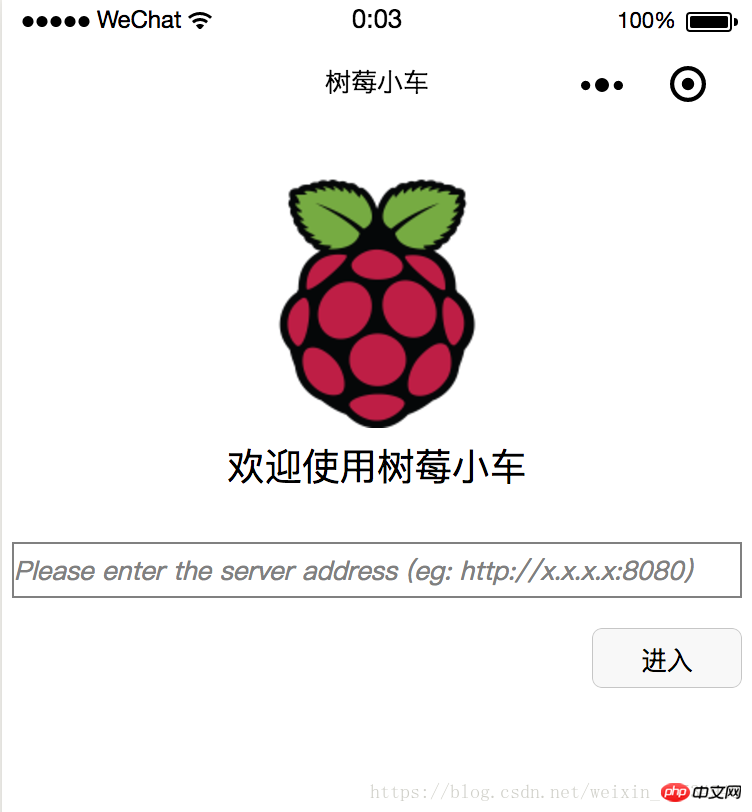
進去之後的頁面如下(其中中間空白處會展示相機監控,不過我並沒有啟動,所以看不見):
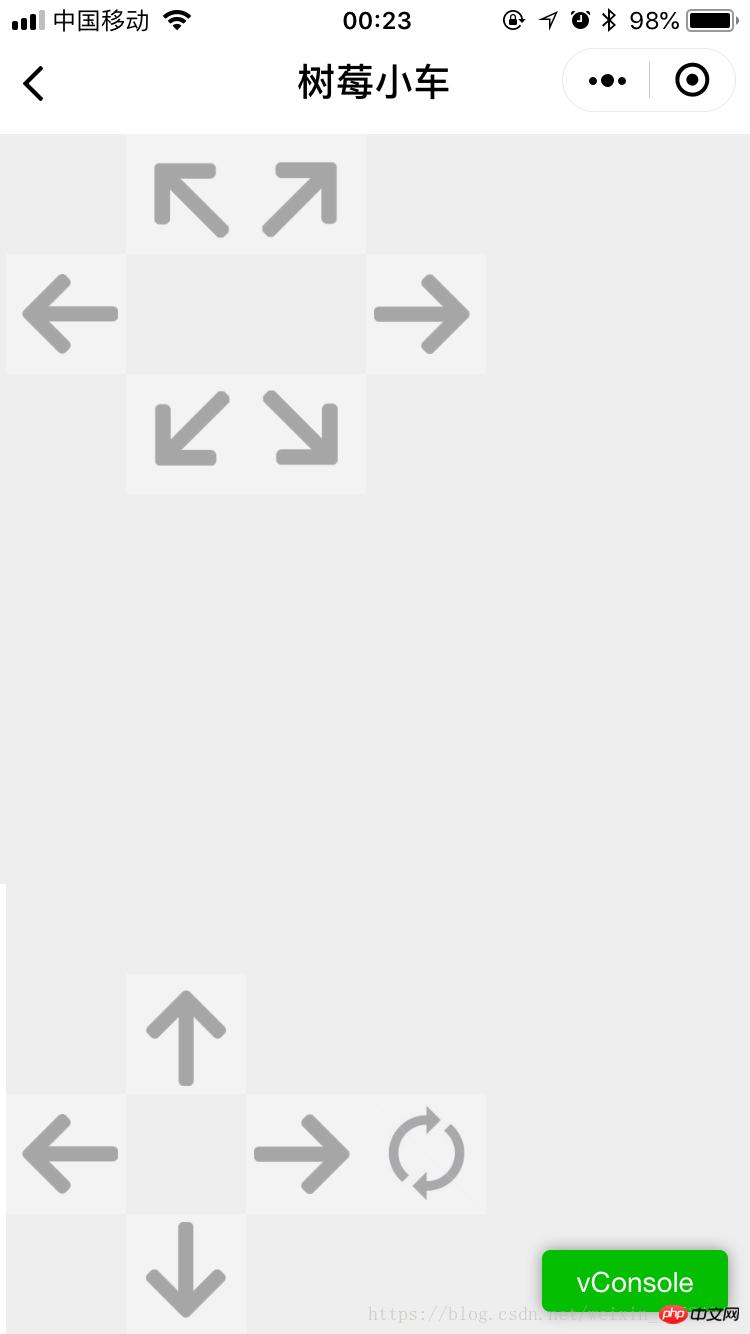
2. 程式碼結構如下:
其中,index下面是首頁,control是控制頁面,res目錄下存放的是圖片資源
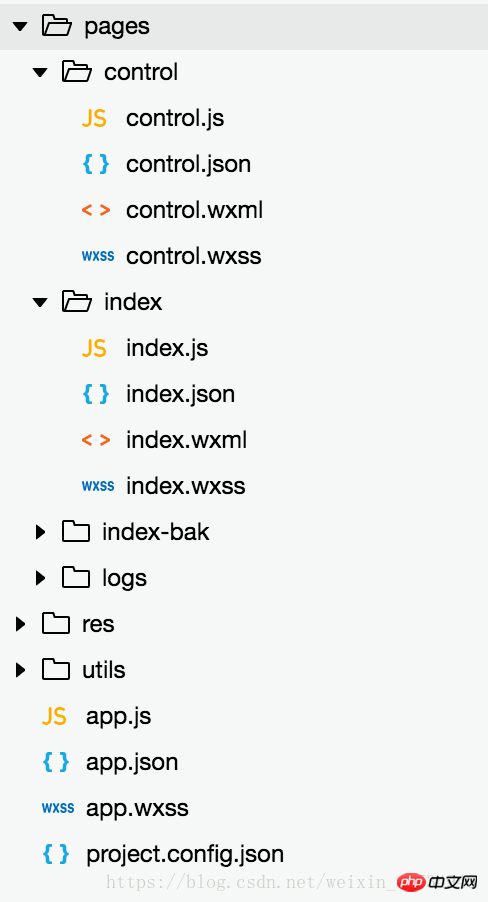
3. index目錄
index.js
//index.js
//获取应用实例
const app = getApp()
Page({
data: {
logo: "/res/rasp-logo.png",
welcome: "欢迎使用树莓小车",
enterBtn: "进入",
PromoteMsg: "Please enter the server address (eg: http://x.x.x.x:8080)",
reqURL: ""
},
// 从输入框中获取用户输入的服务器地址信息
getURL: function (e) {
this.setData({
reqURL: e.detail.value
})
},
enterClicked: function (e) {
/*
* 当按下进入按钮,需要做以下事情:
* 1. 首先判断用户是否已经在输入框中输入完整的服务器地址
* 2. 发起一个到服务器的GET请求,并分析服务器的响应结果
* 3. 跳转到小车控制界面
*/
console.log(this.data.reqURL)
if (this.data.reqURL == '') {
wx.showModal({
title: '提示',
content: '请先输入正确的服务器地址!',
})
return
}
// 发起到服务器的GET请求
wx.request({
url: this.data.reqURL,
success: function (res) {
// 在这里获取POST请求地址,以及视频流地址,然后赋值给全局变量,供control页面调用
console.log(res.data.match(/url = \"(\S*)\"/)[1])
console.log(res.data.match(/src=\"(\S*)\"/)[1])
app.globalData.postURL = res.data.match(/url = \"(\S*)\"/)[1]
app.globalData.cameraURL = res.data.match(/src=\"(\S*)\"/)[1]
// 跳转到control页面
wx.navigateTo({
url: '/pages/control/control',
})
},
fail: function(res) {
wx.showModal({
title: '提示',
content: '请检查输入的服务器地址!',
})
}
})
}
})#index.json:無數據,只有一對打括號
index.wxml
<!--index.wxml-->
<view>
<view class="welcome">
<view class="logo">
<image style="width: 250rpx; height: 250rpx" src="{{logo}}"></image>
</view>
<view>
<text class="words">{{welcome}}</text>
</view>
</view>
<input class="requestURL" type="text" placeholder="{{PromoteMsg}}" focus='1' cursor='10' confirm-type="done" bindinput='getURL'></input>
<button class='enter' bindtap='enterClicked'>{{enterBtn}}</button>
</view>index.wxss
/**index.wxss**/
.welcome{
display: flex;
margin-top: 50rpx;
flex-direction: column;
align-items: center;
justify-content: space-between;
}
.requestURL{
margin: 50rpx 10rpx 30rpx 10rpx;
border: 1px solid gray;
font-style: italic;
font-size: small
}
.enter{
margin-right: 10rpx;
width: 150rpx;
height: 60rpx;
font-size: small
}4. control目錄
control.js
// pages/control/control.js
const app = getApp()
Page({
/**
* 页面的初始数据
*/
data: {
// Car control images
"forwardBtn": "/res/forward.png",
"leftBtn": "/res/left.png",
"rightBtn": "/res/right.png",
"backLeftBtn": "/res/back-left.png",
"backRightBtn": "/res/back-right.png",
"backBtn": "/res/backward.png",
// Camera control images
"upBtn": "/res/forward.png",
"camLeftBtn": "/res/camLeft.png",
"camRightBtn": "/res/camRight.png",
"downBtn": "/res/backward.png",
"resetBtn": "/res/reset.png"
},
carMove: function(event) {
wx.request({
url: this.data.postURL,
data: event.currentTarget.dataset.direction,
method: "POST",
success: function(res){
},
fail: function(res){
}
})
},
carStop: function(event) {
wx.request({
url: this.data.postURL,
data: "S",
method: "POST",
success: function (res) {
},
fail: function (res) {
}
})
},
camMove: function(event) {
wx.request({
url: this.data.postURL,
data: event.currentTarget.dataset.direction,
method: "POST",
success: function (res) {
},
fail: function (res) {
}
})
},
/**
* 生命周期函数--监听页面加载
*/
onLoad: function (options) {
//this.data.cameraURL = app.globalData.cameraURL
this.setData({
cameraURL: app.globalData.cameraURL,
postURL: app.globalData.postURL
})
console.log(this.data.cameraURL)
console.log("post url in control page: " + app.globalData.postURL)
},
/**
* 生命周期函数--监听页面初次渲染完成
*/
onReady: function () {
},
/**
* 生命周期函数--监听页面显示
*/
onShow: function () {
//console.log(wx.getSystemInfoSync().windowWidth)
//console.log(wx.getSystemInfoSync().windowHeight)
},
/**
* 生命周期函数--监听页面隐藏
*/
onHide: function () {
},
/**
* 生命周期函数--监听页面卸载
*/
onUnload: function () {
},
/**
* 页面相关事件处理函数--监听用户下拉动作
*/
onPullDownRefresh: function () {
},
/**
* 页面上拉触底事件的处理函数
*/
onReachBottom: function () {
},
/**
* 用户点击右上角分享
*/
onShareAppMessage: function () {
}
})#control.json
##
{
"navigationBarBackgroundColor": "#ffffff",
"navigationBarTextStyle": "black",
"navigationBarTitleText": "树莓小车",
"backgroundColor": "#eeeeee",
"backgroundTextStyle": "light",
"enablePullDownRefresh": false,
"navigationStyle": "custom",
"disableScroll": true
}- ##control.wxml
<!--pages/control/control.wxml--> <view class='control'> <!-- This image shows the camera view --> <image class='cameraView' src='http://192.168.1.104:8080/?action=stream' style="z-index:1"></image> <!-- The following six images control the car move --> <image class='button' id='forward' src='{{forwardBtn}}' style="position:absolute;z-index:2" bindtouchstart='carMove' data-direction='F' bindtouchend='carStop'></image> <image class='button' id='left' src='{{leftBtn}}' style="position:absolute;z-index:2" bindtouchstart='carMove' data-direction='L' bindtouchend='carStop'></image> <image class='button' id='right' src='{{rightBtn}}' style="position:absolute;z-index:2" bindtouchstart='carMove' data-direction='R' bindtouchend='carStop'></image> <image class='button' id='backLeft' src='{{backLeftBtn}}' style="position:absolute;z-index:2" bindtouchstart='carMove' data-direction='BL' bindtouchend='carStop'></image> <image class='button' id='backRight' src='{{backRightBtn}}' style="position:absolute;z-index:2" bindtouchstart='carMove' data-direction='BR' bindtouchend='carStop'></image> <image class='button' id='back' src='{{backBtn}}' style="position:absolute;z-index:2" bindtouchstart='carMove' data-direction='B' bindtouchend='carStop'></image> <!-- The following images control the camera move --> <image class='button' id='up' src='{{upBtn}}' style="position:absolute;z-index:2" bindtouchstart='camMove' data-direction='VU'></image> <image class='button' id='camLeft' src='{{camLeftBtn}}' style="position:absolute;z-index:2" bindtouchstart='camMove' data-direction='HL'></image> <image class='button' id='camRight' src='{{camRightBtn}}' style="position:absolute;z-index:2" bindtouchstart='camMove' data-direction='HR'></image> <image class='button' id='down' src='{{downBtn}}' style="position:absolute;z-index:2" bindtouchstart='camMove' data-direction='VD'></image> <image class='button' id='reset' src='{{resetBtn}}' style="position:absolute;z-index:2" bindtouchstart='camMove' data-direction='RESET'></image> </view>登入後複製
control.wxss
/* pages/control/control.wxss */ .control { width: 100%; height: 100%; transform: rotate(90deg); background-color: #eee; justify-content: center; } .cameraView { margin-left: 0px; width: 603px; height: 375px; background-color: #eee; justify-content: center; } .button { height: 60px; width: 60px; opacity: 0.3; } #forward { left: 60px; top: 135px; } #left { left: 0px; top: 195px; } #right { left: 120px; top: 195px; } #backLeft { left: 0px; top: 255px; } #backRight { left: 120px; top: 255px; } #back { left: 60px; top: 315px; } #up { left: 480px; top: 195px; } #camLeft { left: 420px; top: 255px; } #camRight { left: 540px; top: 255px; } #down { left: 480px; top: 315px; } #reset{ left: 480px; top: 135px }登入後複製5. 工程全域控制
- app.js:實際上似乎沒有用到,裡面都是工程創建時的預設程式碼
- #
//app.js App({ onLaunch: function () { // 展示本地存储能力 var logs = wx.getStorageSync('logs') || [] logs.unshift(Date.now()) wx.setStorageSync('logs', logs) // 登录 wx.login({ success: res => { // 发送 res.code 到后台换取 openId, sessionKey, unionId } }) // 获取用户信息 wx.getSetting({ success: res => { if (res.authSetting['scope.userInfo']) { // 已经授权,可以直接调用 getUserInfo 获取头像昵称,不会弹框 wx.getUserInfo({ success: res => { // 可以将 res 发送给后台解码出 unionId this.globalData.userInfo = res.userInfo // 由于 getUserInfo 是网络请求,可能会在 Page.onLoad 之后才返回 // 所以此处加入 callback 以防止这种情况 if (this.userInfoReadyCallback) { this.userInfoReadyCallback(res) } } }) } } }) }, globalData: { userInfo: null, postURL: null, cameraURL: null } })登入後複製
{ "pages": [ "pages/index/index", "pages/control/control" ], "window": { "backgroundTextStyle": "light", "navigationBarBackgroundColor": "#fff", "navigationBarTitleText": "树莓小车", "navigationBarTextStyle": "black", "showStatusBar": false } }登入後複製
/**app.wxss**/ .container { height: 100%; display: flex; flex-direction: column; align-items: center; justify-content: space-between; padding: 200rpx 0; box-sizing: border-box; }登入後複製
{
"description": "项目配置文件。",
"packOptions": {
"ignore": []
},
"setting": {
"urlCheck": false,
"es6": true,
"postcss": true,
"minified": true,
"newFeature": true
},
"compileType": "miniprogram",
"libVersion": "2.0.4",
"appid": "wx18414b9f85bfc895",
"projectname": "wechat-control",
"isGameTourist": false,
"condition": {
"search": {
"current": -1,
"list": []
},
"conversation": {
"current": -1,
"list": []
},
"game": {
"currentL": -1,
"list": []
},
"miniprogram": {
"current": -1,
"list": []
}
}
}以上是微信小程式--樹莓派(raspberry pi)小車控制的程式碼流程的詳細內容。更多資訊請關注PHP中文網其他相關文章!

熱AI工具

Undresser.AI Undress
人工智慧驅動的應用程序,用於創建逼真的裸體照片

AI Clothes Remover
用於從照片中去除衣服的線上人工智慧工具。

Undress AI Tool
免費脫衣圖片

Clothoff.io
AI脫衣器

Video Face Swap
使用我們完全免費的人工智慧換臉工具,輕鬆在任何影片中換臉!

熱門文章

熱工具

記事本++7.3.1
好用且免費的程式碼編輯器

SublimeText3漢化版
中文版,非常好用

禪工作室 13.0.1
強大的PHP整合開發環境

Dreamweaver CS6
視覺化網頁開發工具

SublimeText3 Mac版
神級程式碼編輯軟體(SublimeText3)
 閒魚微信小程式正式上線
Feb 10, 2024 pm 10:39 PM
閒魚微信小程式正式上線
Feb 10, 2024 pm 10:39 PM
閒魚官方微信小程式悄悄上線,在小程式中可以發布閒置與買家/賣家私訊交流、查看個人資料及訂單、搜尋物品等,有用好奇閒魚微信小程式叫什麼,現在快來看一下。閒魚微信小程式叫什麼答案:閒魚,閒置交易二手買賣估價回收。 1、在小程式中可以發布閒置、與買家/賣家私訊交流、查看個人資料及訂單、搜尋指定物品等功能;2、在小程式的頁面中有首頁、附近、發閒置、訊息、我的5項功能;3、想要使用的話必要要開通微信支付才可以購買;
 微信小程式實現圖片上傳功能
Nov 21, 2023 am 09:08 AM
微信小程式實現圖片上傳功能
Nov 21, 2023 am 09:08 AM
微信小程式實現圖片上傳功能隨著行動網路的發展,微信小程式已經成為了人們生活中不可或缺的一部分。微信小程式不僅提供了豐富的應用場景,還支援開發者自訂功能,其中包括圖片上傳功能。本文將介紹如何在微信小程式中實作圖片上傳功能,並提供具體的程式碼範例。一、前期準備工作在開始編寫程式碼之前,我們需要先下載並安裝微信開發者工具,並註冊成為微信開發者。同時,也需要了解微信
 實作微信小程式中的下拉式選單效果
Nov 21, 2023 pm 03:03 PM
實作微信小程式中的下拉式選單效果
Nov 21, 2023 pm 03:03 PM
實現微信小程式中的下拉式選單效果,需要具體程式碼範例隨著行動互聯網的普及,微信小程式成為了網路開發的重要一環,越來越多的人開始關注和使用微信小程式。微信小程式的開發相比傳統的APP開發更加簡單快捷,但也需要掌握一定的開發技巧。在微信小程式的開發中,下拉式選單是一個常見的UI元件,實現了更好的使用者操作體驗。本文將詳細介紹如何在微信小程式中實現下拉式選單效果,並提供具
 實現微信小程式中的圖片濾鏡效果
Nov 21, 2023 pm 06:22 PM
實現微信小程式中的圖片濾鏡效果
Nov 21, 2023 pm 06:22 PM
實現微信小程式中的圖片濾鏡效果隨著社群媒體應用程式的流行,人們越來越喜歡在照片中應用濾鏡效果,以增強照片的藝術效果和吸引力。在微信小程式中也可以實現圖片濾鏡效果,為使用者提供更多有趣和創意的照片編輯功能。本文將介紹如何在微信小程式中實現圖片濾鏡效果,並提供具體的程式碼範例。首先,我們需要在微信小程式中使用canvas元件來載入和編輯圖片。 canvas元件可以在頁面
 閒魚微信小程式叫什麼
Feb 27, 2024 pm 01:11 PM
閒魚微信小程式叫什麼
Feb 27, 2024 pm 01:11 PM
閒魚官方微信小程式已經悄悄上線,它為用戶提供了一個便捷的平台,讓你可以輕鬆地發布和交易閒置物品。在小程式中,你可以與買家或賣家進行私訊交流,查看個人資料和訂單,以及搜尋你想要的物品。那麼閒魚在微信小程式中究竟叫什麼呢,這篇教學攻略將為您詳細介紹,想要了解的用戶們快來跟著本文繼續閱讀吧!閒魚微信小程式叫什麼答案:閒魚,閒置交易二手買賣估價回收。 1、在小程式中可以發布閒置、與買家/賣家私訊交流、查看個人資料及訂單、搜尋指定物品等功能;2、在小程式的頁面中有首頁、附近、發閒置、訊息、我的5項功能;3、
 使用微信小程式實現輪播圖切換效果
Nov 21, 2023 pm 05:59 PM
使用微信小程式實現輪播圖切換效果
Nov 21, 2023 pm 05:59 PM
使用微信小程式實現輪播圖切換效果微信小程式是一種輕量級的應用程序,具有簡單、高效的開發和使用特點。在微信小程式中,實作輪播圖切換效果是常見的需求。本文將介紹如何使用微信小程式實現輪播圖切換效果,並給出具體的程式碼範例。首先,在微信小程式的頁面檔案中,新增一個輪播圖元件。例如,可以使用<swiper>標籤來實現輪播圖的切換效果。在該組件中,可以透過b
 實作微信小程式中的滑動刪除功能
Nov 21, 2023 pm 06:22 PM
實作微信小程式中的滑動刪除功能
Nov 21, 2023 pm 06:22 PM
實作微信小程式中的滑動刪除功能,需要具體程式碼範例隨著微信小程式的流行,開發者在開發過程中經常會遇到一些常見功能的實作問題。其中,滑動刪除功能是常見、常用的功能需求。本文將為大家詳細介紹如何在微信小程式中實現滑動刪除功能,並給出具體的程式碼範例。一、需求分析在微信小程式中,滑動刪除功能的實作涉及以下要點:列表展示:要顯示可滑動刪除的列表,每個列表項目需要包
 實現微信小程式中的圖片旋轉效果
Nov 21, 2023 am 08:26 AM
實現微信小程式中的圖片旋轉效果
Nov 21, 2023 am 08:26 AM
實現微信小程式中的圖片旋轉效果,需要具體程式碼範例微信小程式是一種輕量級的應用程序,為用戶提供了豐富的功能和良好的用戶體驗。在小程式中,開發者可以利用各種元件和API來實現各種效果。其中,圖片旋轉效果是一種常見的動畫效果,可以為小程式增添趣味性和視覺效果。在微信小程式中實作圖片旋轉效果,需要使用小程式提供的動畫API。以下是一個具體的程式碼範例,展示如何在小程






