如何使用CSS和GSAP實現有多個關鍵影格的連續動畫(附源碼)
這篇文章帶給大家的內容是關於如何使用CSS和GSAP實現有多個關鍵幀的連續動畫(附源碼),有一定的參考價值,有需要的朋友可以參考一下,希望對你有幫助。
效果預覽
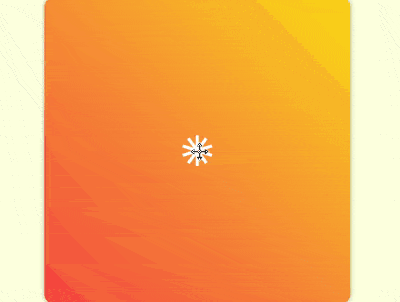
原始碼下載
https://github.com/comehope/front- end-daily-challenges
程式碼解讀
定義dom,容器中包含10 個p 子元素,每個p 中包含1 個span 元素:
<figure class="container">
<div><span></span></div>
<div><span></span></div>
<div><span></span></div>
<div><span></span></div>
<div><span></span></div>
<div><span></span></div>
<div><span></span></div>
<div><span></span></div>
<div><span></span></div>
<div><span></span></div>
</figure>居中顯示:
body {
margin: 0;
height: 100vh;
display: flex;
align-items: center;
justify-content: center;
background-color: lightyellow;
}定義容器的尺寸和樣式:
.container {
width: 400px;
height: 400px;
background: linear-gradient(45deg, tomato, gold);
border-radius: 3%;
box-shadow: 0 0 10px rgba(0, 0, 0, 0.3);
}畫出容器裡的1 個元素,它有一個外殼p,裡面是一個白色的小方塊span:
.container {
position: relative;
}
.container p {
position: absolute;
width: inherit;
height: inherit;
display: flex;
align-items: center;
justify-content: center;
}
.container p span {
position: absolute;
width: 40px;
height: 40px;
background-color: white;
}為容器中的元素定義下標變量,並讓元素的外殼依次旋轉,圍合成一個圓形,其中outline 是輔助線:
.container p {
outline: 1px dashed black;
transform: rotate(calc((var(--n) - 1) * 36deg));
}
.container p:nth-child(1) { --n: 1; }
.container p:nth-child(2) { --n: 2; }
.container p:nth-child(3) { --n: 3; }
.container p:nth-child(4) { --n: 4; }
.container p:nth-child(5) { --n: 5; }
.container p:nth-child(6) { --n: 6; }
.container p:nth-child(7) { --n: 7; }
.container p:nth-child(8) { --n: 8; }
.container p:nth-child(9) { --n: 9; }
.container p:nth-child(10) { --n: 10; }至此,子元素繪製完成,接下來開始寫動畫腳本。
引入GSAP 庫:
<script src="https://cdnjs.cloudflare.com/ajax/libs/gsap/2.0.2/TweenMax.min.js"></script>
定義一個變量,代表子元素選擇器:
let elements = '.container p span';
宣告一個時間軸物件:
let animation = new TimelineMax();
先設定入場方式為由小(第1幀)變大(第2幀),其中並沒有第2 幀的代碼,它是隱含在語義中的:
animation.from(elements, 1, {scale: 0});讓子元素變成豎長條,向四周散開(第3格):
animation.from(elements, 1, {scale: 0})
.to(elements, 1, {y: '-100px', scaleX: 0.25});讓豎長條旋轉著變成小方塊(第4幀):
animation.from(elements, 1, {scale: 0})
.to(elements, 1, {y: '-100px', scaleX: 0.25})
.to(elements, 1, {scaleY: 0.25, rotation: 180});讓小方塊變成橫長條,圍成一個圓形(第5幀):
animation.from(elements, 1, {scale: 0})
.to(elements, 1, {y: '-100px', scaleX: 0.25})
.to(elements, 1, {scaleY: 0.25, rotation: 180})
.to(elements, 1, {scaleX: 1});注意,因scrimba 在錄製過多幀時會崩潰,所以第6 幀至第11 幀沒有在影片中體現。
讓圓形向內收斂,同時線條變細(第6幀):
animation.from(elements, 1, {scale: 0})
.to(elements, 1, {y: '-100px', scaleX: 0.25})
.to(elements, 1, {scaleY: 0.25, rotation: 180})
.to(elements, 1, {scaleX: 1})
.to(elements, 1, {y: '-60px', scaleY: 0.1});讓線條向左擺動(第7幀):
animation.from(elements, 1, {scale: 0})
.to(elements, 1, {y: '-100px', scaleX: 0.25})
.to(elements, 1, {scaleY: 0.25, rotation: 180})
.to(elements, 1, {scaleX: 1})
.to(elements, 1, {y: '-60px', scaleY: 0.1})
.to(elements, 1, {x: '-30px'});再讓線條向右擺動(第8格):
animation.from(elements, 1, {scale: 0})
.to(elements, 1, {y: '-100px', scaleX: 0.25})
.to(elements, 1, {scaleY: 0.25, rotation: 180})
.to(elements, 1, {scaleX: 1})
.to(elements, 1, {y: '-60px', scaleY: 0.1})
.to(elements, 1, {x: '-30px'})
.to(elements, 1, {x: '30px'});再把橫線變成垂直線,造型與第3 格相似,只是線更細,更向內收斂(第9格):
animation.from(elements, 1, {scale: 0})
.to(elements, 1, {y: '-100px', scaleX: 0.25})
.to(elements, 1, {scaleY: 0.25, rotation: 180})
.to(elements, 1, {scaleX: 1})
.to(elements, 1, {y: '-60px', scaleY: 0.1})
.to(elements, 1, {x: '-30px'})
.to(elements, 1, {x: '30px'})
.to(elements, 1, {x: '0', scaleX: 0.1, scaleY: 1});再把垂直線變成橫線,造型與第5 格相似,但線短一些(第10格):
animation.from(elements, 1, {scale: 0})
.to(elements, 1, {y: '-100px', scaleX: 0.25})
.to(elements, 1, {scaleY: 0.25, rotation: 180})
.to(elements, 1, {scaleX: 1})
.to(elements, 1, {y: '-60px', scaleY: 0.1})
.to(elements, 1, {x: '-30px'})
.to(elements, 1, {x: '30px'})
.to(elements, 1, {x: '0', scaleX: 0.1, scaleY: 1})
.to(elements, 1, {scaleX: 0.5, scaleY: 0.1})橫線稍向外擴散,變成圓點(第11幀):
animation.from(elements, 1, {scale: 0})
.to(elements, 1, {y: '-100px', scaleX: 0.25})
.to(elements, 1, {scaleY: 0.25, rotation: 180})
.to(elements, 1, {scaleX: 1})
.to(elements, 1, {y: '-60px', scaleY: 0.1})
.to(elements, 1, {x: '-30px'})
.to(elements, 1, {x: '30px'})
.to(elements, 1, {x: '0', scaleX: 0.1, scaleY: 1})
.to(elements, 1, {scaleX: 0.5, scaleY: 0.1})
.to(elements, 1, {y: '-80px', scaleY: 0.5, borderRadius: '50%'});讓圓點變形為垂直線,並向內收縮,這個變化的距離長,所以動畫時間也要長一些(第12格):
animation.from(elements, 1, {scale: 0})
.to(elements, 1, {y: '-100px', scaleX: 0.25})
.to(elements, 1, {scaleY: 0.25, rotation: 180})
.to(elements, 1, {scaleX: 1})
.to(elements, 1, {y: '-60px', scaleY: 0.1})
.to(elements, 1, {x: '-30px'})
.to(elements, 1, {x: '30px'})
.to(elements, 1, {x: '0', scaleX: 0.1, scaleY: 1})
.to(elements, 1, {scaleX: 0.5, scaleY: 0.1})
.to(elements, 1, {y: '-80px', scaleY: 0.5, borderRadius: '50%'})
.to(elements, 1, {y: '-10px', scaleX: 0.1, scaleY: 0.5, borderRadius: '0%', rotation: 0});讓豎線從中心向外快速擴散,擴散前稍停片刻,好像線條都被發射出一樣(第13幀):
animation.from(elements, 1, {scale: 0})
.to(elements, 1, {y: '-100px', scaleX: 0.25})
.to(elements, 1, {scaleY: 0.25, rotation: 180})
.to(elements, 1, {scaleX: 1})
.to(elements, 1, {y: '-60px', scaleY: 0.1})
.to(elements, 1, {x: '-30px'})
.to(elements, 1, {x: '30px'})
.to(elements, 1, {x: '0', scaleX: 0.1, scaleY: 1})
.to(elements, 1, {scaleX: 0.5, scaleY: 0.1})
.to(elements, 1, {y: '-80px', scaleY: 0.5, borderRadius: '50%'})
.to(elements, 1, {y: '-10px', scaleX: 0.1, scaleY: 0.5, borderRadius: '0%', rotation: 0})
.to(elements, 1, {y: '-300px', delay: 0.5});用時間尺度縮放函數讓動畫播放速度加快一倍:
animation.from(elements, 1, {scale: 0})
.to(elements, 1, {y: '-100px', scaleX: 0.25})
.to(elements, 1, {scaleY: 0.25, rotation: 180})
.to(elements, 1, {scaleX: 1})
.to(elements, 1, {y: '-60px', scaleY: 0.1})
.to(elements, 1, {x: '-30px'})
.to(elements, 1, {x: '30px'})
.to(elements, 1, {x: '0', scaleX: 0.1, scaleY: 1})
.to(elements, 1, {scaleX: 0.5, scaleY: 0.1})
.to(elements, 1, {y: '-80px', scaleY: 0.5, borderRadius: '50%'})
.to(elements, 1, {y: '-10px', scaleX: 0.1, scaleY: 0.5, borderRadius: '0%', rotation: 0})
.to(elements, 1, {y: '-300px', delay: 0.5})
.timeScale(2);修改宣告時間軸的程式碼,使動畫重複播放:
let animation = new TimelineMax({repeat: -1, repeatDelay: 1});至此,動畫完成。
隱藏容器外的內容,並刪除輔助線;
.container {
overflow: hidden;
}
.container p {
/* outline: 1px dashed black; */
}最後,裝飾一下頁面的角落:
body {
overflow: hidden;
}
body::before,
body::after {
content: '';
position: absolute;
width: 60vmin;
height: 60vmin;
border-radius: 50%;
background: radial-gradient(
transparent 25%,
gold 25%, gold 50%,
tomato 50%
);
}
body::before {
left: -30vmin;
bottom: -30vmin;
}
body::after {
right: -30vmin;
top: -30vmin;
}大功告成!
相關推薦:
#以上是如何使用CSS和GSAP實現有多個關鍵影格的連續動畫(附源碼)的詳細內容。更多資訊請關注PHP中文網其他相關文章!

熱AI工具

Undresser.AI Undress
人工智慧驅動的應用程序,用於創建逼真的裸體照片

AI Clothes Remover
用於從照片中去除衣服的線上人工智慧工具。

Undress AI Tool
免費脫衣圖片

Clothoff.io
AI脫衣器

AI Hentai Generator
免費產生 AI 無盡。

熱門文章

熱工具

記事本++7.3.1
好用且免費的程式碼編輯器

SublimeText3漢化版
中文版,非常好用

禪工作室 13.0.1
強大的PHP整合開發環境

Dreamweaver CS6
視覺化網頁開發工具

SublimeText3 Mac版
神級程式碼編輯軟體(SublimeText3)

熱門話題
 bootstrap怎麼調整大小
Apr 07, 2025 pm 03:18 PM
bootstrap怎麼調整大小
Apr 07, 2025 pm 03:18 PM
要調整 Bootstrap 中元素大小,可以使用尺寸類,具體包括:調整寬度:.col-、.w-、.mw-調整高度:.h-、.min-h-、.max-h-
 bootstrap怎麼插入圖片
Apr 07, 2025 pm 03:30 PM
bootstrap怎麼插入圖片
Apr 07, 2025 pm 03:30 PM
在 Bootstrap 中插入圖片有以下幾種方法:直接插入圖片,使用 HTML 的 img 標籤。使用 Bootstrap 圖像組件,可以提供響應式圖片和更多樣式。設置圖片大小,使用 img-fluid 類可以使圖片自適應。設置邊框,使用 img-bordered 類。設置圓角,使用 img-rounded 類。設置陰影,使用 shadow 類。調整圖片大小和位置,使用 CSS 樣式。使用背景圖片,使用 background-image CSS 屬性。
 HTML,CSS和JavaScript的角色:核心職責
Apr 08, 2025 pm 07:05 PM
HTML,CSS和JavaScript的角色:核心職責
Apr 08, 2025 pm 07:05 PM
HTML定義網頁結構,CSS負責樣式和佈局,JavaScript賦予動態交互。三者在網頁開發中各司其職,共同構建豐富多彩的網站。
 bootstrap怎麼設置框架
Apr 07, 2025 pm 03:27 PM
bootstrap怎麼設置框架
Apr 07, 2025 pm 03:27 PM
要設置 Bootstrap 框架,需要按照以下步驟:1. 通過 CDN 引用 Bootstrap 文件;2. 下載文件並將其託管在自己的服務器上;3. 在 HTML 中包含 Bootstrap 文件;4. 根據需要編譯 Sass/Less;5. 導入定製文件(可選)。設置完成後,即可使用 Bootstrap 的網格系統、組件和样式創建響應式網站和應用程序。
 bootstrap按鈕怎麼用
Apr 07, 2025 pm 03:09 PM
bootstrap按鈕怎麼用
Apr 07, 2025 pm 03:09 PM
如何使用 Bootstrap 按鈕?引入 Bootstrap CSS創建按鈕元素並添加 Bootstrap 按鈕類添加按鈕文本
 bootstrap怎麼寫分割線
Apr 07, 2025 pm 03:12 PM
bootstrap怎麼寫分割線
Apr 07, 2025 pm 03:12 PM
創建 Bootstrap 分割線有兩種方法:使用 標籤,可創建水平分割線。使用 CSS border 屬性,可創建自定義樣式的分割線。
 bootstrap怎麼看日期
Apr 07, 2025 pm 03:03 PM
bootstrap怎麼看日期
Apr 07, 2025 pm 03:03 PM
答案:可以使用 Bootstrap 的日期選擇器組件在頁面中查看日期。步驟:引入 Bootstrap 框架。在 HTML 中創建日期選擇器輸入框。 Bootstrap 將自動為選擇器添加樣式。使用 JavaScript 獲取選定的日期。
 vue中怎麼用bootstrap
Apr 07, 2025 pm 11:33 PM
vue中怎麼用bootstrap
Apr 07, 2025 pm 11:33 PM
在 Vue.js 中使用 Bootstrap 分為五個步驟:安裝 Bootstrap。在 main.js 中導入 Bootstrap。直接在模板中使用 Bootstrap 組件。可選:自定義樣式。可選:使用插件。






