C#如何繪製PDF嵌套表格?繪製PDF嵌套表格的步驟
如何繪製PDF嵌套表格?本篇文章就給大家詳細介紹繪製PDF嵌套表格的步驟。有一定的參考價值,有需要的朋友可以參考一下,希望對你們有幫助。
巢狀表格,也就是在一張表格中的特定儲存格中再插入一個或多個表格,使用巢狀表格的優點在於能夠讓內容的佈局更加合理,同時也方便程式套用。在下面的範例中,將介紹如何透過C#程式設計來示範如何插入巢狀表格到PDF文件。
重點概括:
1. 插入巢狀表格
#2. 插入文字到巢狀表格
3. 插入圖片到嵌套表格
使用工具
#Spire.PDF 4.9.7
##註:
1.這裡使用的版本為4.9.7,經過測試,對於程式碼中涉及的PdfGridCellContentList類別和PdfGridCellContent類別僅在使用該版本或以上版本可用。使用時,請注意版本資訊。 2.下載安裝後,編輯程式碼時,請注意新增引用Spire.Pdf.dll(dll檔案可在安裝路徑下的Bin資料夾下取得)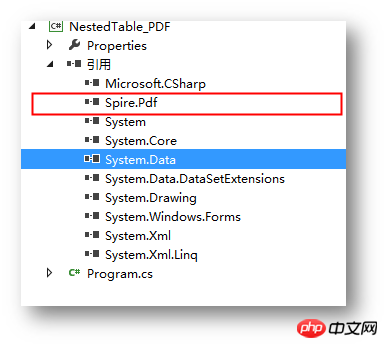
步驟1 :建立文件
PdfDocument pdf = new PdfDocument(); PdfPageBase page = pdf.Pages.Add();
步驟2 :新增字型、畫筆,寫入文字到PDF文檔
PdfTrueTypeFont font = new PdfTrueTypeFont(new Font("行楷", 11f), true);
PdfPen pen = new PdfPen(Color.Gray);string text = "2018 Pyeongchang Olympic Winter Games Medal Ranking";
page.Canvas.DrawString(text, font, pen, 100, 50);步驟3 :建立第一個表格
//创建一个PDF表格,并添加两行 PdfGrid grid = new PdfGrid(); PdfGridRow row1 = grid.Rows.Add(); PdfGridRow row2 = grid.Rows.Add(); //设置表格的单元格内容和边框之间的上、下边距 grid.Style.CellPadding.Top = 5f; grid.Style.CellPadding.Bottom = 5f; //添加三列,并设置列宽grid.Columns.Add(3); grid.Columns[0].Width = 120f; grid.Columns[1].Width = 150f; grid.Columns[2].Width = 120f;
步驟4 :建立一個巢狀表格
//创建一个一行两列的嵌套表格 PdfGrid embedGrid1 = new PdfGrid(); PdfGridRow newRow = embedGrid1.Rows.Add(); embedGrid1.Columns.Add(2); //设置嵌套表格的列宽 embedGrid1.Columns[0].Width = 50f; embedGrid1.Columns[1].Width = 60f;
步驟5 :新增文字、圖片到巢狀表格
//初始化SizeF类,设置图片大小
SizeF imageSize = new SizeF(45, 35);
//实例化PdfGridCellContentList、PdfGridCellContent类,加载需要添加到嵌套表格的图片
PdfGridCellContentList contentList = new PdfGridCellContentList();
PdfGridCellContent content = new PdfGridCellContent();
content.Image = PdfImage.FromFile("1.png");
content.ImageSize = imageSize;
contentList.List.Add(content);
//实例化PdfStringFormat、PdfTrueTypeFont类,设置单元格文字对齐方式
PdfStringFormat stringFormat = new PdfStringFormat(PdfTextAlignment.Center, PdfVerticalAlignment.Middle);
//添加文本内容及图片到嵌套表格
newRow.Cells[0].Value = "Norway";
newRow.Cells[0].StringFormat = stringFormat;
newRow.Cells[1].Value = contentList; //将图片添加到嵌套表格的第二个单元格
newRow.Cells[1].StringFormat = stringFormat;步驟6 :新增資料到第一個表格
//设置第一个表格的单元格的值和格式row1.Cells[0].Value = "Rank"; row1.Cells[0].StringFormat = stringFormat; row1.Cells[0].Style.Font = font; row1.Cells[0].Style.BackgroundBrush = PdfBrushes.LightSalmon; row1.Cells[1].Value = "Country"; row1.Cells[1].StringFormat = stringFormat; row1.Cells[1].Style.Font = font; row1.Cells[1].Style.BackgroundBrush = PdfBrushes.LightSalmon; row1.Cells[2].Value = "Total"; row1.Cells[2].StringFormat = stringFormat; row1.Cells[2].Style.Font = font; row1.Cells[2].Style.BackgroundBrush = PdfBrushes.LightSalmon; row2.Cells[0].Value = "1"; row2.Cells[0].StringFormat = stringFormat; row2.Cells[0].Style.Font = font; row2.Cells[1].Value = embedGrid1; //将嵌套表格添加到第一个表格的第二行第二个单元格 row2.Cells[1].StringFormat = stringFormat; row2.Cells[2].Value = "39"; row2.Cells[2].StringFormat = stringFormat; row2.Cells[2].Style.Font = font;
步驟7:將表格繪製到頁面指定位置
grid.Draw(page, new PointF(30f, 90f));
步驟8 :儲存文件
pdf.SaveToFile("result.pdf");完成程式碼後,偵錯程序,產生文件。繪製的表格如下:
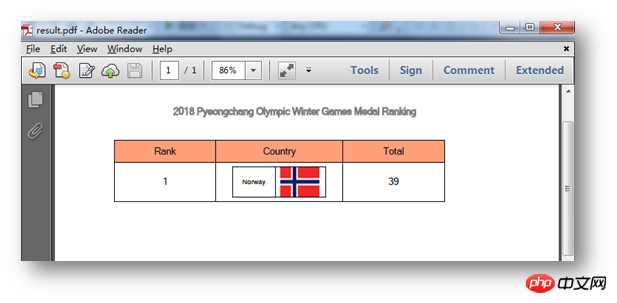
全部程式碼:using Spire.Pdf;
using Spire.Pdf.Graphics;
using Spire.Pdf.Grid;
using System.Drawing;
using System.Windows.Forms;
using System;
namespace NestedTable_PDF
{
class Program
{
static void Main(string[] args)
{
//实例化PdfDocument类,并添加页面到新建的文档
PdfDocument pdf = new PdfDocument();
PdfPageBase page = pdf.Pages.Add();
//添加字体、画笔,写入文本到PDF文档
PdfTrueTypeFont font = new PdfTrueTypeFont(new Font("行楷", 11f), true);
PdfPen pen = new PdfPen(Color.Gray);
string text = "2018 Pyeongchang Olympic Winter Games Medal Ranking";
page.Canvas.DrawString(text, font, pen, 100, 50);
//创建一个PDF表格,并添加两行
PdfGrid grid = new PdfGrid();
PdfGridRow row1 = grid.Rows.Add();
PdfGridRow row2 = grid.Rows.Add();
//设置表格的单元格内容和边框之间的上、下边距
grid.Style.CellPadding.Top = 5f;
grid.Style.CellPadding.Bottom = 5f;
//添加三列,并设置列宽
grid.Columns.Add(3);
grid.Columns[0].Width = 120f;
grid.Columns[1].Width = 150f;
grid.Columns[2].Width = 120f;
//创建一个一行两列的嵌套表格
PdfGrid embedGrid1 = new PdfGrid();
PdfGridRow newRow = embedGrid1.Rows.Add();
embedGrid1.Columns.Add(2);
//设置嵌套表格的列宽
embedGrid1.Columns[0].Width = 50f;
embedGrid1.Columns[1].Width = 60f;
//初始化SizeF类,设置图片大小
SizeF imageSize = new SizeF(45, 35);
//实例化PdfGridCellContentList、PdfGridCellContent类,加载需要添加到嵌套表格的图片
PdfGridCellContentList contentList = new PdfGridCellContentList();
PdfGridCellContent content = new PdfGridCellContent();
content.Image = PdfImage.FromFile("1.png");
content.ImageSize = imageSize;
contentList.List.Add(content);
//实例化PdfStringFormat、PdfTrueTypeFont类,设置单元格文字对齐方式
PdfStringFormat stringFormat = new PdfStringFormat(PdfTextAlignment.Center, PdfVerticalAlignment.Middle);
//添加文本内容及图片到嵌套表格
newRow.Cells[0].Value = "Norway";
newRow.Cells[0].StringFormat = stringFormat;
newRow.Cells[1].Value = contentList; //将图片添加到嵌套表格的第二个单元格
newRow.Cells[1].StringFormat = stringFormat;
//设置第一个表格的单元格的值和格式
row1.Cells[0].Value = "Rank";
row1.Cells[0].StringFormat = stringFormat;
row1.Cells[0].Style.Font = font;
row1.Cells[0].Style.BackgroundBrush = PdfBrushes.LightSalmon;
row1.Cells[1].Value = "Country";
row1.Cells[1].StringFormat = stringFormat;
row1.Cells[1].Style.Font = font;
row1.Cells[1].Style.BackgroundBrush = PdfBrushes.LightSalmon;
row1.Cells[2].Value = "Total";
row1.Cells[2].StringFormat = stringFormat;
row1.Cells[2].Style.Font = font;
row1.Cells[2].Style.BackgroundBrush = PdfBrushes.LightSalmon;
row2.Cells[0].Value = "1";
row2.Cells[0].StringFormat = stringFormat;
row2.Cells[0].Style.Font = font;
row2.Cells[1].Value = embedGrid1; //将嵌套表格添加到第一个表格的第二行第二个单元格
row2.Cells[1].StringFormat = stringFormat;
row2.Cells[2].Value = "39";
row2.Cells[2].StringFormat = stringFormat;
row2.Cells[2].Style.Font = font;
//将表格绘制到页面指定位置
grid.Draw(page, new PointF(30f, 90f));
//保存文档并打开
pdf.SaveToFile("result.pdf");
System.Diagnostics.Process.Start("result.pdf");
}
}
}
更多相關教程,請造訪:
以上是C#如何繪製PDF嵌套表格?繪製PDF嵌套表格的步驟的詳細內容。更多資訊請關注PHP中文網其他相關文章!

熱AI工具

Undresser.AI Undress
人工智慧驅動的應用程序,用於創建逼真的裸體照片

AI Clothes Remover
用於從照片中去除衣服的線上人工智慧工具。

Undress AI Tool
免費脫衣圖片

Clothoff.io
AI脫衣器

Video Face Swap
使用我們完全免費的人工智慧換臉工具,輕鬆在任何影片中換臉!

熱門文章

熱工具

記事本++7.3.1
好用且免費的程式碼編輯器

SublimeText3漢化版
中文版,非常好用

禪工作室 13.0.1
強大的PHP整合開發環境

Dreamweaver CS6
視覺化網頁開發工具

SublimeText3 Mac版
神級程式碼編輯軟體(SublimeText3)
 使用 C# 的活動目錄
Sep 03, 2024 pm 03:33 PM
使用 C# 的活動目錄
Sep 03, 2024 pm 03:33 PM
使用 C# 的 Active Directory 指南。在這裡,我們討論 Active Directory 在 C# 中的介紹和工作原理以及語法和範例。
 c#多線程和異步的區別
Apr 03, 2025 pm 02:57 PM
c#多線程和異步的區別
Apr 03, 2025 pm 02:57 PM
多線程和異步的區別在於,多線程同時執行多個線程,而異步在不阻塞當前線程的情況下執行操作。多線程用於計算密集型任務,而異步用於用戶交互操作。多線程的優勢是提高計算性能,異步的優勢是不阻塞 UI 線程。選擇多線程還是異步取決於任務性質:計算密集型任務使用多線程,與外部資源交互且需要保持 UI 響應的任務使用異步。
 xml怎麼改格式
Apr 03, 2025 am 08:42 AM
xml怎麼改格式
Apr 03, 2025 am 08:42 AM
可以採用多種方法修改 XML 格式:使用文本編輯器(如 Notepad )進行手工編輯;使用在線或桌面 XML 格式化工具(如 XMLbeautifier)進行自動格式化;使用 XML 轉換工具(如 XSLT)定義轉換規則;或者使用編程語言(如 Python)進行解析和操作。修改時需謹慎,並備份原始文件。











