JavaScript中什麼是Window 物件?什麼是Navigator 物件?
這篇文章帶給大家的內容是介紹JavaScript中什麼是Window 對象,什麼是Navigator 物件。有一定的參考價值,有需要的朋友可以參考一下,希望對你們有幫助。 【相關影片教學推薦:JavaScript教學】
一、 Window 物件
##1 、Window 物件的屬性
(1)closed#:傳回視窗是否已關閉。
<!doctype html>
<html>
<head>
<meta charset="UTF-8">
<script type="text/javascript">
var myTestWindowdow;
function openTestWindow(){
myTestWindowdow=window.open("","","width=200,height=100");
}
function closeTestWindow(){
if (myTestWindowdow){
myTestWindowdow.close();
}
}
function checkTestWindow(){
if (!myTestWindowdow){
document.getElementById("msg").innerHTML="测试窗口没有被打开!";
}
else{
if (myTestWindowdow.closed){
document.getElementById("msg").innerHTML="测试窗口被关闭!";
}
else{
document.getElementById("msg").innerHTML="测试窗口没有被关闭!";
}
}
}
</script>
</head>
<body>
<input type="button" value="打开测试窗口" onclick="openTestWindow()" /><br/>
<input type="button" value="关闭测试窗口" onclick="closeTestWindow()" /><br/>
<input type="button" value="测试窗口状态" onclick="checkTestWindow()" /><br/>
<div id="msg"></div>
</body>
</html>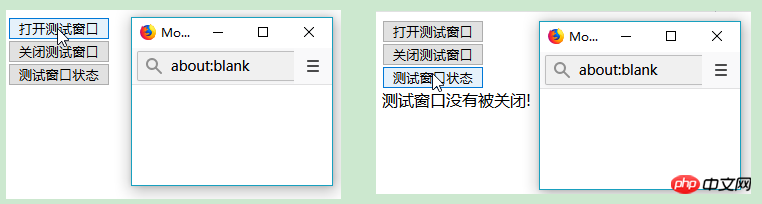
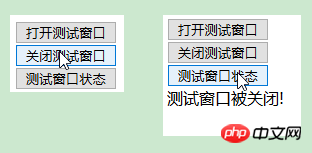
defaultStatus: 設定或傳回視窗狀態列中的預設文字。
status: 設定或傳回視窗狀態列的文字。
<!doctype html> <html> <head> <meta charset="UTF-8"> <script type="text/javascript"> //设置默认状态栏文本 window.defaultStatus="我会显示在浏览器的状态栏中! !"; //设置状态栏文本 //window.status="我会显示在浏览器的状态栏中! !"; </script> </head> <body> </body> </html>
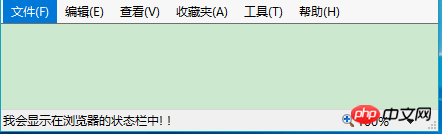
frames: 傳回視窗中所有命名的框架。該集合是 Window 物件的數組,每個 Window 物件在視窗中包含框架。
<!doctype html>
<html>
<head>
<meta charset="UTF-8">
<script type="text/javascript">
function changeAllframe() {
var frames = window.frames;
var i;
for (i = 0; i < frames.length; i++) {
frames[i].location = "https://www.baidu.com";
}
}
</script>
</head>
<body>
<button onclick="changeAllframe()">点我</button><br/>
<iframe src="https://www.baidu.com"></iframe>
<iframe src="https://www.taobao.com"></iframe>
<iframe src="https://www.hao123.com/"></iframe>
</body>
</html>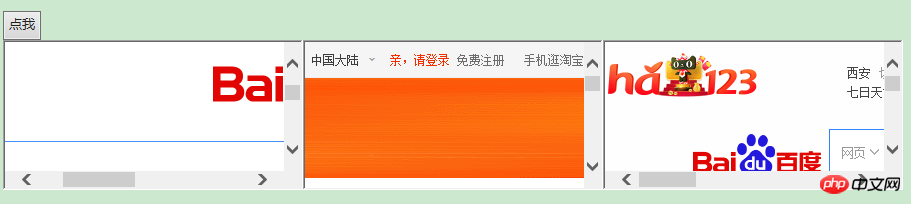
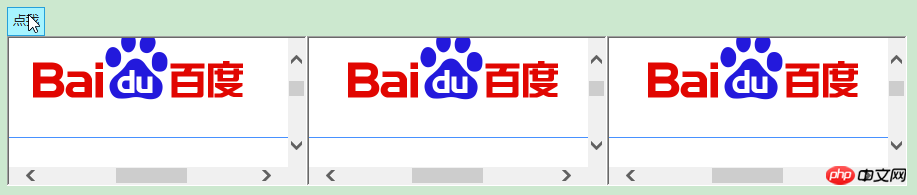
innerHeight: 傳回視窗的文件顯示區的高度。
innerWidth: 傳回視窗的文件顯示區的寬度。
<!doctype html>
<html>
<head>
<meta charset="UTF-8">
<script type="text/javascript">
function getWidthAndHeight(){
var w=window.innerWidth;
var h=window.innerHeight;
x=document.getElementById("myInfo");
x.innerHTML="Width: " + w + " Heigth: " + h;
}
</script>
</head>
<body>
<button onclick="getWidthAndHeight()">获取innerWidth,innerHeight</button><br/>
<div id="myInfo"></div>
</body>
</html>
localStorage:用於長久保存數據,保存的資料沒有過期時間,直到手動去刪除。
<!doctype html>
<html>
<head>
<meta charset="UTF-8">
<script type="text/javascript">
function getClickCount() {
if(typeof(Storage) !== "undefined") {
if (localStorage.clickcount) {
localStorage.clickcount = Number(localStorage.clickcount)+1;
} else {
localStorage.clickcount = 1;
}
document.getElementById("myInfo").innerHTML = "你已经点击了 " + localStorage.clickcount + " 次。";
} else {
document.getElementById("myInfo").innerHTML = "Sorry, your browser does not support web storage...";
}
}
</script>
</head>
<body>
<button onclick="getClickCount()">点击</button><br/>
<div id="myInfo"></div>
</body>
</html>

length: 傳回在目前視窗中frames的數量。
<!doctype html>
<html>
<head>
<meta charset="UTF-8">
<script type="text/javascript">
function getframeCount() {
document.getElementById("myInfo").innerHTML = "有frame " + frames.length + " 个。";
}
</script>
</head>
<body>
<button onclick="getframeCount()">点击</button><br/>
<div id="myInfo"></div>
<iframe src="https://www.baidu.com"></iframe>
<iframe src="https://www.taobao.com"></iframe>
<iframe src="https://www.hao123.com/"></iframe>
</body>
</html>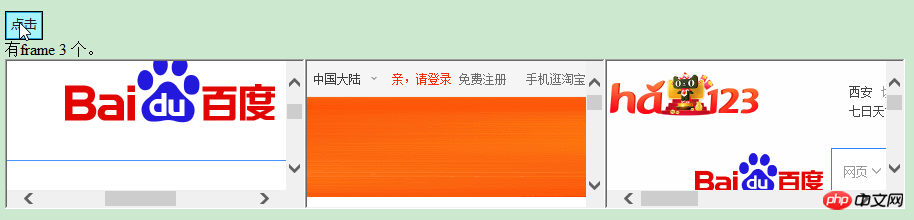
name: 設定或傳回視窗的名稱。
<!doctype html>
<html>
<head>
<meta charset="UTF-8">
<script type="text/javascript">
var myWindow;
function openWin(){
myWindow=window.open('','myTestWindow','width=200,height=100');
myWindow.document.write("<p>窗口名称为: " + myWindow.name + "</p>");
}
</script>
</head>
<body>
<button onclick="openWin()">点击</button><br/>
</body>
</html>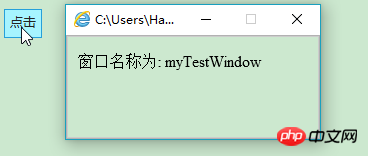
opener:可傳回建立該視窗的 Window 物件的參考。當使用window.open()開啟一個窗口,您可以使用此屬性返回來自目標窗口來源(父)窗口的詳細資訊。
<!doctype html>
<html>
<head>
<meta charset="UTF-8">
<script type="text/javascript">
function openNewWindow(){
myNewWindow=window.open('','','width=200,height=100');
myNewWindow.document.write("这是我新打开的窗口");
myNewWindow.focus();
myNewWindow.opener.document.write("这个是源窗口");
}
</script>
</head>
<body>
<button onclick="openNewWindow()">点击</button><br/>
</body>
</html>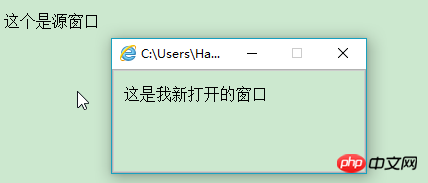
outerHeight: 傳回視窗的外部高度,包含工具列與捲軸。
outerWidth:返回視窗的外部寬度,包含工具條與捲軸。
pageXOffset: 設定或傳回目前頁面相對於視窗顯示區左上角的 X 位置。
pageYOffset: 設定或傳回目前頁面相對於視窗顯示區左上角的 Y 位置。
<!doctype html>
<html>
<head>
<meta charset="UTF-8">
<script type="text/javascript">
function getWidthAndHeight(){
var ow=window.outerWidth;
var oh=window.outerHeight;
var pX=window.pageXOffset;
var pY=window.pageYOffset;
x=document.getElementById("myInfo");
x.innerHTML+="outerWidth: " + ow + " outerHeigth: " + oh+"<br/>";
x.innerHTML+="pageXOffset: " + pX + " pageYOffset: " + pY+"<br/>";
}
</script>
</head>
<body>
<button onclick="getWidthAndHeight()">获取</button><br/>
<div id="myInfo"></div>
</body>
</html>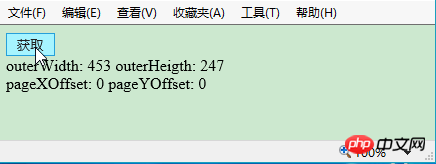
parent: 返回父視窗。
<!doctype html>
<html>
<head>
<meta charset="UTF-8">
<script type="text/javascript">
function getParentWindow(){
window.open('','','width=200,height=100');
alert(window.parent.location);
}
</script>
</head>
<body>
<button onclick="getParentWindow()">获取</button><br/>
<div id="myInfo"></div>
</body>
</html>screenLeft: 傳回相對於螢幕視窗的x座標。
screenTop: 傳回相對於螢幕視窗的y座標。
screnX: 傳回相對於螢幕視窗的x座標。
screenY: 傳回相對於螢幕視窗的y座標。
<!doctype html>
<html>
<head>
<meta charset="UTF-8">
<script type="text/javascript">
function openNewWindow(){
myNewWindow=window.open('','');
myNewWindow.document.write(" 这是新窗口<br/>");
myNewWindow.document.write(" ScreenLeft: " + myNewWindow.screenLeft +"<br/>");
myNewWindow.document.write(" ScreenTop: " + myNewWindow.screenTop + "<br/>");
myNewWindow.document.write(" ScreenX: " + myNewWindow.screenX + "<br/>");
myNewWindow.document.write(" ScreenY: " + myNewWindow.screenY + "<br/>");
}
</script>
</head>
<body>
<button onclick="openNewWindow()">获取</button><br/>
</body>
</html>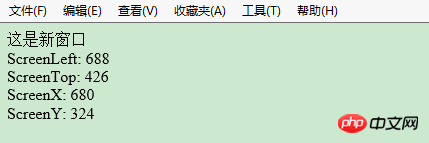
sessionStorage: 用於暫時儲存相同視窗(或標籤頁)的數據,在關閉視窗或標籤頁之後將會刪除這些數據。
<!doctype html>
<html>
<head>
<meta charset="UTF-8">
<script type="text/javascript">
function getClickCount() {
if(typeof(Storage) !== "undefined") {
if (sessionStorage.clickcount) {
sessionStorage.clickcount = Number(sessionStorage.clickcount)+1;
} else {
sessionStorage.clickcount = 1;
}
document.getElementById("myInfo").innerHTML = "你已经点击了 " + sessionStorage.clickcount + " 次。";
} else {
document.getElementById("myInfo").innerHTML = "Sorry, your browser does not support web storage...";
}
}
</script>
</head>
<body>
<button onclick="getClickCount()">点击</button><br/>
<div id="myInfo"></div>
</body>
</html>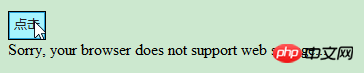

self: 傳回指向目前window 物件的引用,利用這個屬性,可以保證在多個視窗被開啟的情況下,正確呼叫目前視窗內的函數或屬性而不會發生混亂。
top: 傳回目前視窗的最頂層瀏覽器視窗。
<!doctype html>
<html>
<head>
<meta charset="UTF-8">
<script type="text/javascript">
function check(){
if (window.top!=window.self) {
document.write("这个窗口不是最顶层窗口!")
}
else{
document.write("这个窗口是最顶层窗口!</p>")
}
}
</script>
</head>
<body>
<button onclick="check()">点击</button><br/>
</body>
</html>
2 、Window 对象的方法
(1) alert(): 显示带有一段消息和一个确认按钮的警告框。
atob(): 解码一个 base-64 编码的字符串。
btoa(): 创建一个 base-64 编码的字符串。
<!doctype html>
<html>
<head>
<meta charset="UTF-8">
<script type="text/javascript">
function myFunction(){
alert("你好,我是一个警告框!"); //alert方法
var strA = "Hello world!";
var btoastr = window.btoa(strA); //btoa() 方法用于创建一个 base-64 编码的字符串。
var atobstr = window.atob(btoastr); //atob() 方法用于解码使用 base-64 编码的字符串。
alert("编码字符串为: " + btoastr + " " + "解码后字符串为: " + atobstr);
}
</script>
</head>
<body>
<button onclick="myFunction()">点击</button><br/>
</body>
</html>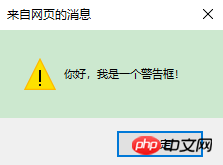
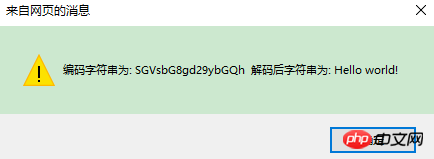
(2) blur(): 把键盘焦点从顶层窗口移开。focus(): 把键盘焦点给予一个窗口。
<!doctype html>
<html>
<head>
<meta charset="UTF-8">
<script type="text/javascript">
function openWin(){
myWindow=window.open('','','width=200,height=100');
myWindow.document.write("The new window");
myWindow.blur();
//myWindow.focus();
}
</script>
</head>
<body>
<input type="button" value="Open window" onclick="openWin()">
</body>
</html>(3) setInterval(): 按照指定的周期(以毫秒计)来调用函数或计算表达式。
clearInterval(): 取消由 setInterval() 设置的 timeout。
<!doctype html>
<html>
<head>
<meta charset="UTF-8">
<script type="text/javascript">
//setInterval() 方法可按照指定的周期(以毫秒计)来调用函数或计算表达式。
var myVar = setInterval(function(){ myTimer() }, 1000);
function myTimer() {
var d = new Date();
var t = d.toLocaleTimeString();
document.getElementById("timeInfo").innerHTML = t;
}
function myStopFunction() {
clearInterval(myVar); //取消由 setInterval() 函数设定的定时执行操作。
}
</script>
</head>
<body>
<button onclick="myStopFunction()">停止时间</button>
<p id="timeInfo"></p>
</body>
</html>
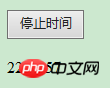
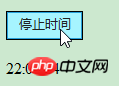

(4) setTimeout(): 在指定的毫秒数后调用函数或计算表达式。
clearTimeout(): 取消由 setTimeout() 方法设置的 timeout。
<!doctype html>
<html>
<head>
<meta charset="UTF-8">
<script type="text/javascript">
var myVar;
function myFunction() {
//setTimeout() 方法用于在指定的毫秒数后调用函数或计算表达式。
myVar = setTimeout(function(){ alert("Hello") }, 3000);
}
function myStopFunction() {
clearTimeout(myVar); //如果alert弹出方法还未执行,我们可以使用 clearTimeout() 来阻止它。
}
</script>
</head>
<body>
<button onclick="myFunction()">设置3秒弹出Hello</button>
<button onclick="myStopFunction()">停止弹出</button>
</body>
</html>(5) close(): 关闭浏览器窗口。
open(): 打开一个新的浏览器窗口或查找一个已命名的窗口。
createPopup(): 创建一个 pop-up 窗口。
print(): 打印当前窗口的内容。
<!doctype html>
<html>
<head>
<meta charset="UTF-8">
<script type="text/javascript">
var myWindow;
function openWin(){
myWindow=window.open('','','width=200,height=100'); //打开新窗口
myWindow.document.write("使用open()方法打开的新窗口");
}
function closeWin(){
myWindow.close(); //关闭新打开的窗口
}
function create_Popup(){
var p=window.createPopup(); //创建一个 pop-up 窗口
var pbody=p.document.body;
pbody.style.backgroundColor="lime";
pbody.style.border="solid black 1px";
pbody.innerHTML="这是createPopup()弹出";
p.show(100,100,200,50,document.body);
}
function my_print(){
window.print(); //调出windows系统的打印机
}
</script>
</head>
<body>
<input type="button" value="open()方法" onclick="openWin()"><br/>
<input type="button" value="close()方法" onclick="closeWin()"><br/>
<input type="button" value="createPopup()方法" onclick="create_Popup()"><br/>
<input type="button" value="print()方法" onclick="my_print()"><br/>
</body>
</html> (6) confirm(): 显示带有一段消息以及确认按钮和取消按钮的对话框。
prompt(): 显示可提示用户输入的对话框。
<!doctype html>
<html>
<head>
<meta charset="UTF-8">
<script type="text/javascript">
function my_prompt(){
var x;
var Name=prompt("请输入你的名字","Harry Potter");
if (Name!=null && Name!=""){
document.getElementById("myInfo").innerHTML="你好 " + Name + "! ";
}
}
function my_confirm(){
var x;
var r=confirm("请点击");
if (r==true){
x="确定";
}
else{
x="取消";
}
document.getElementById("myInfo").innerHTML=x;
}
</script>
</head>
<body>
<input type="button" value="prompt()方法" onclick="my_prompt()">
<input type="button" value="confirm()方法" onclick="my_confirm()"><br/>
<div id='myInfo'></div>
</body>
</html>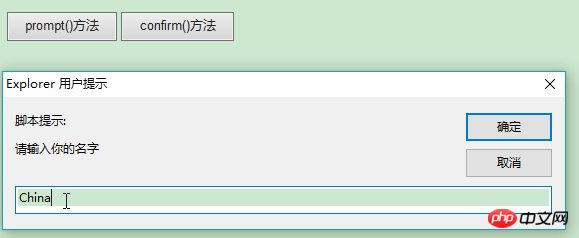
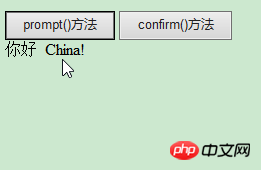
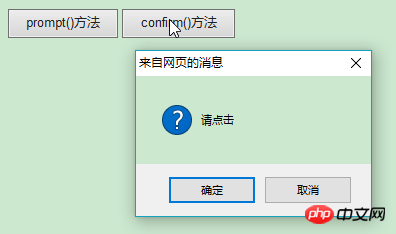

(7) getComputedStyle(): 获取指定元素的 CSS 样式。
<!doctype html>
<html>
<head>
<meta charset="UTF-8">
<script type="text/javascript">
function my_getComputedStyle(){
var elem = document.getElementById("myInfo");
var theCSSprop = window.getComputedStyle(elem, null).getPropertyValue("background-color");
document.getElementById("myInfo").innerHTML = theCSSprop;
}
</script>
</head>
<body>
<input type="button" value="getComputedStyle()方法" onclick="my_getComputedStyle()">
<div id='myInfo' style="height: 50px;background-color: yellow;"></div>
</body>
</html>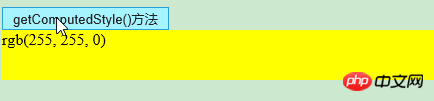
(8) moveBy(): 可相对窗口的当前坐标把它移动指定的像素。
moveTo(): 把窗口的左上角移动到一个指定的坐标。
<!doctype html>
<html>
<head>
<meta charset="UTF-8">
<script type="text/javascript">
function openWin(){
myWindow=window.open('','','width=200,height=100');
myWindow.document.write("这是新窗口");
}
function moveByWin(){
myWindow.moveBy(200,200); //相对窗口的当前坐标把它移动指定的像素
myWindow.focus();
}
function moveToWin(){
myWindow.moveTo(0,0);//把窗口的左上角移动到一个指定的坐标
myWindow.focus();
}
</script>
</head>
<body>
<input type="button" value="打开新窗口" onclick="openWin()" />
<input type="button" value="moveBy()方法" onclick="moveByWin()" />
<input type="button" value="moveBy()方法" onclick="moveToWin()" />
</body>
</html>(9) resizeBy(): 按照指定的像素调整窗口的大小。
resizeTo(): 把窗口的大小调整到指定的宽度和高度。
<!doctype html>
<html>
<head>
<meta charset="UTF-8">
<script type="text/javascript">
var myWindow;
function openWin(){
myWindow=window.open('','','width=200,height=100');
myWindow.document.write("这是新窗口");
}
function resizeByWin(){
myWindow.resizeBy(100,50);
myWindow.focus();
}
function resizeToWin(){
myWindow.resizeTo(50,30);
myWindow.focus();
}
</script>
</head>
<body>
<input type="button" value="打开新窗口" onclick="openWin()" />
<input type="button" value="resizeBy()方法" onclick="resizeByWin()" />
<input type="button" value="resizeTo()方法" onclick="resizeToWin()" />
</body>
</html>(10) scrollBy(): 按照指定的像素值来滚动内容。
scrollTo(): 把内容滚动到指定的坐标。
<!doctype html>
<html>
<head>
<meta charset="UTF-8">
<script type="text/javascript">
var myWindow;
function openWin(){
myWindow=window.open('','','width=50,height=20');
myWindow.document.write("-<br/>");
myWindow.document.write("---<br/>");
myWindow.document.write("-----<br/>");
myWindow.document.write("-------<br/>");
myWindow.document.write("---------<br/>");
myWindow.document.write("-----------<br/>");
myWindow.document.write("-------------<br/>");
myWindow.focus();
}
function scrollByWin(){
myWindow.scrollBy(20,20); //按照指定的像素值来滚动内容
myWindow.focus();
}
function scrollToWin(){
myWindow.scrollTo(50,50); // 把内容滚动到指定的坐标
myWindow.focus();
}
</script>
</head>
<body>
<input type="button" value="打开新窗口" onclick="openWin()" />
<input type="button" value="scrollBy()方法" onclick="scrollByWin()" />
<input type="button" value="scrollTo()方法" onclick="scrollToWin()" />
</body>
</html>二、Navigator 对象
1、Navigator 对象的属性
(1) appCodeName: 返回浏览器的代码名
(2) appName: 返回浏览器的名称
(3) appVersion: 返回浏览器的平台和版本信息
(4) cookieEnabled: 返回指明浏览器中是否启用 cookie 的布尔值
(5) platform: 返回运行浏览器的操作系统平台
(6) userAgent: 返回由客户机发送服务器的user-agent 头部的值
<!doctype html>
<html>
<head>
<meta charset="UTF-8">
<script type="text/javascript">
document.write("浏览器代号: " + navigator.appCodeName);
document.write("<br/><br/>浏览器名称: " + navigator.appName);
document.write("<br/><br/>版本信息: " + navigator.appVersion);
document.write("<br/><br/>是否启用 Cookie: " + navigator.cookieEnabled);
document.write("<br/><br/>硬件平台: " + navigator.platform);
document.write("<br/><br/>用户代理: " + navigator.userAgent);
</script>
</head>
<body>
</body>
</html>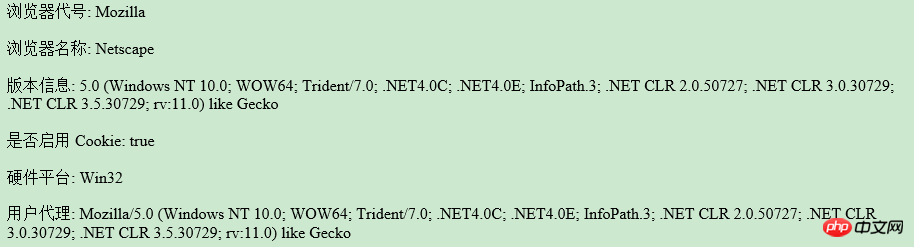
2、 Navigator 对象的方法
(1) javaEnabled(): 指定是否在浏览器中启用Java
(2) taintEnabled(): 规定浏览器是否启用数据污点(data tainting)
<!doctype html>
<html>
<head>
<meta charset="UTF-8">
<script type="text/javascript">
document.write("<br/><br/>启用Java: " + navigator.javaEnabled());
document.write("<br/><br/>启用数据污点: " + navigator.taintEnabled());
</script>
</head>
<body>
</body>
</html>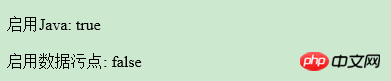
總結:以上就是這篇文章的全部內容,希望能對大家的學習有所幫助。
以上是JavaScript中什麼是Window 物件?什麼是Navigator 物件?的詳細內容。更多資訊請關注PHP中文網其他相關文章!

熱AI工具

Undresser.AI Undress
人工智慧驅動的應用程序,用於創建逼真的裸體照片

AI Clothes Remover
用於從照片中去除衣服的線上人工智慧工具。

Undress AI Tool
免費脫衣圖片

Clothoff.io
AI脫衣器

Video Face Swap
使用我們完全免費的人工智慧換臉工具,輕鬆在任何影片中換臉!

熱門文章

熱工具

記事本++7.3.1
好用且免費的程式碼編輯器

SublimeText3漢化版
中文版,非常好用

禪工作室 13.0.1
強大的PHP整合開發環境

Dreamweaver CS6
視覺化網頁開發工具

SublimeText3 Mac版
神級程式碼編輯軟體(SublimeText3)
 如何使用WebSocket和JavaScript實現線上語音辨識系統
Dec 17, 2023 pm 02:54 PM
如何使用WebSocket和JavaScript實現線上語音辨識系統
Dec 17, 2023 pm 02:54 PM
如何使用WebSocket和JavaScript實現線上語音辨識系統引言:隨著科技的不斷發展,語音辨識技術已成為了人工智慧領域的重要組成部分。而基於WebSocket和JavaScript實現的線上語音辨識系統,具備了低延遲、即時性和跨平台的特點,成為了廣泛應用的解決方案。本文將介紹如何使用WebSocket和JavaScript來實現線上語音辨識系
 WebSocket與JavaScript:實現即時監控系統的關鍵技術
Dec 17, 2023 pm 05:30 PM
WebSocket與JavaScript:實現即時監控系統的關鍵技術
Dec 17, 2023 pm 05:30 PM
WebSocket與JavaScript:實現即時監控系統的關鍵技術引言:隨著互聯網技術的快速發展,即時監控系統在各個領域中得到了廣泛的應用。而實現即時監控的關鍵技術之一就是WebSocket與JavaScript的結合使用。本文將介紹WebSocket與JavaScript在即時監控系統中的應用,並給出程式碼範例,詳細解釋其實作原理。一、WebSocket技
 如何利用JavaScript和WebSocket實現即時線上點餐系統
Dec 17, 2023 pm 12:09 PM
如何利用JavaScript和WebSocket實現即時線上點餐系統
Dec 17, 2023 pm 12:09 PM
如何利用JavaScript和WebSocket實現即時線上點餐系統介紹:隨著網路的普及和技術的進步,越來越多的餐廳開始提供線上點餐服務。為了實現即時線上點餐系統,我們可以利用JavaScript和WebSocket技術。 WebSocket是一種基於TCP協定的全雙工通訊協議,可實現客戶端與伺服器的即時雙向通訊。在即時線上點餐系統中,當使用者選擇菜餚並下訂單
 如何使用WebSocket和JavaScript實現線上預約系統
Dec 17, 2023 am 09:39 AM
如何使用WebSocket和JavaScript實現線上預約系統
Dec 17, 2023 am 09:39 AM
如何使用WebSocket和JavaScript實現線上預約系統在當今數位化的時代,越來越多的業務和服務都需要提供線上預約功能。而實現一個高效、即時的線上預約系統是至關重要的。本文將介紹如何使用WebSocket和JavaScript來實作一個線上預約系統,並提供具體的程式碼範例。一、什麼是WebSocketWebSocket是一種在單一TCP連線上進行全雙工
 JavaScript與WebSocket:打造高效率的即時天氣預報系統
Dec 17, 2023 pm 05:13 PM
JavaScript與WebSocket:打造高效率的即時天氣預報系統
Dec 17, 2023 pm 05:13 PM
JavaScript和WebSocket:打造高效的即時天氣預報系統引言:如今,天氣預報的準確性對於日常生活以及決策制定具有重要意義。隨著技術的發展,我們可以透過即時獲取天氣數據來提供更準確可靠的天氣預報。在本文中,我們將學習如何使用JavaScript和WebSocket技術,來建立一個高效的即時天氣預報系統。本文將透過具體的程式碼範例來展示實現的過程。 We
 簡易JavaScript教學:取得HTTP狀態碼的方法
Jan 05, 2024 pm 06:08 PM
簡易JavaScript教學:取得HTTP狀態碼的方法
Jan 05, 2024 pm 06:08 PM
JavaScript教學:如何取得HTTP狀態碼,需要具體程式碼範例前言:在Web開發中,經常會涉及到與伺服器進行資料互動的場景。在與伺服器進行通訊時,我們經常需要取得傳回的HTTP狀態碼來判斷操作是否成功,並根據不同的狀態碼來進行對應的處理。本篇文章將教你如何使用JavaScript來取得HTTP狀態碼,並提供一些實用的程式碼範例。使用XMLHttpRequest
 javascript如何使用insertBefore
Nov 24, 2023 am 11:56 AM
javascript如何使用insertBefore
Nov 24, 2023 am 11:56 AM
用法:在JavaScript中,insertBefore()方法用於在DOM樹中插入一個新的節點。這個方法需要兩個參數:要插入的新節點和參考節點(即新節點將要插入的位置的節點)。
 JavaScript與WebSocket:打造高效率的即時影像處理系統
Dec 17, 2023 am 08:41 AM
JavaScript與WebSocket:打造高效率的即時影像處理系統
Dec 17, 2023 am 08:41 AM
JavaScript是一種廣泛應用於Web開發的程式語言,而WebSocket則是一種用於即時通訊的網路協定。結合二者的強大功能,我們可以打造一個高效率的即時影像處理系統。本文將介紹如何利用JavaScript和WebSocket來實作這個系統,並提供具體的程式碼範例。首先,我們需要明確指出即時影像處理系統的需求和目標。假設我們有一個攝影機設備,可以擷取即時的影像數






