在 WordPress 文章中自動取得網站截圖
以下由WordPress教學欄位來介紹如何在 WordPress 文章中自動取得網站截圖,希望對需要的朋友有幫助!

一、短程式碼
#將下面的程式碼加入目前主題函數模板functions.php 中:
function wp_screenshot($atts, $content=null){
extract(
shortcode_atts(
array(
"shots" => "https://s0.wordpress.com/mshots/v1/",
"url" => "https://www.wpbeginner.com",
"width" => "600",
"height" => "450",
"alt" => "screenshot"
),
$atts
)
);
$img = '<div class="wp-shot"><a href="' . $url . '" rel="external nofollow" target="_blank"><img src="/static/imghw/default1.png" data-src="' . $shots . '' . urlencode($url) . '?w=' . $width . '&h=' . $height . '" class="lazy" alt="' . $alt . '" /></a></div>';
return $img;
}
add_shortcode("shot", "wp_screenshot");發表文章時,新增短程式碼:
[shot url="http://zmingcx.com/"]
或自訂截圖大小
[shot url="http://zmingcx.com/" width="600" height="450"]
修改其中的網址連結連結即可。
具體效果
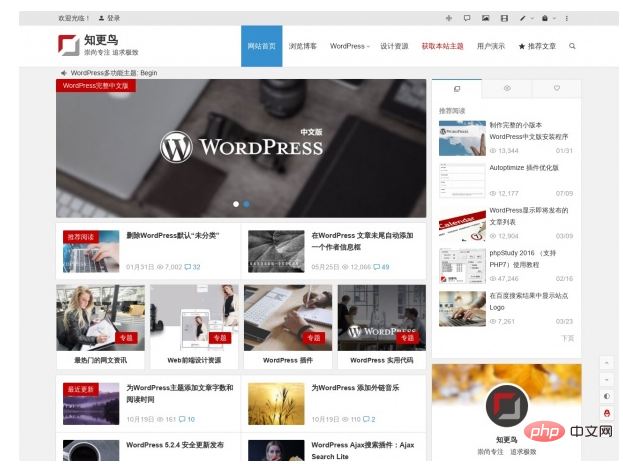
二、直接加入連結
這個方法使用更方便,取得截圖的基本格式:
https://s0.wordpress.com/mshots/v1/http://zmingcx.com/?w=600&h=450
也可以直接將上述地址連結格式像正常插入圖片(從URL插入)一樣加入文章中,上面的截圖就是這麼加的,並沒有用短程式碼。
因為需要即時產生截圖,第一次開啟可能看不到圖片,刷新一下就可以了,不行就多刷新幾次。產生的截圖儲存在WordPress.com伺服器上,不會佔用自己的空間和資源,不過載入可能有些慢。
以上是在 WordPress 文章中自動取得網站截圖的詳細內容。更多資訊請關注PHP中文網其他相關文章!

熱AI工具

Undresser.AI Undress
人工智慧驅動的應用程序,用於創建逼真的裸體照片

AI Clothes Remover
用於從照片中去除衣服的線上人工智慧工具。

Undress AI Tool
免費脫衣圖片

Clothoff.io
AI脫衣器

Video Face Swap
使用我們完全免費的人工智慧換臉工具,輕鬆在任何影片中換臉!

熱門文章

熱工具

記事本++7.3.1
好用且免費的程式碼編輯器

SublimeText3漢化版
中文版,非常好用

禪工作室 13.0.1
強大的PHP整合開發環境

Dreamweaver CS6
視覺化網頁開發工具

SublimeText3 Mac版
神級程式碼編輯軟體(SublimeText3)
 wordpress文章列表怎麼調
Apr 20, 2025 am 10:48 AM
wordpress文章列表怎麼調
Apr 20, 2025 am 10:48 AM
有四種方法可以調整 WordPress 文章列表:使用主題選項、使用插件(如 Post Types Order、WP Post List、Boxy Stuff)、使用代碼(在 functions.php 文件中添加設置)或直接修改 WordPress 數據庫。
 wordpress屏蔽ip的插件有哪些
Apr 20, 2025 am 08:27 AM
wordpress屏蔽ip的插件有哪些
Apr 20, 2025 am 08:27 AM
WordPress 屏蔽 IP 的插件選擇至關重要。可考慮以下類型:基於 .htaccess:高效,但操作複雜;數據庫操作:靈活,但效率較低;基於防火牆:安全性能高,但配置複雜;自行編寫:最高控制權,但需要更多技術水平。
 wordpress編輯日期怎麼取消
Apr 20, 2025 am 10:54 AM
wordpress編輯日期怎麼取消
Apr 20, 2025 am 10:54 AM
WordPress 編輯日期可以通過三種方法取消:1. 安裝 Enable Post Date Disable 插件;2. 在 functions.php 文件中添加代碼;3. 手動編輯 wp_posts 表中的 post_modified 列。
 wordpress主題頭部圖片如何更換
Apr 20, 2025 am 10:00 AM
wordpress主題頭部圖片如何更換
Apr 20, 2025 am 10:00 AM
更換 WordPress 主題頭部圖片的分步指南:登錄 WordPress 儀錶盤,導航至“外觀”>“主題”。選擇要編輯的主題,然後單擊“自定義”。打開“主題選項”面板並尋找“網站標頭”或“頭部圖片”選項。單擊“選擇圖像”按鈕並上傳新的頭部圖片。裁剪圖像並單擊“保存並裁剪”。單擊“保存並發布”按鈕以更新更改。
 wordpress主機怎麼建站
Apr 20, 2025 am 11:12 AM
wordpress主機怎麼建站
Apr 20, 2025 am 11:12 AM
要使用 WordPress 主機建站,需要:選擇一個可靠的主機提供商。購買一個域名。設置 WordPress 主機帳戶。選擇一個主題。添加頁面和文章。安裝插件。自定義您的網站。發布您的網站。
 wordpress怎麼寫頁頭
Apr 20, 2025 pm 12:09 PM
wordpress怎麼寫頁頭
Apr 20, 2025 pm 12:09 PM
在WordPress中創建自定義頁頭的步驟如下:編輯主題文件“header.php”。添加您的網站名稱和描述。創建導航菜單。添加搜索欄。保存更改並查看您的自定義頁頭。
 wordpress出現錯誤怎麼辦
Apr 20, 2025 am 11:57 AM
wordpress出現錯誤怎麼辦
Apr 20, 2025 am 11:57 AM
WordPress 錯誤解決指南:500 內部服務器錯誤:禁用插件或檢查服務器錯誤日誌。 404 未找到頁面:檢查 permalink 並確保頁面鏈接正確。白屏死機:增加服務器 PHP 內存限制。數據庫連接錯誤:檢查數據庫服務器狀態和 WordPress 配置。其他技巧:啟用調試模式、檢查錯誤日誌和尋求支持。預防錯誤:定期更新 WordPress、僅安裝必要插件、定期備份網站和優化網站性能。
 wordpress評論怎麼顯示
Apr 20, 2025 pm 12:06 PM
wordpress評論怎麼顯示
Apr 20, 2025 pm 12:06 PM
WordPress 網站中啟用評論功能:1. 登錄管理面板,轉到 "設置"-"討論",勾選 "允許評論";2. 選擇顯示評論的位置;3. 自定義評論表單;4. 管理評論,批准、拒絕或刪除;5. 使用 <?php comments_template(); ?> 標籤顯示評論;6. 啟用嵌套評論;7. 調整評論外形;8. 使用插件和驗證碼防止垃圾評論;9. 鼓勵用戶使用 Gravatar 頭像;10. 創建評論指






