vscode怎麼支援vue
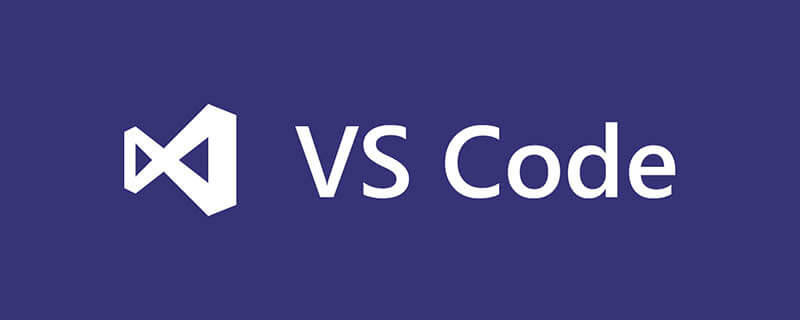
需要外掛程式: ESLint,Prettier - Code formatter,Vetur
開啟使用者設定檔:
// vscode默认启用了根据文件类型自动设置tabsize的选项
"editor.detectIndentation": false,
// 重新设定tabsize
"editor.tabSize": 2,
// #每次保存的时候自动格式化
"editor.formatOnSave": true,
// #让函数(名)和后面的括号之间加个空格
"javascript.format.insertSpaceBeforeFunctionParenthesis": true,
// #让prettier使用eslint的代码格式进行校验
"prettier.eslintIntegration": true,
// #去掉代码结尾的分号
"prettier.semi": false,
// #使用带引号替代双引号
"prettier.singleQuote": true,
// #每次保存的时候将代码按eslint格式进行修复
"eslint.autoFixOnSave": true,
// 添加 vue 支持
"eslint.validate": [
"javascript",
"javascriptreact",
{
"language": "vue",
"autoFix": true
}
],
// #这个按用户自身习惯选择
"vetur.format.defaultFormatter.html": "js-beautify-html",
"vetur.format.defaultFormatter.less": "prettier",
"vetur.completion.autoImport": true,
"vetur.format.defaultFormatter.js": "vscode-typescript",
"vetur.format.defaultFormatterOptions": {
"js-beautify-html": {
"wrap_attributes": "force-aligned"
}
},儲存程式碼自動依照eslint格式化。
斷點偵錯(需安裝Debugger for Chrome)
#1、在瀏覽器中展示原始碼如果你使用的是Vue CLI 2,請設定並更新config /index.js 內的devtool 屬性:
devtool: 'source-map',
如果你使用的是Vue CLI 3,請設定並更新vue.config.js 內的devtool 屬性:
module.exports = {
configureWebpack: {
devtool: 'source-map'
}
}2 、vscode中點選在Activity Bar 裡的Debugger 圖示來到Debug 視圖,然後點擊那個齒輪圖示來設定一個launch.json 的文件,選擇Chrome/Firefox: Launch 環境。然後將產生的 launch.json 的內容替換成為對應的配置:
{
"version": "0.2.0",
"configurations": [
{
"type": "chrome",
"request": "launch",
"name": "vuejs: chrome",
"url": "http://localhost:8080",
"webRoot": "${workspaceFolder}/src",
"breakOnLoad": true,
"sourceMapPathOverrides": {
"webpack:///src/*": "${webRoot}/*"
}
},
{
"type": "firefox",
"request": "launch",
"name": "vuejs: firefox",
"url": "http://localhost:8080",
"webRoot": "${workspaceFolder}/src",
"pathMappings": [{ "url": "webpack:///src/", "path": "${webRoot}/" }]
}
]
}推薦教學:vscode教學
以上是vscode怎麼支援vue的詳細內容。更多資訊請關注PHP中文網其他相關文章!

熱AI工具

Undresser.AI Undress
人工智慧驅動的應用程序,用於創建逼真的裸體照片

AI Clothes Remover
用於從照片中去除衣服的線上人工智慧工具。

Undress AI Tool
免費脫衣圖片

Clothoff.io
AI脫衣器

AI Hentai Generator
免費產生 AI 無盡。

熱門文章

熱工具

記事本++7.3.1
好用且免費的程式碼編輯器

SublimeText3漢化版
中文版,非常好用

禪工作室 13.0.1
強大的PHP整合開發環境

Dreamweaver CS6
視覺化網頁開發工具

SublimeText3 Mac版
神級程式碼編輯軟體(SublimeText3)

熱門話題
 vscode需要什麼電腦配置
Apr 15, 2025 pm 09:48 PM
vscode需要什麼電腦配置
Apr 15, 2025 pm 09:48 PM
VS Code 系統要求:操作系統:Windows 10 及以上、macOS 10.12 及以上、Linux 發行版處理器:最低 1.6 GHz,推薦 2.0 GHz 及以上內存:最低 512 MB,推薦 4 GB 及以上存儲空間:最低 250 MB,推薦 1 GB 及以上其他要求:穩定網絡連接,Xorg/Wayland(Linux)
 vscode怎麼定義頭文件
Apr 15, 2025 pm 09:09 PM
vscode怎麼定義頭文件
Apr 15, 2025 pm 09:09 PM
如何使用 Visual Studio Code 定義頭文件?創建頭文件並使用 .h 或 .hpp 後綴命名在頭文件中聲明符號(例如類、函數、變量)使用 #include 指令在源文件中包含頭文件編譯程序,頭文件將被包含並使聲明的符號可用
 vscode開始怎麼設置
Apr 15, 2025 pm 10:45 PM
vscode開始怎麼設置
Apr 15, 2025 pm 10:45 PM
要開啟並設置 VSCode,請按照以下步驟操作:安裝並啟動 VSCode。自定義首選項,包括主題、字體、空格和代碼格式化。安裝擴展以增強功能,例如插件、主題和工具。創建項目或打開現有項目。使用 IntelliSense 獲得代碼提示和補全。調試代碼以步進代碼、設置斷點和檢查變量。連接版本控制系統以管理更改和提交代碼。
 vscode上一步下一步快捷鍵
Apr 15, 2025 pm 10:51 PM
vscode上一步下一步快捷鍵
Apr 15, 2025 pm 10:51 PM
VS Code 一步/下一步快捷鍵的使用方法:一步(向後):Windows/Linux:Ctrl ←;macOS:Cmd ←下一步(向前):Windows/Linux:Ctrl →;macOS:Cmd →
 vscode怎麼切換中文模式
Apr 15, 2025 pm 11:39 PM
vscode怎麼切換中文模式
Apr 15, 2025 pm 11:39 PM
VS Code 切換中文模式的操作步驟:打開設置界面(Windows/Linux:Ctrl ,,macOS:Cmd ,)搜索 "Editor: Language" 設置在下拉菜單中選擇 "中文"保存設置重啟 VS Code
 vscode設置中文方法
Apr 15, 2025 pm 09:27 PM
vscode設置中文方法
Apr 15, 2025 pm 09:27 PM
在 Visual Studio Code 中設置中文語言有兩種方法:1. 安裝中文語言包;2. 修改配置文件中的"locale"設置。確保 Visual Studio Code 版本為 1.17 或更高。
 vscode設置中文教程
Apr 15, 2025 pm 11:45 PM
vscode設置中文教程
Apr 15, 2025 pm 11:45 PM
VS Code 支持中文設置,可通過以下步驟完成:打開設置面板並蒐索 "locale"。將 "locale.language" 設置為 "zh-CN"(簡體中文)或 "zh-TW"(繁體中文)。保存設置並重啟 VS Code。設置菜單、工具欄、代碼提示和文檔將顯示為中文。還可自定義其他語言設置,如文件標籤格式、條目描述和診斷流程語言。
 vscode什麼語言寫的
Apr 15, 2025 pm 11:51 PM
vscode什麼語言寫的
Apr 15, 2025 pm 11:51 PM
VSCode 是用 TypeScript 和 JavaScript 編寫的。首先,它的核心代碼庫是用 TypeScript 編寫的,這是一種擴展了 JavaScript 並增加了類型檢查功能的開源編程語言。其次,VSCode 的一些擴展和插件是用 JavaScript 編寫的。這種組合使 VSCode 成為一款靈活且可擴展的代碼編輯器。






