
这里以创建一个 javascript 代码片段为例:
1、首先可以打开一个javascript的文件(或在当前打开文件中)按快捷键Ctrl+Shift+P打开命令输入 snippet : (也可以点击文件=>首选项=>用户代码片段)
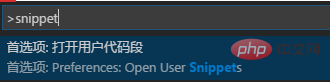
2、选择选项后会出现一个语言列表用以选择给哪种语言创建代码段。这里以设置javascript的Console.WriteLine代码段为例,其他语言方法是一样的。
选择javascript后会自动打开一个JSON格式的配置文件
{
// Place your snippets for javascript here. Each snippet is defined under a snippet name and has a prefix, body and
// description. The prefix is what is used to trigger the snippet and the body will be expanded and inserted. Possible variables are:
// $1, $2 for tab stops, $0 for the final cursor position, and ${1:label}, ${2:another} for placeholders. Placeholders with the
// same ids are connected.
// Example:
// "Print to console": {
// "prefix": "log",
// "body": [
// "console.log('$1');",
// "$2"
// ],
// "description": "Log output to console"
// },
}根据自身需要修改内容如下:
{
// Place your snippets for javascript here. Each snippet is defined under a snippet name and has a prefix, body and
// description. The prefix is what is used to trigger the snippet and the body will be expanded and inserted. Possible variables are:
// $1, $2 for tab stops, $0 for the final cursor position, and ${1:label}, ${2:another} for placeholders. Placeholders with the
// same ids are connected.
// Example:
"Page Header": {
"prefix": "ducx",
"body": [
"/**",
" * $1",
" * ",
" * @author ducx",
" * @created $CURRENT_YEAR/$CURRENT_MONTH/$CURRENT_DATE $CURRENT_HOUR:$CURRENT_MINUTE:$CURRENT_SECOND",
" */",
"$2"
],
"description": "page header"
}
}保存之后,打开一个 js 文件,输入前缀 ducx 出现快捷提示窗后回车,此时已经生成了我们自定义的代码片段结构,依次按 tab 。
/** * * * @author ducx * @created 2018/08/31 17:08:37 */
推荐教程:vscode教程
以上是vscode怎麼建立自訂程式碼片段的詳細內容。更多資訊請關注PHP中文網其他相關文章!




