linux刪除的檔案如何恢復?
linux刪除的檔案如何恢復?以下這篇文章為大家介紹一下恢復Linux刪除檔案的方法。有一定的參考價值,有需要的朋友可以參考一下,希望對大家有幫助。
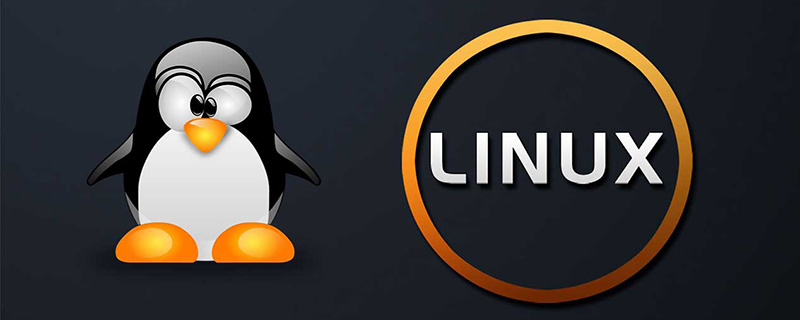
linux不像windows有個回收站,使用rm -rf *基本上檔案是找不回來的。
那麼問題來了:
對於linux下誤刪的文件,我們是否真的無法透過軟體進行恢復呢?
答案當然是否定的,對於誤刪的文件,我們還是能透過軟體恢復過來的。誤刪檔案還原可以分成兩種情況:
一種是刪除以後在行程存在刪除資訊
一種是刪除以後進程都找不到,只有借助工具還原。
接下來以範例分別解說下兩種不同的誤刪還原方式:
錯誤刪除檔案程式還在的情況:
這種一般是有活動的進程存在持續標準輸入或輸出,到時檔案被刪除後,進程PID依舊存在。這也是為什麼有些伺服器刪除一些檔案但是磁碟不釋放的原因。
打開一個終端機對一個測試檔案做cat追加操作:
[root@docking ~]# echo "This is DeleteFile test." > deletefile.txt [root@docking ~]# ls deletefile.txt [root@docking ~]# cat >> deletefile.txt Add SomeLine into deletefile for fun.
打開另外一個終端機查看這個檔案可以清楚看到內容:
[root@docking ~]# ls deletefile.txt [root@docking ~]# cat deletefile.txt This is DeleteFile test. Add SomeLine into deletefile for fun.
此時,刪除文件rm -f deletefile.txt
[root@docking ~]# rm -f deletefile.txt [root@docking ~]# ls #命令查看这个目录,文件已经不存在了,那么现在我们将其恢复出来。
lsof查看刪除的檔案程式是否還存在。
如沒有安裝請自行
yum install lsof或apt-get install lsof
1.類似這種情況,我們可以先lsof查看刪除的檔案是否還在
[root@docking ~]# lsof | grep deletefile cat 21796 root 1w REG 253,1 63 138860 /root/deletefile.txt (deleted)
2、恢復cp /proc/pid/fd/1 /指定目錄/檔案名稱
#進入進程目錄,一般是進入/proc/pid/fd/,針對當前情況:
[root@docking ~]# cd /proc/21796/fd [root@docking fd]# ll 总用量 0 lrwx------ 1 root root 64 1月 18 22:21 0 -> /dev/pts/0 l-wx------ 1 root root 64 1月 18 22:21 1 -> /root/deletefile.txt (deleted) lrwx------ 1 root root 64 1月 18 22:21 2 -> /dev/pts/0
恢復操作:
[root@docking fd]# cp 1 ~/deletefile.txt.backup [root@docking fd]# cat ~/deletefile.txt.backup This is DeleteFile test. Add SomeLine into deletefile for fun.
3、恢復完成。
誤刪除的檔案進程已經不存在,借助工具還原
#準備一些檔案目錄
#准备一份挂载的盘 mkdir backuptest cd backuptest mkdir deletetest mkdir deletetest/innerfolder echo "Delete a folder test." > deletetest/innerfolder/deletefile.txt echo "tcpdump:x:172:72::/:/sbin/nologin" > tmppasswd
最後準備的目錄結構如下:
taroballs@taroballs-PC:/media/taroballs/taroballs/backuptest$ cd .. taroballs@taroballs-PC:/media/taroballs/taroballs$ tree backuptest/ backuptest/ ├── deletetest │ └── innerfolder │ └── deletefile.txt └── tmppasswd 2 directories, 2 files
現在開始刪除該目錄rm -rf backuptest/
taroballs@taroballs-PC:/media/taroballs/taroballs$ rm -rf backuptest/ taroballs@taroballs-PC:/media/taroballs/taroballs$ ls -l 总用量 0
這種情況一般是沒有守護進行或後台程序對其持續輸入,所以刪除就真的刪除了。 lsof也看不到,故需要採用工具來恢復。
現在開始進行誤刪除檔案的復原。
我們採用的工具是extundelete第三方工具。復原步驟以及注意事項如下:
停止對目前分割區做任何操作,防止inode被覆寫。 inode被覆蓋基本上就告別恢復了。
誇張一點講,例如停止所在分區的服務,卸載目錄所在的設備,有必要的情況下都可以斷網。
透過dd指令對 目前分割區進行備份,防止第三方軟體復原失敗導致資料遺失。
適合資料非常重要的情況,這裡是例子,所以就沒有備份,例如備份可以考慮如下方式:dd if=/path/filename of=/dev/vdc1
透過umount指令,對目前裝置分割區卸載。或fuser 指令umount /dev/vdb1
如果提示裝置busy,可以用fuser指令強制卸載:fuser -m -v -i -k ./
#下載第三方工具extundelete安裝,搜尋誤刪除的檔案還原
#extundelete工具安裝
extundelete下載位址: http://extundelete.sourceforge.net/
wget https://nchc.dl.sourceforge.net/project/extundelete/extundelete/0.2.4/extundelete-0.2.4.tar.bz2
解壓縮該檔案tar jxvf extundelete-0.2.4.tar.bz2
#若報這種錯誤
[root@docking ~]# tar jxvf extundelete-0.2.4.tar.bz2 tar (child): bzip2:无法 exec: 没有那个文件或目录 tar (child): Error is not recoverable: exiting now tar: Child returned status 2 tar: Error is not recoverable: exiting now
則使用yum -y install bzip2進行解決
[root@docking ~]# tar jxvf extundelete-0.2.4.tar.bz2 extundelete-0.2.4/ extundelete-0.2.4/acinclude.m4 extundelete-0.2.4/missing extundelete-0.2.4/autogen.sh extundelete-0.2.4/aclocal.m4 extundelete-0.2.4/configure extundelete-0.2.4/LICENSE extundelete-0.2.4/README ...................................................
cd extundelete-0.2.4 ./configure
若這步驟報錯
[root@docking extundelete-0.2.4]# ./configure Configuring extundelete 0.2.4 configure: error: in `/root/extundelete-0.2.4': configure: error: C++ compiler cannot create executables See `config.log' for more details
則使用yum -y install gcc-c 解決.
若執行上一個步驟仍然報錯,
[root@docking extundelete-0.2.4]# ./configure Configuring extundelete 0.2.4 configure: error: Can't find ext2fs library
則使用yum -y install e2fsprogs e2fsprogs-devel來解決。 #Ubuntu的解決方法為sudo apt-get install e2fslibs-dev e2fslibs-dev
不出意外的話到這裡應該configure能夠順利完成.
[root@docking extundelete-0.2.4]# ./configure Configuring extundelete 0.2.4 Writing generated files to disk [root@docking extundelete-0.2.4]#
最後make然後 make install
[root@docking extundelete-0.2.4]# make
make -s all-recursive
Making all in src
extundelete.cc: 在函数‘ext2_ino_t find_inode(ext2_filsys, ext2_filsys, ext2_inode*, std::string, int)’中:
extundelete.cc:1272:29: 警告:在 {} 内将‘search_flags’从‘int’转换为较窄的类型‘ext2_ino_t {aka unsigned int}’ [-Wnarrowing]
buf, match_name2, priv, 0};
^
[root@docking extundelete-0.2.4]# make install
Making install in src
/usr/bin/install -c extundelete '/usr/local/bin'extundelete安裝完成.
##掃描錯誤刪除的檔案:
使用df -lh查看掛載:
taroballs@taroballs-PC:~$ df -lh 文件系统 容量 已用 可用 已用% 挂载点 udev 1.9G 0 1.9G 0% /dev tmpfs 387M 1.8M 385M 1% /run /dev/sda2 92G 61G 26G 71% / tmpfs 1.9G 49M 1.9G 3% /dev/shm tmpfs 5.0M 4.0K 5.0M 1% /run/lock tmpfs 1.9G 0 1.9G 0% /sys/fs/cgroup /dev/sda3 104G 56G 44G 57% /home tmpfs 387M 40K 387M 1% /run/user/1000 /dev/sda4 70G 20G 47G 30% /media/taroballs/d8423f8c-d687-4c03-a7c8-06a7fb57f96d /dev/sdb1 6.8G 4.1G 2.8G 60% /media/taroballs/taroballs /dev/sr0 4.0G 4.0G 0 100% /media/taroballs/2018-01-16-12-36-00-00 taroballs@taroballs-PC:~$ cd /media/taroballs/taroballs/ taroballs@taroballs-PC:/media/taroballs/taroballs$
umount我們的掛載碟
例如:taroballs@taroballs-PC:~$ df -lh | grep /dev/sdb1 /dev/sdb1 6.8G 4.1G 2.8G 60% /media/taroballs/taroballs
taroballs@taroballs-PC:~$ umount /media/taroballs/taroballs taroballs@taroballs-PC:~$ df -lh | grep /dev/sdb1 taroballs@taroballs-PC:~$ #记得删除一定要后umount哦,不然二次写入谁也帮不了你呢。
#透過inode節點復原
taroballs@taroballs-PC:~$ mkdir recovertest taroballs@taroballs-PC:~$ cd recovertest/ taroballs@taroballs-PC:~/recovertest$
extundelete /dev/sdb1 --inode 2
taroballs@taroballs-PC:/media/taroballs/taroballs$ sudo extundelete /dev/sdb1 --inode 2 NOTICE: Extended attributes are not restored. Loading filesystem metadata ... 8 groups loaded. Group: 0 Contents of inode 2: . .省略N行 File name | Inode number | Deleted status . 2 .. 2 deletetest 12 Deleted tmppasswd 14 Deleted
taroballs@taroballs-PC:~/recovertest$ extundelete /dev/sdb1 --restore-file passwd NOTICE: Extended attributes are not restored. Loading filesystem metadata ... 8 groups loaded. Loading journal descriptors ... 46 descriptors loaded. Successfully restored file tmppasswd
taroballs@taroballs-PC:~/recovertest$ cat tmppasswd tcpdump:x:172:72::/:/sbin/nologin
extundelete /dev/sdb1 --restore-directory deletetest NOTICE: Extended attributes are not restored. Loading filesystem metadata ... 8 groups loaded. Loading journal descriptors ... 46 descriptors loaded. Searching for recoverable inodes in directory deletetest ... 5 recoverable inodes found. Looking through the directory structure for deleted files ...
taroballs@taroballs-PC:~/recovertest$ extundelete /dev/sdb1 --restore-all NOTICE: Extended attributes are not restored. Loading filesystem metadata ... 8 groups loaded. Loading journal descriptors ... 46 descriptors loaded. Searching for recoverable inodes in directory / ... 5 recoverable inodes found. Looking through the directory structure for deleted files ... 0 recoverable inodes still lost. taroballs@taroballs-PC:~/recovertest$ tree backuptest/ ├── deletetest │ └── innerfolder │ └── deletefile.txt └── tmppasswd 2 directories, 2 files
taroballs@taroballs-PC:~/recovertest$ extundelete /dev/sdb1 --restore-inode 14 NOTICE: Extended attributes are not restored. Loading filesystem metadata ... 8 groups loaded. Loading journal descriptors ... 46 descriptors loaded. taroballs@taroballs-PC:~/recovertest$ cat file.14 tcpdump:x:172:72::/:/sbin/nologin #注意恢复inode的时候,恢复 出来的文件名和之前不一样,需要单独进行改名。
extundelete的用法:
$ extundelete --help
Usage: extundelete [options] [--] device-file
Options:
--version, -[vV] Print version and exit successfully.
--help, Print this help and exit successfully.
--superblock Print contents of superblock in addition to the rest.
If no action is specified then this option is implied.
--journal Show content of journal.
--after dtime Only process entries deleted on or after 'dtime'.
--before dtime Only process entries deleted before 'dtime'.Actions:
--inode ino Show info on inode 'ino'.
--block blk Show info on block 'blk'.
--restore-inode ino[,ino,...]
Restore the file(s) with known inode number 'ino'.
The restored files are created in ./RECOVERED_FILES with their inode number as extension (ie, file.12345).
--restore-file 'path' Will restore file 'path'. 'path' is relative to root
of the partition and does not start with a '/'
The restored file is created in the current
directory as 'RECOVERED_FILES/path'.
--restore-files 'path' Will restore files which are listed in the file 'path'.
Each filename should be in the same format as an option
to --restore-file, and there should be one per line.
--restore-directory 'path'
Will restore directory 'path'. 'path' is relative to the
root directory of the file system. The restored
directory is created in the output directory as 'path'.
--restore-all Attempts to restore everything.
-j journal Reads an external journal from the named file.
-b blocknumber Uses the backup superblock at blocknumber when opening
the file system.
-B blocksize Uses blocksize as the block size when opening the file
system. The number should be the number of bytes.
--log 0 Make the program silent.
--log filename Logs all messages to filename.--log D1=0,D2=filename Custom control of log messages with comma-separated
Examples below: list of options. Dn must be one of info, warn, or --log info,error error. Omission of the '=name' results in messages --log warn=0 with the specified level to be logged to the console.
--log error=filename If the parameter is '=0', logging for the specified
level will be turned off. If the parameter is
'=filename', messages with that level will be written
to filename.
-o directory Save the recovered files to the named directory.
The restored files are created in a directory
named 'RECOVERED_FILES/' by default.推荐:《linux教程》
以上是linux刪除的檔案如何恢復?的詳細內容。更多資訊請關注PHP中文網其他相關文章!

熱AI工具

Undresser.AI Undress
人工智慧驅動的應用程序,用於創建逼真的裸體照片

AI Clothes Remover
用於從照片中去除衣服的線上人工智慧工具。

Undress AI Tool
免費脫衣圖片

Clothoff.io
AI脫衣器

AI Hentai Generator
免費產生 AI 無盡。

熱門文章

熱工具

記事本++7.3.1
好用且免費的程式碼編輯器

SublimeText3漢化版
中文版,非常好用

禪工作室 13.0.1
強大的PHP整合開發環境

Dreamweaver CS6
視覺化網頁開發工具

SublimeText3 Mac版
神級程式碼編輯軟體(SublimeText3)

熱門話題
 centos和ubuntu的區別
Apr 14, 2025 pm 09:09 PM
centos和ubuntu的區別
Apr 14, 2025 pm 09:09 PM
CentOS 和 Ubuntu 的關鍵差異在於:起源(CentOS 源自 Red Hat,面向企業;Ubuntu 源自 Debian,面向個人)、包管理(CentOS 使用 yum,注重穩定;Ubuntu 使用 apt,更新頻率高)、支持週期(CentOS 提供 10 年支持,Ubuntu 提供 5 年 LTS 支持)、社區支持(CentOS 側重穩定,Ubuntu 提供廣泛教程和文檔)、用途(CentOS 偏向服務器,Ubuntu 適用於服務器和桌面),其他差異包括安裝精簡度(CentOS 精
 centos如何安裝
Apr 14, 2025 pm 09:03 PM
centos如何安裝
Apr 14, 2025 pm 09:03 PM
CentOS 安裝步驟:下載 ISO 映像並刻錄可引導媒體;啟動並選擇安裝源;選擇語言和鍵盤佈局;配置網絡;分區硬盤;設置系統時鐘;創建 root 用戶;選擇軟件包;開始安裝;安裝完成後重啟並從硬盤啟動。
 Centos停止維護2024
Apr 14, 2025 pm 08:39 PM
Centos停止維護2024
Apr 14, 2025 pm 08:39 PM
CentOS將於2024年停止維護,原因是其上游發行版RHEL 8已停止維護。該停更將影響CentOS 8系統,使其無法繼續接收更新。用戶應規劃遷移,建議選項包括CentOS Stream、AlmaLinux和Rocky Linux,以保持系統安全和穩定。
 Centos停止維護後的選擇
Apr 14, 2025 pm 08:51 PM
Centos停止維護後的選擇
Apr 14, 2025 pm 08:51 PM
CentOS 已停止維護,替代選擇包括:1. Rocky Linux(兼容性最佳);2. AlmaLinux(與 CentOS 兼容);3. Ubuntu Server(需要配置);4. Red Hat Enterprise Linux(商業版,付費許可);5. Oracle Linux(與 CentOS 和 RHEL 兼容)。在遷移時,考慮因素有:兼容性、可用性、支持、成本和社區支持。
 docker原理詳解
Apr 14, 2025 pm 11:57 PM
docker原理詳解
Apr 14, 2025 pm 11:57 PM
Docker利用Linux內核特性,提供高效、隔離的應用運行環境。其工作原理如下:1. 鏡像作為只讀模板,包含運行應用所需的一切;2. 聯合文件系統(UnionFS)層疊多個文件系統,只存儲差異部分,節省空間並加快速度;3. 守護進程管理鏡像和容器,客戶端用於交互;4. Namespaces和cgroups實現容器隔離和資源限制;5. 多種網絡模式支持容器互聯。理解這些核心概念,才能更好地利用Docker。
 docker desktop怎麼用
Apr 15, 2025 am 11:45 AM
docker desktop怎麼用
Apr 15, 2025 am 11:45 AM
如何使用 Docker Desktop? Docker Desktop 是一款工具,用於在本地機器上運行 Docker 容器。其使用步驟包括:1. 安裝 Docker Desktop;2. 啟動 Docker Desktop;3. 創建 Docker 鏡像(使用 Dockerfile);4. 構建 Docker 鏡像(使用 docker build);5. 運行 Docker 容器(使用 docker run)。
 centos停止維護後怎麼辦
Apr 14, 2025 pm 08:48 PM
centos停止維護後怎麼辦
Apr 14, 2025 pm 08:48 PM
CentOS 停止維護後,用戶可以採取以下措施應對:選擇兼容髮行版:如 AlmaLinux、Rocky Linux、CentOS Stream。遷移到商業發行版:如 Red Hat Enterprise Linux、Oracle Linux。升級到 CentOS 9 Stream:滾動發行版,提供最新技術。選擇其他 Linux 發行版:如 Ubuntu、Debian。評估容器、虛擬機或云平台等其他選項。
 vscode需要什麼電腦配置
Apr 15, 2025 pm 09:48 PM
vscode需要什麼電腦配置
Apr 15, 2025 pm 09:48 PM
VS Code 系統要求:操作系統:Windows 10 及以上、macOS 10.12 及以上、Linux 發行版處理器:最低 1.6 GHz,推薦 2.0 GHz 及以上內存:最低 512 MB,推薦 4 GB 及以上存儲空間:最低 250 MB,推薦 1 GB 及以上其他要求:穩定網絡連接,Xorg/Wayland(Linux)






