linux怎樣加入開機啟動腳本?
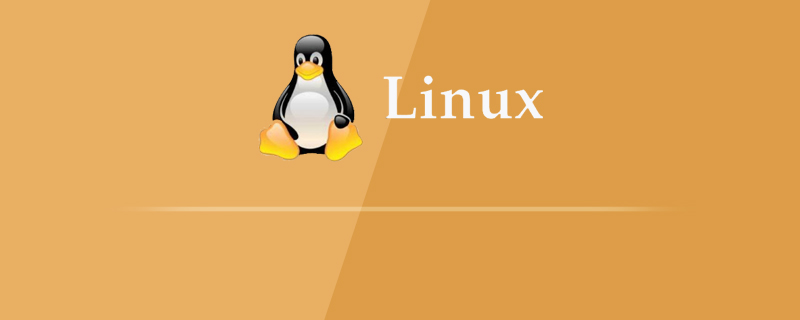
linux怎麼能加入開機啟動腳本?
linux新增開機啟動腳本的方法:
系統啟動時需要載入的設定檔
/etc/profile、/root /.bash_profile
/etc/bashrc、/root/.bashrc
/etc/profile.d/*.sh、/etc/profile.d/lang.sh
/etc/sysconfig/i18n、 /etc/rc.local(/etc/rc.d/rc.local)
#一、修改開機啟動檔:/etc/rc.local(或/etc/rc.d/rc .local)
# 1.编辑rc.local文件 [root@localhost ~]# vi /etc/rc.local # 2.修改rc.local文件,在 exit 0 前面加入以下命令。保存并退出。 /etc/init.d/mysqld start # mysql开机启动 /etc/init.d/nginx start # nginx开机启动 supervisord -c /etc/supervisor/supervisord.conf # supervisord开机启动 /bin/bash /server/scripts/test.sh >/dev/null 2>/dev/null # 3.最后修改rc.local文件的执行权限 [root@localhost ~]# chmod +x /etc/rc.local [root@localhost ~]# chmod 755 /etc/rc.local
二、自己寫一個shell腳本
將寫好的腳本(.sh檔案)放到目錄/etc/profile. d/ 下,系統啟動後就會自動執行該目錄下的所有shell腳本。
三、透過chkconfig指令設定
# 1.将(脚本)启动文件移动到 /etc/init.d/或者/etc/rc.d/init.d/目录下。(前者是后者的软连接) mv /www/wwwroot/test.sh /etc/rc.d/init.d # 2.启动文件前面务必添加如下三行代码,否侧会提示chkconfig不支持。 #!/bin/sh 告诉系统使用的shell,所以的shell脚本都是这样 #chkconfig: 35 20 80 分别代表运行级别,启动优先权,关闭优先权,此行代码必须 #description: http server 自己随便发挥!!!,此行代码必须 /bin/echo $(/bin/date +%F_%T) >> /tmp/test.log # 3.增加脚本的可执行权限 chmod +x /etc/rc.d/init.d/test.sh # 4.添加脚本到开机自动启动项目中。添加到chkconfig,开机自启动。 [root@localhost ~]# cd /etc/rc.d/init.d [root@localhost ~]# chkconfig --add test.sh [root@localhost ~]# chkconfig test.sh on # 5.关闭开机启动 [root@localhost ~]# chkconfig test.sh off # 6.从chkconfig管理中删除test.sh [root@localhost ~]# chkconfig --del test.sh # 7.查看chkconfig管理 [root@localhost ~]# chkconfig --list test.sh
#四、自訂服務文件,加入系統服務,透過Systemctl管理
#1.寫入服務檔案:如nginx.service、redis.service、supervisord.service
[Unit]:服务的说明 Description:描述服务 After:描述服务类别 [Service]服务运行参数的设置 Type=forking 是后台运行的形式 ExecStart 为服务的具体运行命令 ExecReload 为服务的重启命令 ExecStop 为服务的停止命令 PrivateTmp=True 表示给服务分配独立的临时空间 注意:启动、重启、停止命令全部要求使用绝对路径 [Install] 服务安装的相关设置,可设置为多用户 WantedBy=multi-user.target
2.檔案保存在目錄下:以754的權限。目錄路徑:/usr/lib/systemd/system。如上面的supervisord.service檔案放在這個目錄下面。
[root@localhost ~]# cat /usr/lib/systemd/system/nginx.service [root@localhost ~]# cat /usr/lib/systemd/system/supervisord.service
3.設定開機自啟動(任意目錄下執行)。如果執行啟動指令報錯,則執行:systemctl daemon-reload
设置开机自启动 [root@localhost ~]# systemctl enable nginx.service [root@localhost ~]# systemctl enable supervisord 停止开机自启动 [root@localhost ~]# systemctl disable nginx.service [root@localhost ~]# systemctl disable supervisord 验证一下是否为开机启动 [root@localhost ~]# systemctl is-enabled nginx [root@localhost ~]# systemctl is-enabled supervisord
4.其他指令
启动nginx服务 [root@localhost ~]# systemctl start nginx.service 停止nginx服务 [root@localhost ~]# systemctl start nginx.service 重启nginx服务 [root@localhost ~]# systemctl restart nginx.service 查看nginx服务当前状态 [root@localhost ~]# systemctl status nginx.service 查看所有已启动的服务 [root@localhost ~]# systemctl list-units --type=service
5.服務檔案範例:
# supervisord.service进程管理服务文件 [Unit] Description=Process Monitoring and Control Daemon # 内容自己定义:Description=Supervisor daemon After=rc-local.service nss-user-lookup.target [Service] Type=forking ExecStart=/usr/bin/supervisord -c /etc/supervisor/supervisord.conf ExecStop= /usr/bin/supervisorctl shutdown ExecReload=/usr/bin/supervisorctl reload Restart=on-failure RestartSec=42s KillMode=process [Install] WantedBy=multi-user.target
# nginx.service服务文件 [Unit] Description=nginx - high performance web server After=network.target remote-fs.target nss-lookup.target [Service] Type=forking ExecStart=/usr/local/nginx/sbin/nginx -c /usr/local/nginx/conf/nginx.conf ExecReload=/usr/local/nginx/sbin/nginx -s reload ExecStop=/usr/local/nginx/sbin/nginx -s stop [Install] WantedBy=multi-user.target
# redis.service服务文件 [Unit] Description=Redis After=network.target remote-fs.target nss-lookup.target [Service] Type=forking ExecStart=/usr/local/bin/redis-server /etc/redis.conf ExecStop=kill -INT `cat /tmp/redis.pid` User=www Group=www [Install] WantedBy=multi-user.target
建議教學:《linux影片教學》
以上是linux怎樣加入開機啟動腳本?的詳細內容。更多資訊請關注PHP中文網其他相關文章!

熱AI工具

Undresser.AI Undress
人工智慧驅動的應用程序,用於創建逼真的裸體照片

AI Clothes Remover
用於從照片中去除衣服的線上人工智慧工具。

Undress AI Tool
免費脫衣圖片

Clothoff.io
AI脫衣器

Video Face Swap
使用我們完全免費的人工智慧換臉工具,輕鬆在任何影片中換臉!

熱門文章

熱工具

記事本++7.3.1
好用且免費的程式碼編輯器

SublimeText3漢化版
中文版,非常好用

禪工作室 13.0.1
強大的PHP整合開發環境

Dreamweaver CS6
視覺化網頁開發工具

SublimeText3 Mac版
神級程式碼編輯軟體(SublimeText3)
 Linux體系結構:揭示5個基本組件
Apr 20, 2025 am 12:04 AM
Linux體系結構:揭示5個基本組件
Apr 20, 2025 am 12:04 AM
Linux系統的五個基本組件是:1.內核,2.系統庫,3.系統實用程序,4.圖形用戶界面,5.應用程序。內核管理硬件資源,系統庫提供預編譯函數,系統實用程序用於系統管理,GUI提供可視化交互,應用程序利用這些組件實現功能。
 git怎麼查看倉庫地址
Apr 17, 2025 pm 01:54 PM
git怎麼查看倉庫地址
Apr 17, 2025 pm 01:54 PM
要查看 Git 倉庫地址,請執行以下步驟:1. 打開命令行並導航到倉庫目錄;2. 運行 "git remote -v" 命令;3. 查看輸出中的倉庫名稱及其相應的地址。
 vscode上一步下一步快捷鍵
Apr 15, 2025 pm 10:51 PM
vscode上一步下一步快捷鍵
Apr 15, 2025 pm 10:51 PM
VS Code 一步/下一步快捷鍵的使用方法:一步(向後):Windows/Linux:Ctrl ←;macOS:Cmd ←下一步(向前):Windows/Linux:Ctrl →;macOS:Cmd →
 notepad怎麼運行java代碼
Apr 16, 2025 pm 07:39 PM
notepad怎麼運行java代碼
Apr 16, 2025 pm 07:39 PM
雖然 Notepad 無法直接運行 Java 代碼,但可以通過借助其他工具實現:使用命令行編譯器 (javac) 編譯代碼,生成字節碼文件 (filename.class)。使用 Java 解釋器 (java) 解釋字節碼,執行代碼並輸出結果。
 sublime寫好代碼後如何運行
Apr 16, 2025 am 08:51 AM
sublime寫好代碼後如何運行
Apr 16, 2025 am 08:51 AM
在 Sublime 中運行代碼的方法有六種:通過熱鍵、菜單、構建系統、命令行、設置默認構建系統和自定義構建命令,並可通過右鍵單擊項目/文件運行單個文件/項目,構建系統可用性取決於 Sublime Text 的安裝情況。
 laravel安裝代碼
Apr 18, 2025 pm 12:30 PM
laravel安裝代碼
Apr 18, 2025 pm 12:30 PM
要安裝 Laravel,需依序進行以下步驟:安裝 Composer(適用於 macOS/Linux 和 Windows)安裝 Laravel 安裝器創建新項目啟動服務訪問應用程序(網址:http://127.0.0.1:8000)設置數據庫連接(如果需要)
 Linux的主要目的是什麼?
Apr 16, 2025 am 12:19 AM
Linux的主要目的是什麼?
Apr 16, 2025 am 12:19 AM
Linux的主要用途包括:1.服務器操作系統,2.嵌入式系統,3.桌面操作系統,4.開發和測試環境。 Linux在這些領域表現出色,提供了穩定性、安全性和高效的開發工具。







