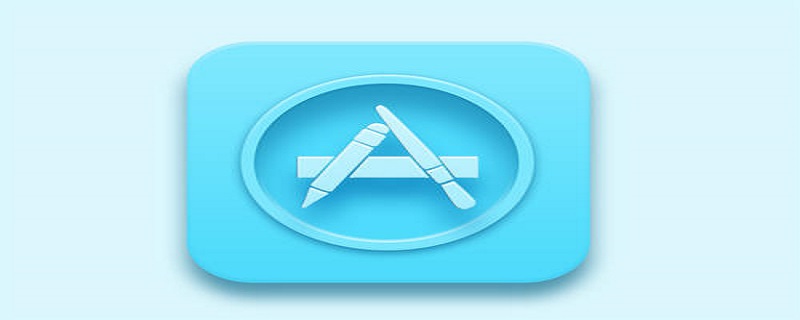詳解uni-app(vue)基於InnerAudioContext封裝一個基本的音訊組件
相關學習推薦:#微信小程式開發
原由
同樣的是因為小程式官方不維護audio元件了
音訊元件的要求與限制
1、點擊播放或暫停
2、顯示播放進度及總時長
3、透過圖示變更顯示目前音訊所處狀態(暫停/播放/載入中)
4、頁面音訊更新時刷新元件狀態
5、全域有且只有一個音訊處於播放狀態
6、離開頁面之後要自動停止播放並銷毀音訊實例
#材質/屬性/方法
讓我們開始吧
uni-app Vue
- 同樣的先建構
DOM結構
<view class="custom-audio">
<image v-if="audioSrc !== undefined && audioSrc !== null && audioSrc !== ''" @click="playOrStopAudio" :src="audioImg" class="audio-btn" />
<text v-else @click="tips" class="audio-btn">无音源</text>
<text>{{ fmtSecond(currentTime) }}/{{ fmtSecond(duration) }}</text></view>复制代码- 定義接受的元件 ##
props: { audioSrc: { type: String, default: ''
},
},复制代码- 定義
- CustomAudio
元件的初始化相關的操作,並為innerAudioContext的回呼添加一些行為(之前Taro那篇我們踩過的坑這裡就直接上程式碼了)
import { formatSecondToHHmmss, afterAudioPlay, beforeAudioRecordOrPlay } from '../../lib/Utils'const iconPaused = '../../static/images/icon_paused.png'const iconPlaying = '../../static/images/icon_playing.png'const iconStop = '../../static/images/icon_stop.png'const iconLoading = '../../static/images/icon_loading.gif'// ...data() { return { audioCtx: null, // 音频上下文
duration: 0, // 音频总时长
currentTime: 0, // 音频当前播放的时长
audioImg: iconLoading, // 默认状态为加载中
}
},watch: { audioSrc: {
handler(newSrc, oldSrc) { console.log('watch', newSrc, oldSrc) this.audioImg = iconLoading this.currentTime = 0
this.duration = 0
if (this.audioCtx === undefined) { this.audioCtx = uni.createInnerAudioContext() this.onTimeUpdate = this.audioCtx.onTimeUpdate this.bindAuidoCallback(this.audioCtx)
} else { this.audioCtx.src = newSrc
} if (this.audioCtx.play) { this.audioCtx.stop()
getApp().globalData.audioPlaying = false
}
}
}
},
mounted() { this.audioCtx = uni.createInnerAudioContext() this.audioCtx.src = this.audioSrc this.audioCtx.startTime = 0
this.bindAuidoCallback(this.audioCtx)
},methods: {
bindAuidoCallback(ctx) {
ctx.onTimeUpdate((e) => { this.onTimeUpdate(e)
})
ctx.onCanplay((e) => { this.onCanplay(e)
})
ctx.onWaiting((e) => { this.onWaiting(e)
})
ctx.onPlay((e) => { this.onPlay(e)
})
ctx.onPause((e) => { this.onPause(e)
})
ctx.onEnded((e) => { this.onEnded(e)
})
ctx.onError((e) => { this.onError(e)
})
},
tips(){
uni.showToast({ title: '无效音源,请先录音', icon: 'none'
})
},
playOrStopAudio() { if (this.audioCtx === null) { this.audioCtx = uni.createInnerAudioContext() this.audioCtx.src = this.audioSrc this.bindAuidoCallback(this.audioCtx)
} if (this.audioCtx.paused) { if (beforeAudioRecordOrPlay('play')) { this.audioCtx.play() this.audioImg = iconPlaying
}
} else { this.audioCtx.pause()
afterAudioPlay() this.audioImg = iconPaused
}
},
onTimeUpdate(e) { console.log('onTimeUpdate', this.audioCtx.duration, this.audioCtx.currentTime) if (this.audioCtx.currentTime > 0 && this.audioCtx.currentTime <= 1) { this.currentTime = 1
} else if (this.currentTime !== Math.floor(this.audioCtx.currentTime)) { this.currentTime = Math.floor(this.audioCtx.currentTime)
} const duration = Math.floor(this.audioCtx.duration) if (this.duration !== duration) { this.duration = duration
}
},
onCanplay(e) { if (this.audioImg === iconLoading) { this.audioImg = iconPaused
} console.log('onCanplay', e)
},
onWaiting(e) { if (this.audioImg !== iconLoading) { this.audioImg = iconLoading
}
},
onPlay(e) { console.log('onPlay', e, this.audioCtx.duration) this.audioImg = iconPlaying if (this.audioCtx.duration > 0 && this.audioCtx.duration <= 1) { this.duration = 1
} else { this.duration = Math.floor(this.audioCtx.duration)
}
},
onPause(e) { console.log('onPause', e) this.audioImg = iconPaused
},
onEnded(e) { console.log('onEnded', e) if (this.audioImg !== iconPaused) { this.audioImg = iconPaused
}
afterAudioPlay()
},
onError(e) {
uni.showToast({ title: '音频加载失败', icon: 'none'
}) throw new Error(e.errMsg, e.errCode)
},
fmtSecond(sec) { const { min, second } = formatSecondToHHmmss(sec) return `${min}:${second}`
}
},复制代码scss檔案<style lang="scss" scoped>.custom-audio { border-radius: 8vw; border: #CCC 1px solid; background: #F3F6FC; color: #333; display: flex; flex-flow: row nowrap; align-items: center; justify-content: space-between; padding: 2vw; font-size: 14px;
.audio-btn { width: 10vw; height: 10vw; white-space: nowrap; display: flex; align-items: center; justify-content: center;
}
}
</style>复制代码登入後複製最後

<style lang="scss" scoped>.custom-audio { border-radius: 8vw; border: #CCC 1px solid; background: #F3F6FC; color: #333; display: flex; flex-flow: row nowrap; align-items: center; justify-content: space-between; padding: 2vw; font-size: 14px;
.audio-btn { width: 10vw; height: 10vw; white-space: nowrap; display: flex; align-items: center; justify-content: center;
}
}
</style>复制代码
想了解其他精品文章,敬請訪問uni-app欄位~
以上是詳解uni-app(vue)基於InnerAudioContext封裝一個基本的音訊組件的詳細內容。更多資訊請關注PHP中文網其他相關文章!

熱AI工具

Undresser.AI Undress
人工智慧驅動的應用程序,用於創建逼真的裸體照片

AI Clothes Remover
用於從照片中去除衣服的線上人工智慧工具。

Undress AI Tool
免費脫衣圖片

Clothoff.io
AI脫衣器

AI Hentai Generator
免費產生 AI 無盡。

熱門文章

熱工具

記事本++7.3.1
好用且免費的程式碼編輯器

SublimeText3漢化版
中文版,非常好用

禪工作室 13.0.1
強大的PHP整合開發環境

Dreamweaver CS6
視覺化網頁開發工具

SublimeText3 Mac版
神級程式碼編輯軟體(SublimeText3)

熱門話題
 VSCode中如何開發uni-app? (教學分享)
May 13, 2022 pm 08:11 PM
VSCode中如何開發uni-app? (教學分享)
May 13, 2022 pm 08:11 PM
VSCode中如何開發uni-app?以下這篇文章跟大家分享一下VSCode中開發uni-app的教學課程,這可能是最好、最詳細的教學了。快來看看!
 聊聊如何利用uniapp開發一個貪吃蛇小遊戲吧!
May 20, 2022 pm 07:56 PM
聊聊如何利用uniapp開發一個貪吃蛇小遊戲吧!
May 20, 2022 pm 07:56 PM
如何利用uniapp開發一個貪吃蛇小遊戲?以下這篇文章就手把手帶大家在uniapp中實現貪吃蛇小遊戲,希望對大家有幫助!
 uni-app vue3介面請求怎麼封裝
May 11, 2023 pm 07:28 PM
uni-app vue3介面請求怎麼封裝
May 11, 2023 pm 07:28 PM
uni-app接口,全域方法封裝1.在根目錄建立一個api文件,在api資料夾中建立api.js,baseUrl.js和http.js檔案2.baseUrl.js檔案程式碼exportdefault"https://XXXX .test03.qcw800.com/api/"3.http.js檔案程式碼exportfunctionhttps(opts,data){lethttpDefaultOpts={url:opts.url,data:data,method:opts.method
 手把手帶你開發一個uni-app日曆插件(並發布)
Jun 30, 2022 pm 08:13 PM
手把手帶你開發一個uni-app日曆插件(並發布)
Jun 30, 2022 pm 08:13 PM
這篇文章手把手帶大家開發一個uni-app日曆插件,介紹下一個日曆插件是如何從開發到發布的,希望對大家有幫助!
 實例講解uniapp實現多選框的全選功能
Jun 22, 2022 am 11:57 AM
實例講解uniapp實現多選框的全選功能
Jun 22, 2022 am 11:57 AM
這篇文章為大家帶來了關於uniapp的相關知識,其中主要整理了實現多選框的全選功能的相關問題,無法實現全選的原因是動態修改checkbox的checked字段時,界面上的狀態能夠即時變化,但無法觸發checkbox-group的change事件,下面一起來看一下,希望對大家有幫助。
 聊聊uniapp的scroll-view下拉加載
Jul 14, 2022 pm 09:07 PM
聊聊uniapp的scroll-view下拉加載
Jul 14, 2022 pm 09:07 PM
uniapp怎麼實作scroll-view下拉載入?以下這篇文章聊聊uniapp微信小程式scroll-view的下拉加載,希望對大家有幫助!
 實例詳解uniapp如何實現電話錄音功能(附代碼)
Jan 05, 2023 pm 04:41 PM
實例詳解uniapp如何實現電話錄音功能(附代碼)
Jan 05, 2023 pm 04:41 PM
這篇文章為大家帶來了關於uniapp的相關知識,其中主要介紹了怎麼用uniapp實現撥打電話並且還能同步錄音的功能,感興趣的朋友一起來看一下吧,希望對大家有幫助。