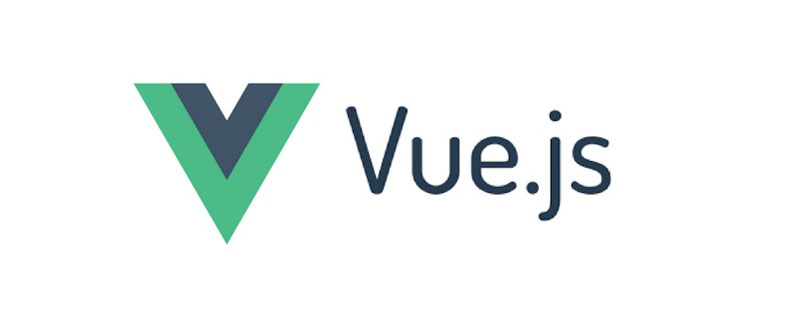
在人生中我們使用到電子簽名最多的地方可能就是銀行了,每次都會讓你留下大名。今天我們就要用vue實作一個電子簽名的面板
想要繪製圖形,第一步想到的就是使用canvas標籤,在之前的文章裡我們使用canvas 實作了一個前端產生圖形驗證碼的元件,被吐槽不夠安全,那麼這個電子簽章元件想必不會被吐槽了吧~
<canvas> 标签是 HTML 5 中的新标签。<canvas> 标签只是图形容器,您必须使用脚本来绘制图形。
canvas 標籤本身是沒有繪圖能力的,所有的繪製工作都必須在JavaScript 內部完成。
使用canvas繪圖有幾個必要的步驟:
在目前電子簽章需求中,由於簽章其實是由一條線組成的,因此我們會用到以下幾個方法:
想要在canvas中繪圖,還需要綁定幾個特定的事件,而這些事件在pc端和手機端不盡相同
#標籤並綁定事件<canvas
@touchstart="touchStart"
@touchmove="touchMove"
@touchend="touchEnd"
ref="canvasF"
@mousedown="mouseDown"
@mousemove="mouseMove"
@mouseup="mouseUp"
></canvas>mounted 生命週期初始化
mounted() {
let canvas = this.$refs.canvasF;
canvas.height = this.$refs.canvasHW.offsetHeight - 100;
canvas.width = this.$refs.canvasHW.offsetWidth - 10;
this.canvasTxt = canvas.getContext("2d");
this.canvasTxt.strokeStyle = this.color;
this.canvasTxt.lineWidth = this.linewidth;
}//电脑设备事件
mouseDown(ev) {
ev = ev || event;
ev.preventDefault();
let obj = {
x: ev.offsetX,
y: ev.offsetY
};
this.startX = obj.x;
this.startY = obj.y;
this.canvasTxt.beginPath();//开始作画
this.points.push(obj);//记录点
this.isDown = true;
},//移动设备事件
touchStart(ev) {
ev = ev || event;
ev.preventDefault();
if (ev.touches.length == 1) {
this.isDraw = true; //签名标记
let obj = {
x: ev.targetTouches[0].clientX,
y:
ev.targetTouches[0].clientY -
(document.body.offsetHeight * 0.5 +
this.$refs.canvasHW.offsetHeight * 0.1)
};
//y的计算值中:document.body.offsetHeight*0.5代表的是除了整个画板signatureBox剩余的高,
//this.$refs.canvasHW.offsetHeight*0.1是画板中标题的高
this.startX = obj.x;
this.startY = obj.y;
this.canvasTxt.beginPath();//开始作画
this.points.push(obj);//记录点
}
},//电脑设备事件
mouseMove(ev) {
ev = ev || event;
ev.preventDefault();
if (this.isDown) {
let obj = {
x: ev.offsetX,
y: ev.offsetY
};
this.moveY = obj.y;
this.moveX = obj.x;
this.canvasTxt.moveTo(this.startX, this.startY);//移动画笔
this.canvasTxt.lineTo(obj.x, obj.y);//创建线条
this.canvasTxt.stroke();//画线
this.startY = obj.y;
this.startX = obj.x;
this.points.push(obj);//记录点
}
},//移动设备事件
touchMove(ev) {
ev = ev || event;
ev.preventDefault();
if (ev.touches.length == 1) {
let obj = {
x: ev.targetTouches[0].clientX,
y:
ev.targetTouches[0].clientY -
(document.body.offsetHeight * 0.5 +
this.$refs.canvasHW.offsetHeight * 0.1)
};
this.moveY = obj.y;
this.moveX = obj.x;
this.canvasTxt.moveTo(this.startX, this.startY);//移动画笔
this.canvasTxt.lineTo(obj.x, obj.y);//创建线条
this.canvasTxt.stroke();//画线
this.startY = obj.y;
this.startX = obj.x;
this.points.push(obj);//记录点
}
},//电脑设备事件
mouseUp(ev) {
ev = ev || event;
ev.preventDefault();
if (1) {
let obj = {
x: ev.offsetX,
y: ev.offsetY
};
this.canvasTxt.closePath();//收笔
this.points.push(obj);//记录点
this.points.push({ x: -1, y: -1 });
this.isDown = false;
}
},//移动设备事件
touchEnd(ev) {
ev = ev || event;
ev.preventDefault();
if (ev.touches.length == 1) {
let obj = {
x: ev.targetTouches[0].clientX,
y:
ev.targetTouches[0].clientY -
(document.body.offsetHeight * 0.5 +
this.$refs.canvasHW.offsetHeight * 0.1)
};
this.canvasTxt.closePath();//收笔
this.points.push(obj);//记录点
this.points.push({ x: -1, y: -1 });//记录点
}
},//重写
overwrite() {
this.canvasTxt.clearRect(
0,
0,
this.$refs.canvasF.width,
this.$refs.canvasF.height
);
this.points = [];
this.isDraw = false; //签名标记
},touchEnd
data() {
return {
points: [],
canvasTxt: null,
startX: 0,
startY: 0,
moveY: 0,
moveX: 0,
endY: 0,
endX: 0,
w: null,
h: null,
isDown: false,
color: "#000",
linewidth: 3,
isDraw: false //签名标记
};
},發現自己寫錯字了,擦掉畫板重新寫過rrreee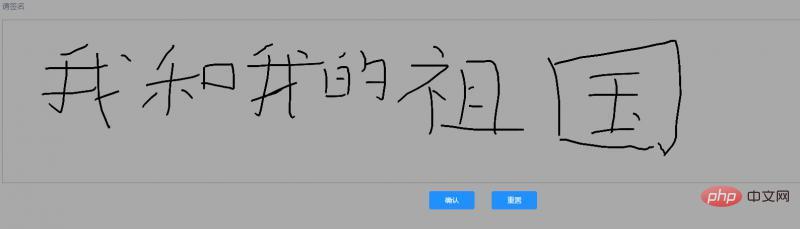 用到的datarrreee
用到的datarrreee
更多程式相關知識,請造訪:###程式設計入門###! ! ######
以上是vue如何實作一個電子簽名元件?的詳細內容。更多資訊請關注PHP中文網其他相關文章!

