用Python Tkinter實現剪刀石頭布小遊戲
python影片教學專欄介紹使用Tkinter實作剪刀石頭布
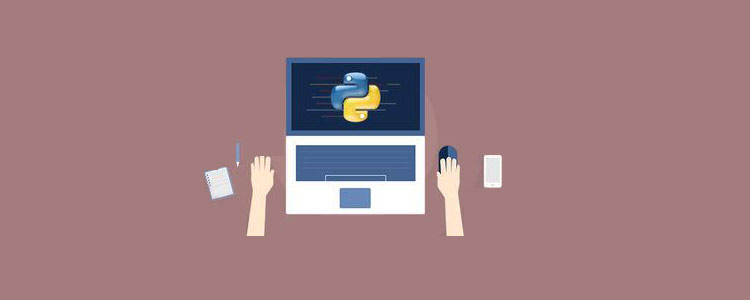
#相關免費學習推薦:python影片教學
寫剪刀石頭布遊戲
讓我們使用Python 3和Tkinter開發相同的遊戲。我們可以將遊戲命名為Rock-Paper-Scissors-Lizard-Spock。
規則與玩法
Rock crushes Scissors
Rock crushes Lizard
Paper covers Rock
Paper disproves Spock
Scissors cuts Paper
Scissors decapitates Lizard
Lizard poisons Spock
Lizard eats paper
Spock smashes Scissors
Spock vaporizes Rock
Spock smashes Scissors##Spock vaporizes Rock
#Spock smashes Scissors#Two same objects is a draw
程式演練
當使用者執行程式時,他們必須點擊五個可用物件之一:
Rock
Paper
Scissors
Lizard
如果大家在學習中遇到困難,想找一個python學習交流環境,可以加入我們的python圈,裙號930900780,可領取python學習資料,會節約很多時間,減少很多遇到的難題。
當使用者選擇一個物件時,我們的程式將隨機選擇一個物件。然後,它將透過一組規則來聲明用戶是贏,輸還是畫遊戲。結果將顯示在應用程式的第二行。
當使用者按下任何按鈕時,遊戲將重新開始。如果使用者想要關閉遊戲,則可以按下關閉按鈕。在遊戲開始時,我們具有用於特定物件的手形符號。現在,當使用者選擇一個物件時,它將轉換為圖形圖像。我們的程式還選擇了一個對象,它將顯示所選對象的圖形圖像。
用Python實現(10個步驟)
- 現在我們已經有了剪刀石頭布遊戲的意義,讓我們逐步介紹Python的過程。
-
1.導入所需的函式庫
#Import the required libraries : from tkinter import * import random import simpleaudio as sa
登入後複製 tkinter:在我們的應用程式中加入小工具
- ##random :產生一個隨機數字
- 2.建立tkinter主視窗
root = Tk() root.configure(bg="#000000") root.geometry('+0+0') root.iconbitmap("Game.ico") root.title("Rock-Paper-Scissor-Lizard-Spock") root.resizable(width=False,height=False)登入後複製 - #root = Tk( ):用來初始化我們的tkinter模組。
- root.configure( ):我們使用它來指定應用程式的背景色。在我們的情況下,背景顏色為黑色。
- root.geometry( ):我們使用它來指定我們的應用程式視窗將在哪個位置開啟。它將在左上角打開。
- root.iconbitmap( ):我們使用它來設定應用程式視窗標題列中的圖示。此功能僅接受.ico檔。
- root.title( ):我們使用它來設定應用程式的標題。
#To play sound files :
start = sa.WaveObject.from_wave_file("Start.wav")
Win = sa.WaveObject.from_wave_file("Win.wav")
Lose = sa.WaveObject.from_wave_file("Lose.wav")
Draw = sa.WaveObject.from_wave_file("Draw.wav")
start.play() 需要注意的一件事是它只接受.wav檔。首先,我們需要將聲音檔案載入到物件中。然後我們可以.play( )在需要時使用方法來播放它。
需要注意的一件事是它只接受.wav檔。首先,我們需要將聲音檔案載入到物件中。然後我們可以.play( )在需要時使用方法來播放它。
#Hand images : rockHandPhoto = PhotoImage(file="Rock_1.png") paperHandPhoto = PhotoImage(file="Paper_1.png") scissorHandPhoto = PhotoImage(file="Scissor_1.png") lizardHandPhoto = PhotoImage(file="Lizard_1.png") spockHandPhoto = PhotoImage(file="Spock_1.png") #Graphical images : rockPhoto = PhotoImage(file="Rock_P.png") paperPhoto = PhotoImage(file="Paper_P.png") scissorPhoto = PhotoImage(file="Scissor_P.png") lizardPhoto = PhotoImage(file="Lizard_P.png") spockPhoto = PhotoImage(file="Spock_P.png") #Decision image : decisionPhoto = PhotoImage(file="Decision_Final.png") #Result images : winPhoto = PhotoImage(file="G_WIN.png") losePhoto = PhotoImage(file="G_LOST.png") tiePhoto = PhotoImage(file="G_DRAW.png")
#Initialize the button variables : rockHandButton = " " paperHandButton = " " scissorHandButton = " " lizardHandButton= " " spockHandButton = " " #Create the result button : resultButton = Button(root,image=decisionPhoto) #Set the variable to True click = True
def play():
global rockHandButton,paperHandButton,scissorHandButton,lizardHandButton,spockHandButton
#Set images and commands for buttons :
rockHandButton = Button(root,image = rockHandPhoto, command=lambda:youPick("Rock"))
paperHandButton = Button(root,image = paperHandPhoto, command=lambda:youPick("Paper"))
scissorHandButton = Button(root,image = scissorHandPhoto, command=lambda:youPick("Scissor"))
lizardHandButton = Button(root,image= lizardHandPhoto,command=lambda:youPick("Lizard"))
spockHandButton = Button(root,image= spockHandPhoto,command=lambda:youPick("Spock"))
#Place the buttons on window :
rockHandButton.grid(row=0,column=0)
paperHandButton.grid(row=0,column=1)
scissorHandButton.grid(row=0,column=2)
lizardHandButton.grid(row=0,column=3)
spockHandButton.grid(row=0,column=4)
#Add space :
root.grid_rowconfigure(1, minsize=50)
#Place result button on window :
resultButton.grid(row=2,column=0,columnspan=5)在这里,我们为对象创建按钮。我们将为按钮设置图像,当按下按钮时,它将youPick( )与单击的对象的字符串名称一起起作用。
然后,使用该.grid( )方法将按钮排列在主窗口上。在这里,我们在的第一行添加一个空格.grid_rowconfigure( )。然后,将结果按钮放在第二行。我们正在使用columnspan结果按钮居中。
7.轮到计算机了
我们的计算机将随机选择五个可用对象之一,并为此返回一个字符串值。
def computerPick():
choice = random.choice(["Rock","Paper","Scissor","Lizard","Spock"])
return choice8.主要功能: youPick( )
在此功能中,我们的程序将显示所选对象的图形图像。它将删除其余的对象。它还将应用一组规则来生成结果。
def youPick(yourChoice):
global click
compPick = computerPick()
if click==True:我们将计算机的选择存储在compPick变量中。我们将使用它来确定结果。
用户选择Rock:
如果用户选择Rock,则使用此代码块。play( )函数中的命令沿字符串发送,该字符串代表用户选择的对象。我们将其存储在yourChoice变量中。现在,计算机有五种可能性。
现在我们必须为每个规则制定规则。现在注意,当用户和计算机选择一个对象时,不允许他们对其进行更改。因此,我们将click变量更改为False。
现在,由于用户已选择,Rock我们希望我们的第一张图像变成岩石的图形图像。现在,如果计算机选择Rock,那么我们希望我们的第二张图像变成图形图像。要更改按钮的图像,我们使用.configure( )方法。
我们希望其余三个图像消失。为了使它们消失,我们使用.grid_forget( )。它还将播放绘图音频。现在,我们为其余对象开发类似的规则。
def computerPick():choice = random.choice(["Rock","Paper","Scissor","Lizard","Spock"])return choice
用户选择纸张:
请参阅上面的规则,以了解用户选择“纸张”时的规则。查看下面的代码,该代码遵循与Rock相同的规则。
elif yourChoice == "Paper":rockHandButton.configure(image=paperPhoto)if compPick == "Rock":paperHandButton.configure(image=rockPhoto)resultButton.configure(image=losePhoto)scissorHandButton.grid_forget()lizardHandButton.grid_forget()spockHandButton.grid_forget()Lose.play()click = Falseelif compPick == "Paper":paperHandButton.configure(image=paperPhoto)resultButton.configure(image=tiePhoto)scissorHandButton.grid_forget()lizardHandButton.grid_forget()spockHandButton.grid_forget()Draw.play()click = Falseelif compPick == "Scissor":paperHandButton.configure(image=scissorPhoto)resultButton.configure(image=losePhoto)scissorHandButton.grid_forget()lizardHandButton.grid_forget()spockHandButton.grid_forget()Lose.play()click = Falseelif compPick =="Lizard":paperHandButton.configure(image=lizardPhoto)resultButton.configure(image=losePhoto)scissorHandButton.grid_forget()lizardHandButton.grid_forget()spockHandButton.grid_forget()Lose.play()click = Falseelse :paperHandButton.configure(image=spockPhoto)resultButton.configure(image=winPhoto)scissorHandButton.grid_forget()lizardHandButton.grid_forget()spockHandButton.grid_forget()Win.play()click = False
用户选择剪刀:
请从上方查看规则,以了解用户选择剪刀时的规则。查看下面的代码,该代码遵循与Rock and Paper相同的规则。
elif yourChoice=="Scissor":rockHandButton.configure(image=scissorPhoto)if compPick == "Rock":paperHandButton.configure(image=rockPhoto)resultButton.configure(image=losePhoto)scissorHandButton.grid_forget()lizardHandButton.grid_forget()spockHandButton.grid_forget()Lose.play()click = Falseelif compPick == "Paper":paperHandButton.configure(image=paperPhoto)resultButton.configure(image=winPhoto)scissorHandButton.grid_forget()lizardHandButton.grid_forget()spockHandButton.grid_forget()Win.play()click = Falseelif compPick=="Scissor":paperHandButton.configure(image=scissorPhoto)resultButton.configure(image=tiePhoto)scissorHandButton.grid_forget()lizardHandButton.grid_forget()spockHandButton.grid_forget()Draw.play()click = Falseelif compPick == "Lizard":paperHandButton.configure(image=lizardPhoto)resultButton.configure(image=winPhoto)scissorHandButton.grid_forget()lizardHandButton.grid_forget()spockHandButton.grid_forget()Win.play()click = Falseelse:paperHandButton.configure(image=spockPhoto)resultButton.configure(image=losePhoto)scissorHandButton.grid_forget()lizardHandButton.grid_forget()spockHandButton.grid_forget()Lose.play()click = False
用户选择"Lizard"
请从上方查看规则,以了解用户选择蜥蜴的规则。查看下面的代码,该代码遵循与其他代码相同的规则。
elif yourChoice=="Lizard":rockHandButton.configure(image=lizardPhoto)if compPick == "Rock":paperHandButton.configure(image=rockPhoto)resultButton.configure(image=losePhoto)scissorHandButton.grid_forget()lizardHandButton.grid_forget()spockHandButton.grid_forget()Lose.play()click = Falseelif compPick == "Paper":paperHandButton.configure(image=paperPhoto)resultButton.configure(image=winPhoto)scissorHandButton.grid_forget()lizardHandButton.grid_forget()spockHandButton.grid_forget()Win.play()click = Falseelif compPick=="Scissor":paperHandButton.configure(image=scissorPhoto)resultButton.configure(image=losePhoto)scissorHandButton.grid_forget()lizardHandButton.grid_forget()spockHandButton.grid_forget()Lose.play()click = Falseelif compPick == "Lizard":paperHandButton.configure(image=lizardPhoto)resultButton.configure(image=tiePhoto)scissorHandButton.grid_forget()lizardHandButton.grid_forget()spockHandButton.grid_forget()Draw.play()click = Falseelse:paperHandButton.configure(image=spockPhoto)resultButton.configure(image=winPhoto)scissorHandButton.grid_forget()lizardHandButton.grid_forget()spockHandButton.grid_forget()Win.play()click = False
用户选择Spock:
请从上方查看规则,以了解用户选择Spock的规则。查看下面的代码,该代码遵循与其他代码相同的规则。
elif yourChoice=="Spock":rockHandButton.configure(image=spockPhoto)if compPick == "Rock":paperHandButton.configure(image=rockPhoto)resultButton.configure(image=winPhoto)scissorHandButton.grid_forget()lizardHandButton.grid_forget()spockHandButton.grid_forget()Win.play()click = Falseelif compPick == "Paper":paperHandButton.configure(image=paperPhoto)resultButton.configure(image=losePhoto)scissorHandButton.grid_forget()lizardHandButton.grid_forget()spockHandButton.grid_forget()Lose.play()click = Falseelif compPick=="Scissor":paperHandButton.configure(image=scissorPhoto)resultButton.configure(image=winPhoto)scissorHandButton.grid_forget()lizardHandButton.grid_forget()spockHandButton.grid_forget()Win.play()click = Falseelif compPick == "Lizard":paperHandButton.configure(image=lizardPhoto)resultButton.configure(image=losePhoto)scissorHandButton.grid_forget()lizardHandButton.grid_forget()spockHandButton.grid_forget()Lose.play()click = Falseelse:paperHandButton.configure(image=spockPhoto)resultButton.configure(image=tiePhoto)scissorHandButton.grid_forget()lizardHandButton.grid_forget()spockHandButton.grid_forget()Draw.play()click = False
9.再玩一次
得到结果后,如果要再次播放,只需单击任何按钮。它将转换为原始的手部图像。现在,我们必须取回那些消失的图像。我们将click变量的值设置为True。然后,我们将播放开始声音文件,以便在用户进入新游戏时将播放音频。
else:
#To reset the game :
if yourChoice=="Rock" or yourChoice=="Paper" or yourChoice=="Scissor" or yourChoice=="Lizard" or yourChoice=="Spock":
rockHandButton.configure(image=rockHandPhoto)
paperHandButton.configure(image=paperHandPhoto)
scissorHandButton.configure(image=scissorHandPhoto)
lizardHandButton.configure(image=lizardHandPhoto)
spockHandButton.configure(image=spockHandPhoto)
resultButton.configure(image=decisionPhoto)
#Get back the deleted buttons :
scissorHandButton.grid(row=0,column=2)
lizardHandButton.grid(row=0,column=3)
spockHandButton.grid(row=0,column=4)
#Set click = True :
click=True
#Play the sound file :
start.play()10.调用函数

现在我们调用play函数,它将在内部处理其余函数。要关闭该应用程序,请按标题栏上的关闭按钮。
#Calling the play function : play() #Enter the main loop : root.mainloop()
放在一起
查看此Python Tkinter游戏的完整代码。
#Import the required libraries :
from tkinter import *
import random
import simpleaudio as sa
root = Tk()
root.configure(bg="#000000")
root.geometry('+0+0')
root.iconbitmap("Game.ico")
root.title("Rock-Paper-Scissor-Lizard-Spock")
root.resizable(width=False,height=False)
#To play sound files :
start = sa.WaveObject.from_wave_file("Start.wav")
Win = sa.WaveObject.from_wave_file("Win.wav")
Lose = sa.WaveObject.from_wave_file("Lose.wav")
Draw = sa.WaveObject.from_wave_file("Draw.wav")
start.play()
#Hand images :
rockHandPhoto = PhotoImage(file="Rock_1.png")
paperHandPhoto = PhotoImage(file="Paper_1.png")
scissorHandPhoto = PhotoImage(file="Scissor_1.png")
lizardHandPhoto = PhotoImage(file="Lizard_1.png")
spockHandPhoto = PhotoImage(file="Spock_1.png")
#Graphical images :
rockPhoto = PhotoImage(file="Rock_P.png")
paperPhoto = PhotoImage(file="Paper_P.png")
scissorPhoto = PhotoImage(file="Scissor_P.png")
lizardPhoto = PhotoImage(file="Lizard_P.png")
spockPhoto = PhotoImage(file="Spock_P.png")
#Decision image :
decisionPhoto = PhotoImage(file="Decision_Final.png")
#Result images :
winPhoto = PhotoImage(file="G_WIN.png")
losePhoto = PhotoImage(file="G_LOST.png")
tiePhoto = PhotoImage(file="G_DRAW.png")
#Initialize the button variables :
rockHandButton = " "
paperHandButton = " "
scissorHandButton = " "
lizardHandButton= " "
spockHandButton = " "
#Create the result button :
resultButton = Button(root,image=decisionPhoto)
#Set the variable to True
click = True
def play():
global rockHandButton,paperHandButton,scissorHandButton,lizardHandButton,spockHandButton
#Set images and commands for buttons :
rockHandButton = Button(root,image = rockHandPhoto, command=lambda:youPick("Rock"))
paperHandButton = Button(root,image = paperHandPhoto, command=lambda:youPick("Paper"))
scissorHandButton = Button(root,image = scissorHandPhoto, command=lambda:youPick("Scissor"))
lizardHandButton = Button(root,image= lizardHandPhoto,command=lambda:youPick("Lizard"))
spockHandButton = Button(root,image= spockHandPhoto,command=lambda:youPick("Spock"))
#Place the buttons on window :
rockHandButton.grid(row=0,column=0)
paperHandButton.grid(row=0,column=1)
scissorHandButton.grid(row=0,column=2)
lizardHandButton.grid(row=0,column=3)
spockHandButton.grid(row=0,column=4)
#Add space :
root.grid_rowconfigure(1, minsize=50)
#Place result button on window :
resultButton.grid(row=2,column=0,columnspan=5)
def computerPick():
choice = random.choice(["Rock","Paper","Scissor","Lizard","Spock"])
return choice
def youPick(yourChoice):
global click
compPick = computerPick()
if click==True:
if yourChoice == "Rock":
rockHandButton.configure(image=rockPhoto)
if compPick == "Rock":
paperHandButton.configure(image=rockPhoto)
resultButton.configure(image=tiePhoto)
scissorHandButton.grid_forget()
lizardHandButton.grid_forget()
spockHandButton.grid_forget()
Draw.play()
click = False
elif compPick == "Paper":
paperHandButton.configure(image=paperPhoto)
scissorHandButton.grid_forget()
resultButton.configure(image=losePhoto)
lizardHandButton.grid_forget()
spockHandButton.grid_forget()
Lose.play()
click = False
elif compPick == "Scissor":
paperHandButton.configure(image=scissorPhoto)
scissorHandButton.grid_forget()
resultButton.configure(image=winPhoto)
lizardHandButton.grid_forget()
spockHandButton.grid_forget()
Win.play()
click = False
elif compPick =="Lizard":
paperHandButton.configure(image=lizardPhoto)
scissorHandButton.grid_forget()
resultButton.configure(image=winPhoto)
lizardHandButton.grid_forget()
spockHandButton.grid_forget()
Win.play()
click = False
else :
paperHandButton.configure(image=spockPhoto)
scissorHandButton.grid_forget()
resultButton.configure(image=losePhoto)
lizardHandButton.grid_forget()
spockHandButton.grid_forget()
Lose.play()
click = False
elif yourChoice == "Paper":
rockHandButton.configure(image=paperPhoto)
if compPick == "Rock":
paperHandButton.configure(image=rockPhoto)
resultButton.configure(image=losePhoto)
scissorHandButton.grid_forget()
lizardHandButton.grid_forget()
spockHandButton.grid_forget()
Lose.play()
click = False
elif compPick == "Paper":
paperHandButton.configure(image=paperPhoto)
resultButton.configure(image=tiePhoto)
scissorHandButton.grid_forget()
lizardHandButton.grid_forget()
spockHandButton.grid_forget()
Draw.play()
click = False
elif compPick == "Scissor":
paperHandButton.configure(image=scissorPhoto)
resultButton.configure(image=losePhoto)
scissorHandButton.grid_forget()
lizardHandButton.grid_forget()
spockHandButton.grid_forget()
Lose.play()
click = False
elif compPick =="Lizard":
paperHandButton.configure(image=lizardPhoto)
resultButton.configure(image=losePhoto)
scissorHandButton.grid_forget()
lizardHandButton.grid_forget()
spockHandButton.grid_forget()
Lose.play()
click = False
else :
paperHandButton.configure(image=spockPhoto)
resultButton.configure(image=winPhoto)
scissorHandButton.grid_forget()
lizardHandButton.grid_forget()
spockHandButton.grid_forget()
Win.play()
click = False
elif yourChoice=="Scissor":
rockHandButton.configure(image=scissorPhoto)
if compPick == "Rock":
paperHandButton.configure(image=rockPhoto)
resultButton.configure(image=losePhoto)
scissorHandButton.grid_forget()
lizardHandButton.grid_forget()
spockHandButton.grid_forget()
Lose.play()
click = False
elif compPick == "Paper":
paperHandButton.configure(image=paperPhoto)
resultButton.configure(image=winPhoto)
scissorHandButton.grid_forget()
lizardHandButton.grid_forget()
spockHandButton.grid_forget()
Win.play()
click = False
elif compPick=="Scissor":
paperHandButton.configure(image=scissorPhoto)
resultButton.configure(image=tiePhoto)
scissorHandButton.grid_forget()
lizardHandButton.grid_forget()
spockHandButton.grid_forget()
Draw.play()
click = False
elif compPick == "Lizard":
paperHandButton.configure(image=lizardPhoto)
resultButton.configure(image=winPhoto)
scissorHandButton.grid_forget()
lizardHandButton.grid_forget()
spockHandButton.grid_forget()
Win.play()
click = False
else:
paperHandButton.configure(image=spockPhoto)
resultButton.configure(image=losePhoto)
scissorHandButton.grid_forget()
lizardHandButton.grid_forget()
spockHandButton.grid_forget()
Lose.play()
click = False
elif yourChoice=="Lizard":
rockHandButton.configure(image=lizardPhoto)
if compPick == "Rock":
paperHandButton.configure(image=rockPhoto)
resultButton.configure(image=losePhoto)
scissorHandButton.grid_forget()
lizardHandButton.grid_forget()
spockHandButton.grid_forget()
Lose.play()
click = False
elif compPick == "Paper":
paperHandButton.configure(image=paperPhoto)
resultButton.configure(image=winPhoto)
scissorHandButton.grid_forget()
lizardHandButton.grid_forget()
spockHandButton.grid_forget()
Win.play()
click = False
elif compPick=="Scissor":
paperHandButton.configure(image=scissorPhoto)
resultButton.configure(image=losePhoto)
scissorHandButton.grid_forget()
lizardHandButton.grid_forget()
spockHandButton.grid_forget()
Lose.play()
click = False
elif compPick == "Lizard":
paperHandButton.configure(image=lizardPhoto)
resultButton.configure(image=tiePhoto)
scissorHandButton.grid_forget()
lizardHandButton.grid_forget()
spockHandButton.grid_forget()
Draw.play()
click = False
else:
paperHandButton.configure(image=spockPhoto)
resultButton.configure(image=winPhoto)
scissorHandButton.grid_forget()
lizardHandButton.grid_forget()
spockHandButton.grid_forget()
Win.play()
click = False
elif yourChoice=="Spock":
rockHandButton.configure(image=spockPhoto)
if compPick == "Rock":
paperHandButton.configure(image=rockPhoto)
resultButton.configure(image=winPhoto)
scissorHandButton.grid_forget()
lizardHandButton.grid_forget()
spockHandButton.grid_forget()
Win.play()
click = False
elif compPick == "Paper":
paperHandButton.configure(image=paperPhoto)
resultButton.configure(image=losePhoto)
scissorHandButton.grid_forget()
lizardHandButton.grid_forget()
spockHandButton.grid_forget()
Lose.play()
click = False
elif compPick=="Scissor":
paperHandButton.configure(image=scissorPhoto)
resultButton.configure(image=winPhoto)
scissorHandButton.grid_forget()
lizardHandButton.grid_forget()
spockHandButton.grid_forget()
Win.play()
click = False
elif compPick == "Lizard":
paperHandButton.configure(image=lizardPhoto)
resultButton.configure(image=losePhoto)
scissorHandButton.grid_forget()
lizardHandButton.grid_forget()
spockHandButton.grid_forget()
Lose.play()
click = False
else:
paperHandButton.configure(image=spockPhoto)
resultButton.configure(image=tiePhoto)
scissorHandButton.grid_forget()
lizardHandButton.grid_forget()
spockHandButton.grid_forget()
Draw.play()
click = False
else:
#To reset the game :
if yourChoice=="Rock" or yourChoice=="Paper" or yourChoice=="Scissor" or yourChoice=="Lizard" or yourChoice=="Spock":
rockHandButton.configure(image=rockHandPhoto)
paperHandButton.configure(image=paperHandPhoto)
scissorHandButton.configure(image=scissorHandPhoto)
lizardHandButton.configure(image=lizardHandPhoto)
spockHandButton.configure(image=spockHandPhoto)
resultButton.configure(image=decisionPhoto)
#Get back the deleted buttons :
scissorHandButton.grid(row=0,column=2)
lizardHandButton.grid(row=0,column=3)
spockHandButton.grid(row=0,column=4)
#Set click = True :
click=True
#Play the sound file :
start.play()
#Calling the play function :
play()
#Enter the main loop :
root.mainloop()想了解更多编程学习,敬请关注php培训栏目!
以上是用Python Tkinter實現剪刀石頭布小遊戲的詳細內容。更多資訊請關注PHP中文網其他相關文章!

熱AI工具

Undresser.AI Undress
人工智慧驅動的應用程序,用於創建逼真的裸體照片

AI Clothes Remover
用於從照片中去除衣服的線上人工智慧工具。

Undress AI Tool
免費脫衣圖片

Clothoff.io
AI脫衣器

Video Face Swap
使用我們完全免費的人工智慧換臉工具,輕鬆在任何影片中換臉!

熱門文章

熱工具

記事本++7.3.1
好用且免費的程式碼編輯器

SublimeText3漢化版
中文版,非常好用

禪工作室 13.0.1
強大的PHP整合開發環境

Dreamweaver CS6
視覺化網頁開發工具

SublimeText3 Mac版
神級程式碼編輯軟體(SublimeText3)
 PHP和Python:解釋了不同的範例
Apr 18, 2025 am 12:26 AM
PHP和Python:解釋了不同的範例
Apr 18, 2025 am 12:26 AM
PHP主要是過程式編程,但也支持面向對象編程(OOP);Python支持多種範式,包括OOP、函數式和過程式編程。 PHP適合web開發,Python適用於多種應用,如數據分析和機器學習。
 在PHP和Python之間進行選擇:指南
Apr 18, 2025 am 12:24 AM
在PHP和Python之間進行選擇:指南
Apr 18, 2025 am 12:24 AM
PHP適合網頁開發和快速原型開發,Python適用於數據科學和機器學習。 1.PHP用於動態網頁開發,語法簡單,適合快速開發。 2.Python語法簡潔,適用於多領域,庫生態系統強大。
 PHP和Python:深入了解他們的歷史
Apr 18, 2025 am 12:25 AM
PHP和Python:深入了解他們的歷史
Apr 18, 2025 am 12:25 AM
PHP起源於1994年,由RasmusLerdorf開發,最初用於跟踪網站訪問者,逐漸演變為服務器端腳本語言,廣泛應用於網頁開發。 Python由GuidovanRossum於1980年代末開發,1991年首次發布,強調代碼可讀性和簡潔性,適用於科學計算、數據分析等領域。
 Python vs. JavaScript:學習曲線和易用性
Apr 16, 2025 am 12:12 AM
Python vs. JavaScript:學習曲線和易用性
Apr 16, 2025 am 12:12 AM
Python更適合初學者,學習曲線平緩,語法簡潔;JavaScript適合前端開發,學習曲線較陡,語法靈活。 1.Python語法直觀,適用於數據科學和後端開發。 2.JavaScript靈活,廣泛用於前端和服務器端編程。
 vs code 可以在 Windows 8 中運行嗎
Apr 15, 2025 pm 07:24 PM
vs code 可以在 Windows 8 中運行嗎
Apr 15, 2025 pm 07:24 PM
VS Code可以在Windows 8上運行,但體驗可能不佳。首先確保系統已更新到最新補丁,然後下載與系統架構匹配的VS Code安裝包,按照提示安裝。安裝後,注意某些擴展程序可能與Windows 8不兼容,需要尋找替代擴展或在虛擬機中使用更新的Windows系統。安裝必要的擴展,檢查是否正常工作。儘管VS Code在Windows 8上可行,但建議升級到更新的Windows系統以獲得更好的開發體驗和安全保障。
 visual studio code 可以用於 python 嗎
Apr 15, 2025 pm 08:18 PM
visual studio code 可以用於 python 嗎
Apr 15, 2025 pm 08:18 PM
VS Code 可用於編寫 Python,並提供許多功能,使其成為開發 Python 應用程序的理想工具。它允許用戶:安裝 Python 擴展,以獲得代碼補全、語法高亮和調試等功能。使用調試器逐步跟踪代碼,查找和修復錯誤。集成 Git,進行版本控制。使用代碼格式化工具,保持代碼一致性。使用 Linting 工具,提前發現潛在問題。
 sublime怎麼運行代碼python
Apr 16, 2025 am 08:48 AM
sublime怎麼運行代碼python
Apr 16, 2025 am 08:48 AM
在 Sublime Text 中運行 Python 代碼,需先安裝 Python 插件,再創建 .py 文件並編寫代碼,最後按 Ctrl B 運行代碼,輸出會在控制台中顯示。
 notepad 怎麼運行python
Apr 16, 2025 pm 07:33 PM
notepad 怎麼運行python
Apr 16, 2025 pm 07:33 PM
在 Notepad 中運行 Python 代碼需要安裝 Python 可執行文件和 NppExec 插件。安裝 Python 並為其添加 PATH 後,在 NppExec 插件中配置命令為“python”、參數為“{CURRENT_DIRECTORY}{FILE_NAME}”,即可在 Notepad 中通過快捷鍵“F6”運行 Python 代碼。






