uniapp怎麼使用組件
uniapp使用元件的方法:1、使用props用於父元件給子元件傳遞參數;2、使用【$emit】用於向父元件傳遞事件,可攜帶子元件的參數;3、使用ref取得某個dom節點或子元件的註冊引用資訊。
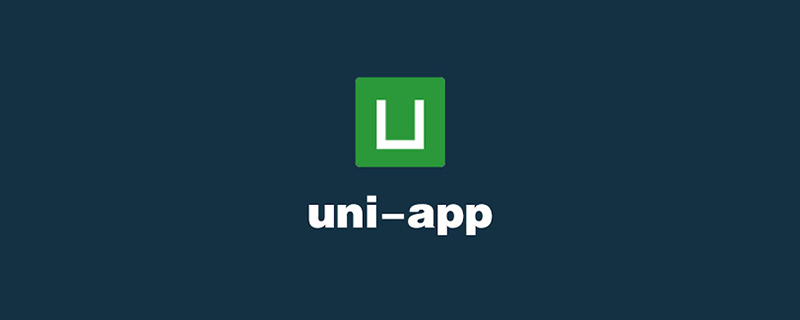
本教學操作環境:windows7系統、uni-app2.5.1版本,此方法適用於所有品牌電腦。
推薦(免費):uni-app開發教學
uniapp使用元件的方法:
1、props(props用於父元件給子元件傳遞參數,參數可以限制類型,可以設定預設值)
2、 $emit(事件名,參數1,參數n):用於向父元件傳遞事件,可攜帶子元件的參數
3、ref用於取得某個dom節點或子元件的註冊引用訊息,在父元件的$refs物件裡,分別指向dom元素或子元件的實例
4、如需在基本元件的內建事件傳遞新的參數,可使用$event佔位預設參數,如@change($event,新的參數)
#5、插槽<slot></slot># ,裡面可填入任何模板
如下程式碼為一個彈窗元件:
<template>
<view>
<!-- 弹窗 -->
<view v-if="showPop">
<view :class="{ani:hasAni}">
<!-- 关闭 -->
<view @click="closePop">
<image src="/static/image/icon/close.png" mode=""></image>
</view>
<!-- 标题 -->
<view>{{title}}</view>
<textarea :maxlength="max" v-model="textArea" auto-height="true" :placeholder="holder" />
<view v-for="(item,index) in swArr" :key="index">
{{item.name}}<switch color="#009714" :checked="item.value" @change="changeSw($event,index)"/>
</view>
<!-- 确定按钮 -->
<view @click="confirmSet">确定</view>
</view>
</view>
</view>
</template>
<script>
export default {
name:"popWindow",
props:{
title:{
type:String,
default:"标题"
},
max:{
type:[Number,String],
default:200
},
showPop:{
type:Boolean,
default:false
},
hasAni:{
type:Boolean,
default:true
},
holder:{
type:String,
default:"请输入..."
},
swArr:{
type:Array,
default:function(){
return [{name:"开关",value:false}];
}
}
},
data(){
return {
textArea:""
}
},
methods:{
closePop(){
this.$emit("close");
},
changeSw(e,i){
//console.log(e);
//console.log(i);
this.$emit("change",e.detail.value,i);
},
confirmSet(){
let _self = this;
_self.$emit("click",_self.textArea);
}
}
}
</script>
<style>
.popup_box{
width: 100%;
height: 100%;
background: rgba(0,0,0,0.5);
position: fixed;
top:0;
left: 0;
z-index: 2000;
padding:0;
.pop_panel{
width: 520upx;
height: auto;
background: #fff;
border-radius: 8upx;
position: absolute;
top:50%;
left: 50%;
transform: translate(-50%,-50%);
.pop_tit{
width: 100%;
padding:30upx 0 10upx 0;
font-size: 30upx;
text-align: center;
font-weight: bold;
box-sizing: border-box;
}
.pop_switch{
width: 100%;
box-sizing: border-box;
padding:0 30upx;
font-size: 28upx;
switch{
transform: scale(0.6);
}
}
.pop_confirm{
margin-top:20upx;
width: 100%;
text-align: center;
font-size: 28upx;
color: #fff;
background: #009714;
height: 60upx;
line-height: 60upx;
border-bottom-left-radius: 8upx;
border-bottom-right-radius: 8upx;
}
.pop_area{
width: 460upx;
height: 200upx;
min-height: 200upx;
padding:20upx 20upx;
font-size: 26upx;
text-align: justify;
box-sizing: border-box;
border:2upx solid #e6e6e6;
margin:10upx auto;
}
.pop_close{
width:26upx;
height:26upx;
position: absolute;
right: 2upx;
top:-40upx;
image{
width: 100%;
height: 100%;
display: block;
}
}
}
.pop_panel.ani{
animation: fadeIn 0.6s ease 0s 1 alternate;
animation-fill-mode: backwards;
}
}
</style>#用法:
main.js中註冊全域元件使用:
import popWindow from 'components/uni-part/pop-window.vue' Vue.component('popWindow',popWindow);
頁面中呼叫:
<popWindow :showPop="showPop" title="审核意见" holder="请输入您的审核意见" @close="changePop" @click="confirmFun" :swArr="arr" @change="changeSw"></popWindow>
data() {
return {
showPop:false,
arr:[{name:"资质证书",value:true}]
}
}
methods: {
changeSw(e,i){
console.log(e,i);
var newArr = _self.arr;
newArr[i].value = e;
_self.arr = newArr;
},
confirmFun(e){
//文本输入框和开关值都在这里了
console.log(e);
console.log(_self.arr);
_self.changePop();
},
changePop(){
_self.showPop = !_self.showPop;
}
}效果如下:
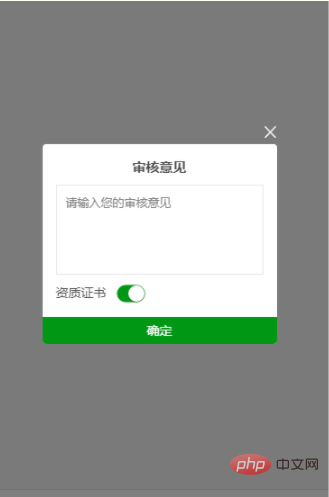
相關免費學習推薦:程式設計影片
以上是uniapp怎麼使用組件的詳細內容。更多資訊請關注PHP中文網其他相關文章!

熱AI工具

Undresser.AI Undress
人工智慧驅動的應用程序,用於創建逼真的裸體照片

AI Clothes Remover
用於從照片中去除衣服的線上人工智慧工具。

Undress AI Tool
免費脫衣圖片

Clothoff.io
AI脫衣器

Video Face Swap
使用我們完全免費的人工智慧換臉工具,輕鬆在任何影片中換臉!

熱門文章

熱工具

記事本++7.3.1
好用且免費的程式碼編輯器

SublimeText3漢化版
中文版,非常好用

禪工作室 13.0.1
強大的PHP整合開發環境

Dreamweaver CS6
視覺化網頁開發工具

SublimeText3 Mac版
神級程式碼編輯軟體(SublimeText3)
 如何安裝Win10舊版元件DirectPlay
Dec 28, 2023 pm 03:43 PM
如何安裝Win10舊版元件DirectPlay
Dec 28, 2023 pm 03:43 PM
不少用戶在玩win10的的一些遊戲的時候總是會遇到一些問題,比如說卡屏和花屏等等情況,這個時候我們是可以採用打開directplay這個功能來解決的,而且功能的操作方法也很簡單。 win10舊版元件directplay怎麼安裝1、在搜尋框裡面輸入「控制台」然後開啟2、檢視方式選擇大圖示3、找到「程式與功能」4、點選左側的啟用或關閉win功能5、選擇舊版這裡的勾選上就可以了
 webstorm開發uniapp專案如何啟動預覽
Apr 08, 2024 pm 06:42 PM
webstorm開發uniapp專案如何啟動預覽
Apr 08, 2024 pm 06:42 PM
在 WebStorm 中啟動 UniApp 專案預覽的步驟:安裝 UniApp 開發工具外掛程式連接到裝置設定 WebSocket啟動預覽
 uniapp和mui哪個好
Apr 06, 2024 am 05:18 AM
uniapp和mui哪個好
Apr 06, 2024 am 05:18 AM
整體而言,需複雜原生功能時,uni-app 較好;需簡單或高度自訂介面時,MUI 較好。此外,uni-app 具備:1. Vue.js/JavaScript 支援;2. 豐富原生組件/API;3. 良好生態系。缺點是:1. 效能問題;2. 客製化介面困難。 MUI 具備:1. Material Design 支援;2. 高度彈性;3. 廣泛元件/主題庫。缺點是:1. CSS 依賴;2. 不提供原生元件;3. 生態系較小。
 uniapp有什麼缺點
Apr 06, 2024 am 04:06 AM
uniapp有什麼缺點
Apr 06, 2024 am 04:06 AM
UniApp 作為跨平台開發框架擁有許多便利,但缺點也較為明顯:效能受限於混合開發模式,導致開啟速度、頁面渲染和互動回應較差。生態系統不完善,特定領域組件和庫較少,限制創意發揮和複雜功能實現。不同平台的相容性問題,易出現樣式差異和 API 支援不一致的情況。 WebView 的安全機制不同於原生應用,可能降低應用程式安全性。同時支援多個平台的應用程式發布更新需要多次編譯打包,增加開發和維護成本。
 uniapp用什麼開發工具
Apr 06, 2024 am 04:27 AM
uniapp用什麼開發工具
Apr 06, 2024 am 04:27 AM
UniApp使用HBuilder X作為官方開發工具,該IDE整合了程式碼編輯器、偵錯器、模擬器和豐富的插件,為跨平台行動應用程式開發提供全面的支援。
 uniapp和flutter有什麼差別
Apr 06, 2024 am 04:30 AM
uniapp和flutter有什麼差別
Apr 06, 2024 am 04:30 AM
UniApp 基於 Vue.js,Flutter 基於 Dart,兩者都支援跨平台開發。 UniApp 提供豐富的元件和簡易開發,但效能受限於 WebView;Flutter 使用原生渲染引擎,效能優異,但開發難度較高。 UniApp 擁有活躍的中文社區,Flutter 擁有龐大且全球化的社區。 UniApp 適合快速開發、效能要求不高的場景;Flutter 適合客製化程度高、高效能的複雜應用。
 學uniapp需要哪些基礎
Apr 06, 2024 am 04:45 AM
學uniapp需要哪些基礎
Apr 06, 2024 am 04:45 AM
uniapp開發需要以下基礎:前端技術(HTML、CSS、JavaScript)行動開發知識(iOS和Android平台)Node.js其他基礎(版本控制工具、IDE、行動開發模擬器或真機除錯經驗)
 Angular元件及其顯示屬性:了解非block預設值
Mar 15, 2024 pm 04:51 PM
Angular元件及其顯示屬性:了解非block預設值
Mar 15, 2024 pm 04:51 PM
Angular框架中元件的預設顯示行為不是區塊級元素。這種設計選擇促進了元件樣式的封裝,並鼓勵開發人員有意識地定義每個元件的顯示方式。透過明確設定CSS屬性 display,Angular組件的顯示可以完全控制,從而實現所需的佈局和響應能力。






