使用小程式canvas寫一個簡單的圖片應用
小程式開發教學欄位介紹使用canvas寫一個圖片

推薦(免費):小程式開發教學
應用程式展示
#截圖
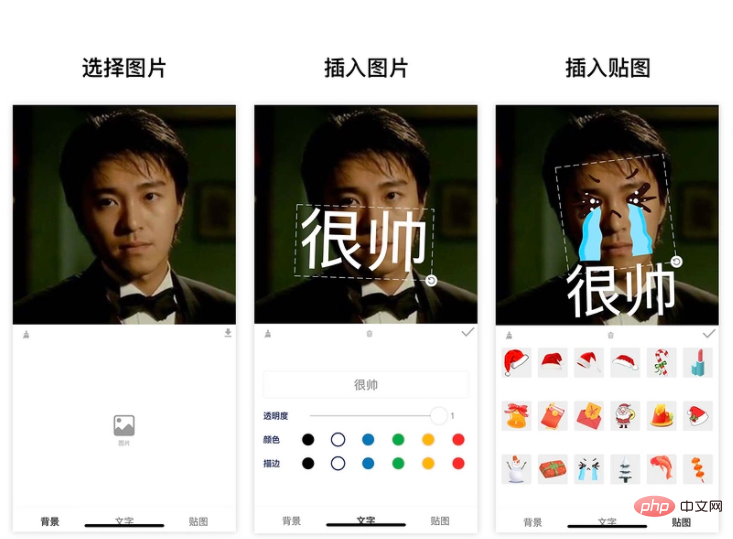
需求
#既然是小應用,那就希望最終成品是有適用的場景且是有價值 的
需求來源
這個應用程式需求的靈感
在以前工作生活中,常常會無意間獲得同事的美照
這時我們想要把這張照片做成表情包
一般會為圖片加上幾個說明文字
一個有意思的溝通工具(表情包)就完成了
需求分析
基於以上需求的拆解
可以將要套用功能實作整理一下
- 使用者需要上傳一張圖片
- 可以新增文字
- 文字可以作樣式調整 和旋轉縮放
- #另外我們希望還可以插入一些貼圖
- 貼圖可以做旋轉縮放
- 使用者匯出圖片到相簿
實現
github倉庫 https://github.com/luosijie/f...
如果喜歡我的項目,歡迎給個星星鼓勵一下
這個應用程式是用小程式開發的
- 使用框架:mpx
- 使用技術:小程式canvas
狀態管理
import { createStore } from '@mpxjs/core'
const store = createStore({
state: {
cavas: null, // cnavas实例
ctx: null, // canvas上下文实例
elements: [], // canvas元素
activeIndex: null, // 当前编辑中的元素索引
mode: 'background', // 当前编辑模式:background, text, sticker
fontStyle: { // 文字默认样式
opacity: 1,
fillStyle: '#000000',
strokeStyle: '#000000'
}
},
mutations: {
setCanvas (state, data) {
state.canvas = data
},
setCtx (state, data) {
state.ctx = data
},
setElements (state, data) {
state.elements = data
},
setMode (state, data) {
state.mode = data
},
setActiveIndex (state, data) {
state.activeIndex = data
},
setFontStyle (state, { key, data }) {
state.fontStyle[key] = data
},
// 添加文字
addText (state) {
const size = 50
const string = '请输入文字'
const text = {
type: 'text',
data: string,
scale: 1,
size,
left: 100,
top: 100,
rotate: 0,
opacity: state.fontStyle.opacity,
fillStyle: state.fontStyle.fillStyle,
strokeStyle: state.fontStyle.strokeStyle
}
state.elements.push(text)
state.activeIndex = state.elements.length - 1
},
// 添加贴图
addSticker (state, data) {
state.elements.push(data)
state.activeIndex = state.elements.length - 1
},
// 删除当前选中
deleteActiveELement (state) {
state.elements.splice(state.activeIndex, 1)
state.activeIndex = null
},
// 清空画布
clear (state) {
state.elements = []
state.activeIndex = null
}
}
})
export default store畫布初始化
// 初始化画布
async initCanvas() {
const query = this.createSelectorQuery()
query
.select('#canvas')
.fields({ node: true, size: true })
.exec(async res => {
const canvas = res[0].node
const ctx = canvas.getContext('2d')
store.commit('setCanvas', canvas)
store.commit('setCtx', ctx)
await this.loadImage('/images/icon-rotate.png').then(res => {
this.image.rotate = res
})
canvas.width = res[0].width * this.dpr
canvas.height = res[0].height * this.dpr
ctx.scale(this.dpr, this.dpr)
this.drawGrid()
})
}繪製圖片##
/**
* 绘制图片
* @param { Object } ele canvas元素
*/
drawImage(ele) {
this.ctx.save()
const width = ele.width
const height = ele.height
const centerX = ele.left + ele.width / 2
const centerY = ele.top + ele.height / 2
this.ctx.translate(centerX, centerY)
this.ctx.rotate(ele.rotate)
this.ctx.drawImage(ele.data, ele.left - centerX, ele.top - centerY, width, height)
this.ctx.restore()
}繪製文字
/**
* 绘制文字
* @param { Object } ele canvas元素
*/
drawText(ele) {
this.ctx.save()
const width = ele.size * ele.data.length
const height = ele.size
const centerX = ele.left + width / 2
const centerY = ele.top + height / 2
this.ctx.translate(centerX, centerY)
this.ctx.rotate(ele.rotate)
this.ctx.font = `${ele.size}px bold sans-serif`
this.ctx.globalAlpha = ele.opacity
this.ctx.fillStyle = ele.fillStyle
this.ctx.strokeStyle = ele.strokeStyle
// this.ctx.lineWidth = 2
this.ctx.textBaseline = 'top'
console.log('draw-text', ele)
this.ctx.fillText(ele.data, ele.left - centerX, ele.top - centerY)
this.ctx.strokeText(ele.data, ele.left - centerX, ele.top - centerY)
this.ctx.restore()
}繪製控制元件
initController(ele) {
const cs = this.convert2ControllerSize(ele)
this.ctx.save()
this.ctx.strokeStyle = '#eee'
this.ctx.translate(cs.centerX, cs.centerY)
this.ctx.rotate(cs.rotate)
// 绘制虚线边框
this.ctx.setLineDash([10, 5], 5)
this.ctx.strokeRect(cs.left - cs.centerX, cs.top - cs.centerY, cs.width, cs.height)
// 绘制控制点-旋转
this.ctx.drawImage(this.image.rotate, cs.left + cs.width - 10 - cs.centerX, cs.top + cs.height - 10 - cs.centerY, 20, 20)
this.ctx.restore()
}畫布渲染函數
// 画布渲染函数
renderCanvas() {
this.ctx.clearRect(0, 0, this.ctx.canvas.width, this.ctx.canvas.height)
this.drawGrid()
console.log('draw-background', this.background)
if (this.background) this.drawImage(this.background)
for (let i = 0; i <p>事件監聽<strong></strong></p><p>#移動<strong></strong></p><pre class="brush:php;toolbar:false">// 移动事件绑定函数
handleMove(e) {
console.log('mouse-move', e)
if (e.touches.length > 1) return
const x = e.touches[0].x
const y = e.touches[0].y
const dx = this.startTouches[0].x - x
const dy = this.startTouches[0].y - y
const elements = this.elements.slice()
elements[this.activeIndex || 0].left = this.startSelected.left - dx
elements[this.activeIndex || 0].top = this.startSelected.top - dy
store.commit('setElements', elements)
}// 旋转绑定函数
handleRotate(e) {
console.log('handleRotate')
const start = this.startTouches[0]
const end = e.touches[0]
const center = {
x: this.startSelected.centerX,
y: this.startSelected.centerY
}
const startLength = Math.sqrt((center.x - start.x) ** 2 + (center.y - start.y) ** 2)
const endLength = Math.sqrt((center.x - end.x) ** 2 + (center.y - end.y) ** 2)
const radian = this.convert2Radian(start, end, center)
const scale = endLength / startLength
const elements = this.elements.slice()
const selected = elements[this.activeIndex]
// 旋转
selected.rotate = this.startSelected.rotate - radian
// 缩放
if (selected.type === 'text') {
selected.left = this.startSelected.centerX - this.startSelected.size * this.startSelected.data.length * scale / 2
selected.top = this.startSelected.centerY - this.startSelected.size * scale / 2
selected.size = this.startSelected.size * scale
}
if (selected.type === 'sticker') {
selected.left = this.startSelected.centerX - this.startSelected.width * scale / 2
selected.top = this.startSelected.centerY - this.startSelected.height * scale / 2
selected.width = this.startSelected.width * scale
selected.height = this.startSelected.height * scale
}
store.commit('setElements', elements)
}登入後複製
縮放// 旋转绑定函数
handleRotate(e) {
console.log('handleRotate')
const start = this.startTouches[0]
const end = e.touches[0]
const center = {
x: this.startSelected.centerX,
y: this.startSelected.centerY
}
const startLength = Math.sqrt((center.x - start.x) ** 2 + (center.y - start.y) ** 2)
const endLength = Math.sqrt((center.x - end.x) ** 2 + (center.y - end.y) ** 2)
const radian = this.convert2Radian(start, end, center)
const scale = endLength / startLength
const elements = this.elements.slice()
const selected = elements[this.activeIndex]
// 旋转
selected.rotate = this.startSelected.rotate - radian
// 缩放
if (selected.type === 'text') {
selected.left = this.startSelected.centerX - this.startSelected.size * this.startSelected.data.length * scale / 2
selected.top = this.startSelected.centerY - this.startSelected.size * scale / 2
selected.size = this.startSelected.size * scale
}
if (selected.type === 'sticker') {
selected.left = this.startSelected.centerX - this.startSelected.width * scale / 2
selected.top = this.startSelected.centerY - this.startSelected.height * scale / 2
selected.width = this.startSelected.width * scale
selected.height = this.startSelected.height * scale
}
store.commit('setElements', elements)
}// 缩放事件绑定函数
handleScale(e) {
if (e.touches.length !== 2 || this.mode !== 'background') return
const startLength = Math.sqrt(
(this.startTouches[0].x - this.startTouches[1].x) ** 2 +
(this.startTouches[0].y - this.startTouches[1].y) ** 2
)
const endLength = Math.sqrt(
(e.touches[0].x - e.touches[1].x) ** 2 + (e.touches[0].y - e.touches[1].y) ** 2
)
const scale = endLength / startLength
const elements = this.elements.slice()
const selected = elements[this.activeIndex || 0]
selected.left = this.startSelected.centerX - this.startSelected.width * scale / 2
selected.top = this.startSelected.centerY - this.startSelected.height * scale / 2
selected.width = this.startSelected.width * scale
selected.height = this.startSelected.height * scale
// elements[this.activeIndex || 0].scale = this.startSelected.scale * scale
store.commit('setElements', elements)
}登入後複製
匯出圖片// 缩放事件绑定函数
handleScale(e) {
if (e.touches.length !== 2 || this.mode !== 'background') return
const startLength = Math.sqrt(
(this.startTouches[0].x - this.startTouches[1].x) ** 2 +
(this.startTouches[0].y - this.startTouches[1].y) ** 2
)
const endLength = Math.sqrt(
(e.touches[0].x - e.touches[1].x) ** 2 + (e.touches[0].y - e.touches[1].y) ** 2
)
const scale = endLength / startLength
const elements = this.elements.slice()
const selected = elements[this.activeIndex || 0]
selected.left = this.startSelected.centerX - this.startSelected.width * scale / 2
selected.top = this.startSelected.centerY - this.startSelected.height * scale / 2
selected.width = this.startSelected.width * scale
selected.height = this.startSelected.height * scale
// elements[this.activeIndex || 0].scale = this.startSelected.scale * scale
store.commit('setElements', elements)
}rrreee
以上是使用小程式canvas寫一個簡單的圖片應用的詳細內容。更多資訊請關注PHP中文網其他相關文章!

熱AI工具

Undresser.AI Undress
人工智慧驅動的應用程序,用於創建逼真的裸體照片

AI Clothes Remover
用於從照片中去除衣服的線上人工智慧工具。

Undress AI Tool
免費脫衣圖片

Clothoff.io
AI脫衣器

AI Hentai Generator
免費產生 AI 無盡。

熱門文章

熱工具

記事本++7.3.1
好用且免費的程式碼編輯器

SublimeText3漢化版
中文版,非常好用

禪工作室 13.0.1
強大的PHP整合開發環境

Dreamweaver CS6
視覺化網頁開發工具

SublimeText3 Mac版
神級程式碼編輯軟體(SublimeText3)

熱門話題
 PHP與Vue:完美搭檔的前端開發利器
Mar 16, 2024 pm 12:09 PM
PHP與Vue:完美搭檔的前端開發利器
Mar 16, 2024 pm 12:09 PM
PHP與Vue:完美搭檔的前端開發利器在當今網路快速發展的時代,前端開發變得愈發重要。隨著使用者對網站和應用的體驗要求越來越高,前端開發人員需要使用更有效率和靈活的工具來創建響應式和互動式的介面。 PHP和Vue.js作為前端開發領域的兩個重要技術,搭配起來可以稱得上是完美的利器。本文將探討PHP和Vue的結合,以及詳細的程式碼範例,幫助讀者更好地理解和應用這兩
 前端面試官常問的問題
Mar 19, 2024 pm 02:24 PM
前端面試官常問的問題
Mar 19, 2024 pm 02:24 PM
在前端開發面試中,常見問題涵蓋廣泛,包括HTML/CSS基礎、JavaScript基礎、框架和函式庫、專案經驗、演算法和資料結構、效能最佳化、跨域請求、前端工程化、設計模式以及新技術和趨勢。面試官的問題旨在評估候選人的技術技能、專案經驗以及對行業趨勢的理解。因此,應試者應充分準備這些方面,以展現自己的能力和專業知識。
 Django是前端還是後端?一探究竟!
Jan 19, 2024 am 08:37 AM
Django是前端還是後端?一探究竟!
Jan 19, 2024 am 08:37 AM
Django是一個由Python編寫的web應用框架,它強調快速開發和乾淨方法。儘管Django是web框架,但要回答Django是前端還是後端這個問題,需要深入理解前後端的概念。前端是指使用者直接和互動的介面,後端是指伺服器端的程序,他們透過HTTP協定進行資料的互動。在前端和後端分離的情況下,前後端程式可以獨立開發,分別實現業務邏輯和互動效果,資料的交
 Go語言前端技術探秘:前端開發新視野
Mar 28, 2024 pm 01:06 PM
Go語言前端技術探秘:前端開發新視野
Mar 28, 2024 pm 01:06 PM
Go語言作為一種快速、高效的程式語言,在後端開發領域廣受歡迎。然而,很少有人將Go語言與前端開發聯繫起來。事實上,使用Go語言進行前端開發不僅可以提高效率,還能為開發者帶來全新的視野。本文將探討使用Go語言進行前端開發的可能性,並提供具體的程式碼範例,幫助讀者更了解這一領域。在傳統的前端開發中,通常會使用JavaScript、HTML和CSS來建立使用者介面
 學習canvas框架 詳解常用的canvas框架
Jan 17, 2024 am 11:03 AM
學習canvas框架 詳解常用的canvas框架
Jan 17, 2024 am 11:03 AM
探索Canvas框架:了解常用的Canvas框架有哪些,需要具體程式碼範例引言:Canvas是HTML5中提供的一個繪圖API,透過它我們可以實現豐富的圖形和動畫效果。為了提高繪圖的效率和便利性,許多開發者開發了不同的Canvas框架。本文將介紹一些常用的Canvas框架,並提供具體程式碼範例,以幫助讀者更深入地了解這些框架的使用方法。一、EaselJS框架Ea
 微信小程式怎麼弄會員
May 07, 2024 am 10:24 AM
微信小程式怎麼弄會員
May 07, 2024 am 10:24 AM
1.開啟微信小程序,進入對應的小程式頁面。 2.在小程式頁面中尋找會員相關入口,通常會員入口在底部導覽列或個人中心等位置。 3.點選會員入口,進入會員申請頁。 4、在會員申請頁面,填寫相關信息,如手機號碼、姓名等,完成資料填寫後,提交申請。 5.小程式方會對會員申請審核,審核通過後,用戶即可成為微信小程式會員。 6.作為會員,用戶將享有更多的會員權益,如積分、優惠券、會員專屬活動等
 Golang與前端技術結合:探討Golang如何在前端領域發揮作用
Mar 19, 2024 pm 06:15 PM
Golang與前端技術結合:探討Golang如何在前端領域發揮作用
Mar 19, 2024 pm 06:15 PM
Golang與前端技術結合:探討Golang如何在前端領域發揮作用,需要具體程式碼範例隨著互聯網和行動應用的快速發展,前端技術也愈發重要。而在這個領域中,Golang作為一門強大的後端程式語言,也可以發揮重要作用。本文將探討Golang如何與前端技術結合,以及透過具體的程式碼範例來展示其在前端領域的潛力。 Golang在前端領域的角色作為一門高效、簡潔且易於學習的
 Django:前端和後端開發都能搞定的神奇框架!
Jan 19, 2024 am 08:52 AM
Django:前端和後端開發都能搞定的神奇框架!
Jan 19, 2024 am 08:52 AM
Django:前端和後端開發都能搞定的神奇框架! Django是一個高效、可擴展的網路應用程式框架。它能夠支援多種Web開發模式,包括MVC和MTV,可以輕鬆地開發出高品質的Web應用程式。 Django不僅支援後端開發,還能夠快速建構出前端的介面,透過模板語言,實現靈活的視圖展示。 Django把前端開發和後端開發融合成了一種無縫的整合,讓開發人員不必專門學習






