uni-app入門教學之介面的基本使用
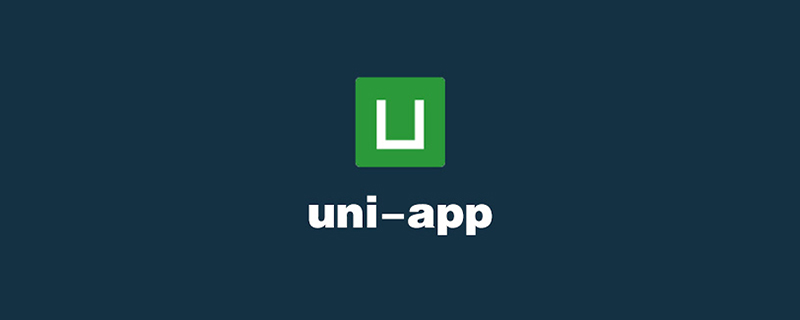
推薦(免費):uni-app開發教學
文章目錄
- #前言
- 一、網路請求
- 二、圖片處理
- 1.uni.chooseImage(OBJECT)
- 2.uni.previewImage(OBJECT)
- 3.uni.getImageInfo(OBJECT)
- 三、檔案上傳與下載
1.uni.uploadFile(OBJECT)- 2.uni.downloadFile(OBJECT)
#四、資料快取
1.uni.setStorage(OBJECT)2.uni.setStorageSync(KEY,DATA)
3.uni.getStorage(OBJECT)4.uni.getStorageSync(KEY)
6.uni.removeStorageSync(KEY)
| 前言 | #本文主要介紹uni-app提供的一些基礎接口,包括:網絡請求接口,用於透過指定的請求方法,攜帶特定的數據,向特定的地址請求並返回請求結果;圖片處理接口,包括選擇、預覽、獲取信息、保存到本地等接口;文件處理接口,包括文件上傳和下載接口;資料快取接口,包括以同步或非同步的方式保存、取得或刪除資料的接口。 | 一、網路請求 | 小程式要想正常運轉,都需要與伺服器端進行資料交互,一般都透過 | |
|---|---|---|---|---|
| uni.request(OBJECT) | 是用來發起網路請求的介面。 | OBJECT常見參數如下: | 參數名稱 | |
| 必填與否 | 預設值 | 說明 | ||
| #是 | #無 | 開發者伺服器介面位址 | ||
| Object/String/ArrayBuffer | 否 | 請求的參數 | ||
| Object | #否 | 無 | #設定請求的header,不能設定Referer | |
| String | 否 | ##GET | 請求方法,包括GET、POST、PUT、DELETE等方法 | |
| #Number | 否 | #60000 | #逾時時間,單位ms | |
| String | #否 | json | 如果設為json,會嘗試對傳回的資料做一次JSON.parse | |
| String | text | |||
| ##設定響應的資料類型。合法值:text、arraybuffer | success | Function |
使用GET方法進行普通請求,index.vue如下:
<template>
<view>
{{res}} </view></template><script>
export default {
data() {
return {
res:''
}
},
onLoad() {
uni.request({
url:'https://demo.hcoder.net',
method: 'GET',
success:function(res){
console.log(res)
}
})
},
onShow() {
console.log('index onshow')
},
onHide() {
console.log('index onhide')
},
methods: {
}
}</script><style>
</style>顯示: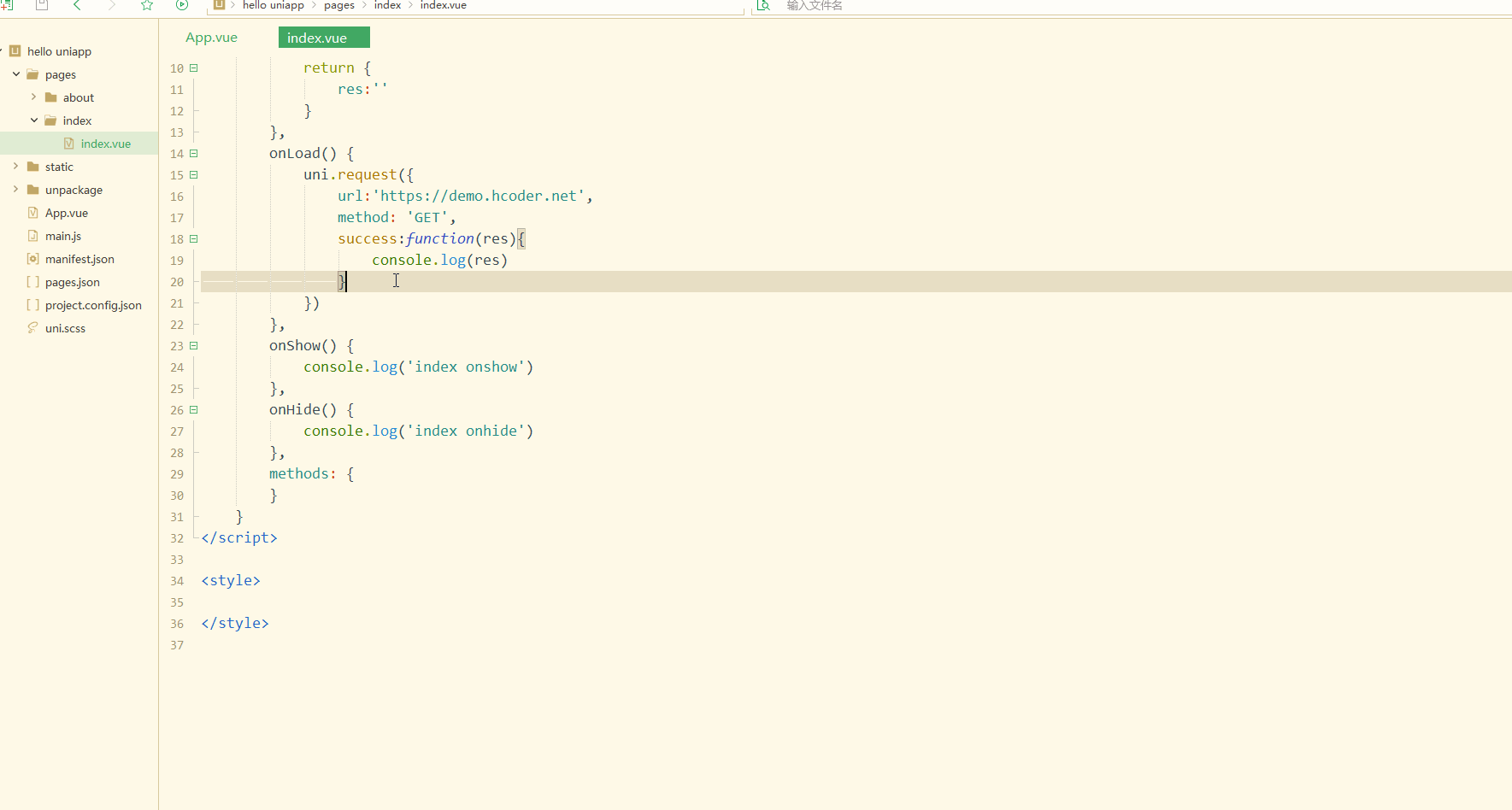
#可以看到,請求後回傳了data資料。
說明:
在各個小程式平台運行時,網路相關的API在使用前需要配置域名白名單,因此在使用小程式進行測試時,需要在微信開發者中心設定域名,或在專案的本地配置中不校驗合法域名,如下: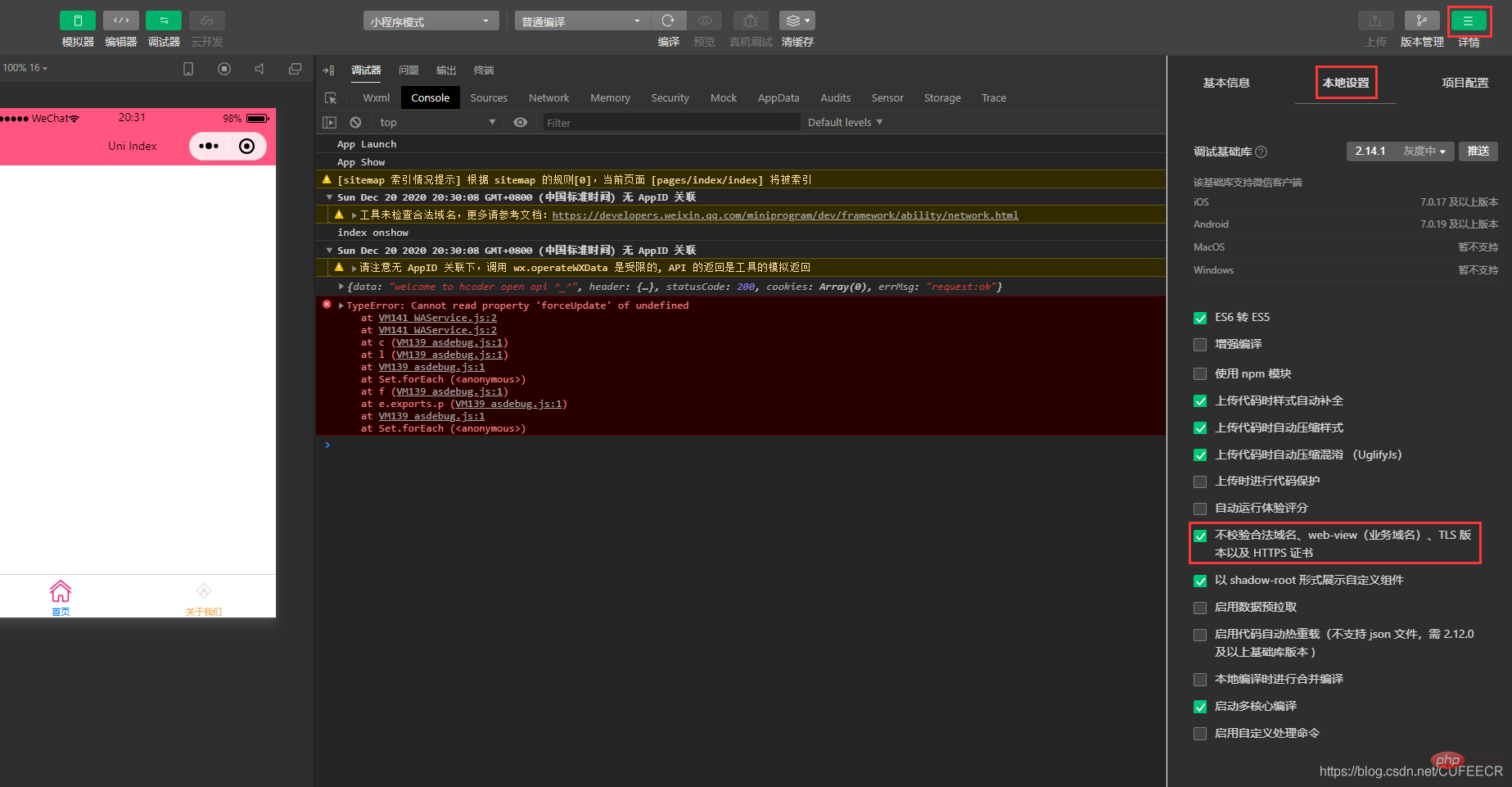
再請求json資料和使用POST方法請求,如下:
<template>
<view>
{{res}} </view></template><script>
export default {
data() {
return {
res: ''
}
},
onLoad() {
const request1 = uni.request({
url: 'https://demo.hcoder.net/index.php?m=getJson',
success: function(res) {
console.log(res.data);
}
});
//
const request2 = uni.request({
url: 'https://demo.hcoder.net/index.php',
data: {
name: 'Corley',
'age': 18
},
method: "POST",
header: {
'content-type': 'application/x-www-form-urlencoded'
},
success: function(res) {
console.log(res.data);
}
});
},
onShow() {
console.log('index onshow')
},
onHide() {
console.log('index onhide')
},
methods: {}
}</script><style></style>顯示:
可以看到,也回傳了資料。
二、圖片處理
1.uni.chooseImage(OBJECT)
從本機相簿選擇圖片或使用相機拍照。
OBJECT常見參數如下:
| 參數名稱 | 類型 | 必填與否 | 說明 |
|---|---|---|---|
| count | Number | 否 | 最多可以選擇的圖片張數,預設9 |
| sizeType | Array | #Nooriginal 原圖,compressed 壓縮圖,預設二者都有 | |
| #extension | Array | 否 | 根據檔案拓展名過濾,每一項都不能是空字串。預設不過濾。 |
| sourceType | Array | 否 | album 從相簿選圖,camera 使用相機,預設二者都有。如需直接開啟相機或直接選相冊,請只使用一個選項 |
| success | Function | 是 | 成功則傳回圖片的本機檔案路徑清單tempFilePaths |
| fail | #Function | #否 | ##介面呼叫失敗的回呼函數小程式、 App|
| Function | #介面呼叫結束的回呼函數(呼叫成功、失敗都會執行) |
<template>
<view>
<button type="primary" @click="img">上传图片</button>
</view></template><script>
export default {
data() {
return {
}
},
onLoad() {
},
onShow() {
console.log('index onshow')
},
onHide() {
console.log('index onhide')
},
methods: {
img: function(){
uni.chooseImage({
count: 9,
sizeType:"compressed",
success:function(res){
console.log(res)
}
})
}
}
}</script><style></style>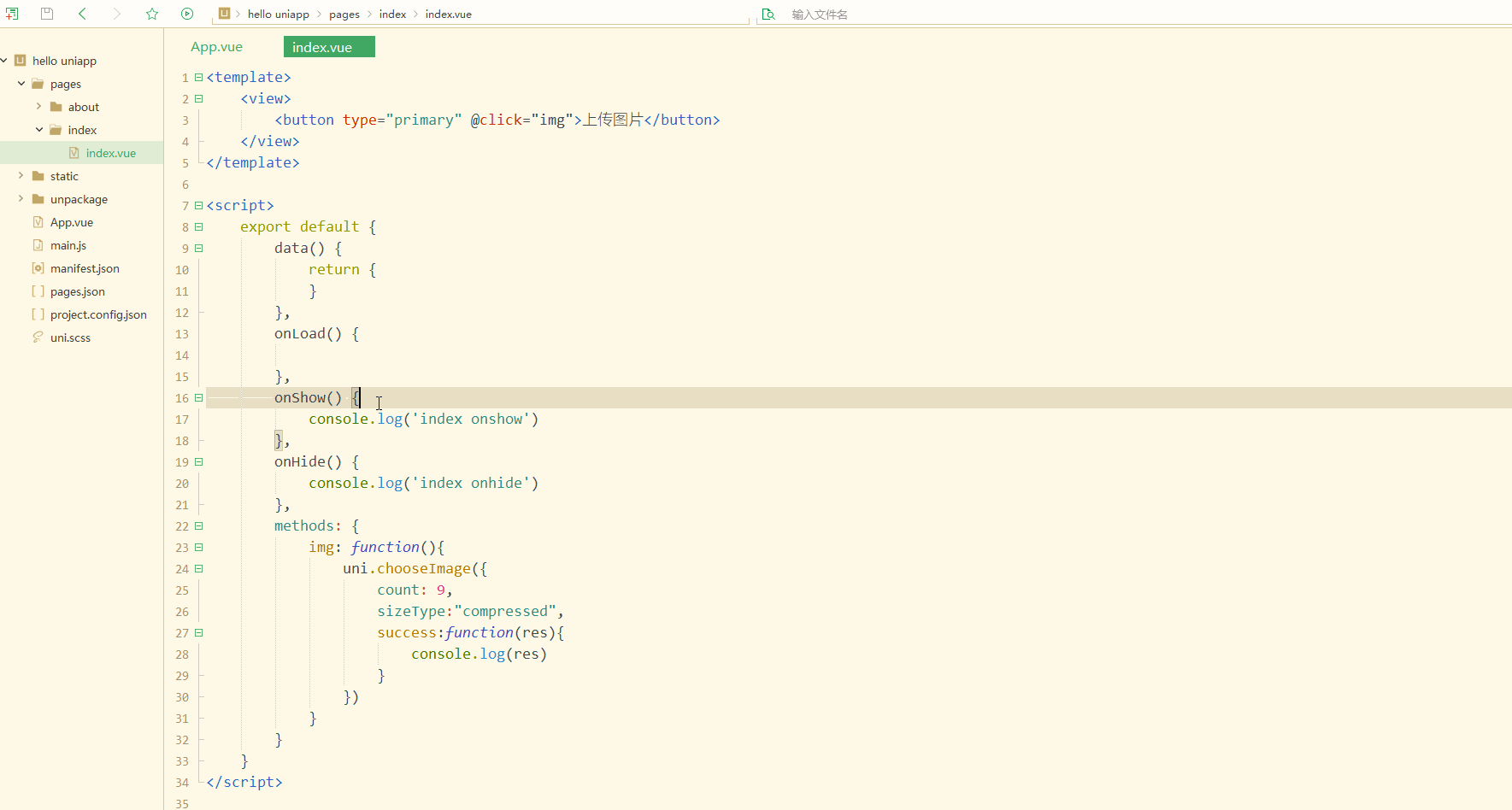
2.uni.previewImage(OBJECT)
#預覽圖。 OBJECT常見參數如下:| 類型 | 必填 | 說明 | |
|---|---|---|---|
| String/Number | 因情況而定 | 目前顯示圖片的連結/索引值,不填或填入的值無效則為urls 的第一張 | |
| Array | ##是 | ||
| ##需要預覽的圖片連結清單 | |||
| String | 否 | 圖片指示器樣式,可取值:「default ” - 底部圓點指示器; “number” - 頂部數字指示器; “none” - 不顯示指示器 | |
| Boolean | 否 | 是否可循環預覽,預設值為false | |
| Object | |||
index.vue如下:
<template>
<view>
<button type="primary" @click="img">上传图片</button>
</view></template><script>
export default {
data() {
return {
}
},
onLoad() {
},
onShow() {
console.log('index onshow')
},
onHide() {
console.log('index onhide')
},
methods: {
img: function(){
uni.chooseImage({
count: 9,
sizeType:"compressed",
success:function(res){
console.log(res);
uni.previewImage({
urls: res.tempFilePaths,
})
}
})
}
}
}</script><style></style>显示: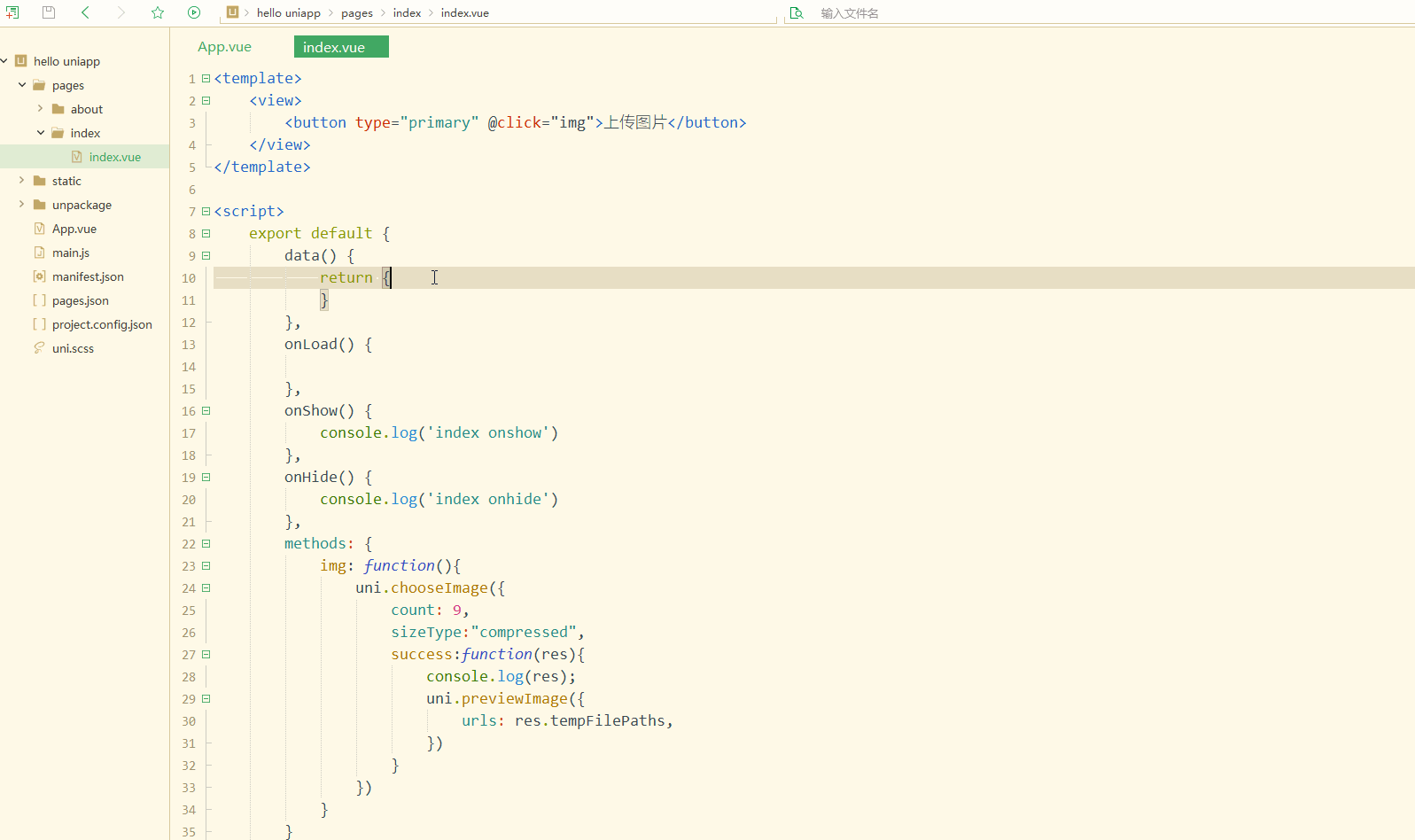
可以看到,在调用uni.chooseImage上传图片后,成功时的回调函数中再调用uni.previewImage,即可实现预览。
被预览的图片链接,除了可以是uni.chooseImage上传生成的内部临时图片,还可以是自定义的外部图片,如下:
<template>
<view>
<button type="primary" @click="img">显示图片</button>
</view></template><script>
export default {
data() {
return {
}
},
onLoad() {
},
onShow() {
console.log('index onshow')
},
onHide() {
console.log('index onhide')
},
methods: {
img: function(){
uni.previewImage({
urls: ['https://bkimg.cdn.bcebos.com/pic/95eef01f3a292df56f9e63a6b2315c6034a87320?x-bce-process=image/resize,m_lfit,w_220,h_220,limit_1', 'https://bkimg.cdn.bcebos.com/pic/83025aafa40f4bfb112d51e70d4f78f0f6361880?x-bce-process=image/resize,m_lfit,w_220,h_220,limit_1', 'https://bkimg.cdn.bcebos.com/pic/622762d0f703918f8453f4795f3d269758eec487?x-bce-process=image/resize,m_lfit,w_220,h_220,limit_1']
})
}
}
}</script><style></style>显示: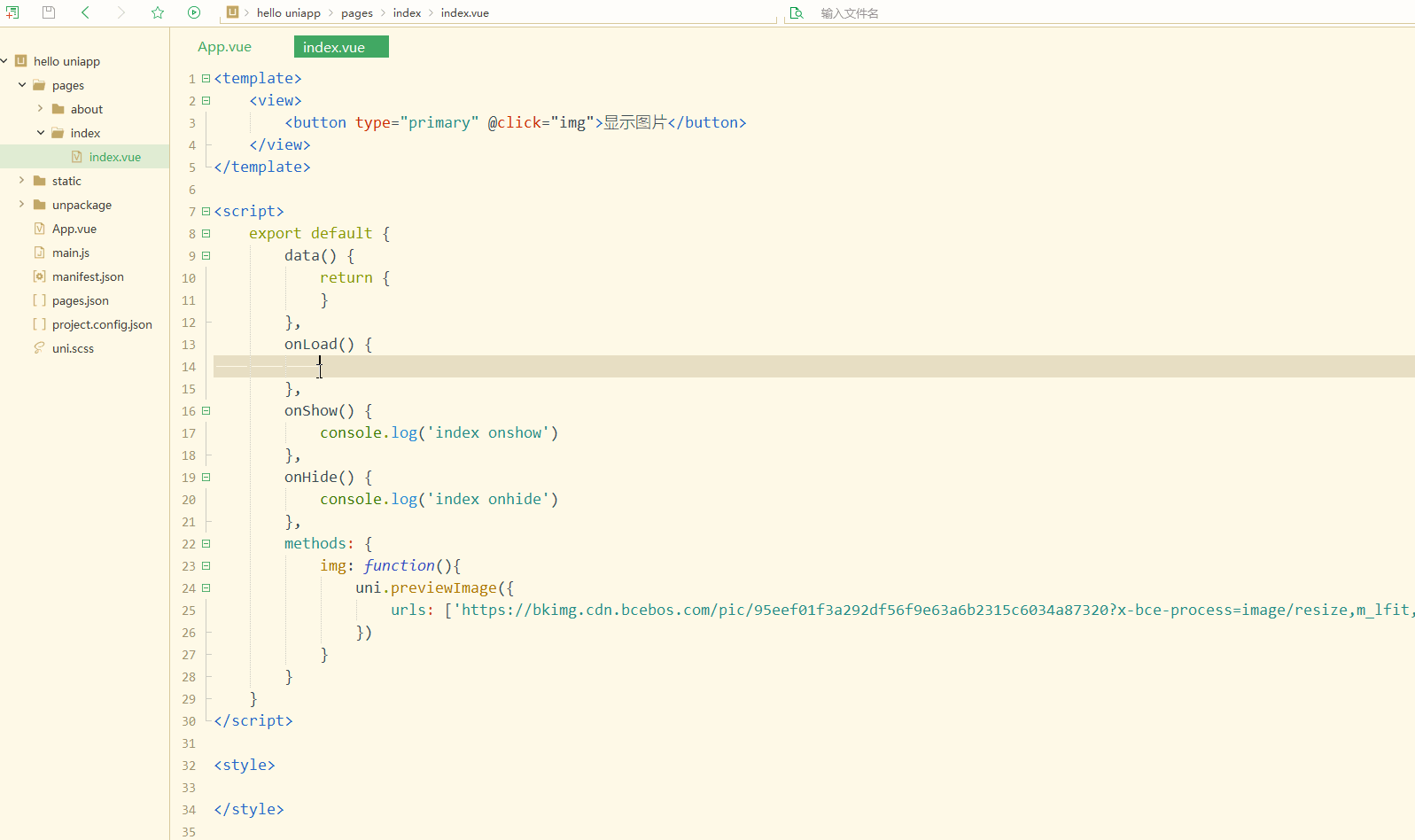
可以看到,外部图片也可以正常显示。
3.uni.getImageInfo(OBJECT)
获取图片信息。
OBJECT常见参数和含义如下:
| 参数名 | 类型 | 必填 | 说明 |
|---|---|---|---|
| src | String | 是 | 图片的路径,可以是相对路径、临时文件路径、存储文件路径、网络图片路径 |
| success | Function | 否 | 接口调用成功的回调函数 |
| fail | Function | 否 | 接口调用失败的回调函数 |
| complete | Function | 否 | 接口调用结束的回调函数(调用成功、失败都会执行) |
index.vue如下:
<template>
<view>
<button type="primary" @click="img">获取图片信息</button>
</view></template><script>
export default {
data() {
return {
}
},
onLoad() {
},
onShow() {
console.log('index onshow')
},
onHide() {
console.log('index onhide')
},
methods: {
img: function(){
uni.getImageInfo({
src: 'https://cn.bing.com/th?id=OHR.HolidayNubble_ZH-CN8122183595_1920x1080.jpg&rf=LaDigue_1920x1080.jpg&pid=hp',
success: function(res){
console.log(res)
}
})
}
}
}</script><style></style>显示: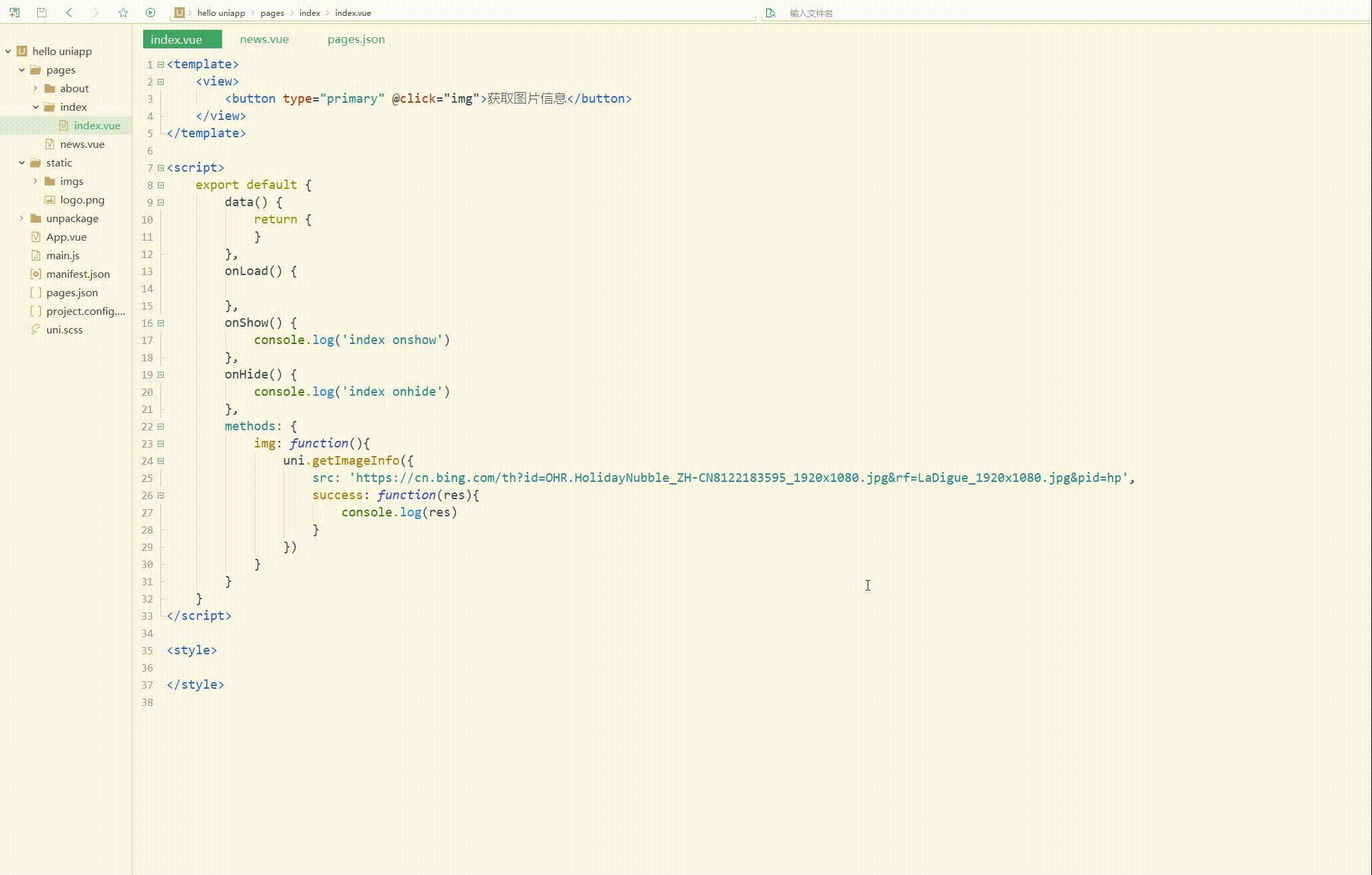
可以看到,获取到了图片的大小、类型和方向等信息。
4.uni.saveImageToPhotosAlbum(OBJECT)
保存图片到系统相册。
OBJECT常见参数如下:
| 参数名 | 类型 | 必填 | 说明 |
|---|---|---|---|
| filePath | String | 是 | 图片文件路径,可以是临时文件路径也可以是永久文件路径,不支持网络图片路径 |
| success | Function | 否 | 接口调用成功的回调函数 |
| fail | Function | 否 | 接口调用失败的回调函数 |
| complete | Function | 否 | 接口调用结束的回调函数(调用成功、失败都会执行) |
index.vue如下:
<template>
<view>
<button type="primary" @click="img">上传图片并下载</button>
</view></template><script>
export default {
data() {
return {}
},
onLoad() {
},
onShow() {
console.log('index onshow')
},
onHide() {
console.log('index onhide')
},
methods: {
img: function() {
uni.chooseImage({
count: 9,
sizeType: "compressed",
success: function(res) {
console.log(res);
uni.saveImageToPhotosAlbum({
filePath: res.tempFilePaths[0],
success:function(){
console.log('save success');
}
})
}
})
}
}
}</script><style></style>显示: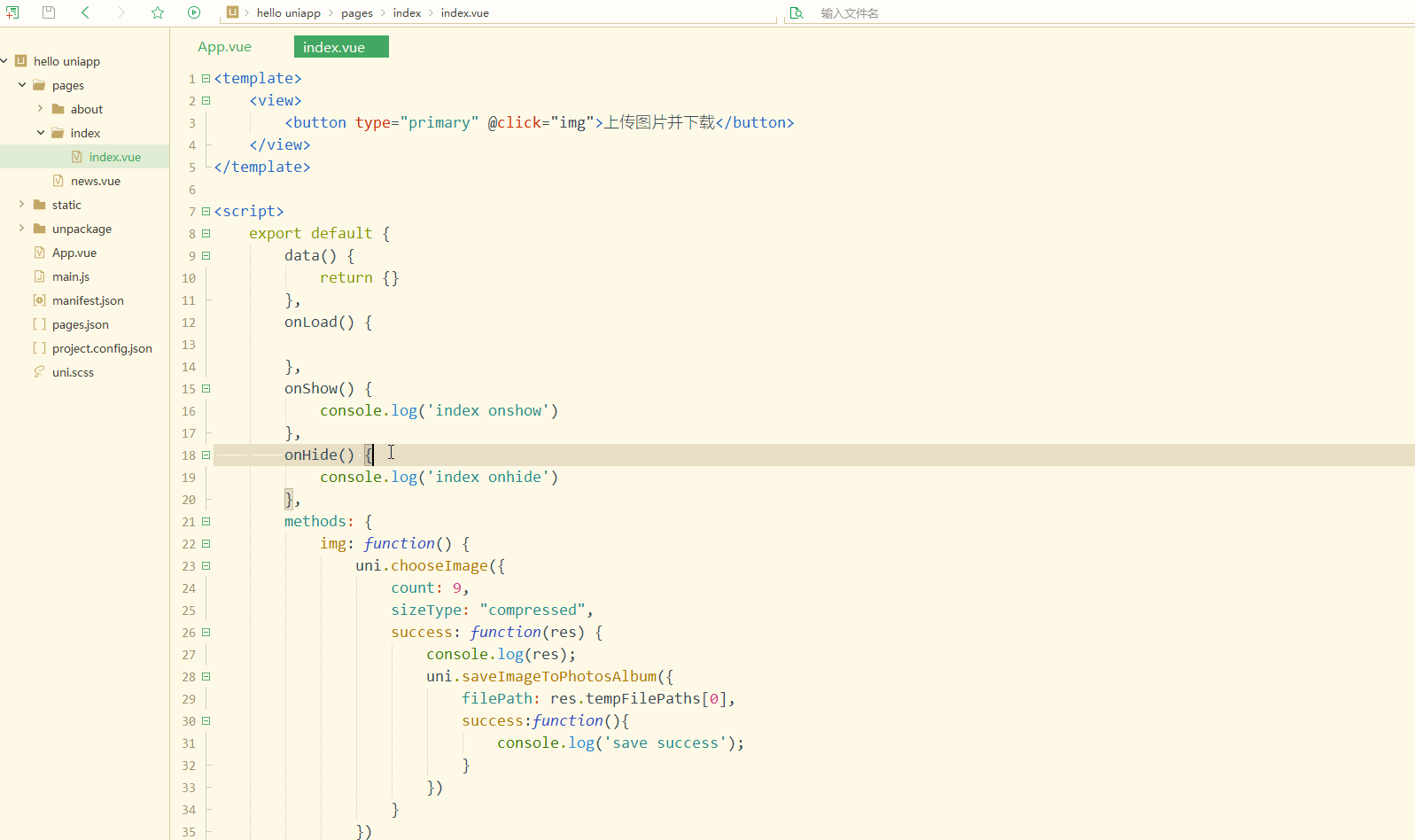
可以看到,可以实现将图片保存到本地,并且图片信息一致。
三、文件上传和下载
1.uni.uploadFile(OBJECT)
将本地资源上传到开发者服务器,客户端发起一个 POST 请求,其中 content-type 为 multipart/form-data。
OBJECT常见参数如下:
| 参数名 | 类型 | 必填 | 说明 |
|---|---|---|---|
| url | String | 是 | 开发者服务器 url |
| files | Array | 否 | 需要上传的文件列表。使用 files 时,filePath 和 name 不生效 |
| fileType | String | 平台之间存在关系 | 文件类型,image/video/audio |
| file | File | 否 | 要上传的文件对象 |
| filePath | String | 是 | 要上传文件资源的路径 |
| name | String | 是 | 文件对应的 key , 开发者在服务器端通过这个 key 可以获取到文件二进制内容 |
| header | Object | 否 | HTTP 请求 Header, header 中不能设置 Referer |
| timeout | Number | 否 | 超时时间,单位 ms |
| formData | Object | 否 | HTTP 请求中其他额外的 form data |
| success | Function | 否 | 接口调用成功的回调函数 |
| fail | Function | 否 | 接口调用失败的回调函数 |
| complete | Function | 否 | 接口调用结束的回调函数(调用成功、失败都会执行) |
index.vue如下:
<template>
<view>
<button type="primary" @click="img">上传文件</button>
<progress :percent="percent" stroke-width="20" />
</view></template><script>
var _self;
export default {
data() {
return {
percent: 0
}
},
onLoad() {
_self = this;
},
onShow() {
console.log('index onshow')
},
onHide() {
console.log('index onhide')
},
methods: {
img: function() {
uni.chooseImage({
count: 1,
sizeType: ["compressed"],
success: function(res) {
var imgFile = res.tempFilePaths[0];
console.log(imgFile);
var uper = uni.uploadFile({
url: "https://demo.hcoder.net/index.php?c=uperTest",
filePath: imgFile,
name: 'file',
success:function(upres){
console.log(upres)
}
});
uper.onProgressUpdate(function(prores){
_self.percent = prores.progress;
console.log('上传进度'+prores.progress);
console.log('已上传数据长度'+prores.totalBytesSent);
console.log('预期需要上传数据总长度'+prores.totalBytesExpectedToSend);
})
}
})
}
}
}</script><style></style>显示: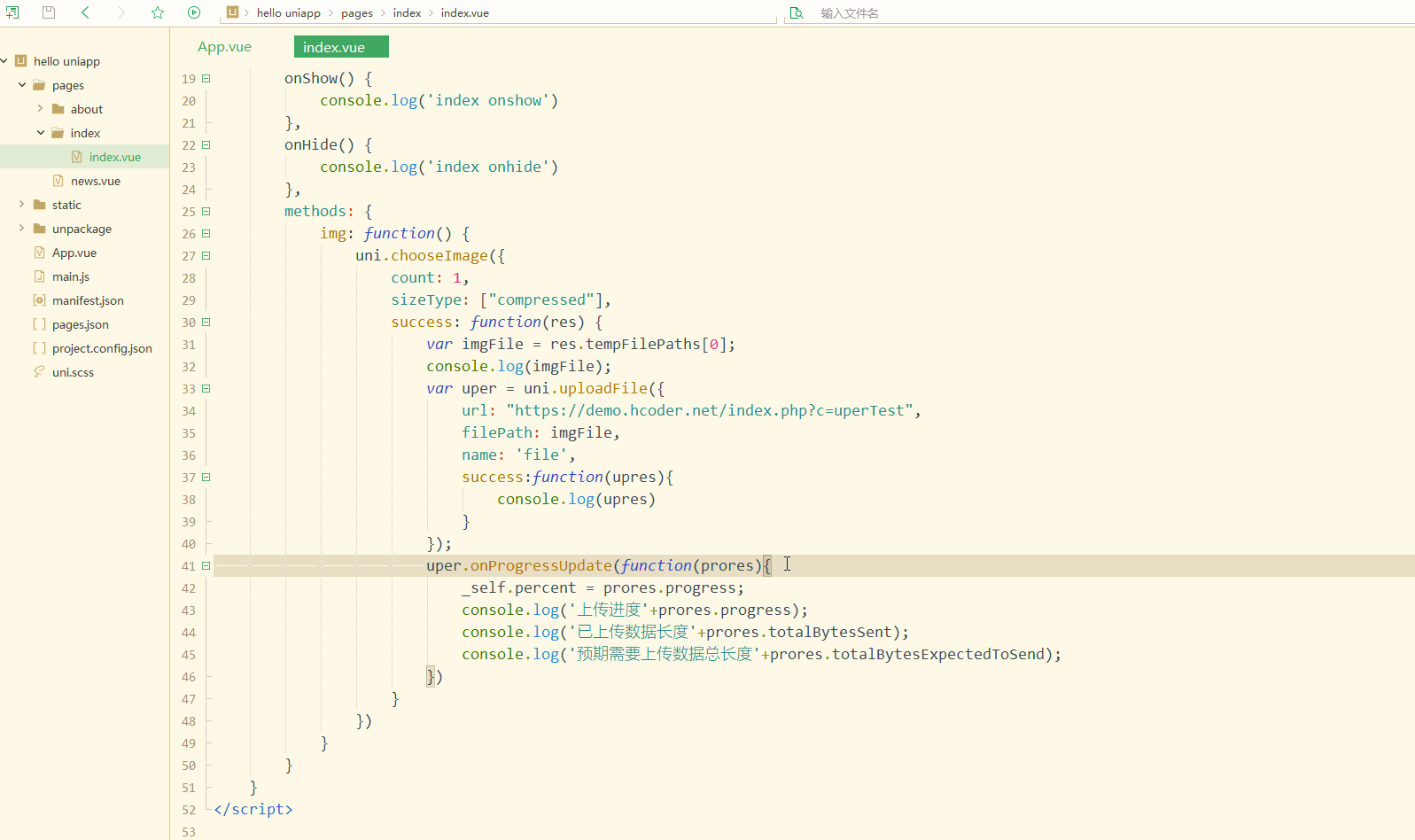
可以看到,在上传图片文件之后,获取到了实时的上传进度、并在进度条中同步显示。
除了使用uni.uploadFile(OBJECT),还可以使用更好的APIuniCloud.uploadFile,uniCloud提供了免费CDN和更好的易用性,包括安全的cdn直传。
2.uni.downloadFile(OBJECT)
下载文件资源到本地,客户端直接发起一个 HTTP GET 请求,返回文件的本地临时路径。
OBJECT常见参数如下:
| 参数名 | 类型 | 必填与否 | 说明 |
|---|---|---|---|
| url | String | 是 | 下载资源的 url |
| header | Object | 否 | HTTP 请求 Header, header 中不能设置 Referer |
| timeout | Number | 否 | 超时时间,单位 ms |
| success | Function | 否 | 下载成功后以 tempFilePath 的形式传给页面,res = {tempFilePath: ‘文件的临时路径’} |
| fail | Function | 否 | 接口调用失败的回调函数 |
| complete | Function | 否 | 接口调用结束的回调函数(调用成功、失败都会执行) |
index.vue如下:
<template>
<view>
<button type="primary" @click="img">下载文件</button>
<progress :percent="percent" stroke-width="20" />
</view></template><script>
var _self;
export default {
data() {
return {
percent: 0,
}
},
onLoad() {
_self = this;
},
onShow() {
console.log('index onshow')
},
onHide() {
console.log('index onhide')
},
methods: {
img: function() {
const down = uni.downloadFile({
url: 'https://bkimg.cdn.bcebos.com/pic/95eef01f3a292df56f9e63a6b2315c6034a87320?x-bce-process=image/resize,m_lfit,w_220,h_220,limit_1',
success: function(res) {
if (res.statusCode === 200) {
console.log(res);
uni.saveImageToPhotosAlbum({
filePath: res.tempFilePath,
success: function() {
console.log('save success');
}
})
}
}
});
down.onProgressUpdate((prores) => {
_self.percent = prores.progress;
console.log('下载进度' + prores.progress);
console.log('已下载数据长度' + prores.totalBytesWritten);
console.log('预期下载数据总长度' + prores.totalBytesExpectedToWrite);
});
}
}
}</script><style></style>显示: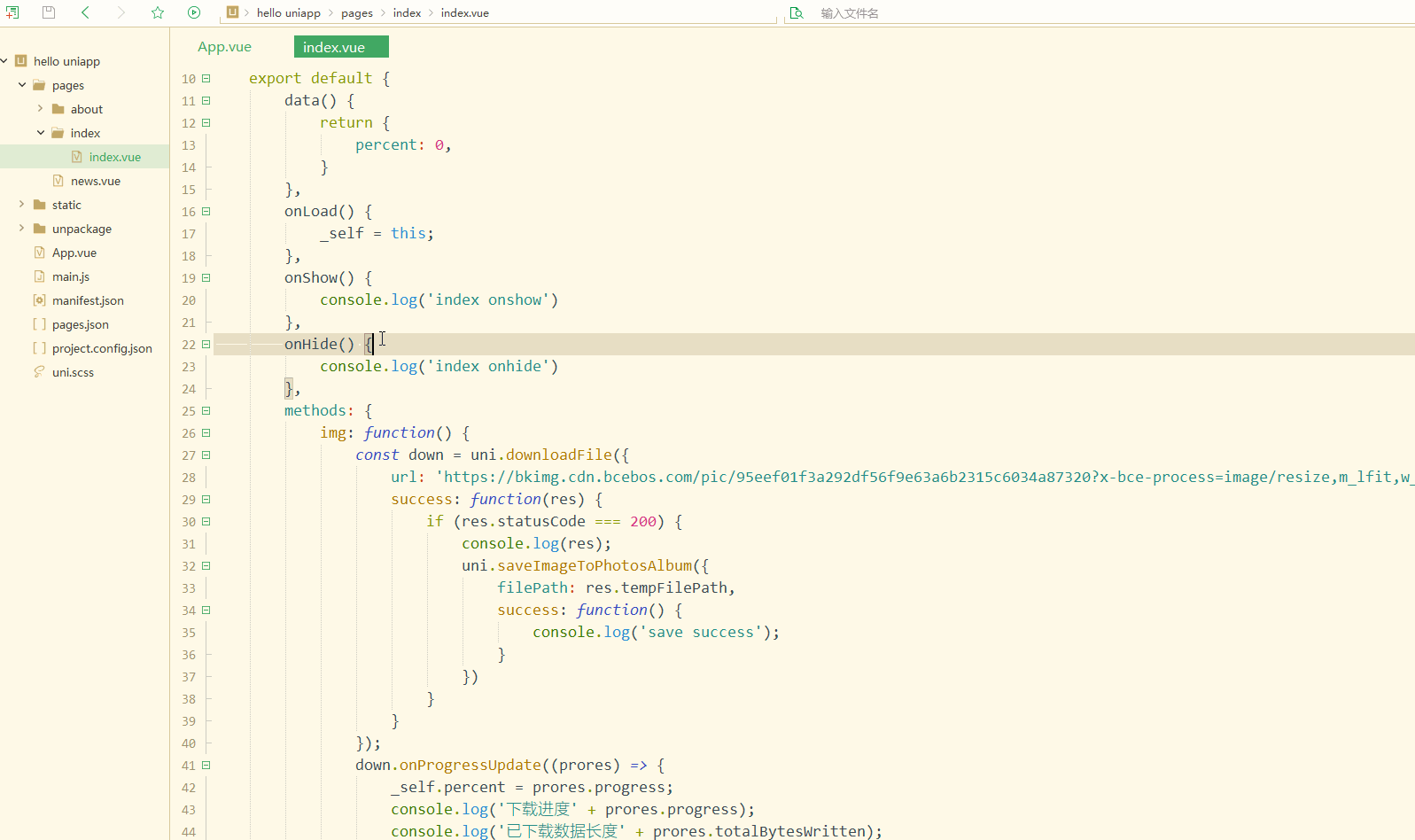
可以下载图片到本地并保存。
四、数据缓存
在APP或者小程序中,可以利用本地存储来保存一些数据,比如用户登录数据,在使用用户名密码或者第三方登录方式进行登录后,会将用户信息保存到服务器端,会将用户id和用户随机码(与用户匹配)以键值对的形式到本地,每次与远程进行交互时,都会将保存下来的用户数据发送到远程进行校验。
1.uni.setStorage(OBJECT)
将数据存储在本地缓存中指定的 key 中,会覆盖掉原来该 key 对应的内容,这是一个异步接口,可以在存储的同时进行其他操作。
OBJECT参数及其意义如下:
| 参数名 | 类型 | 必填与否 | 说明 |
|---|---|---|---|
| key | String | 是 | 本地缓存中的指定的 key |
| data | Any | 是 | 需要存储的内容,只支持原生类型、及能够通过 JSON.stringify 序列化的对象 |
| success | Function | 否 | 接口调用成功的回调函数 |
| fail | Function | 否 | 接口调用失败的回调函数 |
| complete | Function | 否 | 接口调用结束的回调函数(调用成功、失败都会执行) |
2.uni.setStorageSync(KEY,DATA)
将 data 存储在本地缓存中指定的 key 中,会覆盖掉原来该 key 对应的内容,这是一个同步接口,需要在数据存储完成之后才能进行其他操作。
参数及其意义如下:
| 参数名 | 类型 | 必填与否 | 说明 |
|---|---|---|---|
| key | String | 是 | 本地缓存中的指定的 key |
| data | Any | 是 | 需要存储的内容,只支持原生类型、及能够通过 JSON.stringify 序列化的对象 |
在使用uni.setStorageSync(KEY,DATA)存储数据时,需要使用try...catch...语句块捕捉异常。
setStorage和setStorageSync的简单使用如下:
<template>
<view>
<button type="primary" @click="asyncsave">异步保存数据</button>
<button type="primary" @click="syncsave">同步保存数据</button>
</view></template><script>
export default {
data() {
return {}
},
onLoad() {
},
onShow() {
console.log('index onshow')
},
onHide() {
console.log('index onhide')
},
methods: {
asyncsave: function(){
uni.setStorage({
key: 'name',
data: 'Corley',
fail:function(){
console.log('Save failed')
}
});
},
syncsave: function(){
try{
uni.setStorageSync('age', '18')
}catch(e){
console.log(e)
}
}
}
}</script><style></style>显示: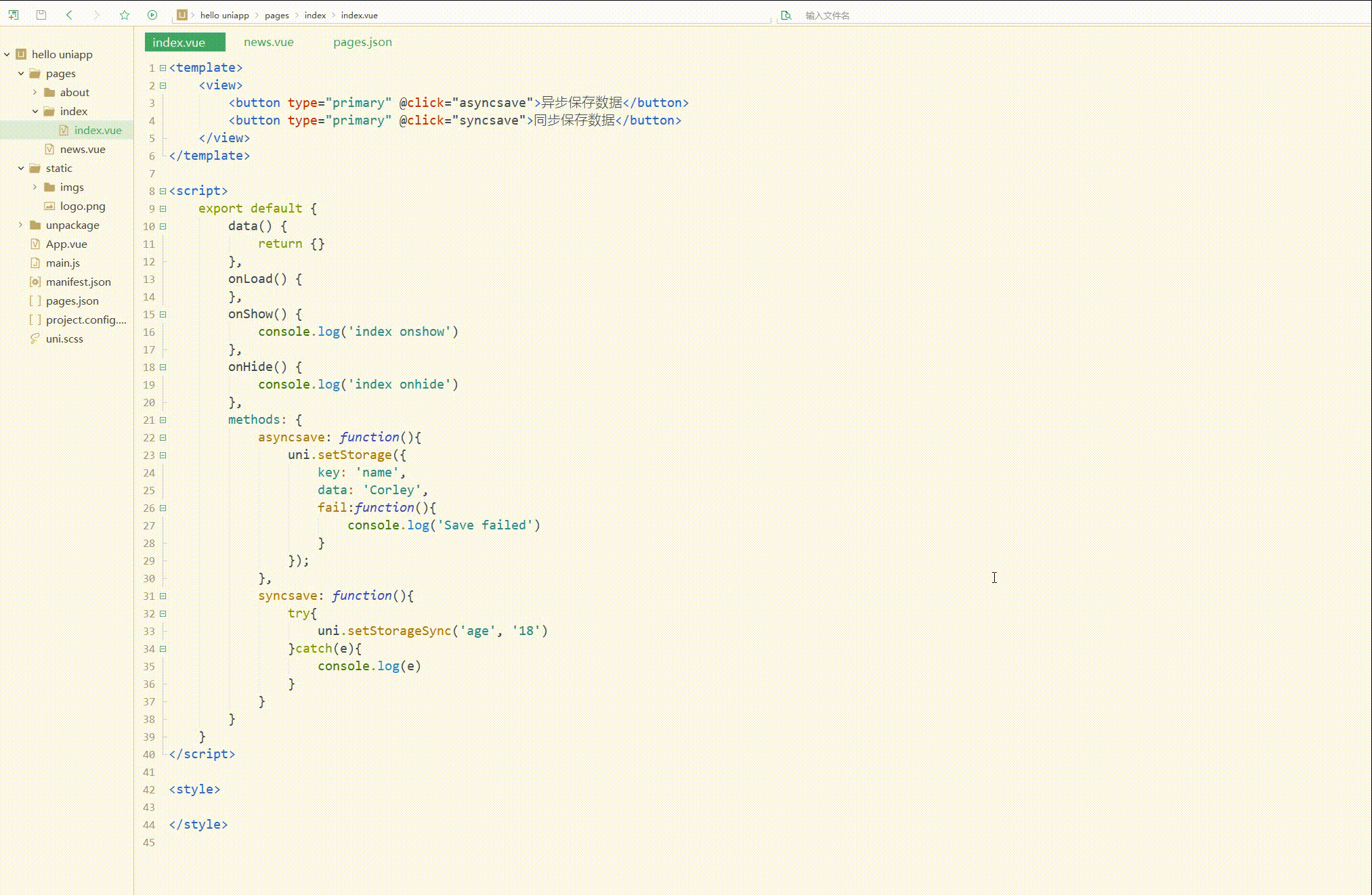
可以看到,两种方式都将数据保存下来。
3.uni.getStorage(OBJECT)
从本地缓存中异步获取指定 key 对应的内容。
OBJECT 参数及其含义如下:
| 参数名 | 类型 | 必填与否 | 说明 |
|---|---|---|---|
| key | String | 是 | 本地缓存中的指定的 key |
| success | Function | 是 | 接口调用的回调函数,res = {data: key对应的内容} |
| fail | Function | 否 | 接口调用失败的回调函数 |
| complete | Function | 否 | 接口调用结束的回调函数(调用成功、失败都会执行) |
4.uni.getStorageSync(KEY)
从本地缓存中同步获取指定 key 对应的内容。
参数及其含义如下:
| 参数名 | 类型 | 必填与否 | 说明 |
|---|---|---|---|
| key | String | 是 | 本地缓存中的指定的 key |
getStorageSync也需要使用try...catch...语句块捕捉异常。
getStorage和getStorageSync的简单使用如下:
<template>
<view>
<button type="primary" @click="asyncget">异步获取数据</button>
<button type="primary" @click="syncget">同步获取数据</button>
</view></template><script>
export default {
data() {
return {}
},
onLoad() {
uni.setStorage({
key: 'name',
data: 'Corley',
fail:function(){
console.log('Save failed')
}
});
try{
uni.setStorageSync('age', '18')
}catch(e){
console.log(e)
}
},
onShow() {
console.log('index onshow')
},
onHide() {
console.log('index onhide')
},
methods: {
asyncget: function(){
uni.getStorage({
key: 'age',
success: function (res) {
console.log('age:'+res.data);
}
})
},
syncget: function(){
try{
const name = uni.getStorageSync('name');
if (name){
console.log('name:'+name);
}
}catch(e){
console.log(e);
}
}
}
}</script><style></style>显示: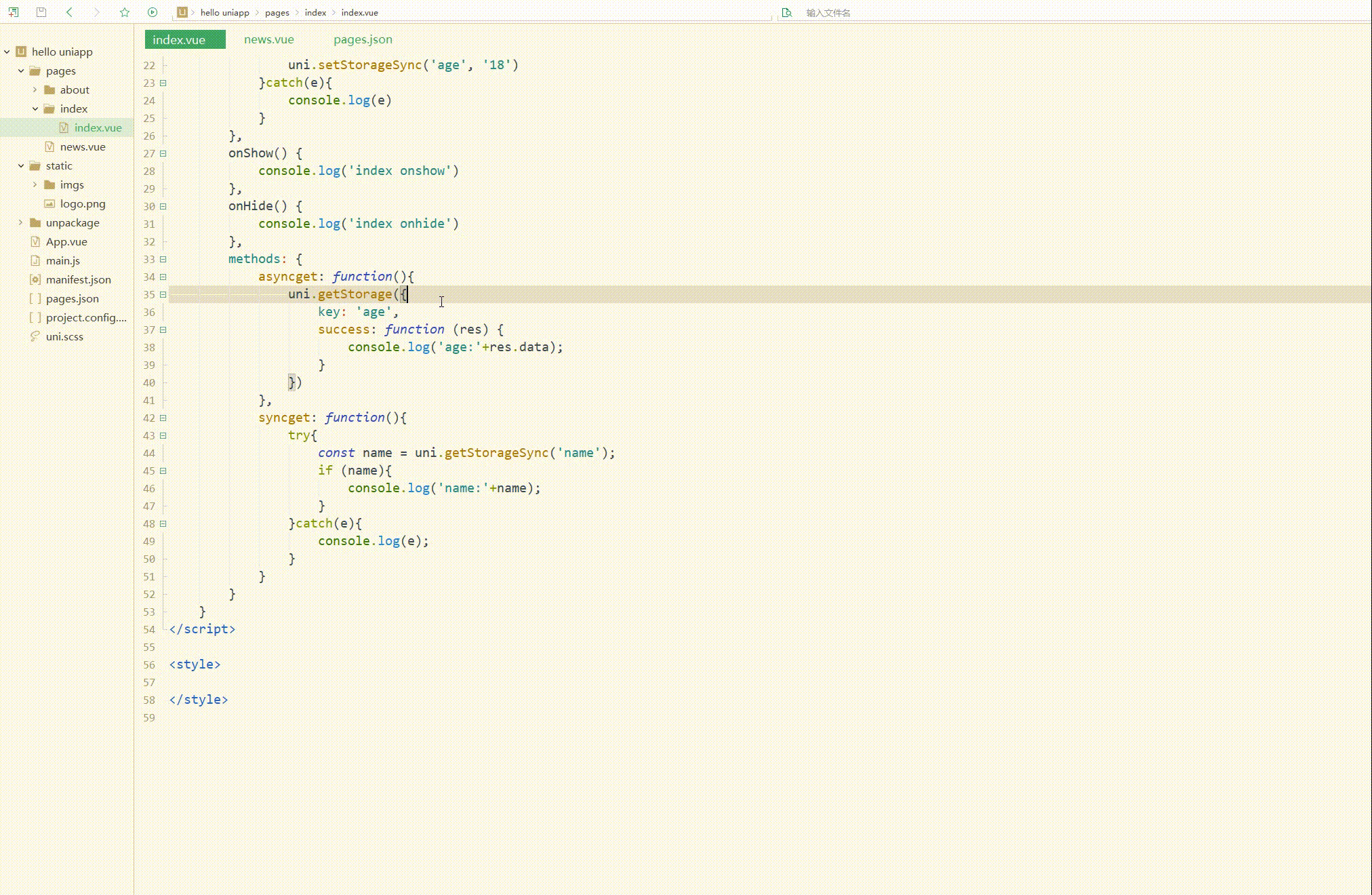
可以获取到之前保存下来的数据。
5.uni.removeStorage(OBJECT)
从本地缓存中异步移除指定 key。
OBJECT 参数及其含义如下:
| 参数名 | 类型 | 必填与否 | 说明 |
|---|---|---|---|
| key | String | 是 | 本地缓存中的指定的 key |
| success | Function | 是 | 接口调用的回调函数 |
| fail | Function | 否 | 接口调用失败的回调函数 |
| complete | Function | 否 | 接口调用结束的回调函数(调用成功、失败都会执行) |
6.uni.removeStorageSync(KEY)
从本地缓存中同步移除指定 key。
参数说明:
| 参数名 | 类型 | 必填与否 | 说明 |
|---|---|---|---|
| key | String | 是 | 本地缓存中的指定的 key |
removeStorage和removeStorageSync的简单使用如下:
<template>
<view>
<button type="primary" @click="asyncremove">异步删除数据</button>
<button type="primary" @click="syncremove">同步删除数据</button>
</view></template><script>
export default {
data() {
return {}
},
onLoad() {
uni.setStorage({
key: 'name',
data: 'Corley',
fail:function(){
console.log('Save failed')
}
});
try{
uni.setStorageSync('age', '18')
}catch(e){
console.log(e)
}
},
onShow() {
console.log('index onshow')
},
onHide() {
console.log('index onhide')
},
methods: {
asyncremove: function(){
uni.removeStorage({
key: 'age',
success: function (res) {
console.log('async remove success');
}
})
},
syncremove: function(){
try{
uni.removeStorageSync('name');
console.log('sync remove success');
}catch(e){
console.log(e);
}
}
}
}</script><style></style>显示: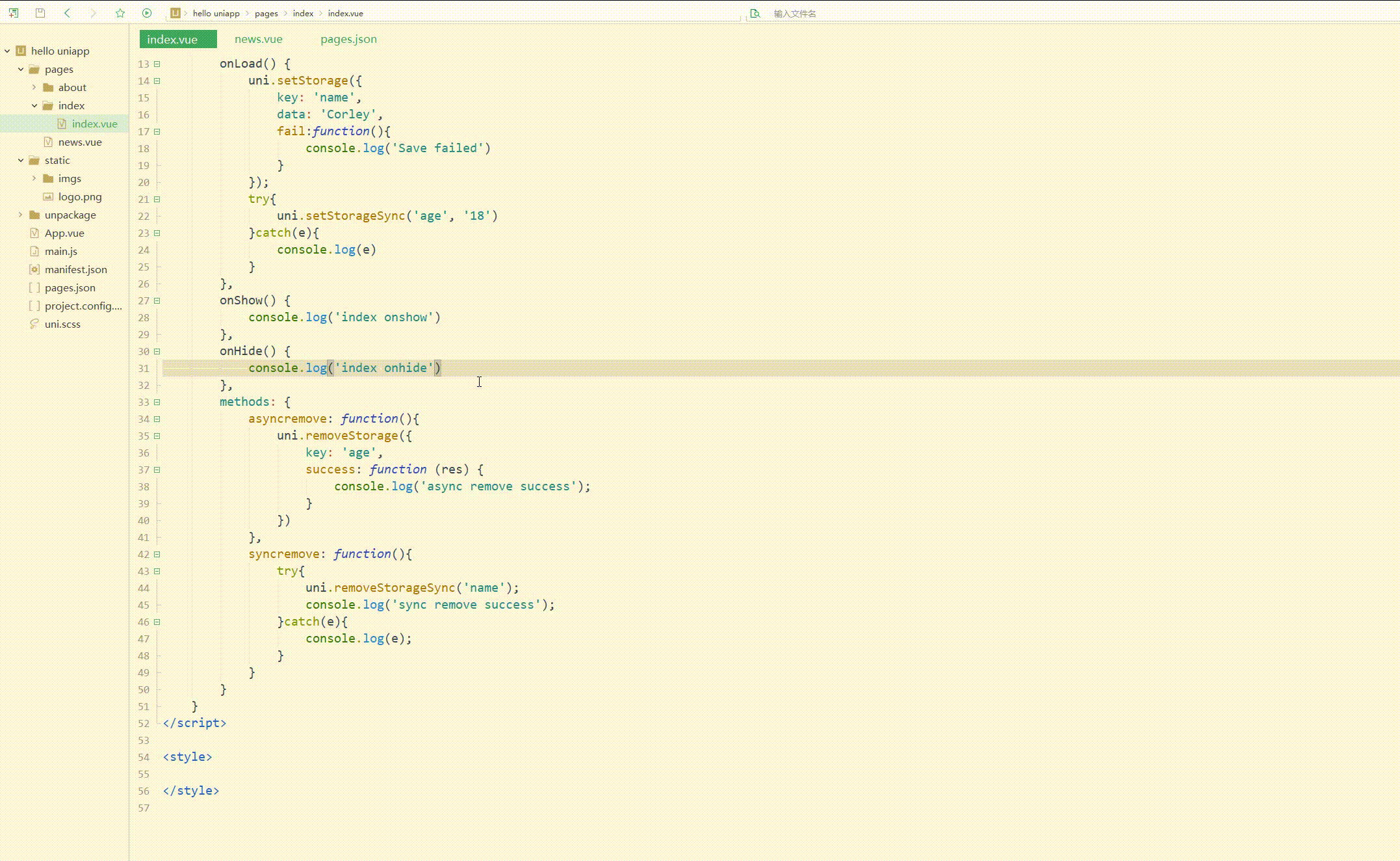
此时可以删除指定的数据。
uni.getStorageInfo(OBJECT)和uni.getStorageInfoSync()用于异步和同步获取当前 storage 的相关信息,uni.clearStorage()和uni.clearStorageSync()用于异步和同步清理本地数据缓存,它们的用法与前3组接口类似。
总结
uni-app提供的的js接口包括标准ECMAScript的js API 和 uni 扩展 API 两部分,每个接口都能实现特定的功能,可以根据具体需要选择使用,来进一步加快开发效率。
以上是uni-app入門教學之介面的基本使用的詳細內容。更多資訊請關注PHP中文網其他相關文章!

熱AI工具

Undresser.AI Undress
人工智慧驅動的應用程序,用於創建逼真的裸體照片

AI Clothes Remover
用於從照片中去除衣服的線上人工智慧工具。

Undress AI Tool
免費脫衣圖片

Clothoff.io
AI脫衣器

Video Face Swap
使用我們完全免費的人工智慧換臉工具,輕鬆在任何影片中換臉!

熱門文章

熱工具

記事本++7.3.1
好用且免費的程式碼編輯器

SublimeText3漢化版
中文版,非常好用

禪工作室 13.0.1
強大的PHP整合開發環境

Dreamweaver CS6
視覺化網頁開發工具

SublimeText3 Mac版
神級程式碼編輯軟體(SublimeText3)
 VSCode中如何開發uni-app? (教學分享)
May 13, 2022 pm 08:11 PM
VSCode中如何開發uni-app? (教學分享)
May 13, 2022 pm 08:11 PM
VSCode中如何開發uni-app?以下這篇文章跟大家分享一下VSCode中開發uni-app的教學課程,這可能是最好、最詳細的教學了。快來看看!
 uni-app vue3介面請求怎麼封裝
May 11, 2023 pm 07:28 PM
uni-app vue3介面請求怎麼封裝
May 11, 2023 pm 07:28 PM
uni-app接口,全域方法封裝1.在根目錄建立一個api文件,在api資料夾中建立api.js,baseUrl.js和http.js檔案2.baseUrl.js檔案程式碼exportdefault"https://XXXX .test03.qcw800.com/api/"3.http.js檔案程式碼exportfunctionhttps(opts,data){lethttpDefaultOpts={url:opts.url,data:data,method:opts.method
 聊聊如何利用uniapp開發一個貪吃蛇小遊戲吧!
May 20, 2022 pm 07:56 PM
聊聊如何利用uniapp開發一個貪吃蛇小遊戲吧!
May 20, 2022 pm 07:56 PM
如何利用uniapp開發一個貪吃蛇小遊戲?以下這篇文章就手把手帶大家在uniapp中實現貪吃蛇小遊戲,希望對大家有幫助!
 手把手帶你開發一個uni-app日曆插件(並發布)
Jun 30, 2022 pm 08:13 PM
手把手帶你開發一個uni-app日曆插件(並發布)
Jun 30, 2022 pm 08:13 PM
這篇文章手把手帶大家開發一個uni-app日曆插件,介紹下一個日曆插件是如何從開發到發布的,希望對大家有幫助!
 實例講解uniapp實現多選框的全選功能
Jun 22, 2022 am 11:57 AM
實例講解uniapp實現多選框的全選功能
Jun 22, 2022 am 11:57 AM
這篇文章為大家帶來了關於uniapp的相關知識,其中主要整理了實現多選框的全選功能的相關問題,無法實現全選的原因是動態修改checkbox的checked字段時,界面上的狀態能夠即時變化,但無法觸發checkbox-group的change事件,下面一起來看一下,希望對大家有幫助。
 聊聊uniapp的scroll-view下拉加載
Jul 14, 2022 pm 09:07 PM
聊聊uniapp的scroll-view下拉加載
Jul 14, 2022 pm 09:07 PM
uniapp怎麼實作scroll-view下拉載入?以下這篇文章聊聊uniapp微信小程式scroll-view的下拉加載,希望對大家有幫助!
 實例詳解uniapp如何實現電話錄音功能(附代碼)
Jan 05, 2023 pm 04:41 PM
實例詳解uniapp如何實現電話錄音功能(附代碼)
Jan 05, 2023 pm 04:41 PM
這篇文章為大家帶來了關於uniapp的相關知識,其中主要介紹了怎麼用uniapp實現撥打電話並且還能同步錄音的功能,感興趣的朋友一起來看一下吧,希望對大家有幫助。







