看看在IIS上部署PHP網站的方法

推薦(免費):IIS
#1、啟動iis伺服器,開啟IIS伺服器
開啟IIS伺服器,點選網站,右鍵點選「新增網站」
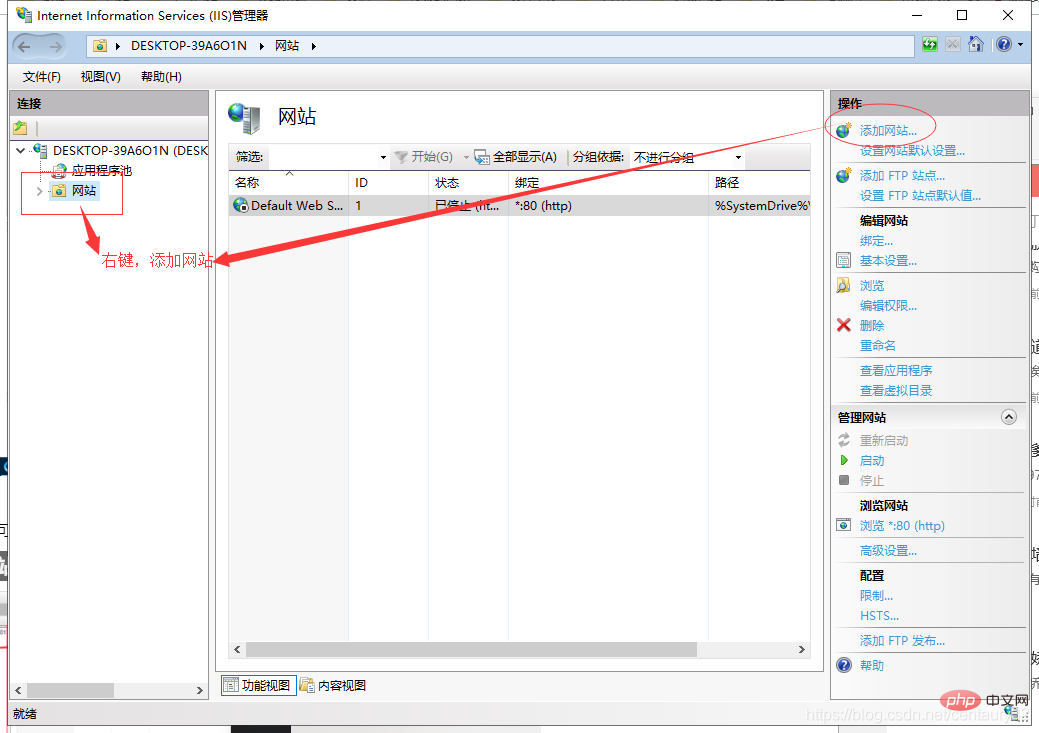
2、建立網站
點選「新增網站」後,進入頁面填寫網站相關內容,如:網站名稱、實體路徑(網站所在資料夾),點選「確定」建立成功
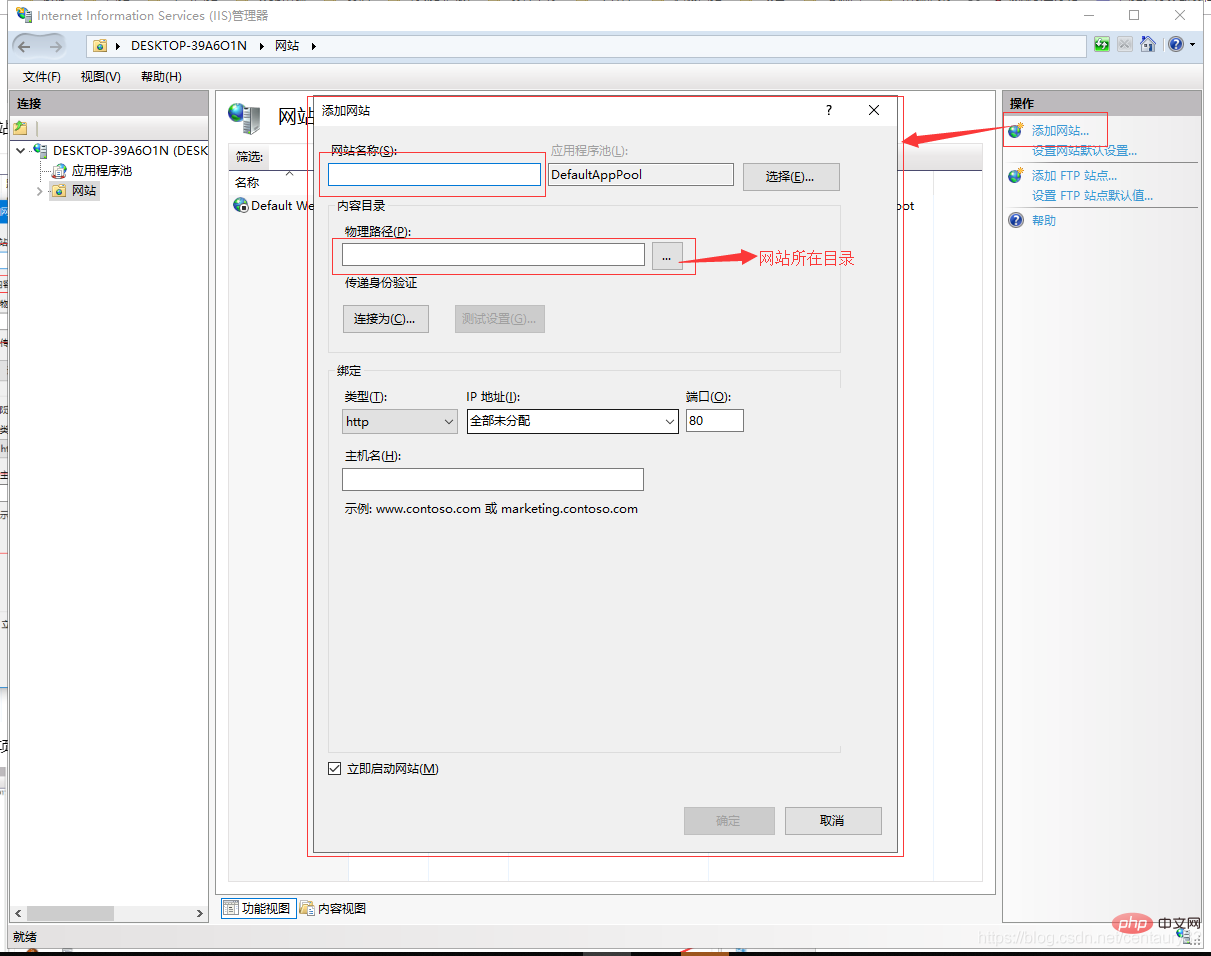
3、PHP設定
#點選建立好的網站,點擊“處理程序映射”,點擊右側的“新增映射模組”,在彈出層中輸入對應的參數,點擊確認
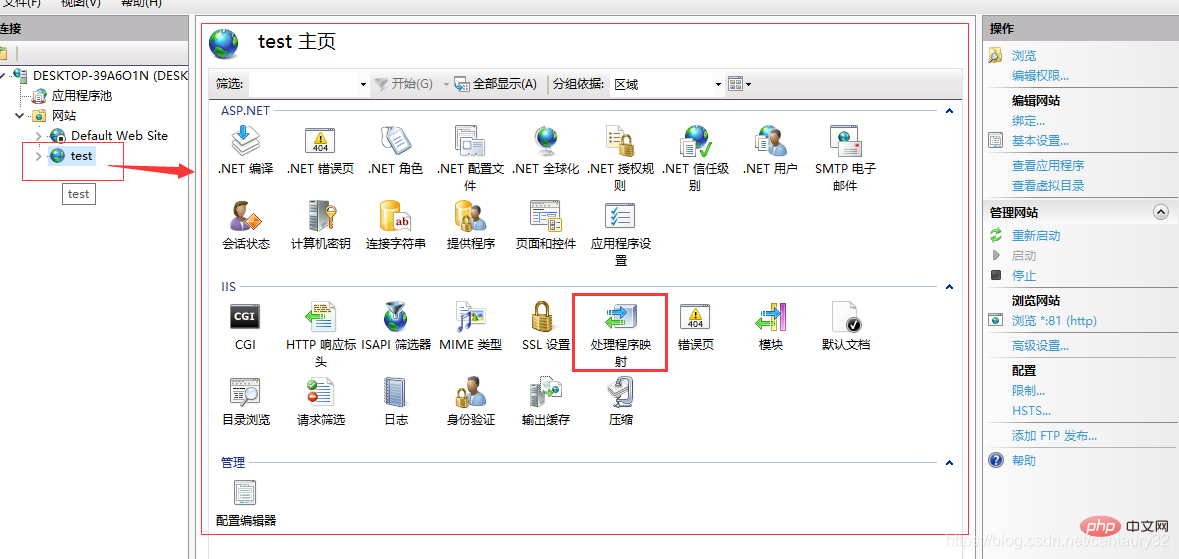
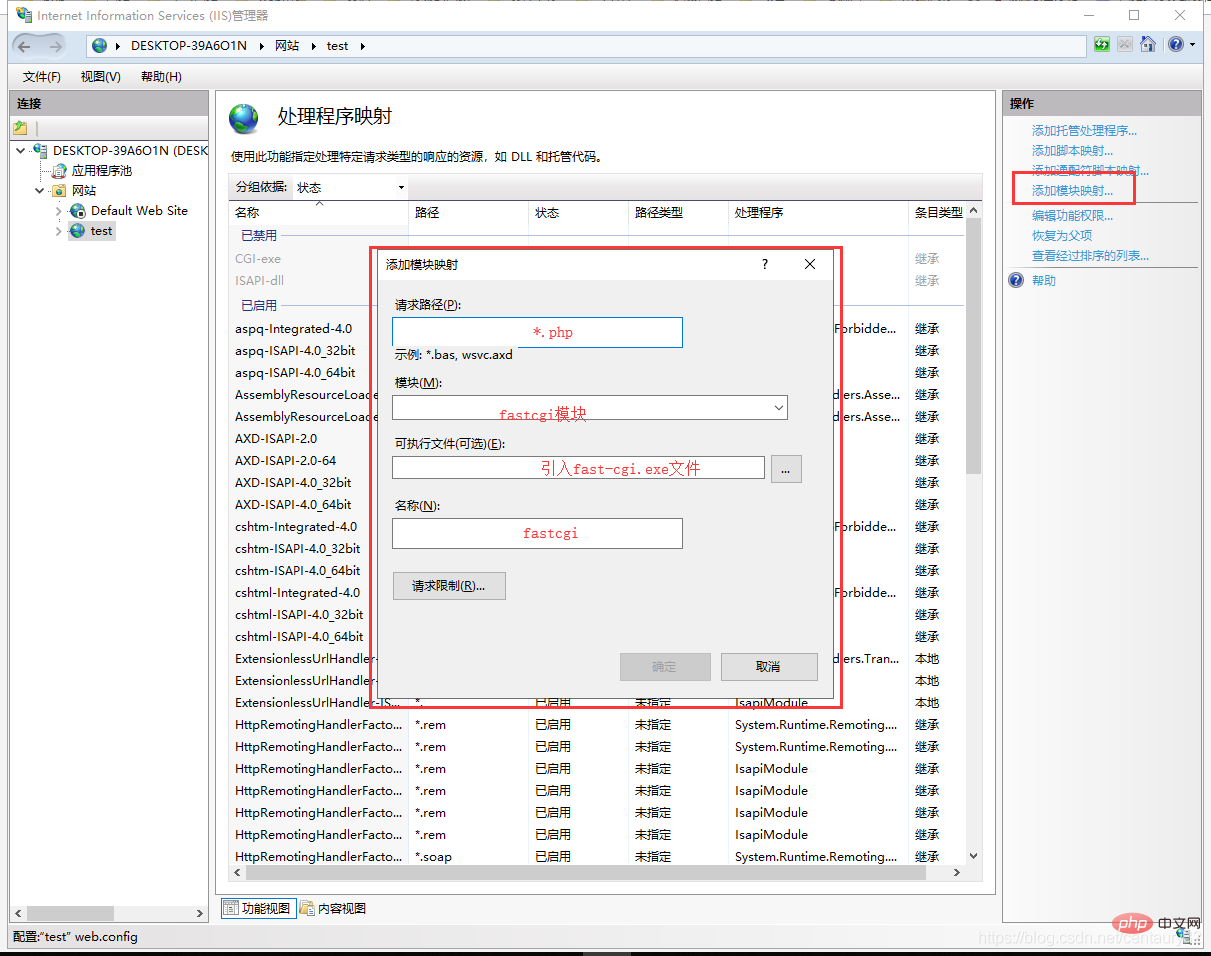
設定預設文檔
點擊“預設文檔”,滑鼠右鍵“新增”按鈕,新增預設文檔,輸入index.php,點擊“確定”新增
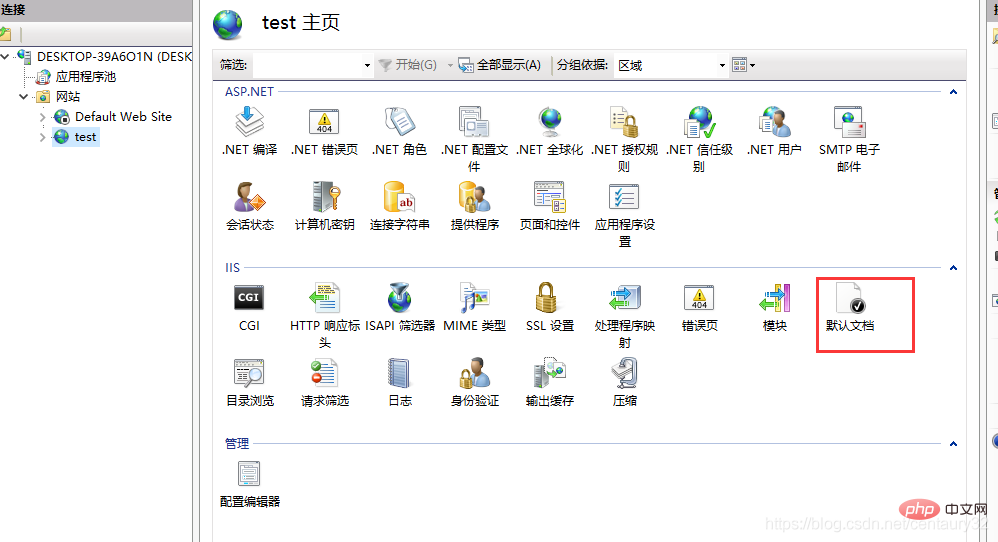
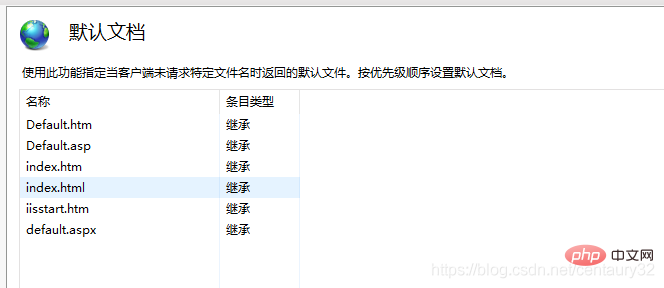
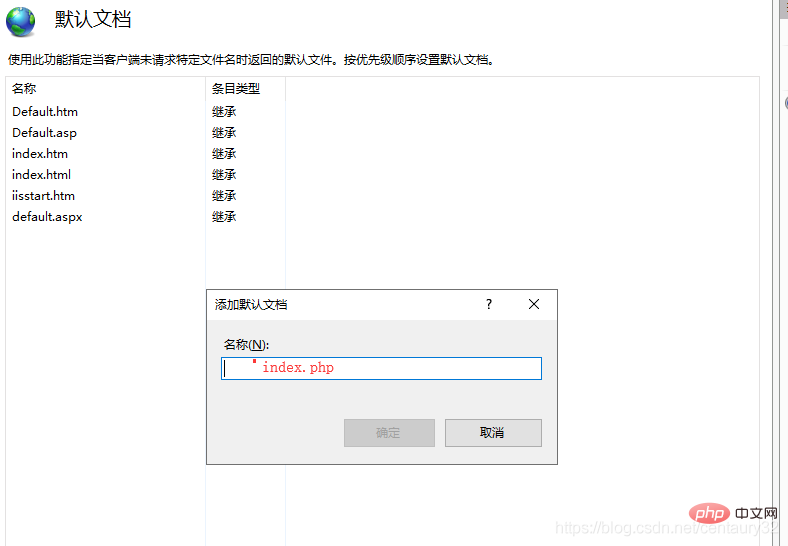
#4、安裝urlrewrite
5、使用URL重寫
點擊“ URL重寫”,點擊右側的“導入規則”,選擇要導入的規則文件,點擊應用即可
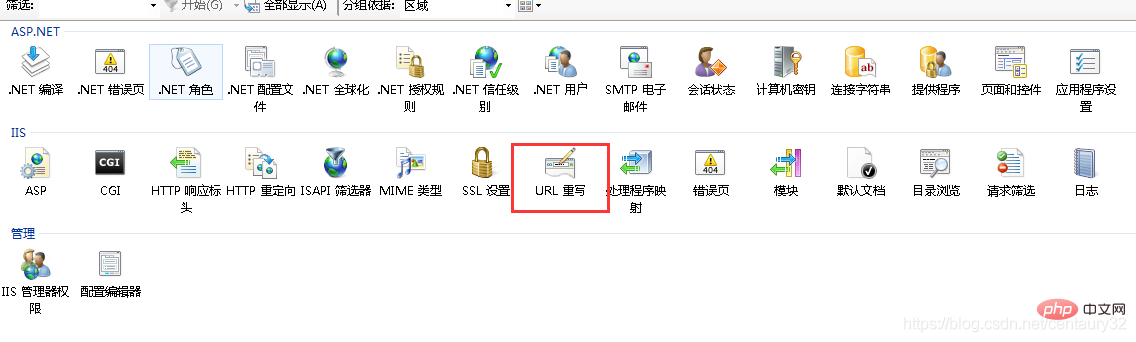
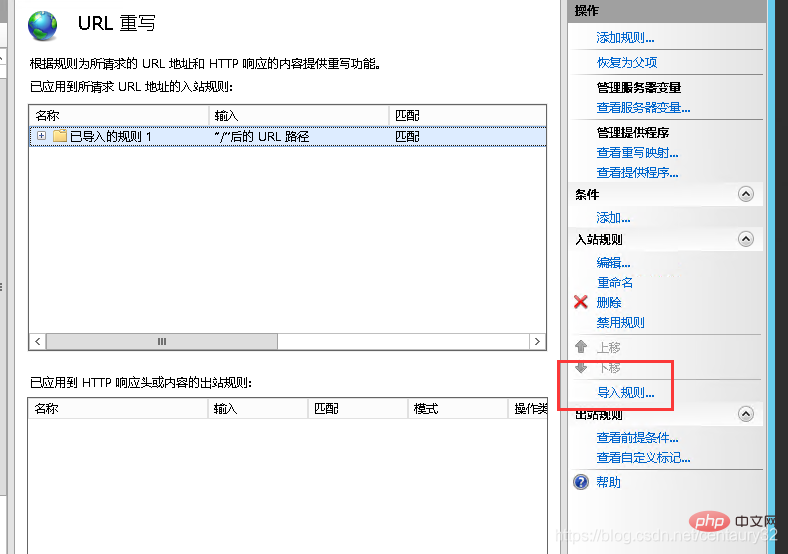
#應用程式規則後,網站所在根目錄會產生一個web.config文件,我這個用的是thinkphp的.htaccess檔導入的規則
檔案內容:
<?xml version="1.0" encoding="UTF-8"?>
<configuration>
<system.webServer>
<rewrite>
<rules>
<rule name="已导入的规则 1" stopProcessing="true">
<match url="^(.*)$" ignoreCase="false" />
<conditions logicalGrouping="MatchAll">
<add input="{REQUEST_FILENAME}" matchType="IsDirectory" ignoreCase="false" negate="true" />
<add input="{REQUEST_FILENAME}" matchType="IsFile" ignoreCase="false" negate="true" />
</conditions>
<action type="Rewrite" url="index.php/{R:1}" appendQueryString="true" />
</rule>
</rules>
</rewrite>
<handlers>
<add name="php-cgi" path="*.php" verb="*" modules="FastCgiModule" scriptProcessor="D:\phpStudy\php56n\php-cgi.exe" resourceType="File" />
</handlers>
<defaultDocument>
<files>
<add value="index.php" />
</files>
</defaultDocument>
</system.webServer>
</configuration>以上是看看在IIS上部署PHP網站的方法的詳細內容。更多資訊請關注PHP中文網其他相關文章!

熱AI工具

Undresser.AI Undress
人工智慧驅動的應用程序,用於創建逼真的裸體照片

AI Clothes Remover
用於從照片中去除衣服的線上人工智慧工具。

Undress AI Tool
免費脫衣圖片

Clothoff.io
AI脫衣器

Video Face Swap
使用我們完全免費的人工智慧換臉工具,輕鬆在任何影片中換臉!

熱門文章

熱工具

記事本++7.3.1
好用且免費的程式碼編輯器

SublimeText3漢化版
中文版,非常好用

禪工作室 13.0.1
強大的PHP整合開發環境

Dreamweaver CS6
視覺化網頁開發工具

SublimeText3 Mac版
神級程式碼編輯軟體(SublimeText3)
 在PHP API中說明JSON Web令牌(JWT)及其用例。
Apr 05, 2025 am 12:04 AM
在PHP API中說明JSON Web令牌(JWT)及其用例。
Apr 05, 2025 am 12:04 AM
JWT是一種基於JSON的開放標準,用於在各方之間安全地傳輸信息,主要用於身份驗證和信息交換。 1.JWT由Header、Payload和Signature三部分組成。 2.JWT的工作原理包括生成JWT、驗證JWT和解析Payload三個步驟。 3.在PHP中使用JWT進行身份驗證時,可以生成和驗證JWT,並在高級用法中包含用戶角色和權限信息。 4.常見錯誤包括簽名驗證失敗、令牌過期和Payload過大,調試技巧包括使用調試工具和日誌記錄。 5.性能優化和最佳實踐包括使用合適的簽名算法、合理設置有效期、
 解釋PHP中的晚期靜態綁定(靜態::)。
Apr 03, 2025 am 12:04 AM
解釋PHP中的晚期靜態綁定(靜態::)。
Apr 03, 2025 am 12:04 AM
靜態綁定(static::)在PHP中實現晚期靜態綁定(LSB),允許在靜態上下文中引用調用類而非定義類。 1)解析過程在運行時進行,2)在繼承關係中向上查找調用類,3)可能帶來性能開銷。
 什麼是PHP魔術方法(__ -construct,__destruct,__call,__get,__ set等)並提供用例?
Apr 03, 2025 am 12:03 AM
什麼是PHP魔術方法(__ -construct,__destruct,__call,__get,__ set等)並提供用例?
Apr 03, 2025 am 12:03 AM
PHP的魔法方法有哪些? PHP的魔法方法包括:1.\_\_construct,用於初始化對象;2.\_\_destruct,用於清理資源;3.\_\_call,處理不存在的方法調用;4.\_\_get,實現動態屬性訪問;5.\_\_set,實現動態屬性設置。這些方法在特定情況下自動調用,提升代碼的靈活性和效率。
 PHP和Python:比較兩種流行的編程語言
Apr 14, 2025 am 12:13 AM
PHP和Python:比較兩種流行的編程語言
Apr 14, 2025 am 12:13 AM
PHP和Python各有優勢,選擇依據項目需求。 1.PHP適合web開發,尤其快速開發和維護網站。 2.Python適用於數據科學、機器學習和人工智能,語法簡潔,適合初學者。
 PHP:網絡開發的關鍵語言
Apr 13, 2025 am 12:08 AM
PHP:網絡開發的關鍵語言
Apr 13, 2025 am 12:08 AM
PHP是一種廣泛應用於服務器端的腳本語言,特別適合web開發。 1.PHP可以嵌入HTML,處理HTTP請求和響應,支持多種數據庫。 2.PHP用於生成動態網頁內容,處理表單數據,訪問數據庫等,具有強大的社區支持和開源資源。 3.PHP是解釋型語言,執行過程包括詞法分析、語法分析、編譯和執行。 4.PHP可以與MySQL結合用於用戶註冊系統等高級應用。 5.調試PHP時,可使用error_reporting()和var_dump()等函數。 6.優化PHP代碼可通過緩存機制、優化數據庫查詢和使用內置函數。 7
 說明匹配表達式(PHP 8)及其與開關的不同。
Apr 06, 2025 am 12:03 AM
說明匹配表達式(PHP 8)及其與開關的不同。
Apr 06, 2025 am 12:03 AM
在PHP8 中,match表達式是一種新的控制結構,用於根據表達式的值返回不同的結果。 1)它類似於switch語句,但返回值而非執行語句塊。 2)match表達式使用嚴格比較(===),提升了安全性。 3)它避免了switch語句中可能的break遺漏問題,增強了代碼的簡潔性和可讀性。
 什麼是跨站點偽造(CSRF),您如何在PHP中實施CSRF保護?
Apr 07, 2025 am 12:02 AM
什麼是跨站點偽造(CSRF),您如何在PHP中實施CSRF保護?
Apr 07, 2025 am 12:02 AM
在PHP中可以通過使用不可預測的令牌來有效防範CSRF攻擊。具體方法包括:1.生成並在表單中嵌入CSRF令牌;2.在處理請求時驗證令牌的有效性。
 PHP的目的:構建動態網站
Apr 15, 2025 am 12:18 AM
PHP的目的:構建動態網站
Apr 15, 2025 am 12:18 AM
PHP用於構建動態網站,其核心功能包括:1.生成動態內容,通過與數據庫對接實時生成網頁;2.處理用戶交互和表單提交,驗證輸入並響應操作;3.管理會話和用戶認證,提供個性化體驗;4.優化性能和遵循最佳實踐,提升網站效率和安全性。






