pycharm如何設定python環境
pycharm配置python環境的方法:首先指定可寫入的模式,程式碼為【f1.write('hello boy!')】;然後關閉相關文件即可將快取中的資料寫入到文件中,代碼為【[root@node1 ~]# hello boy!】。

本教學操作環境:windows7系統、python3.9版,DELL G3電腦。
pycharm配置python環境的方法:
直接的寫入資料是不行的,因為預設開啟的是'r' 只讀模式
>>> f.write('hello boy') Traceback (most recent call last): File "<stdin>", line 1, in <module> IOError: File not open for writing >>> f <open file '/tmp/test.txt', mode 'r' at 0x7fe550a49d20>
應該先指定可寫入的模式
>>> f1 = open('/tmp/test.txt','w') >>> f1.write('hello boy!')
但此時資料只寫到了快取中,並未儲存到文件,而且從下面的輸出可以看到,原先裡面的配置被清空了
[root@node1 ~]# cat /tmp/test.txt [root@node1 ~]#
關閉這個檔案即可將快取中的資料寫入到檔案中
>>> f1.close() [root@node1 ~]# cat /tmp/test.txt [root@node1 ~]# hello boy!
注意:這一步需要相當慎重,因為如果編輯的檔案存在的話,這一步操作會先清空這個文件再重新寫入。那如果不要清空檔案再寫入該如何做呢?
使用r 模式不會先清空,但是會替換掉原先的文件,如下面的例子:hello boy! 被替換成hello aay!
>>> f2 = open('/tmp/test.txt','r+') >>> f2.write('\nhello aa!') >>> f2.close() [root@node1 python]# cat /tmp/test.txt hello aay!
如何實現不替換?
>>> f2 = open('/tmp/test.txt','r+') >>> f2.read() 'hello girl!' >>> f2.write('\nhello boy!') >>> f2.close() [root@node1 python]# cat /tmp/test.txt hello girl! hello boy!
可以看到,如果在寫之前先讀取一下文件,再進行寫入,則寫入的資料會添加到文件末尾而不會替換掉原先的文件。這是因為指標引起的,r 模式的指標預設是在文件的開頭,如果直接寫入,則會覆蓋來源文件,透過read() 讀取文件後,指標會移到文件的末尾,再寫入數據就不會有問題了。這裡也可以使用a 模式
>>> f = open('/tmp/test.txt','a') >>> f.write('\nhello man!') >>> f.close() >>> [root@node1 python]# cat /tmp/test.txt hello girl! hello boy! hello man!
關於其他模式的介紹,請見下表:
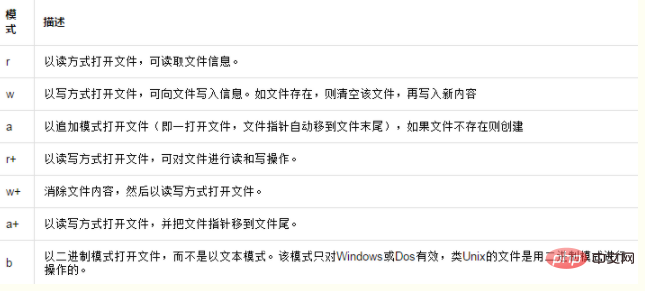
相關免費學習推薦:python影片教學
以上是pycharm如何設定python環境的詳細內容。更多資訊請關注PHP中文網其他相關文章!

熱AI工具

Undresser.AI Undress
人工智慧驅動的應用程序,用於創建逼真的裸體照片

AI Clothes Remover
用於從照片中去除衣服的線上人工智慧工具。

Undress AI Tool
免費脫衣圖片

Clothoff.io
AI脫衣器

Video Face Swap
使用我們完全免費的人工智慧換臉工具,輕鬆在任何影片中換臉!

熱門文章

熱工具

記事本++7.3.1
好用且免費的程式碼編輯器

SublimeText3漢化版
中文版,非常好用

禪工作室 13.0.1
強大的PHP整合開發環境

Dreamweaver CS6
視覺化網頁開發工具

SublimeText3 Mac版
神級程式碼編輯軟體(SublimeText3)
 pycharm的運作很慢的原因
Apr 25, 2024 am 05:42 AM
pycharm的運作很慢的原因
Apr 25, 2024 am 05:42 AM
造成 PyCharm 運作緩慢的原因包括:硬體限制:CPU 效能低、記憶體不足和儲存空間不足。軟體相關問題:外掛程式過多、索引問題和項目大小過大。專案配置:Python 解釋器配置不當、檔案監視過多和程式碼分析功能消耗資源過多。
 pycharm中怎麼運行ipynb文件
Apr 25, 2024 am 04:03 AM
pycharm中怎麼運行ipynb文件
Apr 25, 2024 am 04:03 AM
若要在 PyCharm 中執行 ipynb 文件,請:開啟 ipynb 文件,建立 Python 環境(可選),執行程式碼單元格,使用互動式環境。
 pycharm閃退怎麼解決
Apr 25, 2024 am 05:09 AM
pycharm閃退怎麼解決
Apr 25, 2024 am 05:09 AM
PyCharm 閃退的解決方法包括:檢查記憶體使用情況並增加PyCharm 的記憶體限制;更新PyCharm 至最新版本;檢查插件並停用或卸載不必要的插件;重置PyCharm 設定;停用硬體加速;重新安裝PyCharm;聯繫支持人員尋求協助。
 pycharm解釋器怎麼刪除
Apr 25, 2024 am 05:54 AM
pycharm解釋器怎麼刪除
Apr 25, 2024 am 05:54 AM
若要刪除 PyCharm 解釋器:開啟「設定」視窗並導覽至「解釋器」。選取要刪除的解釋器,點選減號按鈕。確認刪除,必要時重新載入項目。
 pycharm怎麼匯出py文件
Apr 25, 2024 am 06:24 AM
pycharm怎麼匯出py文件
Apr 25, 2024 am 06:24 AM
PyCharm 中匯出 Py 檔案的方法:開啟要匯出的檔案點擊「檔案」選單選擇「匯出檔案」選擇匯出位置和檔案名稱點選「匯出」按鈕
 python怎麼改成中文
May 05, 2024 pm 07:48 PM
python怎麼改成中文
May 05, 2024 pm 07:48 PM
將Python 介面修改為中文的方法:設定Python 語言環境變數:set PYTHONIOENCODING=UTF-8修改IDE 設定:PyCharm:設定>外觀與行為>外觀>語言(中文);Visual Studio Code:檔案>首選項>搜尋「locale」>輸入「zh-CN」修改系統語言環境:Windows:控制面板>區域>格式(中文(中國));macOS:語言和地區>首選語言(中文(簡體)拖曳至列表頂部)
 pycharm怎麼安裝pandas模組
Apr 25, 2024 am 10:03 AM
pycharm怎麼安裝pandas模組
Apr 25, 2024 am 10:03 AM
如何使用 PyCharm 安裝 Pandas 模組:開啟 PyCharm,建立一個新項目,配置 Python 解釋器。在終端機中輸入指令 pip install pandas 安裝 Pandas。驗證安裝:在 PyCharm 的 Python 腳本中匯入 pandas,沒有錯誤即表示安裝成功。
 pycharm選單列怎麼調出來
Apr 25, 2024 am 10:48 AM
pycharm選單列怎麼調出來
Apr 25, 2024 am 10:48 AM
PyCharm 中的功能表列可快速存取各種功能和選項。恢復功能表列的步驟如下:按一下「檢視」功能表。選擇“工具列”選項。勾選「選單列」複選框。按一下“確定”。功能表列包含以下選單:文件、編輯、檢視、導覽、重構、運行、偵錯、工具、VCS、視窗和說明。






