刪除方法:1、右鍵"開始功能表"按鈕,選擇“控制台”;2、依序點選“程式與功能”-“啟動或關閉Windows功能”;3、取消“Internet Explorer11”前的勾選,點選「確定」;4、等待進度條載入完,重新電腦即可。
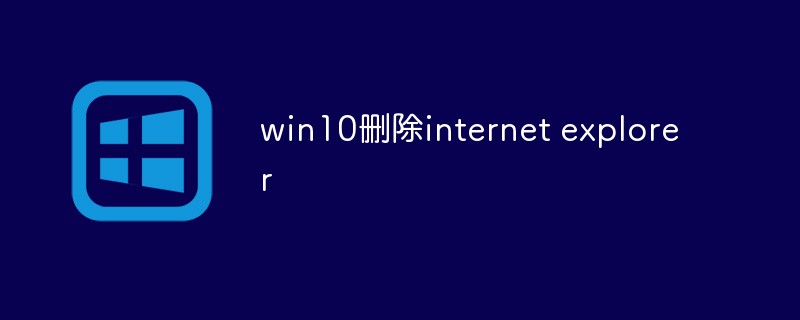
本教學操作環境:windows10系統、Dell G3電腦、internet explorer11。
win10刪除internet explorer
1、開啟控制面板
右鍵點選"開始功能表"按鈕,然後點選進入控制台。
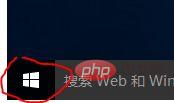

2、在控制面板中找到"程式和功能",左鍵點選進入。

3、在"程式和功能"介面的左側選單中你會看到"啟動或關閉 Windows 功能",點擊可以開啟Windows 功能的設定框。


4、在清單中找到Internet Explorer11,去掉其左邊小方框中的勾,會出現一個提示框,點擊確定即可去掉。
5、去掉IE的勾選後,再點選確定儲存。
6、然後Windows會幫你掉IE11,你只要重新啟動電腦即可生效了。
#推薦教學:《windows教學》
以上是win10刪除internet explorer的詳細內容。更多資訊請關注PHP中文網其他相關文章!
