一起看看支付寶小程式與微信小程式開發的差異
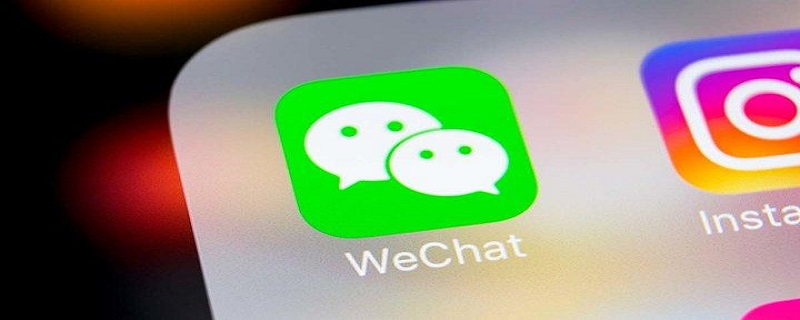
淺談支付寶小程式與微信小程式開發的差異
一、 app.json
(1)設定小程式通用的狀態列、導航條、標題、視窗背景色
支付寶小程序
"window": {
"defaultTitle": "病案到家", //页面标题
"titleBarColor": "#1688FB" //导航栏背景色
},微信小程式
# "window": {
"backgroundTextStyle": "light",//窗口的背景色
"navigationBarBackgroundColor": "#1688FB",//导航栏背景颜色
"navigationBarTitleText": "病案到家",//导航栏标题文字内容
"navigationBarTextStyle": "white"//导航栏标题颜色,仅支持 black/white
},相關學習推薦:小程式開發教學
(2)設定tabBar
#支付寶小程式##
"tabBar": {
"textColor": "#333333",//默认颜色
"selectedColor": "#1688FB",//选中颜色
"backgroundColor": "#ffffff",//背景色
"items": [
{
"icon": "/images/indexGrey.png",
"activeIcon": "/images/indexWhite.png",
"pagePath": "pages/homeIndex/homeIndex",
"name": "首页"
},
{
"icon": "/images/personGrey.png",
"activeIcon": "/images/personWhite.png",
"pagePath": "pages/orderList/orderList",
"name": "我的"
}
]
}微信小程式
"tabBar": {
"color": "#333333",
"selectedColor": "#1688FB",
"backgroundColor": "#ffffff",
"borderStyle": "#e5e5e5",
"list": [
{
"iconPath": "/images/indexGrey.png",
"selectedIconPath": "/images/indexWhite.png",
"pagePath": "pages/homeIndex/homeIndex",
"text": "首页"
},
{
"iconPath": "/images/personGrey.png",
"selectedIconPath": "/images/personWhite.png",
"pagePath": "pages/orderList/orderList",
"text": "我的"
}
]
}#二、pages
(1)檔案命名不同支付寶小程式
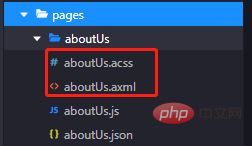
#微信小程式
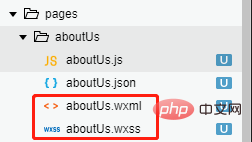
我分別在微信小程式和支付寶小程式建立了頁面,差別在於:
1.支付寶小程式裡面的視圖層頁面檔案後綴是“axml”,樣式檔案後綴是“acss”;2.微信小程式裡面的視圖層頁面檔案後綴是“wxml”,樣式檔案後綴是“wxss”。 (2)視圖層頁面axml以及wxml1.冒泡事件與非冒泡事件支付寶小程式
onTap, catchTapon 事件綁定不會阻止冒泡事件向上冒泡,catch 事件綁定可以阻止冒泡事件向上冒泡。<button class="weui-btn" onTap="login" type="primary">登录</button>
微信小程式
#bindtap、catchtouchstart
#bind事件綁定不會阻止冒泡事件向上冒泡,catch事件綁定可以阻止冒泡事件向上冒泡。
<button class="weui-btn" bindtap='login' type="primary">登录</button>
Page({
data: {
list: [{
Title: '支付宝',
}, {
Title: '微信',
}]
}
})支付寶小程式
<block a:for="{{list}}">
<view key="item-{{index}}" index="{{index}}">{{item.Title}}</view>
</block>微信小程式
<block wx:for="{{list}}">
<view wx:key="this" wx:for-item="item">{{item.Title}}</view>
</block>支付寶小程式
<view a:if="{{length > 5}}"> 1 </view>
<view a:elif="{{length > 2}}"> 2 </view>
<view a:else> 3 </view>微信小程式
<view wx:if="{{length > 5}}"> 1 </view>
<view wx:elif="{{length > 2}}"> 2 </view>
<view wx:else> 3 </view>三、開發過程中常用到的兩個小程式中元件的不同用法
(1)互動1.訊息提示方塊#支付寶小程式##my.showToast({
type: 'success',//默认 none,支持 success / fail / exception / none’。
content: '操作成功',//文字内容
duration: 3000,//显示时长,单位为 ms,默认 2000
success: () => {
my.alert({
title: 'toast 消失了',
});
},
});my.hideToast()//隐藏弱提示。
微信小程式wx.showToast({
title: '成功',//提示的内容
icon: 'success',//success 显示成功图标;loading 显示加载图标;none不显示图标
duration: 2000
})
//icon为“success”“loading”时 title 文本最多显示 7 个汉字长度wx.hideToast() //隐藏
支付寶小程式my.showLoading({
content: '加载中...',
delay: 1000,
});my.hideLoading();
微信小程式wx.showLoading({
title: '加载中',
})wx.hideLoading()
支付寶小程式my.httpRequest({
url: 'http://httpbin.org/post',
method: 'POST',
data: {
from: '支付宝',
production: 'AlipayJSAPI',
},
headers:"",//默认 {'Content-Type': 'application/x-www-form-urlencoded'}
dataType: 'json',
success: function(res) {
my.alert({content: 'success'});
},
fail: function(res) {
my.alert({content: 'fail'});
},
complete: function(res) {
my.hideLoading();
my.alert({content: 'complete'});
}
});
微信小程式wx.request({
url: 'test.php', //仅为示例,并非真实的接口地址
data: {
x: '',
y: ''
},
header: {
'content-type': 'application/json' // 默认值
},
success (res) {
console.log(res.data)
}
})
其實微信小程式和支付寶小程式提供的api方法大致相同,只是微信小程式是以「wx.」起頭,支付寶小程式是以「my.」起頭,其餘可能只是api方法裡面欄位「text、content、name、title」等命名不同。 (2)選擇器
1.時間選擇器
支付寶小程式
#支付寶小程式提供了一個api,my.datePicker(object)
my.datePicker({
format: 'yyyy-MM-dd',//返回的日期格式,
currentDate: '2012-12-12',//初始选择的日期时间,默认当前时间
startDate: '2012-12-10',//最小日期时间
endDate: '2012-12-15',//最大日期时间
success: (res) => {
my.alert({
content: res.date,
});
},
});微信小程式
微信小程式是透過picker元件來實現的
<view class="section">
<view class="section__title">日期选择器</view>
<picker mode="date" value="{{date}}" start="2015-09-01" end="2017-09-01" bindchange="bindDateChange">
<view class="picker">
当前选择: {{date}}
</view>
</picker>
</viewPage({
data: {
date: '2016-09-01',
},
bindDateChange: function(e) {
console.log('picker发送选择改变,携带值为', e.detail.value)
this.setData({
date: e.detail.value
})
},
})2.省市區選擇器
支付寶小程式
支付寶小程式提供了一個api,my.multiLevelSelect(Object)
級聯選擇功能主要使用在於多層關聯資料選擇,比如說省市區的資訊選擇。
1.1、引入一個省市區的json格式檔案http://blog.shzhaoqi.com/uploads/js/city_json.zip
1.2、在js中引入這個檔案
1.3、使用my.multiLevelSelect(Object)
var citysJSON = require('../../utils/city.js');
Page({
data: {
provinces: '陕西省',
city: '西安市',
area: '碑林区'
},
chooseAddress: function () {
my.multiLevelSelect({
title: '选择省市区',//级联选择标题
list: citysJSON.citys,
success: (res) => {
this.setData({
provinces: res.result[0].name,
city: res.result[1].name,
area: res.result[2].name,
})
}
});
},
})#微信小程式
微信小程式依然是透過picker元件來實現的
<view class="section">
<view class="section__title">省市区选择器</view>
<picker mode="region" bindchange="bindRegionChange" value="{{region}}" custom-item="{{customItem}}">
<view class="picker">
当前选择:{{region[0]}},{{region[1]}},{{region[2]}}
</view>
</picker>
</view>
//custom-item 可为每一列的顶部添加一个自定义的项,可为空Page({
data: {
region: ['广东省', '广州市', '海珠区'],
customItem: '全部'
},
bindRegionChange: function (e) {
console.log('picker发送选择改变,携带值为', e.detail.value)
this.setData({
region: e.detail.value
})
}
})(3)小程式喚起支付
#支付寶小程式##
my.tradePay({
tradeNO: '201711152100110410533667792', // 调用统一收单交易创建接口(alipay.trade.create),获得返回字段支付宝交易号trade_no
success: (res) => {
my.alert({
content: JSON.stringify(res),
});
},
fail: (res) => {
my.alert({
content: JSON.stringify(res),
});
}
});#微信小程式
wx.requestPayment({
timeStamp: '',//时间戳,从 1970 年 1 月 1 日 00:00:00 至今的秒数,即当前的时间
nonceStr: '',//随机字符串,长度为32个字符以下
package: '',//统一下单接口返回的 prepay_id 参数值,提交格式如:prepay_id=***
signType: 'MD5',//签名算法
paySign: '',//签名
success (res) { },
fail (res) { }
})支付宝小程序
my.makePhoneCall({
number: '400-8097-114'
})微信小程序
wx.makePhoneCall({
phoneNumber: '400-8097-114'
})(5)获取登录凭证(code)
支付宝小程序
my.getAuthCode({
success (res) {
if (res.authCode) {
console.log(res.authCode)
}
}
})微信小程序
wx.login({
success (res) {
if (res.code) {
console.log(res.code)
}
}
})支付宝小程序与微信小程序有很多相似之处,不论是组件还是api都会给你熟悉的感觉!
相关免费学习推荐:微信小程序开发
以上是一起看看支付寶小程式與微信小程式開發的差異的詳細內容。更多資訊請關注PHP中文網其他相關文章!

熱AI工具

Undresser.AI Undress
人工智慧驅動的應用程序,用於創建逼真的裸體照片

AI Clothes Remover
用於從照片中去除衣服的線上人工智慧工具。

Undress AI Tool
免費脫衣圖片

Clothoff.io
AI脫衣器

Video Face Swap
使用我們完全免費的人工智慧換臉工具,輕鬆在任何影片中換臉!

熱門文章

熱工具

記事本++7.3.1
好用且免費的程式碼編輯器

SublimeText3漢化版
中文版,非常好用

禪工作室 13.0.1
強大的PHP整合開發環境

Dreamweaver CS6
視覺化網頁開發工具

SublimeText3 Mac版
神級程式碼編輯軟體(SublimeText3)




