css設定捲軸高度的方法:首先使用「::-webkit-scrollbar」選擇器選取整個捲軸,然後使用height屬性設定捲軸的高度,語法格式「::-webkit-scrollbar {height:高度值;}」。

本教學操作環境:windows7系統、CSS3&&HTML5版、Dell G3電腦。
css設定捲軸的樣式
注意:捲軸設定的width、height,分別是對應縱向捲軸寬度、橫向捲軸高度,無法修改縱向捲軸高度、橫向捲軸寬度數值只介紹Google瀏覽器捲軸樣式,常用屬性如下:
#::-webkit-scrollbar |
捲軸整體樣式 |
::-webkit-scrollbar-button |
一設定捲軸樣式,捲軸兩端的按鈕圖示就消失,但可以重新設定圖片、新樣式 |
#::-webkit-scrollbar-track |
外層軌道 |
# ::-webkit-scrollbar-track-piece |
|
|
##內層軌道,它會覆寫外層軌道scrollbar-track 的樣式 ::-webkit-scrollbar-thumb | #::-webkit-scrollbar-thumb:hover|
| ::-webkit-scrollbar-thumb:horizontal:hover
|
滑桿滑桿懸浮 |
::-webkit-scrollbar-corner
#邊角,兩個捲軸交會處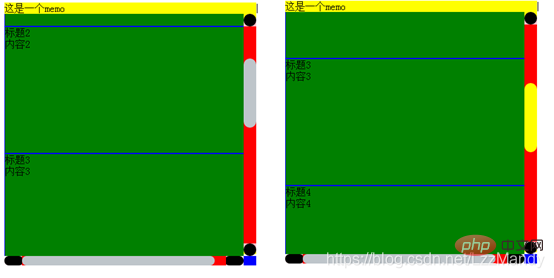
/* 1,滚动条 */
::-webkit-scrollbar {
width: 20px; /* 纵向滚动条 宽度 */
height: 15px; /* 横向滚动条 高度 */
background: pink; /* 整体背景 */
border-radius: 10px; /* 整体 圆角 */
}/* 2,滚动条两端的按钮 */
::-webkit-scrollbar-button{
width: 30px; /* 横向滚动条 宽度 */
height: 20px; /* 纵向滚动条 高度 */
background: black;
border-radius: 10px;
} <!DOCTYPE html>
<html add="en">
<head>
<meta charset="UTF-8">
<meta name="viewport" content="width=device-width, initial-scale=1.0">
<meta http-equiv="X-UA-Compatible" content="ie=edge">
<title>Document</title>
<!-- 1. 导入Vue包 -->
<script src="./lib/vue-2.4.0.js"></script>
<style>
#app>div {
float: left;
width: 400px;
height: 400px;
margin-top: 100px;
}
.frame {
background: yellow;
position: relative;
}
.contentbox {
width: 100%;
height: 100%;
overflow-x: scroll;
overflow-y: scroll;
/*三角箭头的颜色*/
scrollbar-arrow-color: #bec5ca;
/*立体滚动条的颜色*/
scrollbar-face-color: #bec5ca;
/*立体滚动条亮边的颜色*/
scrollbar-3dlight-color: #bec5ca;
/*滚动条空白部分的颜色*/
scrollbar-highlight-color: #bec5ca;
/*立体滚动条阴影的颜色*/
scrollbar-shadow-color: #bec5ca;
/*立体滚动条强阴影的颜色*/
scrollbar-darkshadow-color: #bec5ca;
/*立体滚动条背景颜色*/
scrollbar-track-color: #e5e7eb;
/*滚动条的基本颜色*/
scrollbar-base-color: #e5e7eb;
}
.item {
width: 400px;
height: 200px;
background: green;
position: relative;
border: 1px solid blue;
}
/* 1,滚动条 */
::-webkit-scrollbar {
width: 20px; /* 纵向滚动条 宽度 */
height: 15px; /* 横向滚动条 高度 */
background: pink; /* 整体背景 */
border-radius: 10px; /* 整体 圆角 */
}
/* 2,滚动条两端的按钮 */
::-webkit-scrollbar-button{
width: 30px; /* 横向滚动条 宽度 */
height: 20px; /* 纵向滚动条 高度 */
background: black;
border-radius: 10px;
}
/* 3,外层轨道 */
::-webkit-scrollbar-track {
/* background: red; */
border-radius: 10px;
}
/* 4.内层轨道,它会覆盖外层轨道的样式。 */
::-webkit-scrollbar-track-piece {
width: 5px;
background-color:red;
margin: 0 -2px 0;
}
/* 5,滑块 */
::-webkit-scrollbar-thumb {
background: #bec5ca;
min-height: 50px;
min-width: 50px;
border-radius: 10px;
}
/* 纵向滑块悬浮 */
::-webkit-scrollbar-thumb:vertical:hover {
background: yellow;
}
/* 横向滑块悬浮 */
::-webkit-scrollbar-thumb:horizontal:hover {
background: pink
}
/* 6,边角,两个滚动条交汇处 */
::-webkit-scrollbar-corner{
background: blue;
}
</style>
</head>
<body>
<!-- 2. 创建一个要控制的区域 -->
<div id="app">
<div class="frame" ref="frame">
<div class="memo">这是一个memo</div>
<div class="arrow" v-show="flag" ref="arrow"></div>
<div class="contentbox" ref="contentbox">
<div class="item" v-for="(item,i) in list" :key="item.id">
<div class="title">{{item.title}}</div>
<div class="content">{{item.content}}</div>
</div>
</div>
</div>
</div>
<script>
var vm = new Vue({
el: '#app',
data: {
list: [
{ id: '1', title: '标题1', content: '内容1' },
{ id: '2', title: '标题2', content: '内容2' },
{ id: '3', title: '标题3', content: '内容3' },
{ id: '4', title: '标题4', content: '内容4' },
{ id: '5', title: '标题5', content: '内容5' },
{ id: '6', title: '标题6', content: '内容6' }
],
},
mounted() {
},
methods: {
},
})
</script>
</body>
</html>以上是css怎麼設定捲軸的高度的詳細內容。更多資訊請關注PHP中文網其他相關文章!


