Angular組件學習之淺析內容投影
本篇文章帶大家了解一下Angular元件中的內容投影。內容投影和Vue中的插槽很類似,在元件封裝的時候非常有用,我們一起來體驗一下
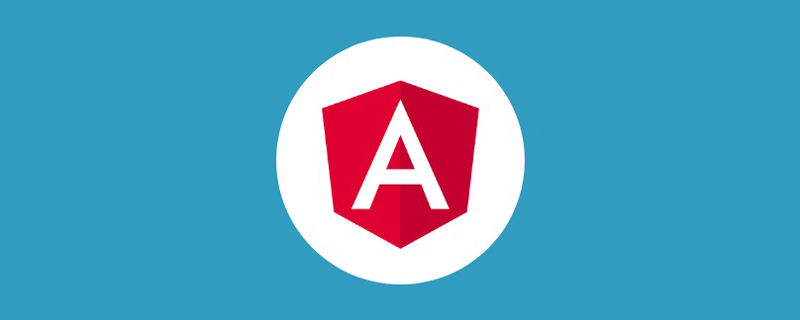
#【相關教學推薦:《angular教學》】
1. 投影一塊內容
#容器元件這樣寫
<div> 编号1 <ng-content></ng-content> </div>
業務元件這樣用
<app-page-container> 未指定投影位置的内容会被投影到无select属性的区域 </app-page-container>
2. 投影多區塊內容/元件
容器元件這樣寫入
使用標籤鎖定投影位置
使用class鎖定投影位置
- ##用自訂元件名稱鎖定投影位置
- 使用自訂屬性鎖定投影位置
<div> 编号2 <ng-content select="h3"></ng-content> <ng-content select=".my-class"></ng-content> <ng-content select="app-my-hello"></ng-content> <ng-content select="[content]"></ng-content> </div>
業務元件這樣用
<app-page-container> <h3 id="使用标签锁定投影位置">使用标签锁定投影位置</h3> <div class="my-class">使用class锁定投影位置</div> <app-my-hello>使用自定义组件名称锁定投影位置</app-my-hello> <div content>使用自定义属性锁定投影位置</div> </app-page-container>
示範

#3. 投影子元素
使用ng-container
來包裹子元素,減少不必要的dom層,類似vue中的template
容器元件這樣寫
<div> 编号4 <ng-content select="question"></ng-content> </div>
業務元件這樣寫
<app-page-container>
<ng-container ngProjectAs="question">
<p>内容投影酷吗?</p>
<p>内容投影酷吗?</p>
<p>内容投影酷吗?</p>
<p>内容投影酷吗?</p>
</ng-container>
</app-page-container>#4. 有條件的內容投影
中文網的描述:
- 如果你的元件需要_
有條件地_渲染內容或多次渲染內容,則應配置該元件以接受一個ng-template 元素,其中包含要有條件渲染的內容。
- 在這種情況下,不建議使用ng-content 元素,因為只要元件的使用者提供了內容,即使元件從未定義ng-content 元素或該ng- content 元素位於
ngIf 語句的內部,該內容也會總是初始化。
- 使用 ng-template 元素,你可以讓元件根據你想要的任何條件明確渲染內容,並且可以進行多次渲染。在明確渲染 ng-template 元素之前,Angular 不會初始化該元素的內容。
使用ng-container定義我們的投影區塊
- 使用
ngTemplateOutlet
指令來渲染ng-template元素。 - 透過內建的動態指令
*ngIf
來控制是否渲染投影。
<div>
编号3
<ng-content select="[button]"></ng-content>
<p *ngIf="expanded">
<ng-container [ngTemplateOutlet]="content.templateRef"> </ng-container>
</p>
</div>在業務元件中我們使用ng-template來包裹我們的實際元素。
my-hello元件只在ngOnInit()做日誌輸出來觀察列印狀況。<app-page-container> <div button> <button appToggle>切换</button> </div> <ng-template appContent> <app-my-hello>有条件的内容投影~</app-my-hello> </ng-template> </app-page-container>登入後複製
現在你會發現頁面並沒有像前面那麼順利的正常渲染,因為我們的邏輯還沒有串通,我們繼續。創建一個指令,並在NgModule中註冊,一定要註冊才能用哦~
#指令需要註冊哦~import { Directive, TemplateRef } from '@angular/core'; @Directive({ selector: '[appContent]', }) export class ContentDirective { constructor(public templateRef: TemplateRef<unknown>) {} }登入後複製
我們再定義一個指令來控制元件中顯示/隱藏的識別
指令需要註冊哦~@Directive({ selector: '[appToggle]', }) export class ToggleDirective { @HostListener('click') toggle() { this.app.expanded = !this.app.expanded; } constructor(public app: PageContainerComponent) {} }登入後複製
在我們的容器元件中申明剛剛定義的內容指令,頁面目前不報錯咯~
export class PageContainerComponent implements OnInit {
expanded: boolean = false;
@ContentChild(ContentDirective)
content!: ContentDirective;
}透過日誌可以看到我們在切換容器元件的expanded標識時,只有開啟狀態 my-hello元件才會初始化,下面的這個ngIf雖然在頁面看不到渲染的內容,但元件實實在在被初始化過了。
<div *ngIf="false"> <ng-content *ngIf="false" select="app-my-hello"></ng-content> </div>
5. @ContentChild & @ContentChildren
使用這兩個裝飾器來對投影的元件進行操作
使用註解在業務元件中定義被投影的元件
@ContentChild(HelloWorldComp) helloComp: HelloWorldComp; @ContentChildren(HelloWorldComp) helloComps: QueryList<HelloWorldComp>;
在ngAfterContentInit()鉤子執行後來對被投影元件進行操作
6. @ViewChild & @ViewChildren
使用這兩個裝飾器來對指接子元件進行操作
使用註解在業務元件中定義子元件
@ViewChild(HelloWorldComp) helloComp: HelloWorldComp; @ViewChildren(HelloWorldComp) helloComps QueryList<HelloWorldComp>;
在ngAfterViewInit()鉤子執行後對直接子組件進行操作
結語
關於組件的使用我們就先寫到這裡了,文筆功底有限,加油了~更多程式相關知識,請造訪:程式設計入門! !
以上是Angular組件學習之淺析內容投影的詳細內容。更多資訊請關注PHP中文網其他相關文章!

熱AI工具

Undresser.AI Undress
人工智慧驅動的應用程序,用於創建逼真的裸體照片

AI Clothes Remover
用於從照片中去除衣服的線上人工智慧工具。

Undress AI Tool
免費脫衣圖片

Clothoff.io
AI脫衣器

Video Face Swap
使用我們完全免費的人工智慧換臉工具,輕鬆在任何影片中換臉!

熱門文章

熱工具

記事本++7.3.1
好用且免費的程式碼編輯器

SublimeText3漢化版
中文版,非常好用

禪工作室 13.0.1
強大的PHP整合開發環境

Dreamweaver CS6
視覺化網頁開發工具

SublimeText3 Mac版
神級程式碼編輯軟體(SublimeText3)
 如何安裝Win10舊版元件DirectPlay
Dec 28, 2023 pm 03:43 PM
如何安裝Win10舊版元件DirectPlay
Dec 28, 2023 pm 03:43 PM
不少用戶在玩win10的的一些遊戲的時候總是會遇到一些問題,比如說卡屏和花屏等等情況,這個時候我們是可以採用打開directplay這個功能來解決的,而且功能的操作方法也很簡單。 win10舊版元件directplay怎麼安裝1、在搜尋框裡面輸入「控制台」然後開啟2、檢視方式選擇大圖示3、找到「程式與功能」4、點選左側的啟用或關閉win功能5、選擇舊版這裡的勾選上就可以了
 如何在Ubuntu 24.04上安裝Angular
Mar 23, 2024 pm 12:20 PM
如何在Ubuntu 24.04上安裝Angular
Mar 23, 2024 pm 12:20 PM
Angular.js是一種可自由存取的JavaScript平台,用於建立動態應用程式。它允許您透過擴展HTML的語法作為模板語言,以快速、清晰地表示應用程式的各個方面。 Angular.js提供了一系列工具,可協助您編寫、更新和測試程式碼。此外,它還提供了許多功能,如路由和表單管理。本指南將討論在Ubuntu24上安裝Angular的方法。首先,您需要安裝Node.js。 Node.js是一個基於ChromeV8引擎的JavaScript運行環境,可讓您在伺服器端執行JavaScript程式碼。要在Ub
 如何使用PHP和Angular進行前端開發
May 11, 2023 pm 04:04 PM
如何使用PHP和Angular進行前端開發
May 11, 2023 pm 04:04 PM
隨著網路的快速發展,前端開發技術也不斷改進與迭代。 PHP和Angular是兩種廣泛應用於前端開發的技術。 PHP是一種伺服器端腳本語言,可以處理表單、產生動態頁面和管理存取權限等任務。而Angular是一種JavaScript的框架,可以用來開發單一頁面應用程式和建構元件化的網頁應用程式。本篇文章將介紹如何使用PHP和Angular進行前端開發,以及如何將它們
 如何使用 Vue 實現日曆元件?
Jun 25, 2023 pm 01:28 PM
如何使用 Vue 實現日曆元件?
Jun 25, 2023 pm 01:28 PM
Vue是一款非常流行的前端框架,它提供了許多工具和功能,如元件化、資料綁定、事件處理等,能夠幫助開發者建立出高效、靈活和易於維護的Web應用程式。在這篇文章中,我來介紹如何使用Vue實作一個日曆元件。 1.需求分析首先,我們需要分析這個行事曆組件的需求。一個基本的日曆應該具備以下功能:展示當前月份的日曆頁面;支援切換到前一月或下一月;支援點擊某一天,
 VUE3開發基礎:使用extends繼承元件
Jun 16, 2023 am 08:58 AM
VUE3開發基礎:使用extends繼承元件
Jun 16, 2023 am 08:58 AM
Vue是目前最受歡迎的前端框架之一,而VUE3則是Vue框架的最新版本,相較於VUE2,VUE3具備了更高的性能和更出色的開發體驗,成為了眾多開發者的首選。在VUE3中,使用extends繼承元件是一個非常實用的開發方式,本文將為大家介紹如何使用extends繼承元件。 extends是什麼?在Vue中,extends是一個非常實用的屬性,它可以用於子元件繼承父
 使用Angular和Node進行基於令牌的身份驗證
Sep 01, 2023 pm 02:01 PM
使用Angular和Node進行基於令牌的身份驗證
Sep 01, 2023 pm 02:01 PM
身份驗證是任何網路應用程式中最重要的部分之一。本教程討論基於令牌的身份驗證系統以及它們與傳統登入系統的差異。在本教程結束時,您將看到一個用Angular和Node.js編寫的完整工作演示。傳統身份驗證系統在繼續基於令牌的身份驗證系統之前,讓我們先來看看傳統的身份驗證系統。使用者在登入表單中提供使用者名稱和密碼,然後點擊登入。發出請求後,透過查詢資料庫在後端驗證使用者。如果請求有效,則使用從資料庫中獲取的使用者資訊建立會話,然後在回應頭中傳回會話訊息,以便將會話ID儲存在瀏覽器中。提供用於存取應用程式中受
 如何開啟win10舊版組件的設置
Dec 22, 2023 am 08:45 AM
如何開啟win10舊版組件的設置
Dec 22, 2023 am 08:45 AM
win10舊版元件是需要使用者自己去設定裡面打開的,因為很多的元件平時都是預設關閉的狀態,首先我們需要進入到設定裡面,操作很簡單,跟著下面的步驟來就可以了win10舊版元件在哪裡開啟1、點選開始,然後點選「win系統」2、點選進入控制台3、再點選下面的程式4、點選「啟用或關閉win功能」5、在這裡就可以選擇你要的開啟了







