php mysql原始碼安裝的方法:1、透過yum安裝依賴套件並編譯安裝mysql原始碼;2、透過「yum install」指令安裝PHP原始碼並修改設定;3、安裝nginx原始碼並測試安裝結果即可。
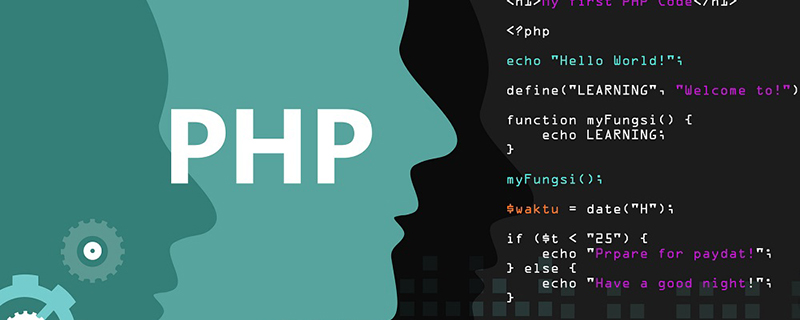
本文操作環境:redhat6.5系統、PHP5.6、Dell G3電腦。
php mysql原始碼安裝教學
mysql和php的源碼編譯安裝
yum install cmake-2.8.12.2-4.el6.x86_64.rpm gcc-c++ ncurses-devel gcc -y
[root@server2 ~]# lsanaconda-ks.cfg haproxy-1.6.11.tar.gz lamp nginx drbd-8.4.3 heartbeat-3.0.4-2.el6.x86_64.rpm mysql-5.7.11 php-5.6.20.tar.bz2 drbd-8.4.3.tar.gz heartbeat-libs-3.0.4-2.el6.x86_64.rpm mysql-boost-5.7.11.tar.gz rpmbuild [root@server2 ~]# tar zxf mysql-boost-5.7.11.tar.gz [root@server2 ~]# cd mysql-5.7.11/
cmake -DCMAKE_INSTALL_PREFIX=/usr/local/mysql \ #安装目录 -DMYSQL_DATADIR=/usr/local/mysql/data \#数据库存放目录 -DMYSQL_UNIX_ADDR=/usr/local/mysql/data/mysql.sock \ #Unix socket 文件路径-DWITH_MYISAM_STORAGE_ENGINE=1 \#安装 myisam 存储引擎 -DWITH_INNOBASE_STORAGE_ENGINE=1 \#安装 innodb 存储引擎 -DWITH_ARCHIVE_STORAGE_ENGINE=1 \#安装 archive 存储引擎 -DWITH_BLACKHOLE_STORAGE_ENGINE=1 \#安装 blackhole 存储引擎 -DWITH_PARTITION_STORAGE_ENGINE=1 \#安装数据库分区 -DENABLED_LOCAL_INFILE=1 \#允许从本地导入数据 -DWITH_READLINE=1 \#快捷键功能 -DWITH_SSL=yes \#支持 SSL -DDEFAULT_CHARSET=utf8 \#使用 utf8 字符 -DDEFAULT_COLLATION=utf8_general_ci \#校验字符 -DEXTRA_CHARSETS=all \#安装所有扩展字符集 -DMYSQL_TCP_PORT=3306 \#MySQL 监听端口
[root@server2mysql-5.7.11]#cmake \ -DCMAKE_INSTALL_PREFIX=/usr/local/mysql \-DMYSQL_DATADIR=/usr/local/mysql/data \-DMYSQL_UNIX_ADDR=/usr/local/mysql/data/mysql.sock \-DWITH_MYISAM_STORAGE_ENGINE=1 \-DWITH_INNOBASE_STORAGE_ENGINE=1 \-DWITH_ARCHIVE_STORAGE_ENGINE=1 \-DWITH_BLACKHOLE_STORAGE_ENGINE=1 \-DWITH_PARTITION_STORAGE_ENGINE=1 \-DENABLED_LOCAL_INFILE=1 \-DWITH_READLINE=1 -DWITH_SSL=yes \-DDEFAULT_CHARSET=utf8 \-DDEFAULT_COLLATION=utf8_general_ci \-DEXTRA_CHARSETS=all -DMYSQL_TCP_PORT=3306 \-DWITH_BOOST=boost/boost_1_59_0/[root@server2mysql-5.7.11]make [root@server2mysql-5.7.11]make install
[root@server1 support-files]# cp /etc/my.cnf /etc/my.cnf.bak #备份[root@server1 support-files]# cp my-default.cnf /etc/my.cnf #创建新的my.cnf文件[root@server1 support-files]# vim /etc/my.cnf
18 basedir = /usr/local/lnmp/mysql 19 datadir = /usr/local/lnmp/mysql/data 20 port = 3306
21 # server_id = .....
22 socket = /usr/local/lnmp/mysql/data/mysql.sock
[root@server1 support-files]# cp mysql.server /etc/init.d/mysqld #将脚本复制到启动脚本目录下[root@server1 mysql]# chmod +x /etc/init.d/mysqld #给与脚本执行权限[root@server1 mysql]# groupadd -g 27 mysql #创建mysql组[root@server1 mysql]# useradd -M -s /sbin/nologin -d /usr/local/lnmp/mysql/data -u 27 mysql -g mysql #创建mysql用户[root@server1 mysql]# chown mysql:mysql -R . #更改目录下的所有文件所有者为nysql[root@server1 mysql]# mysqld --verbose --help | grep 'insecure' #过滤初始化需要用到的参数
--initialize-insecure
insecure transport will be rejected. Secure transports
initialize-insecure FALSE
[root@server1 mysql]# mysqld --initialize-insecure --user=mysql2017-09-26T03:54:01.520645Z 0 [Warning] TIMESTAMP with implicit DEFAULT value is deprecated. Please use --explicit_defaults_for_timestamp server option (see documentation for more details).2017-09-26T03:54:01.521056Z 0 [Warning] 'NO_ZERO_DATE', 'NO_ZERO_IN_DATE' and 'ERROR_FOR_pISION_BY_ZERO' sql modes should be used with strict mode. They will be merged with strict mode in a future release.2017-09-26T03:54:01.521075Z 0 [Warning] 'NO_AUTO_CREATE_USER' sql mode was not set.2017-09-26T03:54:01.528325Z 0 [ERROR] --initialize specified but the data directory has files in it. Aborting. #报错data目录下有数据2017-09-26T03:54:01.529162Z 0 [ERROR] Aborting
[root@server1 mysql]# cd data/[root@server1 data]# lsauto.cnf client-cert.pem ibdata1 ibtmp1 mysql.sock private_key.pem server1.pid sys
ca-key.pem client-key.pem ib_logfile0 mysql mysql.sock.lock public_key.pem server-cert.pem
ca.pem ib_buffer_pool ib_logfile1 mysqld_safe.pid performance_schema server1.err server-key.pem
[root@server1 data]# rm -fr * #删除data下数据[root@server1 mysql]# mysqld --initialize-insecure --user=mysql #初始化数据库[root@server1 data]# vim ~/.bash_profile #给数据库添加环境变量
8 # User specific environment and startup programs
9
10 PATH=$PATH:$HOME/bin:/usr/local/lnmp/mysql/bin
[root@server1 data]# /etc/init.d/mysqld start #启动数据库Starting MySQL. SUCCESS!
[root@server1 data]# mysql_secure_installation #第一次进入数据库的安全工作,设定mysql密码,匿名用户登陆。。。等等的设定[root@server2 data]# mysql[root@server2 data]# chown root:root data/ -R #为了安全经mysql数据目录权限给root用户Welcome to the MySQL monitor. Commands end with ; or \g.
Your MySQL connection id is 2Server version: 5.7.11 Source distribution
Copyright (c) 2000, 2016, Oracle and/or its affiliates. All rights reserved.
Oracle is a registered trademark of Oracle Corporation and/or its
affiliates. Other names may be trademarks of their respective
owners.
Type 'help;' or '\h' for help. Type '\c' to clear the current input statement.
mysql> show databases;
+--------------------+
| Database |
+--------------------+
| information_schema |
| mysql |
| performance_schema |
| sys |
+--------------------+4 rows in set (0.00 sec)
mysql> quit注意:如發現下列錯誤是因為mysql沒有進行初始化的結果,mysqld –initialize-insecure –user=mysql 之後重新啟動資料庫就沒有這樣的問題了。
[root@server2 bin]# /etc/init.d/mysqld startStarting MySQL... ERROR! The server quit without updating PID file (/usr/local/mysql/data//server2.pid).
yum install libxml2-devel -yyum reinstall libcurl -yyum install libcurl-devel.x86_64 -ylibjpeg-turbo-devel-1.2.1-1.el6.x86_64 -yyum install gd-devel-2.0.35-11.el6.x86_64.rpm -yyum install gmp-devel -yyum install libmcrypt-2.5.8-9.el6.x86_64.rpm -yyum install libmcrypt-devel-2.5.8-9.el6.x86_64.rpm -yyum install net-snmp-devel -yyum install re2c-0.13.5-1.el6.x86_64.rpm -y
編譯安裝
root@server1 lamp]# tar jxf php-5.6.20.tar.bz2 [root@server1 php-5.6.20]# ./configure \ --prefix=/usr/local/lnmp/php \--with-config-file-path=/usr/local/lnmp/php/etc \--with-mysql=mysqlnd \--with-openssl \--with-snmp \--with-gd \--with-zlib \--with-curl \--with-libxml-dir \--with-png-dir \--with-jpeg-dir \--with-freetype-dir \--with-pear \--with-gettext \--with-gmp \--enable-inline-optimization \--enable-soap \--enable-ftp \--enable-sockets \--enable-mbstring \--with-mysqli=mysqlnd \--enable-fpm \--with-fpm-user=nginx \--with-fpm-group=nginx \--with-mcrypt \--with-mhash[root@server1 php-5.6.20]# useradd -M -s /sbin/nologin -d /usr/local/lnmp/mysql/ -u 1500 nginx [root@server1 php-5.6.20]# make && make install
[root@server1 php-5.6.20]# cp php.ini-production /usr/local/lnmp/php/etc/php.ini[root@server1 php-5.6.20]# cp sapi/fpm/init.d.php-fpm /etc/init.d/php-fpm [root@server1 php-5.6.20]# chmod +x /etc/init.d/php-fpm [root@server1 php-5.6.20]# cd /usr/local/lnmp/php/[root@server1 php]# lsbin etc include lib php sbin var [root@server1 php]# vim etc/php.ini 923 ; Defines the default timezone used by the date functions 924 ; http://php.net/date.timezone 925 date.timezone = Asia/Shanghai #时区 926 [root@server1 etc]# vim php-fpm.conf 24 ; Default Value: none 25 pid = run/php-fpm.pid #开启pid 26 [root@server1 etc]# vim php.ini 1000 ; http://php.net/pdo_mysql.default-socket1001 pdo_mysql.default_socket=/usr/local/lnmp/mysql/data/mysql.sock ...1149 ; http://php.net/mysql.default-socket1150 mysql.default_socket =/usr/local/lnmp/mysql/data/mysql.sock ...1209 mysqli.default_socket =/usr/local/lnmp/mysql/data/mysql.sock1210 [root@server1 etc]# /etc/init.d/php-fpm startStarting php-fpm done
#nginx原始碼安裝
[root@server1 ~]# cd nginx-1.12.0[root@server1 nginx-1.12.0]# lsauto CHANGES.ru configure html Makefile objs src
CHANGES conf contrib LICENSE man README
[root@server1 nginx-1.12.0]# ./configure --prefix=/usr/local/lnmp/nginx \--with-threads \
--with-http_ssl_module \
--with-file-aio \
--with-http_stub_status_module
[root@server1 nginx-1.12.0]# make && make install[root@server1 nginx-1.12.0]# ln -s /usr/local/lnmp/nginx/sbin/nginx /usr/local/sbin/[root@server1 nginx-1.12.0]# vim /usr/local/lnmp/nginx/conf/nginx.conf
42 location / { 43 root html; 44 index index.php index.html index.htm; 45 } #添加php的发布页面
64 location ~ \.php$ { 65 root html; 66 fastcgi_pass 127.0.0.1:9000; 67 fastcgi_index index.php; 68 fastcgi_param SCRIPT_FILENAME /scripts$fastcgi_script_name; 69 include fastcgi.conf; #修改成这个
70 }
[root@server1 html]# cat index.php #php发布页面<?php
phpinfo()
?>
[root@server1 html]# nginx -s reload[root@server1 html]# /etc/init.d/php-fpm reloadReload service php-fpm done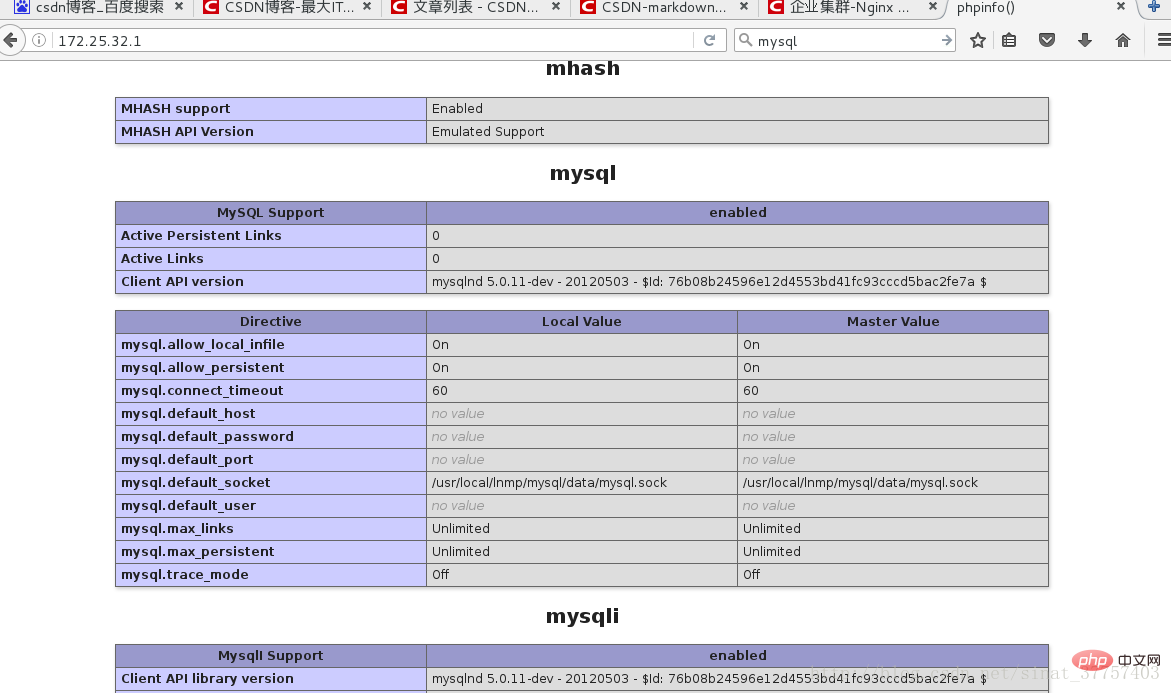
以上是php mysql原始碼安裝教學的詳細內容。更多資訊請關注PHP中文網其他相關文章!



