小程式怎麼實現列表滾動上下連動效果?以下這篇文章為大家介紹微信小程式開發清單滾動上下連動效果的方法,希望對大家有幫助!

最近在做公司的一款小程序,其中有一塊的設計的是在列表做上下滾動的是時候,頂部的tab欄跟著一起聯動,當點擊tab欄的時候,列表資料也跟著聯動。
下面是實現的一個效果圖:
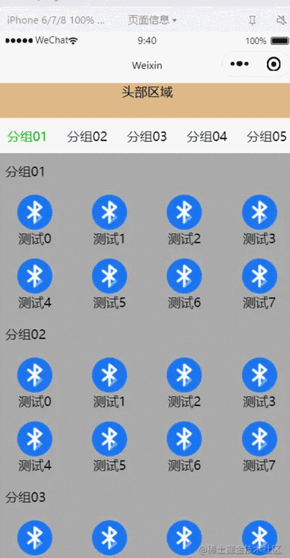
頂部的頭部區域不跟隨列表滾動; 頭部區域以下屬於滾動區域。
這個地方的實作主要藉助了微信小程式原生的scroll-view元件。
使用它的scroll-into-view 屬性,可以實現點擊頂部的tab欄,將頁面滾動到指定的列表位置;
使用bindscroll 事件,可以知道當前頁面滾動的距離,根據滾動的距離做tab欄的切換操作;
#先說下界面的整體佈局,主要分為兩部分,頭部固定區域可滾動列表區域。
可捲動的清單區域的標題列當滾動一定的距離後,它也要固定在頂部。
程式碼實作:
<!--index.wxml-->
<view class="list">
<!--顶部固定区域-->
<view style="height: 88rpx;width: 100%;background-color: burlywood;text-align: center;">头部区域</view>
<!--可滚动区域-->
<scroll-view scroll-y="true" style="width: 100%; height: {{scrollAreaHeight}}px;" bindscroll="scroll" scroll-into-view="{{scrollToItem}}" scroll-with-animation="true" scroll-top="{{scrollTop}}">
<!--水平滚动的tab栏-->
<scroll-view scroll-x="true" style="height: 88rpx;width: 100%;">
<view class="head-area {{float ? 'head-float' : ''}}" >
<view class="head-area-item {{curSelectTab === index ? 'head-area-item-select' : ''}}" wx:for="{{appGroupList}}" bindtap="tabClick" data-index="{{index}}">
{{item.name}}
</view>
</view>
</scroll-view>
<!--数据列表-->
<view class="list-group" style="height: {{listGroupHeight}}px;">
<view class="list-group-item" id="v_{{index}}" wx:for="{{appGroupList}}" data-index="{{index}}">
<view class="group-name">
{{item.name}}
</view>
<view class="group-children" >
<view wx:for="{{item.children}}" class="group-children-item" style="width: {{itemWidth}}px;">
<image src="{{item.url}}"></image>
<view>{{item.name}}</view>
</view>
</view>
</view>
</view>
</scroll-view>
</view>在佈局程式碼中有幾個點要注意:
1、scrollAreaHeight 捲動區域的高度計算。 --- 透過取得目前裝置的視窗高度減去頂部固定區域的高度
2、水平tab欄是否置頂。 --- 根據頁面的滾動距離來判斷,如果滾動距離大於或等於水平tab欄的高度,則置頂;
#3、設定資料清單的id="v_{{index}}" id,後續點擊tab欄滾動到指定的位置就是根據這個id去實現的。
/**index.wxss**/
.list{
width: 100%;
height: 100%;
display: flex;
flex-direction: column;
}
.head-area{
display: flex;
flex-direction: row;
flex-wrap: nowrap;
height: 88rpx;
width: 100%;
padding: 0 10;
}
.head-area-item{
display: flex;
height: 88rpx;
text-align: center;
width: 150rpx;
align-items: center;
justify-content: center;
}
.head-area-item-select{
color: #09bb07;
}
image{
width: 88rpx;
height: 88rpx;
}
.list-group{
display: flex;
width: 100%;
height: 1000%;
flex-direction: column;
}
.list-group-item{
display: flex;
width: 100%;
background-color: #aaa;
flex-direction: column;
}
.group-name{
height: 88rpx;
display: flex;
text-align: center;
align-items: center;
margin-left: 20rpx;
}
.group-children{
display: flex;
flex-direction: row;
flex-wrap: wrap;
width: 100%;
}
.group-children-item{
height: 160rpx;
display: flex;
flex-direction: column;
justify-content: center;
align-items: center;
}
.head-float{
position: fixed;
top: 88rpx;
background-color: #ffffff;
}// index.js
Page({
heightArr: [],
//记录scroll-view滚动过程中距离顶部的高度
distance: 0,
data: {
appGroupList:[
{name:"分组01",children:[{"name":"测试0","url":"/images/bluetooth.png"},
{"name":"测试1","url":"/images/bluetooth.png"},
{"name":"测试2","url":"/images/bluetooth.png"},
{"name":"测试3","url":"/images/bluetooth.png"},
{"name":"测试4","url":"/images/bluetooth.png"},
{"name":"测试5","url":"/images/bluetooth.png"},
{"name":"测试6","url":"/images/bluetooth.png"},
{"name":"测试7","url":"/images/bluetooth.png"}]},
{name:"分组02",children:[{"name":"测试0","url":"/images/bluetooth.png"},
{"name":"测试1","url":"/images/bluetooth.png"},
{"name":"测试2","url":"/images/bluetooth.png"},
{"name":"测试3","url":"/images/bluetooth.png"},
{"name":"测试4","url":"/images/bluetooth.png"},
{"name":"测试5","url":"/images/bluetooth.png"},
{"name":"测试6","url":"/images/bluetooth.png"},
{"name":"测试7","url":"/images/bluetooth.png"}]},
{name:"分组03",children:[{"name":"测试0","url":"/images/bluetooth.png"},
{"name":"测试1","url":"/images/bluetooth.png"},
{"name":"测试2","url":"/images/bluetooth.png"},
{"name":"测试3","url":"/images/bluetooth.png"},
{"name":"测试4","url":"/images/bluetooth.png"},
{"name":"测试5","url":"/images/bluetooth.png"},
{"name":"测试6","url":"/images/bluetooth.png"},
{"name":"测试7","url":"/images/bluetooth.png"}]},
{name:"分组04",children:[{"name":"测试0","url":"/images/bluetooth.png"},
{"name":"测试1","url":"/images/bluetooth.png"},
{"name":"测试2","url":"/images/bluetooth.png"},
{"name":"测试3","url":"/images/bluetooth.png"},
{"name":"测试4","url":"/images/bluetooth.png"},
{"name":"测试5","url":"/images/bluetooth.png"},
{"name":"测试6","url":"/images/bluetooth.png"},
{"name":"测试7","url":"/images/bluetooth.png"}]},
{name:"分组05",children:[{"name":"测试0","url":"/images/bluetooth.png"},
{"name":"测试1","url":"/images/bluetooth.png"},
{"name":"测试2","url":"/images/bluetooth.png"},
{"name":"测试3","url":"/images/bluetooth.png"},
{"name":"测试4","url":"/images/bluetooth.png"},
{"name":"测试5","url":"/images/bluetooth.png"},
{"name":"测试6","url":"/images/bluetooth.png"},
{"name":"测试7","url":"/images/bluetooth.png"}]},
],
itemWidth: wx.getSystemInfoSync().windowWidth / 4,
scrollAreaHeight:wx.getSystemInfoSync().windowHeight - 44,
float:false,
curSelectTab:0,
scrollToItem:null,
scrollTop: 0, //到顶部的距离
listGroupHeight:0,
},
onReady: function () {
this.cacluItemHeight();
},
scroll:function(e){
console.log("scroll:",e);
if(e.detail.scrollTop>=44){
this.setData({
float : true
})
} else if(e.detail.scrollTop<44) {
this.setData({
float : false
})
}
let scrollTop = e.detail.scrollTop;
let current = this.data.curSelectTab;
if (scrollTop >= this.distance) {
//页面向上滑动
//列表当前可视区域最底部到顶部的距离 超过 当前列表选中项距顶部的高度(且没有下标越界),则更新tab栏
if (current + 1 < this.heightArr.length && scrollTop >= this.heightArr[current]) {
this.setData({
curSelectTab: current + 1
})
}
} else {
//页面向下滑动
//如果列表当前可视区域最顶部到顶部的距离 小于 当前列表选中的项距顶部的高度,则切换tab栏的选中项
if (current - 1 >= 0 && scrollTop < this.heightArr[current - 1]) {
this.setData({
curSelectTab: current - 1
})
}
}
//更新到顶部的距离
this.distance = scrollTop;
},
tabClick(e){
this.setData({
curSelectTab: e.currentTarget.dataset.index,
scrollToItem: "v_"+e.currentTarget.dataset.index
})
},
//计算每一个item高度
cacluItemHeight() {
let that = this;
this.heightArr = [];
let h = 0;
const query = wx.createSelectorQuery();
query.selectAll('.list-group-item').boundingClientRect()
query.exec(function(res) {
res[0].forEach((item) => {
h += item.height;
that.heightArr.push(h);
})
console.log(that.heightArr);
that.setData({
listGroupHeight: that.heightArr[that.heightArr.length - 1 ]
})
})
},
})在邏輯程式碼中最主要的有兩個地方:
1、cacluItemHeight 計算清單中item的高度數組,並將最終計算的結果保存在heightArr數組中。
heightArr數組中的每一項的值是在前一項的基礎之上進行累加。
2、scroll 中判斷目前的滾動方向,根據滾動判斷目前的方向,然後根據滾動的距離設定目前選擇的tab。
好了,就這麼多,基於以上的內容基本上可以實現想要的滾動連動、切換tab連動效果。
【相關學習推薦:小程式開發教學】
以上是淺談小程式怎麼實現清單滾動上下連動效果的詳細內容。更多資訊請關注PHP中文網其他相關文章!


