用CSS怎麼給圖片加馬賽克?以下這篇文章跟大家分享一下巧用 CSS 把圖片馬賽克風格化的方法,希望對大家有幫助!
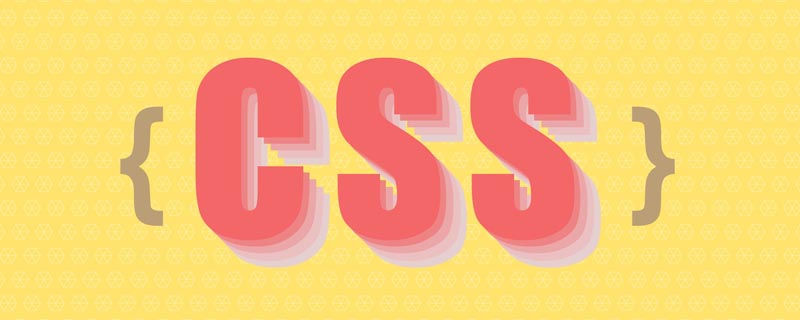
CSS 中有一個有趣的特性叫做image-rendering ,它可以透過演算法來更好地顯示被縮放的圖片。 (建議學習:css影片教學)
假設我們有一張尺寸較小的二維碼截圖(下方左,僅為示意圖不可掃),將其放大10 倍後影像會被虛化(下右):
這時給放大的圖片加上image-rendering: pixelated 的特性,CSS 會透過演算法將其像素化展示,使其影像輪廓具有更銳利的邊緣:
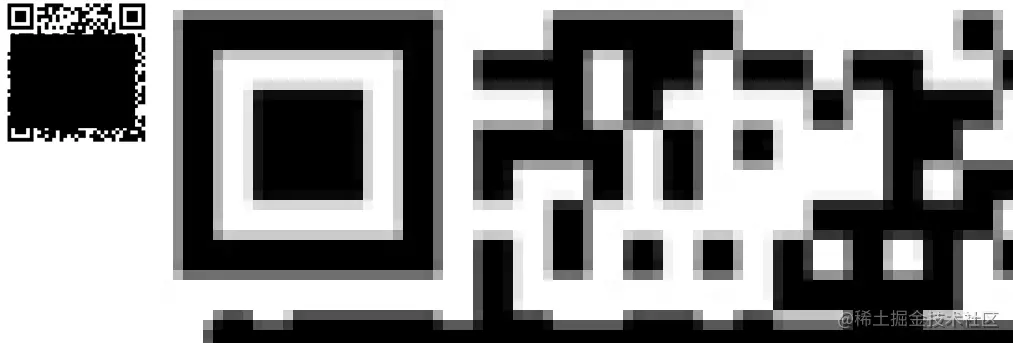
#該特性非常適合應用在色彩單一、輪廓分明、需要放大的圖片上,可以營造出一種偽向量的既視感(減少放大後的失真)。
對於色彩豐富、細節較多的照片,image-rendering: pixelated 使用後會營造出馬賽克的外觀:
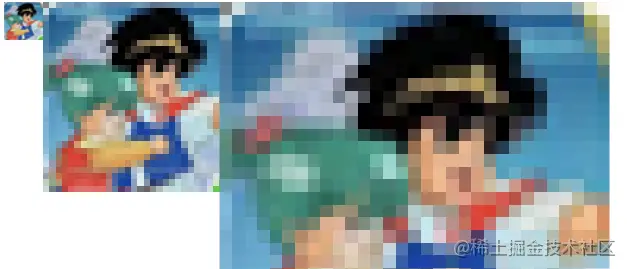
image-rendering 特性對尺寸未發生縮放的元素是不會生效的:
MDN - This property has no effect on non-scaled images.
二、踩坑等尺寸馬賽克的實現
等尺寸馬賽克的原理相當於先把一張照片模糊化,然後再經過銳利化演算法處理得到各種小方格。 image-rendering: pixelated 幫我們實現了「銳化」的步驟,我們得想想怎麼實現「模糊」。
image-rendering
和影像縮放係數強相關,所以應當思考可以怎樣利用圖片的縮放能力。canvas 來處理,畢竟Image),故經其放大繪製的圖片資料再進行縮小繪製(到原尺寸)會失真(這正好是我們所希望發生的)。 演算法處理後顯示的信息,canvas#是無法拿到的,因為那是顯示層的東西。 canvas 拿到的依舊是未經銳利化的、模糊的原生圖像內容;
新增image-rendering: pixelated 沒有任何意義。
這意味著你無法把圖片在canvas
canvas 去縮小繪製(並不斷迭代處理)來得到銳化後的原尺寸圖片。
三、有趣的 canvas 伸展
canvas 一個有趣的特性。
<canvas width="100" height="50" ></canvas>
canvas {
width: 200px;
height: 200px;
}注:左边为画布,右边为原图
这也是 canvas 作为可替换元素的一个特性 —— CSS 无法修改其内容。试想一下,如果 CSS 可以动态地修改 canvas 内容的尺寸,意味着 canvas 的内容会被裁剪掉一部分,或者多出来一部分空白区域,这显然是不可取的。所以 canvas 在保留内容完整的前提下,整体伸缩到样式规定尺寸,是合理的浏览器行为。
利用 canvas 的这个特性,我们可以这样来实现等尺寸马赛克:
image-rendering: pixelated 特性;background-size: contain 的形式展示);1/N;1/N。如此一来,我们实际绘制了一个尺寸仅为最佳尺寸 1/N 的图像,再通过 canvas 的 N 倍放大又变回了视觉上的最佳尺寸。图像因为走的 canvas 绘制,所以放大回最佳尺寸后会保持模糊,从而满足了 image-rendering 的匹配需求。
注:这里提到的“最佳尺寸”,指的是步骤 2 里“确保完整展示图像”所对应的最佳尺寸,而非图片原生尺寸。
我们按照上方步骤来书写对应代码,当然我们希望灵活一些,例如上述的 N 可以由用户自定义。另外本章的代码可以在 Github 上获取。
4.1 HTML 部分
主要为选择图片的 <input> 控件、画布、方便画布获取图像的 <img alt="看看圖片馬賽克風格化效果用CSS怎麼實現?" >、供用户自定义缩放倍数的文本框、执行按钮:
<input id="file" type="file" accept="image/*" /> <canvas id="canvas"></canvas> <img id="img-raw" / alt="看看圖片馬賽克風格化效果用CSS怎麼實現?" > <label for="compress-times">压缩倍数:</label> <input id="compress-times" type="number" value="12"> <button>马赛克化</button>
4.2 CSS 部分
我们需要通过样式规定好画布的外观尺寸,并配置 image-rendering: pixelated 特性。另外 <img alt="看看圖片馬賽克風格化效果用CSS怎麼實現?" > 标签只是一个传递用户所选图片到画布的中介,可以直接隐藏:
canvas {
display: block;
border: gray solid 1px;
width: 600px;
height: 600px;
image-rendering: pixelated;
}
img {
display: none;
}4.3 JS 部分
let imgBlobUrl;
const file = document.getElementById('file');
const img = document.getElementById('img-raw');
const compressTimes = document.getElementById('compress-times');
const defaultCompressTimes = compressTimes.value | 0;
const canvas = document.getElementById('canvas');
const button = document.querySelector('button');
const boundingRect = canvas.getBoundingClientRect();
const ctx = canvas.getContext('2d');
const canvas_w = boundingRect.width;
const canvas_h = boundingRect.height;
// 以 background-size: contain 形式设置图片尺寸
function matchImgSizeToCanvas(imgElem = img) {
let w = imgElem.width;
let h = imgElem.height;
if (w > canvas_w || h > canvas_h) {
let radio = Math.max(h / canvas_h, w / canvas_w);
radio = Number(radio.toFixed(2));
imgElem.width = parseInt(w / radio);
imgElem.height = parseInt(h / radio);
}
}
// 绘制 1/N 大小的图像,画布宽高属性设为样式宽高的 1/N,从而实现画布内容的 N 倍放大
function run() {
let ct = parseInt(compressTimes.value) || defaultCompressTimes;
canvas.width = parseInt(canvas_w / ct);
canvas.height = parseInt(canvas_h / ct);
ctx.drawImage(img, 0, 0, parseInt(img.width / ct), parseInt(img.height / ct));
}
function cleanCanvas() {
ctx.clearRect(0, 0, canvas_w, canvas_h);
}
function reset() {
img.removeAttribute('width');
img.removeAttribute('height');
cleanCanvas();
matchImgSizeToCanvas(img);
run();
}
file.addEventListener('change', function (e) {
window.URL.revokeObjectURL(imgBlobUrl);
const picFile = this.files[0];
imgBlobUrl = window.URL.createObjectURL(picFile);
img.onload = function init() {
reset();
}
img.src = imgBlobUrl;
}, false);
button.addEventListener('click', reset, false);执行效果:
选中文件/点击按钮后,能按压缩倍数得到对应的像素风格艺术照。
通过上方示例我们学习了如何利用 canvas 特性来设计等尺寸的马赛克效果,现在我们尝试把该功能封装为一个简易插件,可以让页面上的图片列表一键 Mosaicing。
插件的实现方案也很简单 —— 用户点击按钮时,往图片容器上插入一个和容器等尺寸的画布(尺寸通过样式设置),再绘制覆盖画布的图像,并缩小画布的宽高属性来放大画布内容:
5.1 插件脚本
/** @file mosaic.js **/
class Mosaic {
constructor(url, container, options = {}) {
if (typeof container === 'string') {
container = document.querySelector(container);
}
if (!url || !container?.style) {
console.error('参数不正确');
}
this.url = url;
this.options = options;
this.container = container;
this.init();
}
init() {
const img = new Image();
const canvas = document.createElement('canvas');
canvas.style.position = 'absolute';
canvas.style.zIndex = 999;
canvas.style.imageRendering = 'pixelated';
this.img = img;
this.canvas = canvas;
this.ctx = canvas.getContext('2d');
const containerBoundingRect = this.container.getBoundingClientRect();
const container_w = containerBoundingRect.width;
const container_h = containerBoundingRect.height;
// 通过样式初始化画布尺寸为容器尺寸
canvas.style.width = container_w + 'px';
canvas.style.height = container_h + 'px';
img.onload = () => {
this.run(container_w, container_h);
}
img.src = this.url;
}
run(w, h) {
// 缩小倍数,可以由参数传入,默认为 12
const compressTimes = parseInt(this.options.compressTimes) || 12;
let compress_w = parseInt(w / compressTimes);
let compress_h = parseInt(h / compressTimes);
// 修改画布尺寸属性为 1/缩小倍数
this.canvas.width = compress_w;
this.canvas.height = compress_h;
// 绘制图片覆盖缩小后的画布
this.ctx.drawImage(this.img, 0, 0, compress_w, compress_h);
this.container.prepend(this.canvas);
this.img = null;
}
remove() {
this.container.removeChild(this.canvas);
this.canvas = null;
}
}
export default Mosaic;5.2 插件使用页
/** @file plugin-demo.html **/
<head>
<style>
ul {
list-style: none;
margin: 0;
padding: 0;
}
li {
float: left;
line-height: 0;
margin: 0 20px 20px 0;
}
li>img {
max-height: 180px;
}
div {
display: block;
clear: both;
}
</style>
</head>
<body>
<ul>
<li><img src="./assert/0.png" / alt="看看圖片馬賽克風格化效果用CSS怎麼實現?" ></li>
<li><img src="./assert/1.png" / alt="看看圖片馬賽克風格化效果用CSS怎麼實現?" ></li>
<li><img src="./assert/2.png" / alt="看看圖片馬賽克風格化效果用CSS怎麼實現?" ></li>
<li><img src="./assert/3.png" / alt="看看圖片馬賽克風格化效果用CSS怎麼實現?" ></li>
</ul>
<div>
<button id="generate">铺上马赛克</button>
<button id="remove">移除马赛克</button>
</div>
<script type="module">
import Mosaic from './mosaic.js';
let liElems = document.querySelectorAll('li');
let mosaicList = [];
document.querySelector('#generate').onclick = () => {
remove();
for (let i = 0; i < liElems.length; i++) {
let liElem = liElems[i];
let url = liElem.querySelector('img').src;
let mosaic = new Mosaic(url, liElem);
mosaicList.push(mosaic);
}
}
function remove() {
mosaicList.forEach((mosaic) => {
mosaic.remove();
});
mosaicList.length = 0;
}
document.querySelector('#remove').onclick = remove;
</script>
</body>执行效果:
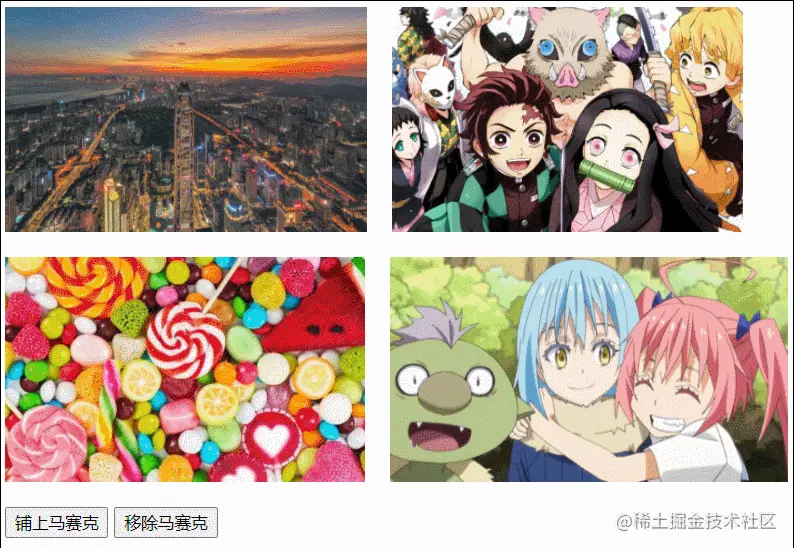
点击“铺上”或“移除”按钮,可以轻松实现/移除列表上各图片的像素风格化。
image-rendering 的兼容性可以从 caniuse 上查到,目前覆盖率如下:
影响较大的主要还是在 IE、UC,以及安卓 4.4.4 版本的浏览器,需要酌情考虑是否在产品上使用此 CSS 特性。
以上便是本文全部内容,相关代码可以在 Github 上获取(地址:https://github.com/VaJoy/BlogDemo3/tree/main/220226-pixelated)。
希望能令你有所收获,共勉~
(學習影片分享:web前端入門教學)
以上是看看圖片馬賽克風格化效果用CSS怎麼實現?的詳細內容。更多資訊請關注PHP中文網其他相關文章!





