這篇文章為大家帶來了關於mysql的相關知識,其中主要整理了安裝常見報錯處理的相關問題,包括了無法啟動處理,錯誤1053、Winwods安裝初始化報錯、MySQL8安裝後無法登陸等等內容,下面一起來看一下,希望對大家有幫助。

推薦學習:mysql影片教學
Windows 無法啟動Mysql服務錯誤1053:服務沒有及時回應啟動或控制請求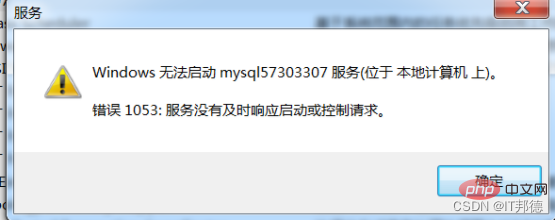
處理方法:
1、在命令列中敲入tasklist查看行程
2、依照行程名稱殺死行程
taskkill /f /t /im 行程名稱
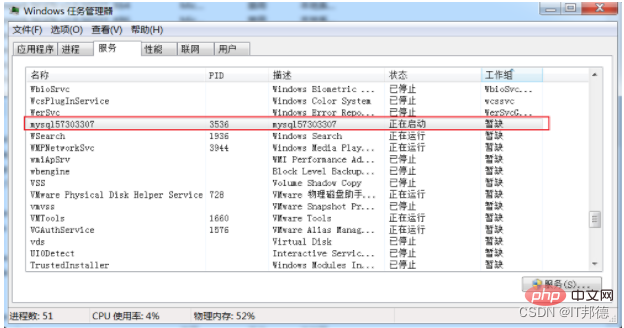
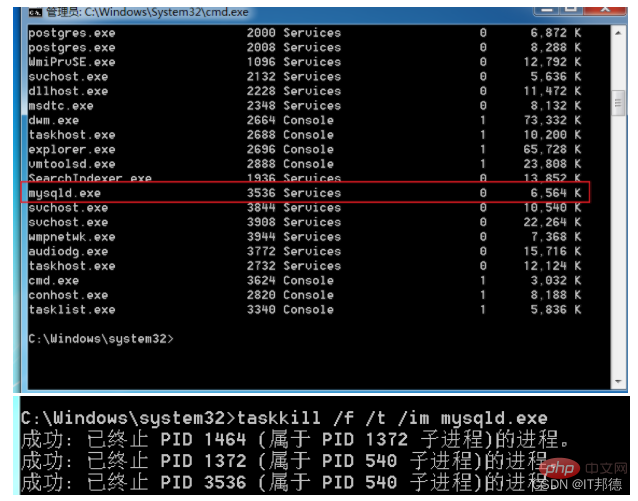
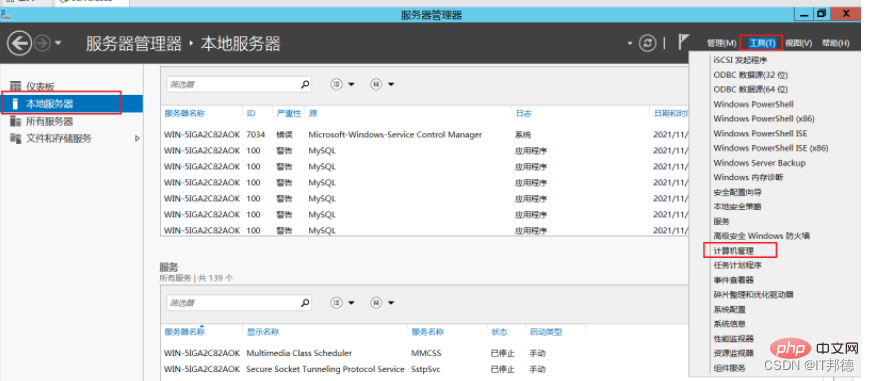
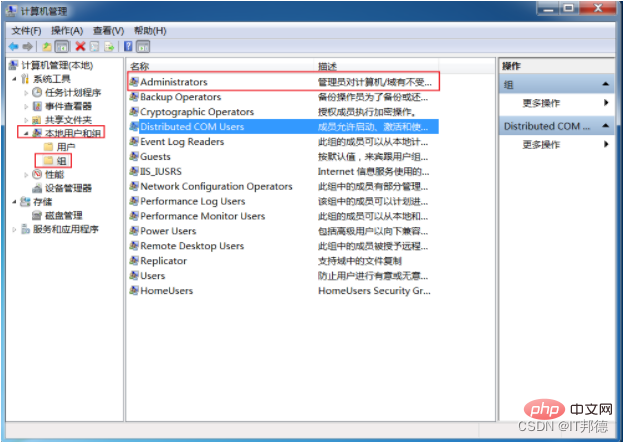
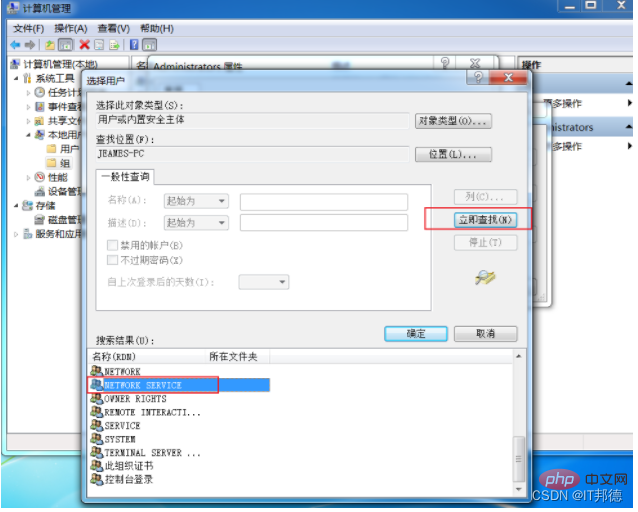 #1.2 更改網路服務
#1.2 更改網路服務
# 其他win7及win10作業系統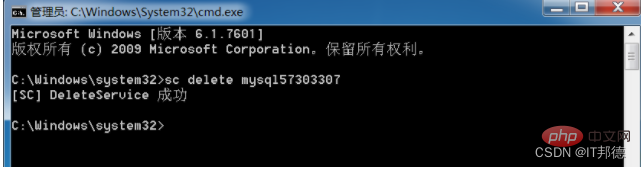
(2)、雙擊Administrators,並點選新增,再點選進階
(3)、把NETWORK SERVICE加入Administrators群組
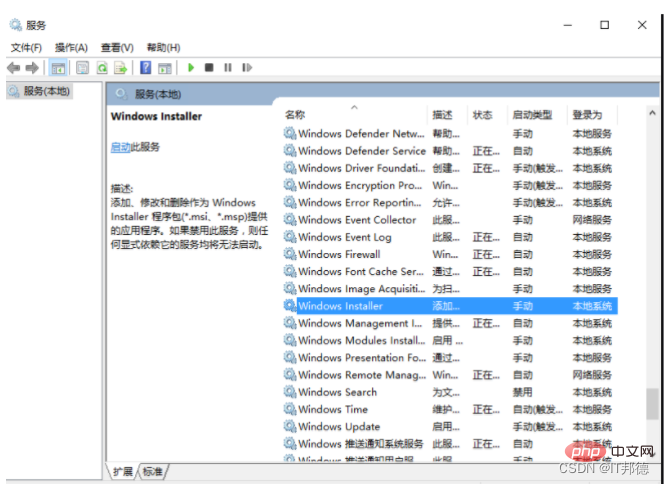
1.3 刪除服務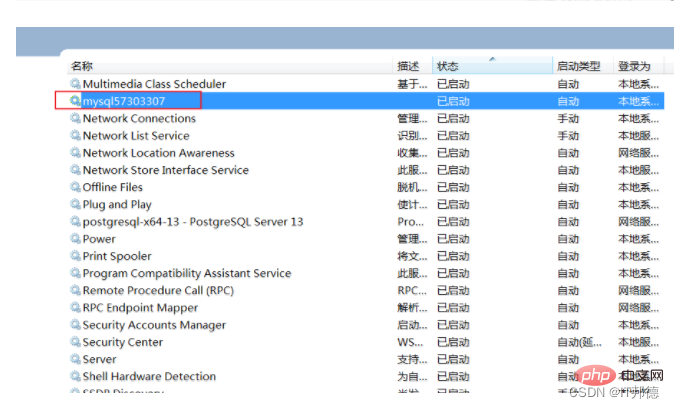
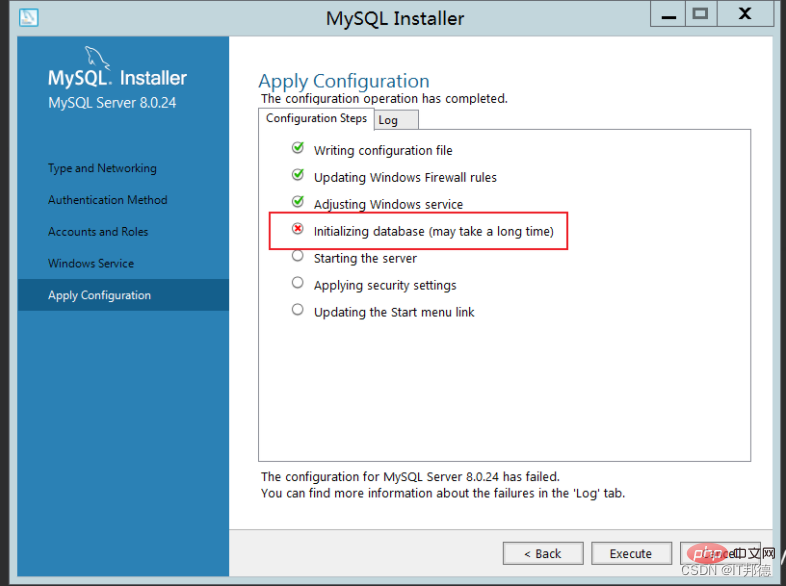
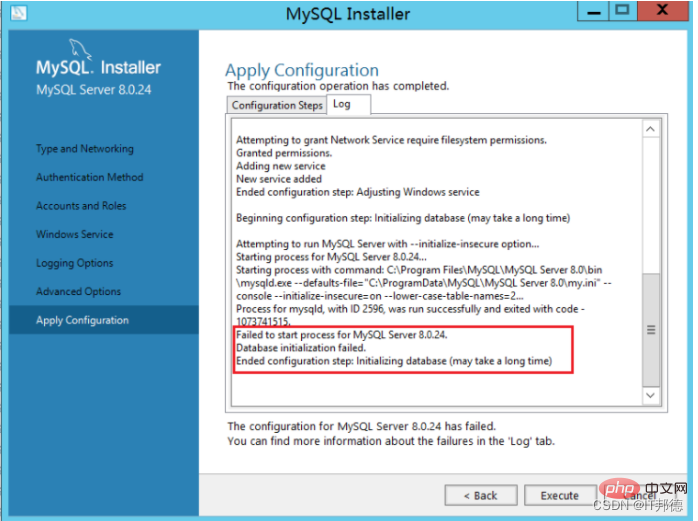
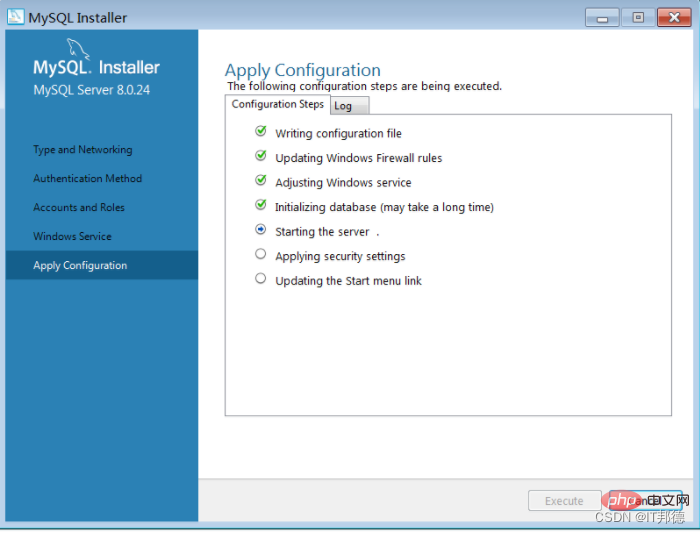
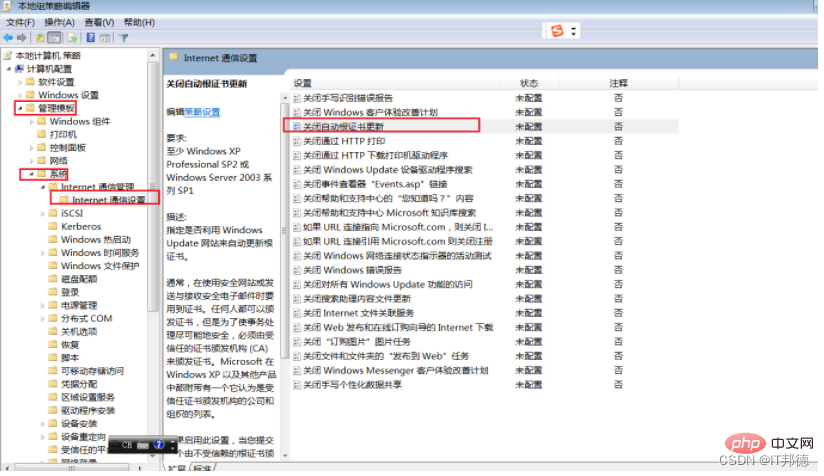 #這裡記住,重新安裝Mysql就可以,2步驟操作重新執行(刪除原有Mysql文件,全部重新安裝即可)
#這裡記住,重新安裝Mysql就可以,2步驟操作重新執行(刪除原有Mysql文件,全部重新安裝即可)
還有個坑就是,如果還是啟動不了, 記得要開啟這個服務Windows Installer
預設情況下,該服務是手動啟動,需要進入服務管理中開啟。
右鍵開始-執行-輸入「services.msc」-Windows Installer-啟動
#2. Winwods安裝初始化報錯誤
Beginning configuration step: Writing configuration fileSaving my.ini configuration file... Saved my.ini configuration file. Ended configuration step: Writing configuration fileBeginning configuration step: Updating Windows Firewall rules Adding a Windows Firewall rule for MySQL80 on port 3306. Attempting to add a Windows Firewall rule with command: netsh.exe advfirewall firewall add rule name="Port 3306" protocol=TCP localport=3306 dir=in action=allow 确定。 Successfully added the Windows Firewall rule. Adding a Windows Firewall rule for MySQL80 on port 33060. Attempting to add a Windows Firewall rule with command: netsh.exe advfirewall firewall add rule name="Port 33060" protocol=TCP localport=33060 dir=in action=allow 确定。 Successfully added the Windows Firewall rule. Ended configuration step: Updating Windows Firewall rules Beginning configuration step: Adjusting Windows serviceAttempting to grant Network Service require filesystem permissions. Granted permissions. Adding new serviceNew service added Ended configuration step: Adjusting Windows serviceBeginning configuration step: Initializing database (may take a long time)Attempting to run MySQL Server with --initialize-insecure option... Starting process for MySQL Server 8.0.24... Starting process with command: C:\Program Files\MySQL\MySQL Server 8.0\bin\mysqld.exe --defaults-file="C:\ProgramData\MySQL\MySQL Server 8.0\my.ini" --console --initialize-insecure=on --lower-case-table-names=1... Process for mysqld, with ID 2572, was run successfully and exited with code -1073741515. Failed to start process for MySQL Server 8.0.24. Database initialization failed. Ended configuration step: Initializing database (may take a long time)登入後複製
安裝VC_redist.x86即可執行既OK
輸入gpedit. msc,開啟策略管理######### 啟用憑證更新後正常######由於部分系統映像建置較早,且無法進行系統更新,需要安裝系統修補程式包才能完成vc安裝######4.Centos環境rpm初始化MySQL報錯#########Centos7 預設提供的openssl 版本是1.0.2 的,某些php 擴充或其他軟體依賴1.1 以上版本,如果過低的話就會報錯### libssl.so.1.1: cannot open shared object file: No such file or directory### 也有執行openssl version 時報錯和上面一致,這是由於openssl 庫的位置不正確或未安裝1.1 以上版本的問題### 想要升級openssl 版本則需要手動進行編譯,報錯解決方式很簡單,安裝正確即可,### 下面說一下我以Centos7 為例,說一下具體的編譯安裝步驟# ###########–openssl版本確認### [root@jeames ~]# openssl version### OpenSSL 1.0.1e-fips 11 Feb 2013### –編譯openssl### tar - xvf openssl-1.1.1g.tar.gz### cd openssl-1.1.1g### ./config shared --openssldir=/usr/local/openssl --prefix=/usr/local/openssl### make && make install###
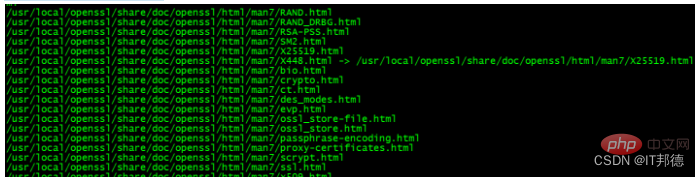
–配置
編譯完成後,使用openssl version,來查看一下當前openssl 版本號時,
你會發現還是1.0.2 ,所以這裡需要做一些額外的配置工作。
[root@jeames openssl-1.1.1g]# more /etc/ld.so.conf
include ld.so.conf.d/*.conf
[root@jeames openssl-1.1.1g ]# echo “/usr/local/lib64/” >> /etc/ld.so.conf
[root@jeames openssl-1.1.1g]# ldconfig
再次使用openssl version 驗證版本就可以了,
如果不行,可以嘗試下面的方式,
依序執行(先備份舊版本,再從新版本安裝位置建立軟連線)
mv /usr/bin/openssl /usr/bin/openssl .old
ln -s /usr/local/openssl/bin/openssl /usr/bin/openssl
ln -s /usr/local/openssl/include/openssl /usr/include/openssl
echoopen “/usr/local/openssl/lib” >> /etc/ld.so.conf
ldconfig -v
第一辦法:
1.用指令編輯/etc/my.cnf設定文件,即:vim /etc/my.cnf 或vi /etc/my.cnf
2.在[mysqld]下新增skip-grant-tables,然後儲存並退出
3.重啟mysql服務:service mysqld restart
4.更改root用戶名
重啟以後,執行mysql指令進入mysql指令列
5.修改root使用者密碼,此處注意,有時候會報不允許修改,先flush privileges再執行即可
update mysql.user set authentication_string=password('root') where user='root' ; --5.7版本
flush privileges;
6.把/etc/my.cnf中的skip-grant-tables註解掉,然後重啟mysql,即:service mysqld restart
好了,下面就可以用root新的密碼登入了!
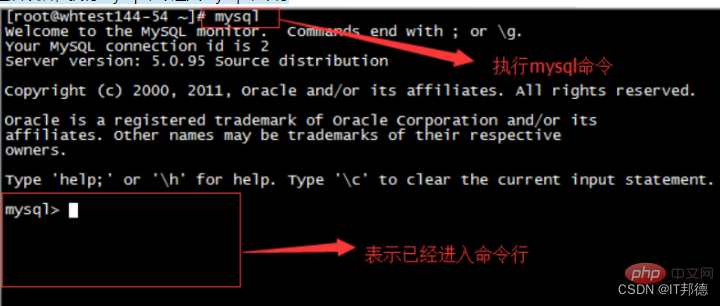
第二個方法:
在mysql8系統下,適用下列方法(全路徑)
G:\mysql-8.0 .23-winx64\bin\mysqld --datadir=G:\mysql-8.0.23-winx64\data80323308 --console --skip-grant-tables --shared-memory

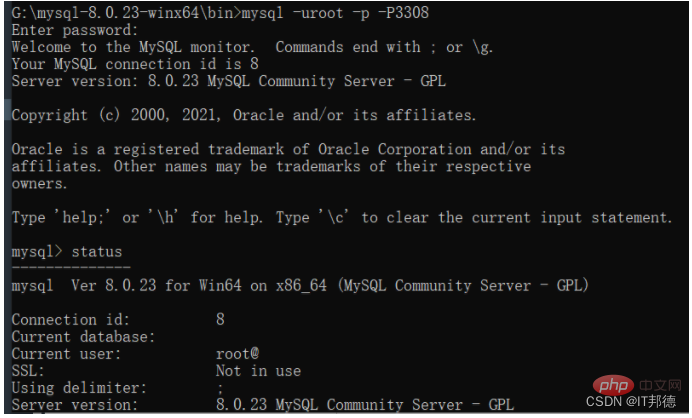
################### ##########然後再開一個窗口,執行下面指令### cd G:\mysql-8.0.23-winx64\bin############### ######mysql> select user,host,authentication_string from mysql.user;### mysql> delete from mysql.user where user='root' ;### mysql> flush privileges; --記得刷新哈,如果提示無法建立### mysql> create user root@'%' identified with mysql_native_password by 'root';### mysql> grant all on ###.### to root@'%' with grant option;# ## mysql>; ### mysql> grant all on ###.### to root@'localhost' with grant option;### mysql> flush privileges;#########推薦學習影片:###mysqlsql教程######
以上是MySQL安裝常見報錯處理(總結分享)的詳細內容。更多資訊請關注PHP中文網其他相關文章!

