Vue3如何更好地使用qrcodejs產生二維碼並添加文字描述?以下這篇文章跟大家介紹Vue3 qrcodejs產生二維碼並加入文字描述,希望對大家有幫助。
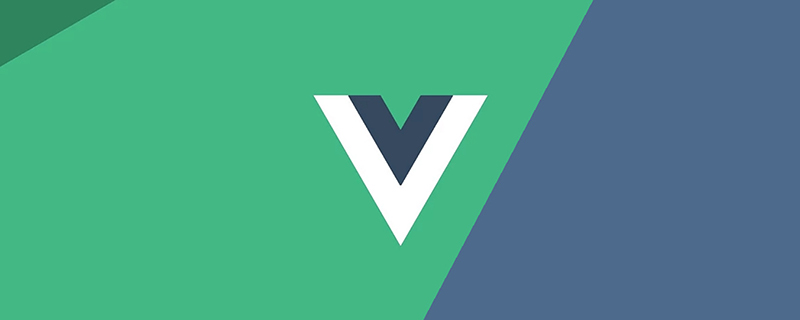
最近專案中有產生二維碼功能的需求,還需要在二維碼底部加入文字描述,並把二維碼和文字合併成一張圖下載的要求。
之前的項目有用到vue-qr,確實非常好用,但是考慮到添加文字描述,後面就選擇了qrcodejs#。 (學習影片分享:vue影片教學)
文章專案基於《使用Vite建立Vue3專案實作記錄 》
https://juejin.cn/ post/7082307153192550430
qrcodejs,並安裝其類型定義模組
npm i qrcode -S npm install --save @types/qrcode
QRcode.vue,二維碼資訊及文字描述都由外部傳入
qrcode的 toDataURL方法,取得到二維碼的Base64圖片訊息,接著新建Image,再把圖片畫到Canvas裡
qrCodeOption為qrcode相關配置,詳情qrcode - npm (npmjs.com)
<template>
<canvas></canvas>
</template>
<script>
import QRCode from "qrcode";
import { onMounted, ref } from "vue";
const props = defineProps({
//二维码存储内容
qrUrl: {
type: String,
default: "Hello World"
},
// canvas width
width: {
type: Number,
default: 400
},
// canvas height
height: {
type: Number,
default: 400
},
// 二维码尺寸(正方形 长宽相同)
qrSize: {
type: Number,
default: 360
},
// 二维码底部文字
qrText: {
type: String,
default: "Hello World"
},
//底部说明文字字号
qrTextSize: {
type: Number,
default: 24
}
});
const qrCodeOption = {
errorCorrectionLevel: "H",
width: props.qrSize,
version: 7
};
const canvas = ref<HTMLCanvasElement>();
/**
* @argument qrUrl 二维码内容
* @argument qrSize 二维码大小
* @argument qrText 二维码中间显示文字
* @argument qrTextSize 二维码中间显示文字大小(默认16px)
*/
const handleQrcode = () => {
let dom = canvas.value as HTMLCanvasElement;
QRCode.toDataURL(props.qrUrl, qrCodeOption)
.then((url: string) => {
// 画二维码里的logo// 在canvas里进行拼接
const ctx = dom.getContext("2d") as CanvasRenderingContext2D;
const image = new Image();
image.src = url;
setTimeout(() => {
ctx.drawImage(image, (props.width - props.qrSize) / 2, 0, props.qrSize, props.qrSize);
if (props.qrText) {
//设置字体
ctx.font = "bold " + props.qrTextSize + "px Arial";
let tw = ctx.measureText(props.qrText).width; // 文字真实宽度
let ftop = props.qrSize - props.qrTextSize; // 根据字体大小计算文字top
let fleft = (props.width - tw) / 2; // 根据字体大小计算文字left
ctx.fillStyle = "#fff";
ctx.textBaseline = "top"; //设置绘制文本时的文本基线。
ctx.fillStyle = "#333";
ctx.fillText(props.qrText, fleft, ftop);
}
}, 0);
})
.catch((err: Error) => {
console.error(err);
});
};
onMounted(() => {
handleQrcode();
});
</script>
<style></style>改為PromisesetTimeout呢?
nextTick行不行?答案是不行的,原因是nextTick是微任務,實在DOM刷新之前就執行了,而setTimeout在之後執行。
Image方法,圖片載入是異步的,所以有更好的處理方法嗎?
Promise,在圖片的onload方法中回傳圖片就可以了,所以改為寫下handleQrcode
const handleQrcode = () => {
let dom = canvas.value as HTMLCanvasElement;
QRCode.toDataURL(props.qrUrl, qrCodeOption)
.then((url: string) => {
// 画二维码里的logo// 在canvas里进行拼接
const ctx = dom.getContext("2d") as CanvasRenderingContext2D;
const image = new Image();
image.src = url;
new Promise<htmlimageelement>((resolve) => {
image.onload = () => {
resolve(image);
};
}).then((img: HTMLImageElement) => {
// console.log(img, ctx)
ctx.drawImage(img, (props.width - props.qrSize) / 2, 0, props.qrSize, props.qrSize);
if (props.qrText) {
//设置字体
ctx.font = "bold " + props.qrTextSize + "px Arial";
let tw = ctx.measureText(props.qrText).width; // 文字真实宽度
let ftop = props.qrSize - props.qrTextSize; // 根据字体大小计算文字top
let fleft = (props.width - tw) / 2; // 根据字体大小计算文字left
ctx.fillStyle = "#fff";
ctx.textBaseline = "top"; //设置绘制文本时的文本基线。
ctx.fillStyle = "#333";
ctx.fillText(props.qrText, fleft, ftop);
}
});
})
.catch((err: Error) => {
console.error(err);
});
};</htmlimageelement>canvas toDataURL方法轉成Base64
//保存图片
const savePic = () => {
let dom = canvas.value as HTMLCanvasElement;
let a = document.createElement("a");
//将二维码面板处理为图片
a.href = dom.toDataURL("image/png", 0.5);
a.download = props.qrUrl + ".png";
a.click();
};
defineExpose({ savePic });webpack和vite 遍歷vue檔案註冊全域元件
<template> <div> <qrcode></qrcode> </div> </template>
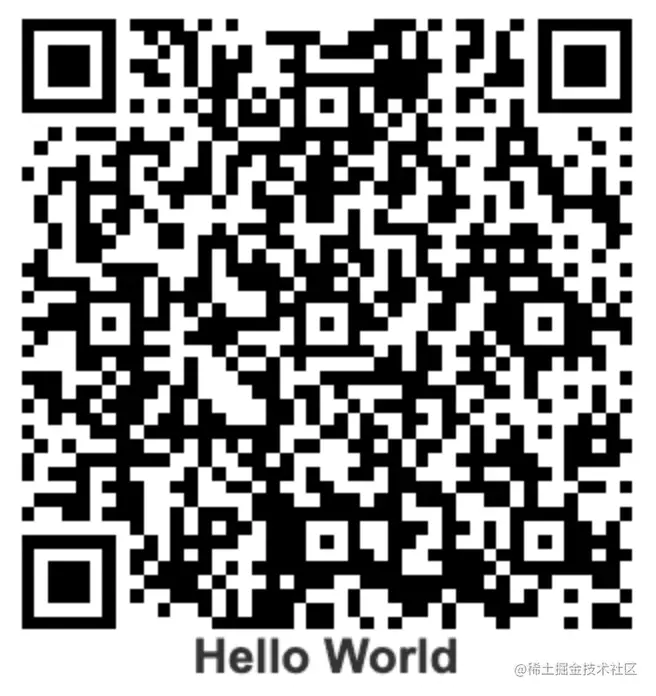
defineExpose,不然會呼叫不到子元件方法
<template>
<div>
<qrcode></qrcode>
<el-button>downlaod</el-button>
</div>
</template>
<script>
import { reactive, ref } from "vue";
const qrcode = ref();
const qrcodeList = reactive([
{ id: 1, label: "山卡拉OK" },
{ id: 2, label: "伍六七" },
{ id: 3, label: "梅小姐" },
{ id: 4, label: "鸡大保" },
{ id: 5, label: "小飞鸡" }
]);
const downloadAll = () => {
qrcode.value.map((item: any) => {
item.savePic();
});
};
</script>src/components/QRcodeOption.vue · LWH/vite-vue3-project - 碼雲- 開源中國(gitee.com)
src/views/qrcode/qrcode2.vue · LWH/vite-vue3-project - 碼雲- 開源中國(gitee.com)
(學習影片分享:以上是聊聊Vue3+qrcodejs如何產生二維碼並加入文字描述的詳細內容。更多資訊請關注PHP中文網其他相關文章!





