如何利用Vue實現拖曳穿梭框功能?四種方式介紹
如何實現拖曳穿梭框功能?以下這篇文章跟大家介紹一下Vue實現拖曳穿梭框功能四種方式,希望對大家有幫助。
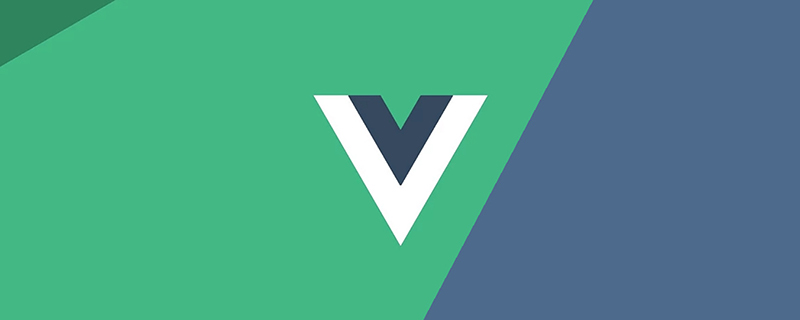
【相關推薦:vuejs影片教學】
一、使用原生js實作拖曳
<meta>
<title>Lazyload</title>
<style>
.drag {
background-color: skyblue;
position: absolute;
line-height: 100px;
text-align: center;
width: 100px;
height: 100px;
}
</style>
<!-- left和top要写在行内样式里面 -->
<div>按住拖动</div>
<script></script>
<script>
// 获取DOM元素
let dragDiv = document.getElementsByClassName('drag')[0]
// 鼠标按下事件 处理程序
let putDown = function (event) {
dragDiv.style.cursor = 'pointer'
let offsetX = parseInt(dragDiv.style.left) // 获取当前的x轴距离
let offsetY = parseInt(dragDiv.style.top) // 获取当前的y轴距离
let innerX = event.clientX - offsetX // 获取鼠标在方块内的x轴距
let innerY = event.clientY - offsetY // 获取鼠标在方块内的y轴距
// 按住鼠标时为div添加一个border
dragDiv.style.borderStyle = 'solid'
dragDiv.style.borderColor = 'red'
dragDiv.style.borderWidth = '3px'
// 鼠标移动的时候不停的修改div的left和top值
document.onmousemove = function (event) {
dragDiv.style.left = event.clientX - innerX + 'px'
dragDiv.style.top = event.clientY - innerY + 'px'
// 边界判断
if (parseInt(dragDiv.style.left) <= 0) {
dragDiv.style.left = '0px'
}
if (parseInt(dragDiv.style.top) <= 0) {
dragDiv.style.top = '0px'
}
if (
parseInt(dragDiv.style.left) >=
window.innerWidth - parseInt(dragDiv.style.width)
) {
dragDiv.style.left =
window.innerWidth - parseInt(dragDiv.style.width) + 'px'
}
if (
parseInt(dragDiv.style.top) >=
window.innerHeight - parseInt(dragDiv.style.height)
) {
dragDiv.style.top =
window.innerHeight - parseInt(dragDiv.style.height) + 'px'
}
}
// 鼠标抬起时,清除绑定在文档上的mousemove和mouseup事件
// 否则鼠标抬起后还可以继续拖拽方块
document.onmouseup = function () {
document.onmousemove = null
document.onmouseup = null
// 清除border
dragDiv.style.borderStyle = ''
dragDiv.style.borderColor = ''
dragDiv.style.borderWidth = ''
}
}
// 绑定鼠标按下事件
dragDiv.addEventListener('mousedown', putDown, false)
</script>
二、VUe使用js實作拖曳穿梭框
<template>
<div>
<h3 id="拖拽穿梭框">拖拽穿梭框</h3>
<div>
<div>
<span>
<span>{{ item.label }}</span>
<span>X</span> >
</span>
</div>
<div>
<span>
<span>{{ item.label }}</span>
<span>X</span> >
</span>
</div>
</div>
</div>
</template>
<script>
export default {
name: "home",
data() {
return {
leftData: [
{ label: "首页", id: 1 },
{ label: "咨询", id: 2 },
{ label: "生活", id: 3 },
{ label: "财富", id: 4 },
{ label: "我的", id: 5 },
],
rightData: [{ label: "世界", id: 6 }],
isMoveTrue: false,
isMove: false,
moveId: "",
};
},
mounted() {},
components: {},
methods: {
mousedown(index, val) {
this.isMoveTrue = true;
if (val == 1) {
this.moveId = "mouse" + index;
} else {
this.moveId = "deleteMouse" + index;
}
},
mousemove(event) {
if (this.isMoveTrue) {
this.isMove = true;
document.getElementById(this.moveId).style.position = "absolute";
document.getElementById(this.moveId).style.top = event.clientY + "px";
document.getElementById(this.moveId).style.left = event.clientX + "px";
document.getElementById(this.moveId).style.transform =
"translate(-50%,-50%)";
}
},
mouseup(item, val, index) {
if (!this.isMove) {
this.isMoveTrue = false;
this.moveId = "";
}
if (this.isMoveTrue && val == 2) {
this.$nextTick(() => {
this.rightData.splice(index, 1);
this.leftData.push(item);
});
} else if (this.isMoveTrue && val) {
this.leftData.splice(index, 1);
this.rightData.push(item);
}
document.getElementById(this.moveId).style.display = "none";
this.isMoveTrue = false;
this.isMove = false;
this.moveId = "";
},
handerClickX(item, index, val) {
if (val == 1) {
this.leftData.splice(index, 1);
this.rightData.push(item);
} else {
this.rightData.splice(index, 1);
this.leftData.push(item);
}
},
},
};
</script>
<style>
#home {
display: flex;
justify-content: space-around;
}
.tree-select-content {
width: 40%;
height: 300px;
background: #f9faff;
border: 1px solid #dee0ec;
border-radius: 4px;
display: flex;
flex-wrap: wrap;
align-content: baseline;
}
.select-content {
width: max-content;
height: 20px;
padding: 1.6%;
border: 1px solid #d6dbed;
margin: 2% 1% 0;
background: #ffffff;
box-shadow: 0 0 8px 0 rgba(72, 119, 236, 0.1);
border-radius: 4px;
}
.select-content:hover span {
color: #4877ec;
}
.select-content:hover {
cursor: pointer;
background: #f8faff;
border: 1px solid #3e75f4;
}
.select-text {
font-size: 15px;
color: #2e2f36;
text-align: center;
font-weight: 400;
}
.select-text-X {
font-size: 15px;
color: #4877ec;
letter-spacing: 0;
font-weight: 400;
margin-left: 12px;
cursor: pointer;
}
</style>#效果圖:
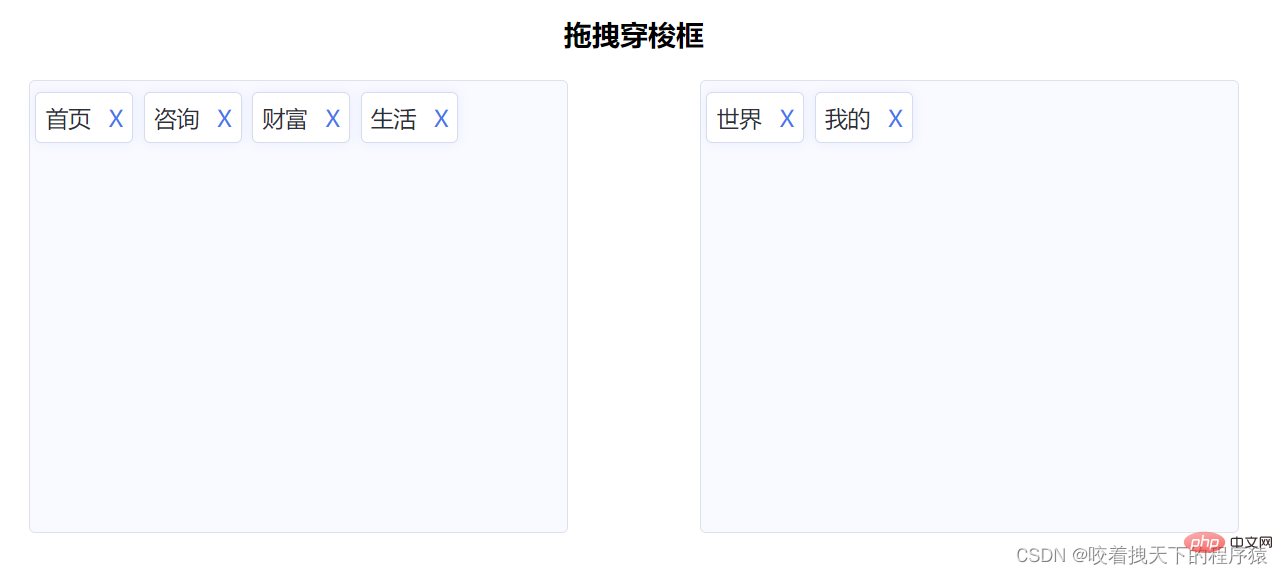
三、Vue 拖曳元件vuedraggable
vuedraggable 是標準的元件式封裝,並且將可拖曳元素放進了transition-group 上面,過渡動畫都比較好。
使用方式:
yarn add vuedraggable import vuedraggable from 'vuedraggable';
在使用的時候,可以透過v-model 來雙向綁定本機data,如果需要更新或觸發父元件監聽的事件,可以在updated() 中去emit。
案例:
<template>
<div>
<div>{{ drag ? "拖拽中" : "拖拽停止" }}</div>
<!--使用draggable组件-->
<draggable>
<transition-group>
<div>
{{ element.name }}
</div>
</transition-group>
</draggable>
<div>
<div>
{{ color.text }}
</div>
</div>
</div>
</template>
<style>
/*被拖拽对象的样式*/
.item {
padding: 6px;
background-color: #fdfdfd;
border: solid 1px #eee;
margin-bottom: 10px;
cursor: move;
}
/*选中样式*/
.chosen {
border: solid 1px #3089dc !important;
}
</style>
<script>
//导入draggable组件
import draggable from "vuedraggable";
export default {
//注册draggable组件
components: {
draggable,
},
data() {
return {
drag: false,
//定义要被拖拽对象的数组
myArray: [
{ people: "cn", id: 10, name: "www.itxst.com" },
{ people: "cn", id: 20, name: "www.baidu.com" },
{ people: "cn", id: 30, name: "www.taobao.com" },
{ people: "us", id: 40, name: "www.yahoo.com" },
],
colors: [
{
text: "Aquamarine",
},
{
text: "Hotpink",
},
{
text: "Gold",
},
{
text: "Crimson",
},
{
text: "Blueviolet",
},
{
text: "Lightblue",
},
{
text: "Cornflowerblue",
},
{
text: "Skyblue",
},
{
text: "Burlywood",
},
],
};
},
methods: {
//开始拖拽事件
onStart() {
this.drag = true;
},
//拖拽结束事件
onEnd() {
this.drag = false;
},
},
};
</script>四、Awe-dnd指令封裝
vue-dragging 的npm 套件的名字是awe -dnd ,並不是vue-dragging,這個函式庫的特點是封裝了v-dragging 全域指令,然後透過全域指令去資料綁定等。
相比及vuedraggable 來說, awe-dnd 是沒有雙向綁定(這裡沒有雙向綁定並不是很嚴謹,準確的來說沒有暴露雙向綁定的方式),因此提供了事件,在拖曳結束的時候用來更新列表(不需要手動更新列表,其實內部是實現了雙向綁定的)或者是去觸發父組件監聽的事件。
安裝依賴:
npm install awe-dnd --save yarn add awe-and
main.js
import VueDND from 'awe-dnd' Vue.use(VueDND)
案例:##
<template>
<div>
<div>
<div>
{{ color.text }}
</div>
</div>
</div>
</template>
<style>
/*被拖拽对象的样式*/
.item {
padding: 6px;
background-color: #fdfdfd;
border: solid 1px #eee;
margin-bottom: 10px;
cursor: move;
}
/*选中样式*/
.chosen {
border: solid 1px #3089dc !important;
}
</style>
<script>
export default {
data() {
return {
drag: false,
colors: [
{
text: "Aquamarine",
},
{
text: "Hotpink",
},
{
text: "Gold",
},
{
text: "Crimson",
},
{
text: "Blueviolet",
},
{
text: "Lightblue",
},
{
text: "Cornflowerblue",
},
{
text: "Skyblue",
},
{
text: "Burlywood",
},
],
};
},
methods: {},
};
</script>以上是如何利用Vue實現拖曳穿梭框功能?四種方式介紹的詳細內容。更多資訊請關注PHP中文網其他相關文章!

熱AI工具

Undresser.AI Undress
人工智慧驅動的應用程序,用於創建逼真的裸體照片

AI Clothes Remover
用於從照片中去除衣服的線上人工智慧工具。

Undress AI Tool
免費脫衣圖片

Clothoff.io
AI脫衣器

AI Hentai Generator
免費產生 AI 無盡。

熱門文章

熱工具

記事本++7.3.1
好用且免費的程式碼編輯器

SublimeText3漢化版
中文版,非常好用

禪工作室 13.0.1
強大的PHP整合開發環境

Dreamweaver CS6
視覺化網頁開發工具

SublimeText3 Mac版
神級程式碼編輯軟體(SublimeText3)

熱門話題
 vue怎麼給按鈕添加函數
Apr 08, 2025 am 08:51 AM
vue怎麼給按鈕添加函數
Apr 08, 2025 am 08:51 AM
可以通過以下步驟為 Vue 按鈕添加函數:將 HTML 模板中的按鈕綁定到一個方法。在 Vue 實例中定義該方法並編寫函數邏輯。
 vue中怎麼用bootstrap
Apr 07, 2025 pm 11:33 PM
vue中怎麼用bootstrap
Apr 07, 2025 pm 11:33 PM
在 Vue.js 中使用 Bootstrap 分為五個步驟:安裝 Bootstrap。在 main.js 中導入 Bootstrap。直接在模板中使用 Bootstrap 組件。可選:自定義樣式。可選:使用插件。
 vue.js怎麼引用js文件
Apr 07, 2025 pm 11:27 PM
vue.js怎麼引用js文件
Apr 07, 2025 pm 11:27 PM
在 Vue.js 中引用 JS 文件的方法有三種:直接使用 <script> 標籤指定路徑;利用 mounted() 生命週期鉤子動態導入;通過 Vuex 狀態管理庫進行導入。
 vue中的watch怎麼用
Apr 07, 2025 pm 11:36 PM
vue中的watch怎麼用
Apr 07, 2025 pm 11:36 PM
Vue.js 中的 watch 選項允許開發者監聽特定數據的變化。當數據發生變化時,watch 會觸發一個回調函數,用於執行更新視圖或其他任務。其配置選項包括 immediate,用於指定是否立即執行回調,以及 deep,用於指定是否遞歸監聽對像或數組的更改。
 vue返回上一頁的方法
Apr 07, 2025 pm 11:30 PM
vue返回上一頁的方法
Apr 07, 2025 pm 11:30 PM
Vue.js 返回上一頁有四種方法:$router.go(-1)$router.back()使用 <router-link to="/"> 組件window.history.back(),方法選擇取決於場景。
 vue多頁面開發是啥意思
Apr 07, 2025 pm 11:57 PM
vue多頁面開發是啥意思
Apr 07, 2025 pm 11:57 PM
Vue 多頁面開發是一種使用 Vue.js 框架構建應用程序的方法,其中應用程序被劃分為獨立的頁面:代碼維護性:將應用程序拆分為多個頁面可以使代碼更易於管理和維護。模塊化:每個頁面都可以作為獨立的模塊,便於重用和替換。路由簡單:頁面之間的導航可以通過簡單的路由配置來管理。 SEO 優化:每個頁面都有自己的 URL,這有助於搜索引擎優化。
 怎樣查詢vue的版本
Apr 07, 2025 pm 11:24 PM
怎樣查詢vue的版本
Apr 07, 2025 pm 11:24 PM
可以通過以下方法查詢 Vue 版本:使用 Vue Devtools 在瀏覽器的控制台中查看“Vue”選項卡。使用 npm 運行“npm list -g vue”命令。在 package.json 文件的“dependencies”對像中查找 Vue 項。對於 Vue CLI 項目,運行“vue --version”命令。檢查 HTML 文件中引用 Vue 文件的 <script> 標籤中的版本信息。
 vue怎麼用函數截流
Apr 08, 2025 am 06:51 AM
vue怎麼用函數截流
Apr 08, 2025 am 06:51 AM
Vue 中的函數截流是一種技術,用於限制函數在指定時間段內被調用的次數,防止性能問題。實現方法為:導入 lodash 庫:import { debounce } from 'lodash';使用 debounce 函數創建截流函數:const debouncedFunction = debounce(() => { / 邏輯 / }, 500);調用截流函數,控制函數在 500 毫秒內最多被調用一次。






