docker start起不來怎麼辦
docker start起不来的解决办法:1、检查运行状态,然后通过“echo 3 > /proc/sys/vm/drop_caches”命令释放被占用的内存;2、通过“$netstat -nltp|grep ...”命令检查端口是否已经被占用,如果上线后发现占有,则改为可用端口再重启即可。
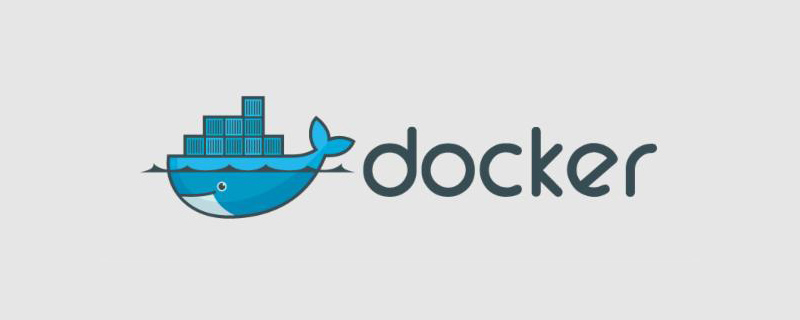
本教程操作环境:linux7.3系统、docker19.03版、Dell G3电脑。
docker start起不来怎么办?
Docker无法正常启动的原因及解决办法
概述
Docker启动异常表现
状态反复restaring,用命令查看
$docker ps -a CONTAINER ID IMAGE COMMAND CREATED STATUS PORTS NAMES 21c09be88c11 docker.xxxx.cn:5000/xxx-tes/xxx_tes:1.0.6 "/usr/local/tomcat..." 9 days ago Restarting (1) Less than a second ago xxx10
Docker日志有明显问题:
$docker logs [容器名/容器ID] 比如: docker logs openresty
Docker启动异常的可能原因
内存不够
Docker 启动至少需要2G内存,首先执行free -mh命令查看剩余内存是否足够
直接查看内存
$free -mh
total used free shared buff/cache available
Mem: 15G 14G 627M 195M 636M 726M
Swap: 0B 0B 0B分析日志
有时候一瞬间内存过载溢出,导致部分进程被杀死,看起来内存也是够用的,事实上docker还是会反复重启,就需要通过docker日志和系统日志信的息来进一步分析:
分析docker日志
查看docker日志看到内存溢出的信息,要仔细翻阅才能找到信息,并不是在最下面
$docker logs [容器名/容器ID]|less Java HotSpot(TM) 64-Bit Server VM warning: INFO: os::commit_memory(0x0000000769990000, 1449590784, 0) failed; error='Cannot allocate memory' (errno=12) # # There is insufficient memory for the Java Runtime Environment to continue. # Native memory allocation (malloc) failed to allocate 1449590784 bytes for committing reserved memory. # An error report file with more information is saved as: # //hs_err_pid1.log Java HotSpot(TM) 64-Bit Server VM warning: INFO: os::commit_memory(0x0000000769990000, 1449590784, 0) failed; error='Cannot allocate memory' (errno=12) # # There is insufficient memory for the Java Runtime Environment to continue. # Native memory allocation (malloc) failed to allocate 1449590784 bytes for committing reserved memory. # An error report file with more information is saved as: # /tmp/hs_err_pid1.log Java HotSpot(TM) 64-Bit Server VM warning: INFO: os::commit_memory(0x0000000769990000, 1449590784, 0) failed; error='Cannot allocate memory' (errno=12) # # There is insufficient memory for the Java Runtime Environment to continue. # Native memory allocation (malloc) failed to allocate 1449590784 bytes for committing reserved memory. # Can not save log file, dump to screen.. # # There is insufficient memory for the Java Runtime Environment to continue. # Native memory allocation (malloc) failed to allocate 1449590784 bytes for committing reserved memory. # Possible reasons: # The system is out of physical RAM or swap space # In 32 bit mode, the process size limit was hit # Possible solutions: # Reduce memory load on the system # Increase physical memory or swap space # Check if swap backing store is full # Use 64 bit Java on a 64 bit OS # Decrease Java heap size (-Xmx/-Xms) # Decrease number of Java threads # Decrease Java thread stack sizes (-Xss) # Set larger code cache with -XX:ReservedCodeCacheSize= # This output file may be truncated or incomplete. # # Out of Memory Error (os_linux.cpp:2756), pid=1, tid=140325689620224 # # JRE version: (7.0_79-b15) (build ) # Java VM: Java HotSpot(TM) 64-Bit Server VM (24.79-b02 mixed mode linux-amd64 compressed oops) # Core dump written. Default location: //core or core.1 #
分析系统日志
查看系统日志,发现有大量由于内存溢出,进程被杀死的记录
$grep -i 'Out of Memory' /var/log/messages Apr 7 10:04:02 centos106 kernel: Out of memory: Kill process 1192 (java) score 54 or sacrifice child Apr 7 10:08:00 centos106 kernel: Out of memory: Kill process 2301 (java) score 54 or sacrifice child Apr 7 10:09:59 centos106 kernel: Out of memory: Kill process 28145 (java) score 52 or sacrifice child Apr 7 10:20:40 centos106 kernel: Out of memory: Kill process 2976 (java) score 54 or sacrifice child Apr 7 10:21:08 centos106 kernel: Out of memory: Kill process 3577 (java) score 47 or sacrifice child Apr 7 10:21:08 centos106 kernel: Out of memory: Kill process 3631 (java) score 47 or sacrifice child Apr 7 10:21:08 centos106 kernel: Out of memory: Kill process 3634 (java) score 47 or sacrifice child Apr 7 10:21:08 centos106 kernel: Out of memory: Kill process 3640 (java) score 47 or sacrifice child Apr 7 10:21:08 centos106 kernel: Out of memory: Kill process 3654 (java) score 47 or sacrifice child Apr 7 10:27:27 centos106 kernel: Out of memory: Kill process 6998 (java) score 51 or sacrifice child Apr 7 10:27:28 centos106 kernel: Out of memory: Kill process 7027 (java) score 52 or sacrifice child Apr 7 10:28:10 centos106 kernel: Out of memory: Kill process 7571 (java) score 42 or sacrifice child Apr 7 10:28:10 centos106 kernel: Out of memory: Kill process 7586 (java) score 42 or sacrifice child
端口冲突
该docker监听端口已经被其他进程占用,一般此种问题容易出现在新部署的服务,或在原有机器上部署新的后台服务,所以在部署之前应该执行命令检查端口是否已经被占用,如果上线后发现占有则应改为可用端口再重启之。
检查命令: netstat -nltp|grep [规划的端口号]
解决方案
内存不够的方案
进程在运行一段时间后占用大量内存,需要将其重启。重启命令可能有时并不起作用。主要检查运行状态,如果未成功停止,则重新重启;
ELK日志收集程序或者其他java进程占用过高,用top和ps命令排查,谨慎确定进程的作用,在确保不影响业务的情况下,停止相关进程;
释放被占用的内存(buff/cache)
[root]# sync #将内存数据写入磁盘 [root]# echo 3 > /proc/sys/vm/drop_caches #释放被占用的内存
有时候并不是buff/cache过高导致内存不够用,确实是被很多必要的进程消耗掉了内存,那就需要从机器资源分配使用的层面去考虑和解决了。
端口冲突的对策
一般此种问题容易出现在新部署的服务,或在原有机器上部署新的后台服务,所以在部署之前应该执行命令检查端口是否已经被占用,如果上线后发现占有则应改为可用端口再重启之。
检查命令: $netstat -nltp|grep [规划的端口号]
推荐学习:《docker视频教程》
以上是docker start起不來怎麼辦的詳細內容。更多資訊請關注PHP中文網其他相關文章!

熱AI工具

Undresser.AI Undress
人工智慧驅動的應用程序,用於創建逼真的裸體照片

AI Clothes Remover
用於從照片中去除衣服的線上人工智慧工具。

Undress AI Tool
免費脫衣圖片

Clothoff.io
AI脫衣器

Video Face Swap
使用我們完全免費的人工智慧換臉工具,輕鬆在任何影片中換臉!

熱門文章

熱工具

記事本++7.3.1
好用且免費的程式碼編輯器

SublimeText3漢化版
中文版,非常好用

禪工作室 13.0.1
強大的PHP整合開發環境

Dreamweaver CS6
視覺化網頁開發工具

SublimeText3 Mac版
神級程式碼編輯軟體(SublimeText3)
 docker怎麼退出容器
Apr 15, 2025 pm 12:15 PM
docker怎麼退出容器
Apr 15, 2025 pm 12:15 PM
退出 Docker 容器的四種方法:容器終端中使用 Ctrl D 快捷鍵容器終端中輸入 exit 命令宿主機終端中使用 docker stop <container_name> 命令宿主機終端中使用 docker kill <container_name> 命令(強制退出)
 docker內的文件怎麼拷貝到外面
Apr 15, 2025 pm 12:12 PM
docker內的文件怎麼拷貝到外面
Apr 15, 2025 pm 12:12 PM
Docker 中將文件拷貝到外部主機的方法:使用 docker cp 命令:執行 docker cp [選項] <容器路徑> <主機路徑>。使用數據卷:在主機上創建目錄,在創建容器時使用 -v 參數掛載該目錄到容器內,實現文件雙向同步。
 docker容器名稱怎麼查
Apr 15, 2025 pm 12:21 PM
docker容器名稱怎麼查
Apr 15, 2025 pm 12:21 PM
可以通過以下步驟查詢 Docker 容器名稱:列出所有容器(docker ps)。篩選容器列表(使用 grep 命令)。獲取容器名稱(位於 "NAMES" 列中)。
 docker怎麼啟動容器
Apr 15, 2025 pm 12:27 PM
docker怎麼啟動容器
Apr 15, 2025 pm 12:27 PM
Docker 容器啟動步驟:拉取容器鏡像:運行 "docker pull [鏡像名稱]"。創建容器:使用 "docker create [選項] [鏡像名稱] [命令和參數]"。啟動容器:執行 "docker start [容器名稱或 ID]"。檢查容器狀態:通過 "docker ps" 驗證容器是否正在運行。
 docker怎麼重啟
Apr 15, 2025 pm 12:06 PM
docker怎麼重啟
Apr 15, 2025 pm 12:06 PM
重啟 Docker 容器的方法:獲取容器 ID(docker ps);停止容器(docker stop <container_id>);啟動容器(docker start <container_id>);驗證重啟成功(docker ps)。其他方法:Docker Compose(docker-compose restart)或 Docker API(參考 Docker 文檔)。
 docker怎麼啟動mysql
Apr 15, 2025 pm 12:09 PM
docker怎麼啟動mysql
Apr 15, 2025 pm 12:09 PM
在 Docker 中啟動 MySQL 的過程包含以下步驟:拉取 MySQL 鏡像創建並啟動容器,設置根用戶密碼並映射端口驗證連接創建數據庫和用戶授予對數據庫的所有權限
 docker怎麼創建容器
Apr 15, 2025 pm 12:18 PM
docker怎麼創建容器
Apr 15, 2025 pm 12:18 PM
在 Docker 中創建容器: 1. 拉取鏡像: docker pull [鏡像名] 2. 創建容器: docker run [選項] [鏡像名] [命令] 3. 啟動容器: docker start [容器名]







