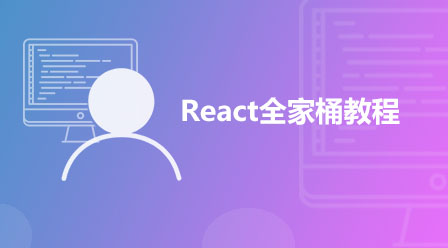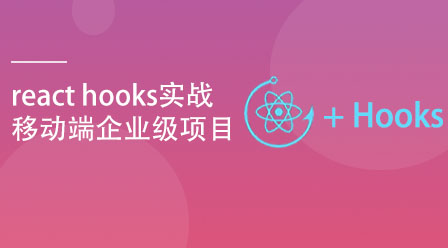使用react實作一個tab元件的方法:1、透過「export default props => {...}」方式建立TAB button元件;2、透過「tab-group-layout.js」元件來傳“tabIndex”,並設定預設選取的tab效果;3、用react繼承“react.component”元件裡的onMouseOver和OnMouseOut方法即可。

本教學操作環境:windows7系統、react18.0.0版、Dell G3電腦。
怎麼使用react實作一個tab元件?
react寫入Tab元件
使用react寫入TAB欄元件和對應hover事件(背景:在用gatsby開發頁面時,遇到這樣的元件效果,順便記錄一下)
1、效果
## 預設選取的tab選取效果和滑鼠放上去的hover效果 當滑鼠滑過右側的tab時,也會有和第一個一樣的選取效果! 2、tab-button.js 元件import React from "react"
import { css } from "@emotion/core"
import { Link } from "gatsby"
import jdyStyles from "./container.module.css"
// TAB button 组件
export default props => {
return (
<li css={css`font-size: 18px;margin-left:18px;margin-right: 18px;display:flex;flex-direction: column;align-items:center;justify-content:center`} >
<Link css={css`font-size: 18px;padding: 20px 12px;`}
className={ (props.selected?jdyStyles.header_hover_default:jdyStyles.header_hover) } to={props.to}>
{props.children}
</Link>
</li>
)
}import React from "react"
import { css } from "@emotion/core"
import { Link } from "gatsby"
import ListLink from "../components/tab-button"
import RegisterButton from "../components/round-button"
export default ({ tabIndex }) => {
return (
<div>
{/* tab */}
<ul style={{ listStyle: `none`, float: `right` }} css={css`display: flex;justify-content: space-between;align-items: center;`}>
<ListLink to="/official-site/" selected={(tabIndex==='official-site')}>产品介绍</ListLink>
<ListLink to="/about/" selected={(tabIndex==='about')}>成功案列</ListLink>
<ListLink to="/contact/" selected={(tabIndex==='contact')}>服务支持</ListLink>
<ListLink to="/sweet-pandas-eating-sweets/" selected={(tabIndex==='sweet-pandas-eating-sweets')}>资源中心</ListLink>
</ul>
</div>
)
}.header_hover{
color: #333;
}
.header_hover_default{
color: #0084ff!important;
border-top: 3px solid #0084ff;
}
.header_hover:hover{
color: #0084ff!important;
border-top: 3px solid #0084ff;
}react影片教學》
以上是怎麼使用react實作一個tab元件的詳細內容。更多資訊請關注PHP中文網其他相關文章!