一文詳解Vue+flex佈局實現TV端城市列表
這篇文章為大家帶來了關於Vue佈局的相關知識,其中主要給大家總結介紹Vue是怎麼利用flex佈局來實現TV端城市列表效果的,非常全面詳細,下面一起來看一下,希望對需要的朋友有幫助。
Vue利用flex佈局實現TV端城市清單
vue中城市清單和搜尋很常見,這篇部落格就來說說咋實現搜尋和城市列表
1.實作搜尋佈局代碼:
<div class="search-bar">
<input class="search-input" v-model="citySearchResult" :placeholder="searchDefault" :key="searchTitle"
@endEditing="endEditing" :focusable="true" ref="searchInput" :duplicateParentState="true"
:enableFocusBorder="true"/>
<img class="index-root-search-image-view-css lazy" src="/static/imghw/default1.png" data-src="searchIcon" : alt="一文詳解Vue+flex佈局實現TV端城市列表" >
<span class="index-root-search-text-view-css" ref="textViewCity">{{searchDefaultKeyWord}}</span>
</div>2.搜尋佈局css樣式程式碼:
.search-bar-root {
display: flex;
flex-direction: column;
align-items: center;
justify-content: center;
margin-top: 140px;
}.index-root-search-title-css {
flex-direction: column;
align-items: center;
justify-content: center;
margin-bottom: 40px;
}.search-bar-root .search-bar {
background-color: #ffffff;
width: 1000px;
height: 100px;
display: flex;
justify-content: center;
border-radius: 8px;
}.search-input {
width: 780px;
border-radius: 8px;
font-size: 36px;
font-family: PingFangSC-Regular, PingFang SC;
font-weight: 400;
color: #000000;
margin-left: 40px;
text-indent: 40px;
}.index-root-search-image-view-css {
position: absolute;
width: 32px;
height: 32px;
top: 35px;
bottom: 35px;
right: 0;
margin-right: 102px;
text-align: center;
}.index-root-search-flex-view-css {
display: flex;
flex-wrap: wrap;
flex-direction: row;
width: 1450px;
margin-left: 245px;
margin-right: 245px;
margin-top: 40px;
}.index-root-search-text-view-css {
font-size: 30px;
font-family: PingFangSC-Regular, PingFang SC;
color: #000000;
text-align: center;
font-weight: 400;
top: 0;
bottom: 0;
right: 0;
position: absolute;
margin-right: 30px;
}.index-root-search-title-text-view-css {
font-size: 70px;
font-family: PingFangSC-Regular, PingFang SC;
color: #ffffff;
text-align: center;
opacity: 1.0;
}.search-city-button-view-css {
width: 270px;
height: 100px;
background-color: rgba(0, 0, 0, .1);
margin-right: 20px;
margin-top: 40px;
border-radius: 11px;
border-width: 2px;
border-color: rgba(255, 255, 255, 0.1);
focus-background-color: #fff;
}.search-city-button-view-css .city-sel-box {
border-width: 2px;
border-color: #32C5FF;
}#3.城市清單佈局代碼:
<div class="index-root-search-flex-view-css" :clipChildren="false" ref="citySearch">
<div class="search-city-button-view-css"
v-for="(item,cityId) in hotCity" :focusable="true"
:key="cityId"
:ref="`hotRef${cityId}`" @focus="onFocus" :clipChildren="false">
<div class="icon-location-reactive" ref="searchLocation" :duplicateParentState="true" style="visibility: visible;margin-right: 20px" v-if="showHot && cityId===0">
<img class="icon-location lazy" src="/static/imghw/default1.png" data-src="@/assets/location.png" alt="" showOnState="normal">
<img class="icon-location lazy" src="/static/imghw/default1.png" data-src="@/assets/location_hot_focus.png" alt="" showOnState="focused">
</div>
<span class="search-city-hot-text-iew-css" :duplicateParentState="true" showOnState="focused"
ref="searchHotSelected"
:style="{focusColor: focusHotTextColor,fontSize: textFontSize,fontWeight: textFontWeight,}">{{item.cityName}}</span>
</div>4.城市清單css樣式代碼:
.index-root-search-flex-view-css {
display: flex;
flex-wrap: wrap;
flex-direction: row;
width: 1450px;
margin-left: 245px;
margin-right: 245px;
margin-top: 40px;
}.index-root-search-text-view-css {
font-size: 30px;
font-family: PingFangSC-Regular, PingFang SC;
color: #000000;
text-align: center;
font-weight: 400;
top: 0;
bottom: 0;
right: 0;
position: absolute;
margin-right: 30px;
}.index-root-search-title-text-view-css {
font-size: 70px;
font-family: PingFangSC-Regular, PingFang SC;
color: #ffffff;
text-align: center;
opacity: 1.0;
}.search-city-button-view-css {
width: 270px;
height: 100px;
background-color: rgba(0, 0, 0, .1);
margin-right: 20px;
margin-top: 40px;
border-radius: 11px;
border-width: 2px;
border-color: rgba(255, 255, 255, 0.1);
focus-background-color: #fff;
}.search-city-button-view-css .city-sel-box {
border-width: 2px;
border-color: #32C5FF;
}.icon-location-reactive {
position: absolute;
width: 26px;
height: 34px;
margin-left: 60px;
margin-top: 30px;
margin-bottom: 30px;
}.icon-location {
width: 26px;
height: 34px;
position: absolute;
left: 0;
top: 0;
z-index: 9;
}.search-city-hot-text-iew-css {
width: 270px;
height: 100px;
background-color: rgba(50, 197, 255, 0.1);
border-radius: 11px;
border: 2px solid #32C5FF;
font-size: 36px;
font-family: PingFangSC-Regular, PingFang SC;
text-align: center;
color: white;
}.search-city-empty {
margin-top: 40px;
width: 425px;
display: flex;
align-items: center;
justify-content: center;
flex-direction: column;
margin-left: 535px;
}.search-city-empty .icon-no-connect {
width: 425px;
height: 307px;
}.search-city-empty .empty-txt {
font-size: 32px;
font-family: PingFangSC-Light, PingFang SC;
font-weight: 300;
color: #FFFFFF;
margin-top: 60px;
}#5.城市清單取得焦點的事件:
主要是在div設定:focusable="true"和@focus="onFocus"
<div class="search-city-button-view-css"
v-for="(item,cityId) in hotCity" :focusable="true"
:key="cityId"
:ref="`hotRef${cityId}`" @focus="onFocus" :clipChildren="false">
<div class="icon-location-reactive" ref="searchLocation" :duplicateParentState="true" style="visibility: visible;margin-right: 20px" v-if="showHot && cityId===0">
<img class="icon-location lazy" src="/static/imghw/default1.png" data-src="@/assets/location.png" alt="" showOnState="normal">
<img class="icon-location lazy" src="/static/imghw/default1.png" data-src="@/assets/location_hot_focus.png" alt="" showOnState="focused">
</div>6.設定焦點背景顏色和字體效果:
主要是設定:duplicateParentState="true"當文字獲得焦點時顏色不受父佈局影響,還可以設定焦點放大和帶邊框效果
:enableFocusBorder="true"//设置获得焦点时的边框 :focusScale="1.0"//设置焦点放大时的倍数
焦點效果的樣式: :style="{focusColor: focusHotTextColor,fontSize: textFontSize,fontWeight: textFontWeight,}
<span class="search-city-hot-text-iew-css" :duplicateParentState="true" showOnState="focused"
ref="searchHotSelected"
:style="{focusColor: focusHotTextColor,fontSize: textFontSize,fontWeight: textFontWeight,}">{{item.cityName}}</span>7.搜尋框輸入事件:
//输入内容之后请求城市列表接口刷新数据
endEditing(e) {
console.log("--resultData--", this.citySearchResult)
},##8.搜尋框取得焦點的事件:
onFocus(e) {
this.focused = e.isFocused;
this.$emit("onButtonFocused", e.isFocused);
},9.預設彈出TV軟鍵盤:
mounted() {
this.hotCity = hotCity;
this.showHot = true;
this.pageLoading = true
//弹出软键盘
this.$refs.searchInput.focus()
//搜索框默认获取焦点
this.setHideLoading()
},10.完整程式碼如下:
<template>
<div class="index-root-search-view-css" :clipChildren="false">
<img class="search-background-view-css lazy" src="/static/imghw/default1.png" data-src="searchImageData" :/ alt="一文詳解Vue+flex佈局實現TV端城市列表" >
<div class="search-bar-root">
<div class="index-root-search-title-css">
<span class="index-root-search-title-text-view-css"> {{ searchTitle }}</span>
</div>
<div class="search-bar">
<input class="search-input" v-model="citySearchResult" :placeholder="searchDefault" :key="searchTitle"
@endEditing="endEditing" :focusable="true" ref="searchInput" :duplicateParentState="true"
:enableFocusBorder="true"/>
<img class="index-root-search-image-view-css lazy" src="/static/imghw/default1.png" data-src="searchIcon" : alt="一文詳解Vue+flex佈局實現TV端城市列表" >
<span class="index-root-search-text-view-css" ref="textViewCity">{{searchDefaultKeyWord}}</span>
</div>
<div class="index-root-search-flex-view-css" :clipChildren="false" ref="citySearch">
<div class="search-city-button-view-css"
v-for="(item,cityId) in hotCity" :focusable="true"
:key="cityId"
:ref="`hotRef${cityId}`" @focus="onFocus" :clipChildren="false">
<div class="icon-location-reactive" ref="searchLocation" :duplicateParentState="true" style="visibility: visible;margin-right: 20px" v-if="showHot && cityId===0">
<img class="icon-location lazy" src="/static/imghw/default1.png" data-src="@/assets/location.png" alt="" showOnState="normal">
<img class="icon-location lazy" src="/static/imghw/default1.png" data-src="@/assets/location_hot_focus.png" alt="" showOnState="focused">
</div>
<span class="search-city-hot-text-iew-css" :duplicateParentState="true" showOnState="focused"
ref="searchHotSelected"
:style="{focusColor: focusHotTextColor,fontSize: textFontSize,fontWeight: textFontWeight,}">{{item.cityName}}</span>
</div>
<div class="search-city-empty" v-if="hotCity.length === 0">
<img class="icon-no-connect lazy" src="/static/imghw/default1.png" data-src="@/assets/no_content.png" alt="" />
<p class="empty-txt">没有搜索结果~</p>
</div>
</div>
</div>
<loading-view
style="width: 100px;height: 100px;position: absolute;left:960px;right:960px;top:500px;bottom:500px;align-self:
center;align-items: center;justify-content: center" v-show="pageLoading"/>
</div></template><script>import searchImage from "@/assets/search_focus.png";import searchBackGroundImage from "@/assets/index-bg-qing.jpg";import {hotCity} from '@/views/contsants';import {ESLaunchManager} from "@extscreen/es-core";export default {
name: "city_list",
props: {
searchKeyWord: {
type: String,
default: '',
},
focusTextColor: {
type: String,
default: '#000000'
},
focusHotTextColor: {
type: String,
default: '#00EFFF'
},
textColor: {
type: String,
default: '#FFFFFF'
},
textFontSize: {
type: String,
default: '30px'
},
textFontWeight: {
type: Number,
default: 400
},
focusBackground: {
orientation: 'TL_BR',//TOP_BOTTOM,TR_BL, RIGHT_LEFT, BR_TL, BOTTOM_TOP,BL_TR,LEFT_RIGHT,TL_BR,
cornerRadius: [40, 40, 40, 40],
normal: ['#00000000', '#00000000'],
focused: ['#F5F5F5', '#F5F5F5'],
},
},
data() {
return {
pageLoading: false,
text: 'search city',
search: '',
searchIcon: searchImage,
searchImageData: searchBackGroundImage,
searchTitle: "切换城市",
searchDefaultKeyWord: '搜索',
searchDefault: '请输入城市名称首字母或全拼',
focusColor: '#f5f5f5',
citySearchResult: "",
hotCity: [],
cityName: "",
cityId: "",
showHot: true,
params: '',
}
},
activated() {
},
deactivated() {
this.resetModel()
},
mounted() {
this.hotCity = hotCity;
this.showHot = true;
this.pageLoading = true
//弹出软键盘
this.$refs.searchInput.focus()
//搜索框默认获取焦点
this.setHideLoading()
},
methods: {
setHideLoading() {
setTimeout(() => {
this.pageLoading = false
}, 500)
},
onFocus(e) {
this.focused = e.isFocused;
this.$emit("onButtonFocused", e.isFocused);
},
//输入内容之后请求城市
endEditing(e) {
console.log("--resultData--", this.citySearchResult)
},
onBackPressed() {
ESLaunchManager.finishESPage();
},
resetModel() {
this.citySearchResult = "";
this.hotCity = [];
this.pageLoading = false;
this.searchTitle = "";
this.searchDefaultKeyWord = "";
this.searchDefault = "";
},
}
}</script><style scoped>.index-root-search-view-css {
width: 1920px;
height: 1080px;
background-color: transparent;
}.search-background-view-css {
position: absolute;
left: 0;
top: 0;
right: 0;
bottom: 0;
background-color: transparent;
}.search-bar-root {
display: flex;
flex-direction: column;
align-items: center;
justify-content: center;
margin-top: 140px;
}.index-root-search-title-css {
flex-direction: column;
align-items: center;
justify-content: center;
margin-bottom: 40px;
}.search-bar-root .search-bar {
background-color: #ffffff;
width: 1000px;
height: 100px;
display: flex;
justify-content: center;
border-radius: 8px;
}.search-input {
width: 780px;
border-radius: 8px;
font-size: 36px;
font-family: PingFangSC-Regular, PingFang SC;
font-weight: 400;
color: #000000;
margin-left: 40px;
text-indent: 40px;
}.index-root-search-image-view-css {
position: absolute;
width: 32px;
height: 32px;
top: 35px;
bottom: 35px;
right: 0;
margin-right: 102px;
text-align: center;
}.index-root-search-flex-view-css {
display: flex;
flex-wrap: wrap;
flex-direction: row;
width: 1450px;
margin-left: 245px;
margin-right: 245px;
margin-top: 40px;
}.index-root-search-text-view-css {
font-size: 30px;
font-family: PingFangSC-Regular, PingFang SC;
color: #000000;
text-align: center;
font-weight: 400;
top: 0;
bottom: 0;
right: 0;
position: absolute;
margin-right: 30px;
}.index-root-search-title-text-view-css {
font-size: 70px;
font-family: PingFangSC-Regular, PingFang SC;
color: #ffffff;
text-align: center;
opacity: 1.0;
}.search-city-button-view-css {
width: 270px;
height: 100px;
background-color: rgba(0, 0, 0, .1);
margin-right: 20px;
margin-top: 40px;
border-radius: 11px;
border-width: 2px;
border-color: rgba(255, 255, 255, 0.1);
focus-background-color: #fff;
}.search-city-button-view-css .city-sel-box {
border-width: 2px;
border-color: #32C5FF;
}.icon-location-reactive {
position: absolute;
width: 26px;
height: 34px;
margin-left: 60px;
margin-top: 30px;
margin-bottom: 30px;
}.icon-location {
width: 26px;
height: 34px;
position: absolute;
left: 0;
top: 0;
z-index: 9;
}.search-city-hot-text-iew-css {
width: 270px;
height: 100px;
background-color: rgba(50, 197, 255, 0.1);
border-radius: 11px;
border: 2px solid #32C5FF;
font-size: 36px;
font-family: PingFangSC-Regular, PingFang SC;
text-align: center;
color: white;
}.search-city-empty {
margin-top: 40px;
width: 425px;
display: flex;
align-items: center;
justify-content: center;
flex-direction: column;
margin-left: 535px;
}.search-city-empty .icon-no-connect {
width: 425px;
height: 307px;
}.search-city-empty .empty-txt {
font-size: 32px;
font-family: PingFangSC-Light, PingFang SC;
font-weight: 300;
color: #FFFFFF;
margin-top: 60px;
}</style>11.實現的效果截圖如下:
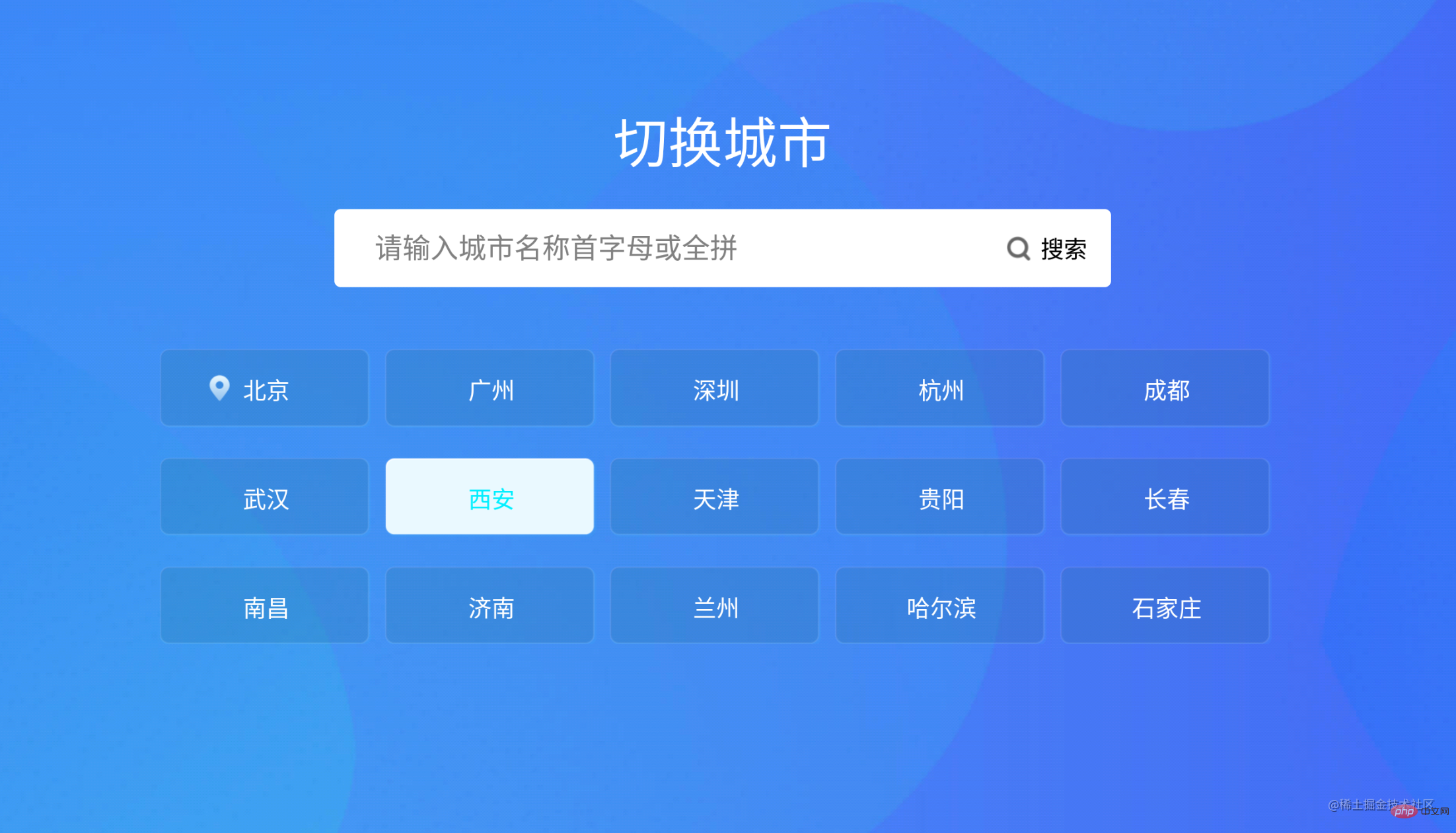
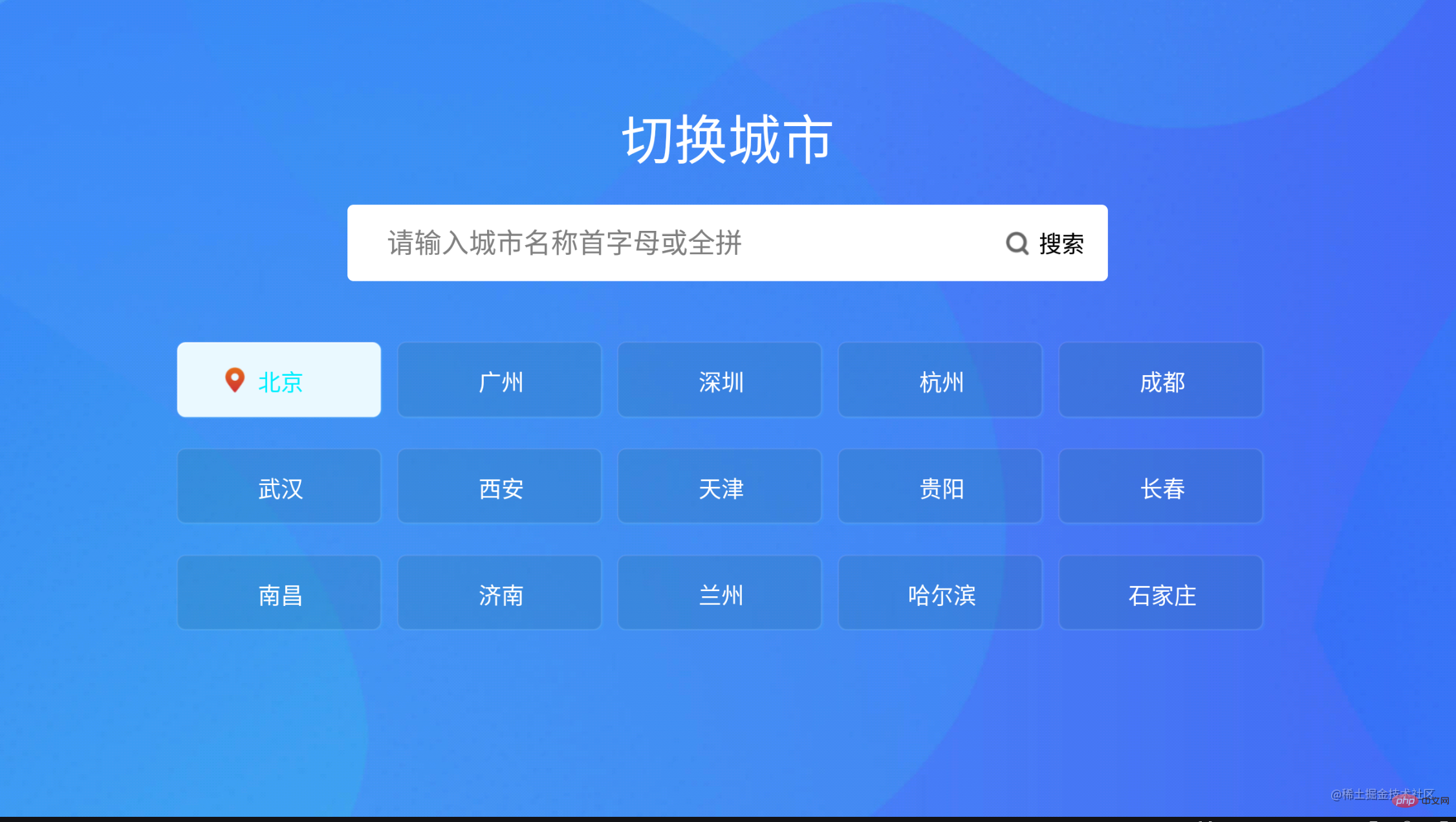
#相關推薦:vuejs影片教學
以上是一文詳解Vue+flex佈局實現TV端城市列表的詳細內容。更多資訊請關注PHP中文網其他相關文章!

熱AI工具

Undresser.AI Undress
人工智慧驅動的應用程序,用於創建逼真的裸體照片

AI Clothes Remover
用於從照片中去除衣服的線上人工智慧工具。

Undress AI Tool
免費脫衣圖片

Clothoff.io
AI脫衣器

Video Face Swap
使用我們完全免費的人工智慧換臉工具,輕鬆在任何影片中換臉!

熱門文章

熱工具

記事本++7.3.1
好用且免費的程式碼編輯器

SublimeText3漢化版
中文版,非常好用

禪工作室 13.0.1
強大的PHP整合開發環境

Dreamweaver CS6
視覺化網頁開發工具

SublimeText3 Mac版
神級程式碼編輯軟體(SublimeText3)
 vue中怎麼用bootstrap
Apr 07, 2025 pm 11:33 PM
vue中怎麼用bootstrap
Apr 07, 2025 pm 11:33 PM
在 Vue.js 中使用 Bootstrap 分為五個步驟:安裝 Bootstrap。在 main.js 中導入 Bootstrap。直接在模板中使用 Bootstrap 組件。可選:自定義樣式。可選:使用插件。
 vue怎麼給按鈕添加函數
Apr 08, 2025 am 08:51 AM
vue怎麼給按鈕添加函數
Apr 08, 2025 am 08:51 AM
可以通過以下步驟為 Vue 按鈕添加函數:將 HTML 模板中的按鈕綁定到一個方法。在 Vue 實例中定義該方法並編寫函數邏輯。
 vue中的watch怎麼用
Apr 07, 2025 pm 11:36 PM
vue中的watch怎麼用
Apr 07, 2025 pm 11:36 PM
Vue.js 中的 watch 選項允許開發者監聽特定數據的變化。當數據發生變化時,watch 會觸發一個回調函數,用於執行更新視圖或其他任務。其配置選項包括 immediate,用於指定是否立即執行回調,以及 deep,用於指定是否遞歸監聽對像或數組的更改。
 vue返回上一頁的方法
Apr 07, 2025 pm 11:30 PM
vue返回上一頁的方法
Apr 07, 2025 pm 11:30 PM
Vue.js 返回上一頁有四種方法:$router.go(-1)$router.back()使用 <router-link to="/"> 組件window.history.back(),方法選擇取決於場景。
 vue多頁面開發是啥意思
Apr 07, 2025 pm 11:57 PM
vue多頁面開發是啥意思
Apr 07, 2025 pm 11:57 PM
Vue 多頁面開發是一種使用 Vue.js 框架構建應用程序的方法,其中應用程序被劃分為獨立的頁面:代碼維護性:將應用程序拆分為多個頁面可以使代碼更易於管理和維護。模塊化:每個頁面都可以作為獨立的模塊,便於重用和替換。路由簡單:頁面之間的導航可以通過簡單的路由配置來管理。 SEO 優化:每個頁面都有自己的 URL,這有助於搜索引擎優化。
 React與Vue:Netflix使用哪個框架?
Apr 14, 2025 am 12:19 AM
React與Vue:Netflix使用哪個框架?
Apr 14, 2025 am 12:19 AM
NetflixusesAcustomFrameworkcalled“ Gibbon” BuiltonReact,notReactorVuedIrectly.1)TeamSperience:selectBasedonFamiliarity.2)ProjectComplexity:vueforsimplerprojects:reactforforforproproject,reactforforforcompleplexones.3)cocatizationneedneeds:reactoffipicatizationneedneedneedneedneedneeds:reactoffersizationneedneedneedneedneeds:reactoffersizatization needefersmoreflexibleise.4)
 vue.js怎麼引用js文件
Apr 07, 2025 pm 11:27 PM
vue.js怎麼引用js文件
Apr 07, 2025 pm 11:27 PM
在 Vue.js 中引用 JS 文件的方法有三種:直接使用 <script> 標籤指定路徑;利用 mounted() 生命週期鉤子動態導入;通過 Vuex 狀態管理庫進行導入。
 vue遍歷怎麼用
Apr 07, 2025 pm 11:48 PM
vue遍歷怎麼用
Apr 07, 2025 pm 11:48 PM
Vue.js 遍歷數組和對像有三種常見方法:v-for 指令用於遍歷每個元素並渲染模板;v-bind 指令可與 v-for 一起使用,為每個元素動態設置屬性值;.map 方法可將數組元素轉換為新數組。






