這篇文章為大家帶來了關於ECharts的相關知識,其中主要跟大家聊一聊怎麼封裝ECharts,有興趣的朋友下面一起來看一下吧,希望對大家有幫助。
文章的開頭總是很難水的,就不多說了
本文涉及:TypeScript、Vue3、echarts
因為ECharts 的使用場景及其廣闊,並且客製化的場景比較多,所以就不封裝可以復用的組件了,在我看來每個組件還是需要一個獨立的option ,這裡僅封裝更好使用的echats
|--src |--components // 组件 |--echarts // echats 封装目录 |--echarts-types.ts // 一些类型 |--library.ts // 为 echats 增加的一些功能 |--useECharts.ts // 主函数 |--EChartsComponents |--a-echarts.vue // 组件使用 |--App.vue
在library.ts# 中集中引入,掛載echarts需要用到的元件和功能
import * as echarts from 'echarts/core';
import {
BarChart,
LineChart,
PieChart,
MapChart,
PictorialBarChart,
RadarChart,
ScatterChart
} from 'echarts/charts';
import {
TitleComponent,
TooltipComponent,
GridComponent,
PolarComponent,
AriaComponent,
ParallelComponent,
LegendComponent,
RadarComponent,
ToolboxComponent,
DataZoomComponent,
VisualMapComponent,
TimelineComponent,
CalendarComponent,
GraphicComponent
} from 'echarts/components';
echarts.use([
LegendComponent,
TitleComponent,
TooltipComponent,
GridComponent,
PolarComponent,
AriaComponent,
ParallelComponent,
BarChart,
LineChart,
PieChart,
MapChart,
RadarChart,
PictorialBarChart,
RadarComponent,
ToolboxComponent,
DataZoomComponent,
VisualMapComponent,
TimelineComponent,
CalendarComponent,
GraphicComponent,
ScatterChart
]);
export default echarts;一些需要使用的類型,在這裡規範
export enum RenderType {
SVGRenderer = 'SVGRenderer',
CanvasRenderer = 'SVGRenderer'
}
export enum ThemeType {
Light = 'light',
Default = 'default',
}引入需要使用的功能模組,EChartsOption 類型在使用時容易報紅,這裡暫時用any
import { onMounted, onUnmounted, Ref, unref } from "vue";
import echarts from "./library";
// import type { EChartsOption } from 'echarts'
import { SVGRenderer, CanvasRenderer } from 'echarts/renderers'
import { RenderType, ThemeType } from './echarts-types'
export function useECharts(elparams: Ref<HTMLDivElement> | HTMLDivElement, autoUpdateSize: boolean = false, render: RenderType = RenderType.SVGRenderer, theme = ThemeType.Default) {
// 渲染模式
echarts.use(render === RenderType.SVGRenderer ? SVGRenderer : CanvasRenderer)
// echats实例
let echartsInstance: echarts.ECharts | null = null
// 初始化 echats实例
function initCharts() {
const el = unref(elparams)
if (!el) return
echartsInstance = echarts.init(el, theme)
}
// 配置
function setOption(option: any) {
showLoading()
if (!echartsInstance) initCharts()
if (!echartsInstance) return
echartsInstance.setOption(option)
hideLoading()
}
// 获取 echats实例
function getInstance() {
if (!echartsInstance) initCharts()
return echartsInstance
}
// 更新大小
function onResize() {
echartsInstance?.resize()
}
// 监听元素大小变化
function watchEl() {
if (animation) unref(elparams).style.transition = 'width 1s, height 1s'
const resizeObserve = new ResizeObserver(() => onResize())
resizeObserve.observe(unref(elparams))
}
// 显示加载状态
function showLoading() {
if (!echartsInstance) initCharts()
echartsInstance?.showLoading()
}
// 隐藏加载状态
function hideLoading() {
if (!echartsInstance) initCharts()
echartsInstance?.hideLoading()
}
// 生命钩子——组件挂载完成
onMounted(() => {
window.addEventListener('resize', onResize)
if (autoUpdateSize) watchEl()
})
// 生命钩子——页面销毁
onUnmounted(() => {
window.removeEventListener('resize', onResize)
})
return { setOptions, getInstance }
}這個還不錯的網站,有很多範例PPChart 我們隨便拿一個來試試吧,
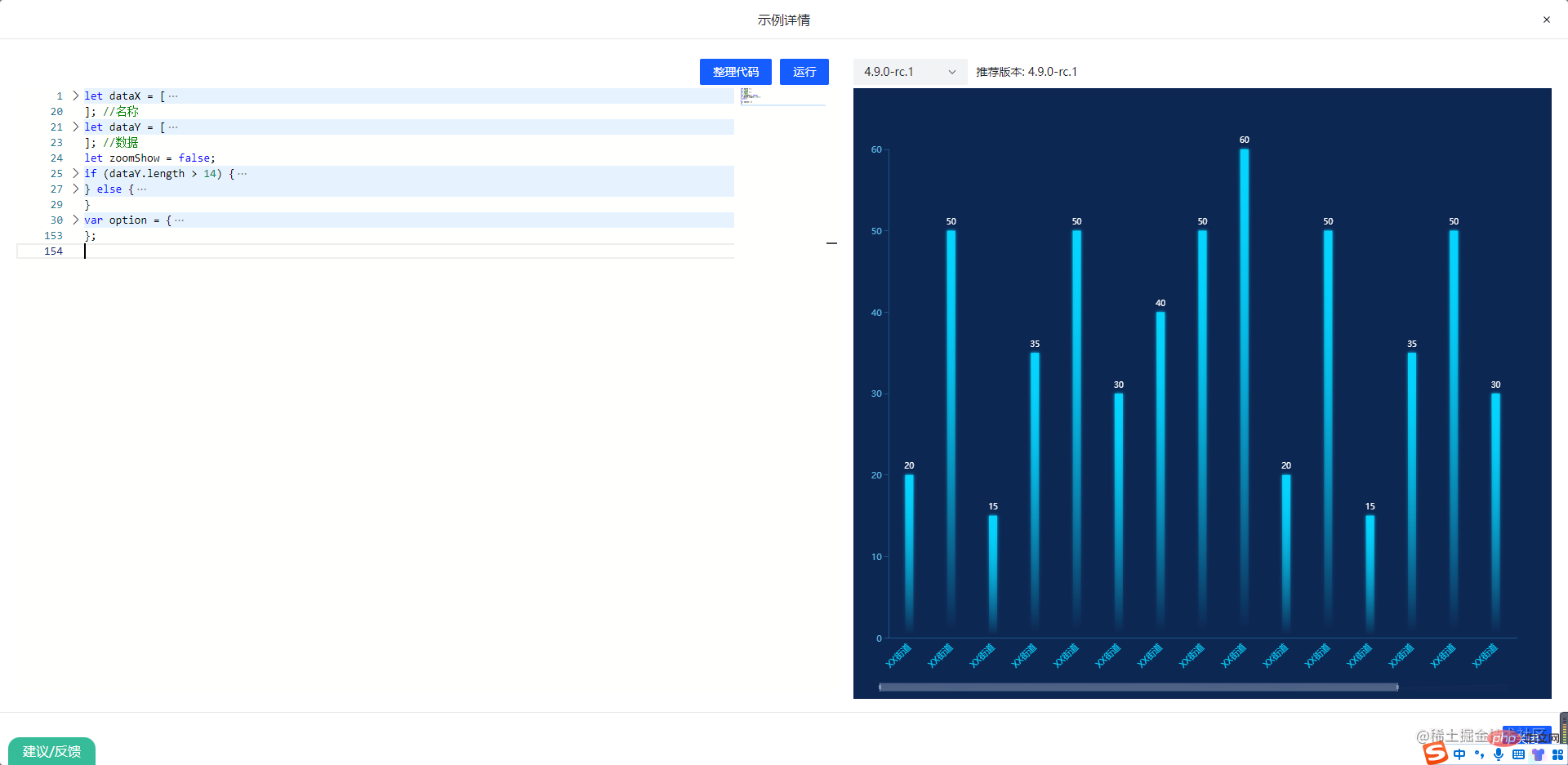
把設定碼複製到下面,就可以看見效果了
<template>
<div ref="MyEcharts"></div>
</template>
<script setup>
import { onMounted, Ref, ref } from "vue";
import echarts from "../echarts/library";
//获取echarts实例
const MyEcharts = ref<HTMLDivElement | null>(null)
const { setOption, getInstance } = useECharts(MyEcharts as Ref<HTMLDivElement>, false, true)
onMounted(() => {
setOption(option);
const echartsInstance = getInstance()
})
</script><template> <echarts></echarts> </template> <script setup> import echarts from './components/EchartsComponents/a-echarts.vue' </script> <style scoped></style>
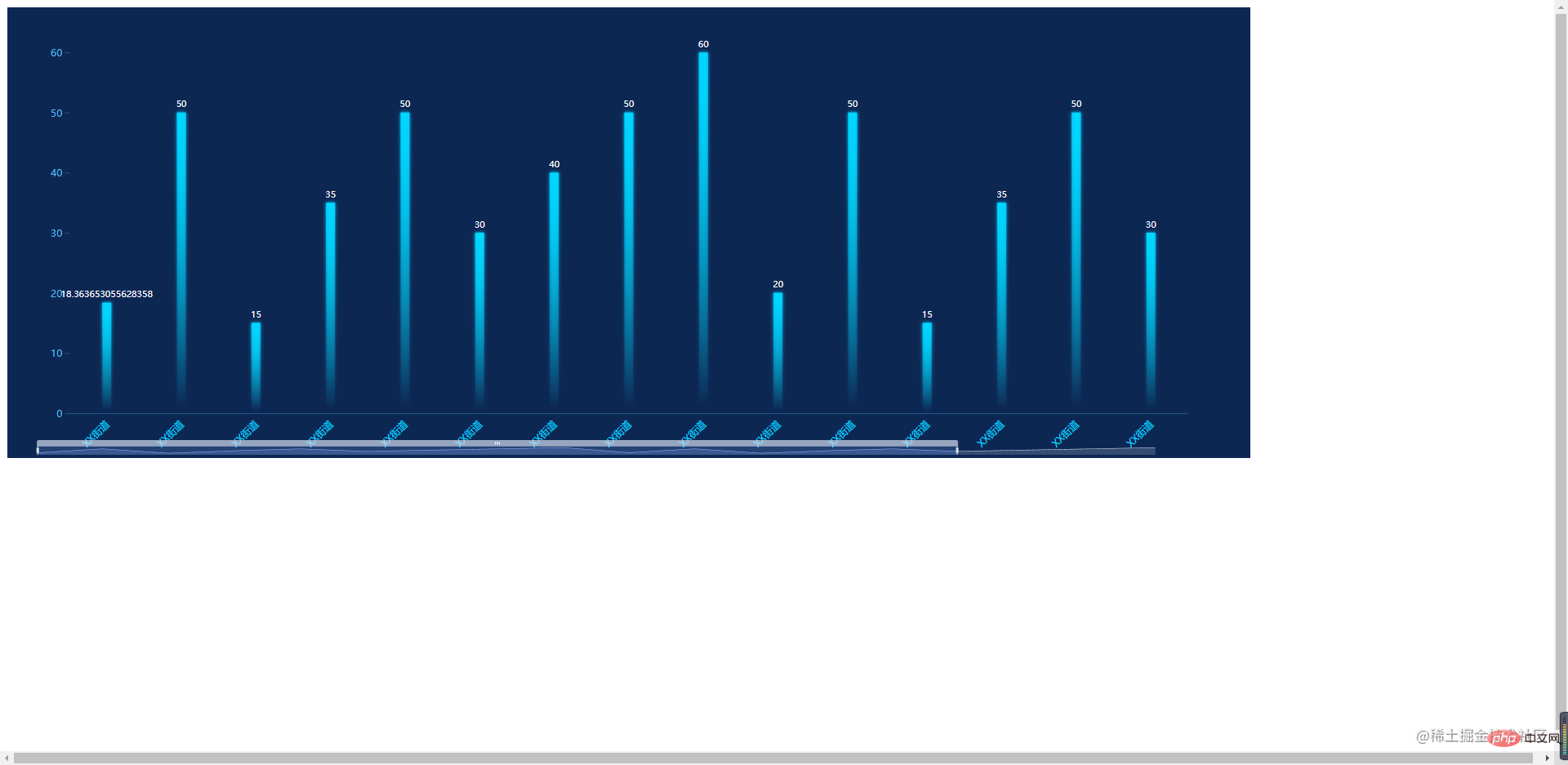
完畢!感覺有幫助的話,求個小讚! ! !
推薦學習:《vue.js影片教學》
以上是一文教你如何正確封裝ECharts的詳細內容。更多資訊請關注PHP中文網其他相關文章!