圖文詳解Clip-path實現按鈕流動邊框動畫
這篇文章為大家帶來了關於前端按鈕的相關知識,其中主要跟大家聊一聊如何用Clip-path實現按鈕流動邊框動畫,感興趣的朋友下面一起來看一下吧,希望對大家有幫助。
1.實作效果

2.實作步驟
- 新增div標籤
<div>苏苏_icon</div>
- 新增樣式

div {
position: relative;
width: 220px;
height: 64px;
line-height: 64px;
text-align: center;
color: #fff;
font-size: 20px;
background: #55557f;
cursor: pointer;
border-radius: 10px;
}- 為div新增前後偽元素,為了方便區分,設定前後偽元素的邊框顏色不同
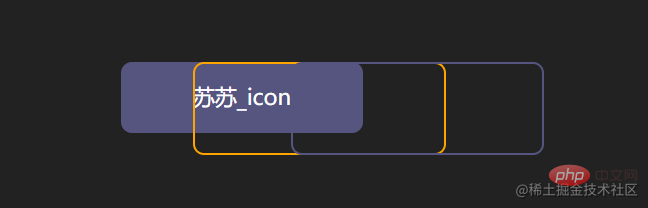
div::after,
div::before {
content: "";
position: absolute;
width: 240px;
height: 84px;
border: 2px solid #55557f;
border-radius: 10px;
}
div::before{
border: 2px solid orange;
}- 修改偽元素的定位位置
 ##
##
div::after,
div::before{
+ left: calc(110px - 120px);
+ top: calc(32px - 42px);
}- 可以簡寫為inset
inset屬性:用來設定left/right/bottom/topdiv::after, div::before{ - left: calc(110px - 120px); - top: calc(32px - 42px); - inset: -10px; }登入後複製
- 為偽元素添加動畫效果,實現clip-path的變化
clip-path:clip-path CSS 屬性使用裁切方式建立元素的可顯示區域。區域內的部分顯示,區域外的隱藏。 inset()定義一個 inset 矩形。
- 語法:
clip-path: inset(20px 50px 10px 0 round 50px);
- 解釋:
當提供四個參數時:它們表示從參考框向內的頂部、右側、底部和左側偏移量,這些偏移量定義了插入矩形邊緣的位置。這些參數遵循 margin速記的語法,讓您可以為所有四個插圖設定一個、兩個或四個值。
可選border-radiu參數:使用border-radius 速記語法為插入矩形定義圓角
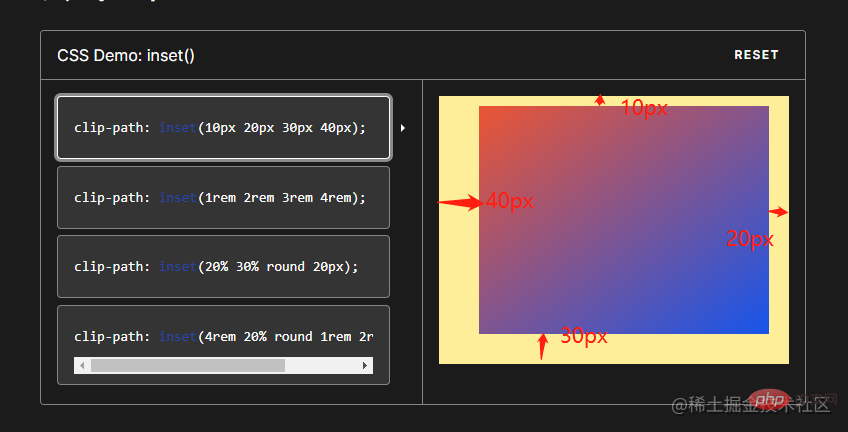
- 我們嘗試對偽元素設定inset
 #
#
div::after,
div::before{
+ clip-path: inset(0 0 98% 0);
}
div::after,
div::before{
+ clip-path: inset(0 98% 0 0);
}


div::after, div::before{ + clip-path: inset( 98% 0 0 0); }登入後複製
新增動畫div::after, div::before{ + clip-path: inset(0 0 0 98% ) ; }登入後複製
#
div::after,
div::before{
+ animation: pathRotate 3s infinite linear;
}@keyframes pathRotate { 0%, 100% {
clip-path: inset(0 0 98% 0);
} 25% {
clip-path: inset(0 98% 0 0);
} 50% {
clip-path: inset(98% 0 0 0);
} 75% {
clip-path: inset(0 0 0 98%);
}
} 為後偽元素新增動畫延遲,形成視差效果
為後偽元素新增動畫延遲,形成視差效果 animation-delay
animation-delay
div::after {
animation-delay: -1.5s;
}-div::before {
- border: 2px solid orange;
-}div:hover {
filter: brightness(1.5);
}div{ /* 添加过渡效果 */
transition: all 0.5s;
}3.实现代码
clip-path实现按钮流动边框
<div>苏苏_icon</div>
以上是圖文詳解Clip-path實現按鈕流動邊框動畫的詳細內容。更多資訊請關注PHP中文網其他相關文章!

熱AI工具

Undresser.AI Undress
人工智慧驅動的應用程序,用於創建逼真的裸體照片

AI Clothes Remover
用於從照片中去除衣服的線上人工智慧工具。

Undress AI Tool
免費脫衣圖片

Clothoff.io
AI脫衣器

Video Face Swap
使用我們完全免費的人工智慧換臉工具,輕鬆在任何影片中換臉!

熱門文章

熱工具

記事本++7.3.1
好用且免費的程式碼編輯器

SublimeText3漢化版
中文版,非常好用

禪工作室 13.0.1
強大的PHP整合開發環境

Dreamweaver CS6
視覺化網頁開發工具

SublimeText3 Mac版
神級程式碼編輯軟體(SublimeText3)
 JavaScript引擎:比較實施
Apr 13, 2025 am 12:05 AM
JavaScript引擎:比較實施
Apr 13, 2025 am 12:05 AM
不同JavaScript引擎在解析和執行JavaScript代碼時,效果會有所不同,因為每個引擎的實現原理和優化策略各有差異。 1.詞法分析:將源碼轉換為詞法單元。 2.語法分析:生成抽象語法樹。 3.優化和編譯:通過JIT編譯器生成機器碼。 4.執行:運行機器碼。 V8引擎通過即時編譯和隱藏類優化,SpiderMonkey使用類型推斷系統,導致在相同代碼上的性能表現不同。
 Python vs. JavaScript:學習曲線和易用性
Apr 16, 2025 am 12:12 AM
Python vs. JavaScript:學習曲線和易用性
Apr 16, 2025 am 12:12 AM
Python更適合初學者,學習曲線平緩,語法簡潔;JavaScript適合前端開發,學習曲線較陡,語法靈活。 1.Python語法直觀,適用於數據科學和後端開發。 2.JavaScript靈活,廣泛用於前端和服務器端編程。
 從C/C到JavaScript:所有工作方式
Apr 14, 2025 am 12:05 AM
從C/C到JavaScript:所有工作方式
Apr 14, 2025 am 12:05 AM
從C/C 轉向JavaScript需要適應動態類型、垃圾回收和異步編程等特點。 1)C/C 是靜態類型語言,需手動管理內存,而JavaScript是動態類型,垃圾回收自動處理。 2)C/C 需編譯成機器碼,JavaScript則為解釋型語言。 3)JavaScript引入閉包、原型鍊和Promise等概念,增強了靈活性和異步編程能力。
 JavaScript和Web:核心功能和用例
Apr 18, 2025 am 12:19 AM
JavaScript和Web:核心功能和用例
Apr 18, 2025 am 12:19 AM
JavaScript在Web開發中的主要用途包括客戶端交互、表單驗證和異步通信。 1)通過DOM操作實現動態內容更新和用戶交互;2)在用戶提交數據前進行客戶端驗證,提高用戶體驗;3)通過AJAX技術實現與服務器的無刷新通信。
 JavaScript在行動中:現實世界中的示例和項目
Apr 19, 2025 am 12:13 AM
JavaScript在行動中:現實世界中的示例和項目
Apr 19, 2025 am 12:13 AM
JavaScript在現實世界中的應用包括前端和後端開發。 1)通過構建TODO列表應用展示前端應用,涉及DOM操作和事件處理。 2)通過Node.js和Express構建RESTfulAPI展示後端應用。
 了解JavaScript引擎:實施詳細信息
Apr 17, 2025 am 12:05 AM
了解JavaScript引擎:實施詳細信息
Apr 17, 2025 am 12:05 AM
理解JavaScript引擎內部工作原理對開發者重要,因為它能幫助編寫更高效的代碼並理解性能瓶頸和優化策略。 1)引擎的工作流程包括解析、編譯和執行三個階段;2)執行過程中,引擎會進行動態優化,如內聯緩存和隱藏類;3)最佳實踐包括避免全局變量、優化循環、使用const和let,以及避免過度使用閉包。
 Python vs. JavaScript:社區,圖書館和資源
Apr 15, 2025 am 12:16 AM
Python vs. JavaScript:社區,圖書館和資源
Apr 15, 2025 am 12:16 AM
Python和JavaScript在社區、庫和資源方面的對比各有優劣。 1)Python社區友好,適合初學者,但前端開發資源不如JavaScript豐富。 2)Python在數據科學和機器學習庫方面強大,JavaScript則在前端開發庫和框架上更勝一籌。 3)兩者的學習資源都豐富,但Python適合從官方文檔開始,JavaScript則以MDNWebDocs為佳。選擇應基於項目需求和個人興趣。
 Python vs. JavaScript:開發環境和工具
Apr 26, 2025 am 12:09 AM
Python vs. JavaScript:開發環境和工具
Apr 26, 2025 am 12:09 AM
Python和JavaScript在開發環境上的選擇都很重要。 1)Python的開發環境包括PyCharm、JupyterNotebook和Anaconda,適合數據科學和快速原型開發。 2)JavaScript的開發環境包括Node.js、VSCode和Webpack,適用於前端和後端開發。根據項目需求選擇合適的工具可以提高開發效率和項目成功率。








