Python辦公室自動化十大場景,你都知道嗎?
在程式設計世界裡,Python已經是名副其實的網紅了。曾經一個學漢語言的研究生,問我怎麼學Python,因為他們課程論文裡需要用到文本分析,用Python來跑數據。我跟他說,你看兩天文法,就可以上手開乾,不會的再查資料。後來這位同學半個月就用Python把論文數據搞好了。
所以Python最大優勢在於容易學,門檻比Java、C 低非常多,給非程式設計師群體提供了用程式碼工作的可能性。當然Python能成為大眾程式設計工具,不光是因為易學,也因為Python有成千上萬的工具包,遍布各行各業。
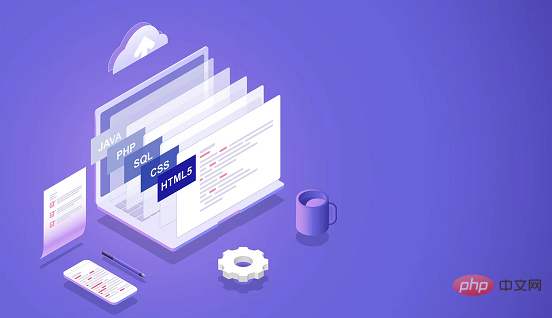
舉10幾個大眾辦公室常見的例子,Python都能有效率地處理。
1、Python處理Excel資料
可以使用pandas、xlwings、openpyxl等套件來對Excel進行增刪改查、格式調整等操作,甚至可以使用Python函數來對excel資料進行分析。
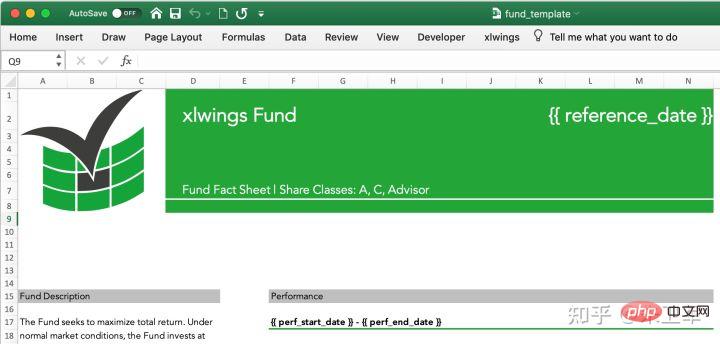
讀取excel表格:
#import xlwings as xw
wb = xw.Book()# this will create a new workbook
wb = xw.Book('FileName.xlsx')# connect to a file that is open or in the current working directory
wb = xw.Book(r'C:pathtofile.xlsx')# on Windows: use raw strings to escape backslashes將matplotlib繪圖寫入excel表格:
import matplotlib.pyplot as plt import xlwings as xw fig = plt.figure() plt.plot([1, 2, 3]) sheet = xw.Book().sheets[0] sheet.pictures.add(fig, name='MyPlot', update=True)
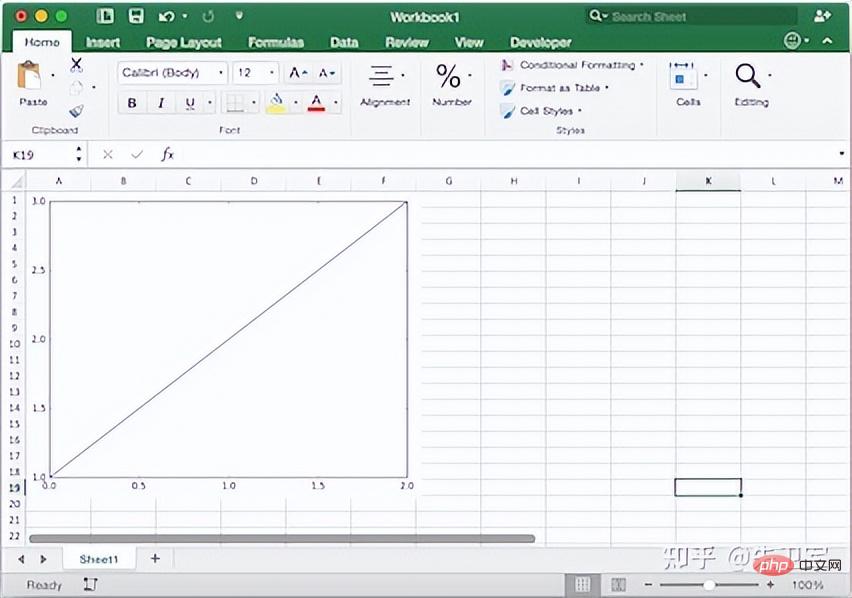
2、Python處理PDF文字
PDF幾乎是最常見的文字格式,很多人有各種處理PDF的需求,例如製作PDF、取得文字、取得圖片、取得表格等。 Python中有PyPDF、pdfplumber、ReportLab、PyMuPDF等套件可以輕鬆實現這些需求。
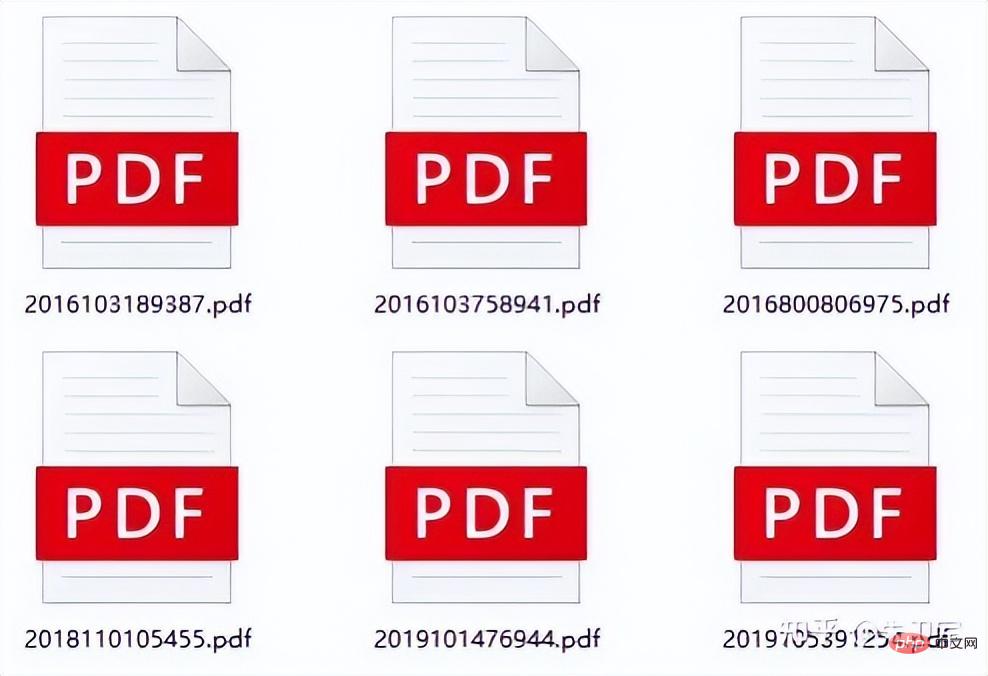
提取PDF文字:
#import PyPDF2
pdfFile = open('example.pdf','rb')
pdfReader = PyPDF2.PdfFileReader(pdfFile)
print(pdfReader.numPages)
page = pdfReader.getPage(0)
print(page.extractText())
pdfFile.close()提取PDF表格:
# 提取pdf表格
import pdfplumber
with pdfplumber.open("example.pdf") as pdf:
page01 = pdf.pages[0] #指定页码
table1 = page01.extract_table()#提取单个表格
# table2 = page01.extract_tables()#提取多个表格
print(table1)3、Python處理Email
在Python中可以使用smtplib配合email庫,來實現郵件的自動化傳輸,非常方便。
import smtplib
import email
# 负责将多个对象集合起来
from email.mime.multipart import MIMEMultipart
from email.header import Header
# SMTP服务器,这里使用163邮箱
mail_host = "smtp.163.com"
# 发件人邮箱
mail_sender = "******@163.com"
# 邮箱授权码,注意这里不是邮箱密码,如何获取邮箱授权码,请看本文最后教程
mail_license = "********"
# 收件人邮箱,可以为多个收件人
mail_receivers = ["******@qq.com","******@outlook.com"]
mm = MIMEMultipart('related')
# 邮件正文内容
body_content = """你好,这是一个测试邮件!"""
# 构造文本,参数1:正文内容,参数2:文本格式,参数3:编码方式
message_text = MIMEText(body_content,"plain","utf-8")
# 向MIMEMultipart对象中添加文本对象
mm.attach(message_text)
# 创建SMTP对象
stp = smtplib.SMTP()
# 设置发件人邮箱的域名和端口,端口地址为25
stp.connect(mail_host, 25)
# set_debuglevel(1)可以打印出和SMTP服务器交互的所有信息
stp.set_debuglevel(1)
# 登录邮箱,传递参数1:邮箱地址,参数2:邮箱授权码
stp.login(mail_sender,mail_license)
# 发送邮件,传递参数1:发件人邮箱地址,参数2:收件人邮箱地址,参数3:把邮件内容格式改为str
stp.sendmail(mail_sender, mail_receivers, mm.as_string())
print("邮件发送成功")
# 关闭SMTP对象
stp.quit()4、Python處理資料庫
資料庫是我們常用的辦公室應用,Python中有各種資料庫驅動介麵包,支援資料庫的增刪改查、維運管理工作。比如說pymysql包對應MySQL、psycopg2包對應PostgreSQL、pymssql包對應sqlserver、cxoracle包對應Oracle、PyMongo包對應MongoDB等等。
對MySQL的連接查詢
import pymysql
# 打开数据库连接
db = pymysql.connect(host='localhost',
user='testuser',
password='test123',
database='TESTDB')
# 使用 cursor() 方法创建一个游标对象 cursor
cursor = db.cursor()
# 使用 execute()方法执行 SQL 查询
cursor.execute("SELECT VERSION()")
# 使用 fetchone() 方法获取单条数据.
data = cursor.fetchone()
print ("Database version : %s " % data)
# 关闭数据库连接
db.close()5、Python處理批次檔案
對許多辦公室場景來說,批次處理文件一直是個髒活累活,Python可以幫你脫離苦海。 Python中有很多處理系統檔案的套件,例如sys、os、shutil、glob、path.py等等。
批次刪除不同資料夾下的同名資料夾:
import os,shutil import sys import numpy as np def arrange_file(dir_path0): for dirpath,dirnames,filenames in os.walk(dir_path0): if 'my_result' in dirpath: # print(dirpath) shutil.rmtree(dirpath)
批次修改檔案後綴名:
import os
def file_rename():
path = input("请输入你需要修改的目录(格式如'F:\test'):")
old_suffix = input('请输入你需要修改的后缀(需要加点.):')
new_suffix = input('请输入你要改成的后缀(需要加点.):')
file_list = os.listdir(path)
for file in file_list:
old_dir = os.path.join(path, file)
print('当前文件:', file)
if os.path.isdir(old_dir):
continue
if old_suffix != os.path.splitext(file)[1]:
continue
filename = os.path.splitext(file)[0]
new_dir = os.path.join(path, filename + new_suffix)
os.rename(old_dir, new_dir)
if __name__ == '__main__':
file_rename()6、Python控制滑鼠
這是很多人的需求,實現對滑鼠的自動控制,去做一些管線的工作,例如軟體測試。
Python有個pyautogui庫可以任意地去控制你的滑鼠。
控制滑鼠左擊/右鍵/雙擊函數以及測試原始碼:
# 获取鼠标位置
import pyautogui as pg
try:
while True:
x, y = pg.position()
print(str(x) + " " + str(y))#输出鼠标位置
if 1746 < x < 1800 and 2 < y < 33:
pg.click()#左键单击
if 1200 < x < 1270 and 600 < y < 620:
pg.click(button='right')#右键单击
if 1646 < x < 1700 and 2 < y < 33:
pg.doubleClick()#左键双击
except KeyboardInterrupt:
print("n")7、Python控制键盘
同样的,Python也可以通过pyautogui控制键盘。
键盘写入:
import pyautogui
#typewrite()无法输入中文内容,中英文混合的只能输入英文
#interval设置文本输入速度,默认值为0
pyautogui.typewrite('你好,world!',interval=0.5)8、Python压缩文件
压缩文件是办公中常见的操作,一般压缩会使用压缩软件,需要手动操作。
Python中有很多包支持文件压缩,可以让你自动化压缩或者解压缩本地文件,或者将内存中的分析结果进行打包。比如zipfile、zlib、tarfile等可以实现对.zip、.rar、.7z等压缩文件格式的操作。
压缩文件:
import zipfile
try:
with zipfile.ZipFile("c://test.zip",mode="w") as f:
f.write("c://test.txt")#写入压缩文件,会把压缩文件中的原有覆盖
except Exception as e:
print("异常对象的类型是:%s"%type(e))
print("异常对象的内容是:%s"%e)
finally:
f.close()解压文件:
import zipfile
try:
with zipfile.ZipFile("c://test.zip",mode="a") as f:
f.extractall("c://",pwd=b"root") ##将文件解压到指定目录,解压密码为root
except Exception as e:
print("异常对象的类型是:%s"%type(e))
print("异常对象的内容是:%s"%e)
finally:
f.close()9、Python爬取网络数据
python爬虫应该是最受欢迎的功能,也是广大Python爱好者们入坑的主要的原因。
Python中有非常多的包支持爬虫,而爬虫包又分为抓取、解析两种。
比如说requests、urllib这种是网络数据请求工具,也就是抓取包;xpath、re、bs4这种会对抓取下来的网页内容进行解析,称为解析包。
爬取百度首页图片,并保存到本地:
# 导入urlopen
from urllib.request import urlopen
# 导入BeautifulSoup
from bs4 import BeautifulSoup as bf
# 导入urlretrieve函数,用于下载图片
from urllib.request import urlretrieve
# 请求获取HTML
html = urlopen("http://www.baidu.com/")
# 用BeautifulSoup解析html
obj = bf(html.read(),'html.parser')
# 从标签head、title里提取标题
title = obj.head.title
# 只提取logo图片的信息
logo_pic_info = obj.find_all('img',class_="index-logo-src")
# 提取logo图片的链接
logo_url = "https:"+logo_pic_info[0]['src']
# 使用urlretrieve下载图片
urlretrieve(logo_url, 'logo.png')10、Python处理图片图表
图片处理、图表可视化涉及到图像处理,这也是Python的强项,现在诸如图像识别、计算机视觉等前沿领域也都会用到Python。
在Python中处理图像的包有scikit Image、PIL、OpenCV等,处理图表的包有matplotlib、plotly、seaborn等。
对图片进行黑白化处理:
from PIL import Image
from PIL import ImageEnhance
img_main = Image.open(u'E:/login1.png')
img_main = img_main.convert('L')
threshold1 = 138
table1 = []
for i in range(256):
if i < threshold1:
table1.append(0)
else:
table1.append(1)
img_main = img_main.point(table1, "1")
img_main.save(u'E:/login3.png')生成统计图表:
import numpy as np
import matplotlib.pyplot as plt
N = 5
menMeans = (20, 35, 30, 35, 27)
womenMeans = (25, 32, 34, 20, 25)
menStd = (2, 3, 4, 1, 2)
womenStd = (3, 5, 2, 3, 3)
ind = np.arange(N)# the x locations for the groups
width = 0.35 # the width of the bars: can also be len(x) sequence
p1 = plt.bar(ind, menMeans, width, yerr=menStd)
p2 = plt.bar(ind, womenMeans, width,
bottom=menMeans, yerr=womenStd)
plt.ylabel('Scores')
plt.title('Scores by group and gender')
plt.xticks(ind, ('G1', 'G2', 'G3', 'G4', 'G5'))
plt.yticks(np.arange(0, 81, 10))
plt.legend((p1[0], p2[0]), ('Men', 'Women'))
plt.show()小结
总之Python会成为大众化的编程语言,帮助到更多需要的人。
以上是Python辦公室自動化十大場景,你都知道嗎?的詳細內容。更多資訊請關注PHP中文網其他相關文章!

熱AI工具

Undresser.AI Undress
人工智慧驅動的應用程序,用於創建逼真的裸體照片

AI Clothes Remover
用於從照片中去除衣服的線上人工智慧工具。

Undress AI Tool
免費脫衣圖片

Clothoff.io
AI脫衣器

Video Face Swap
使用我們完全免費的人工智慧換臉工具,輕鬆在任何影片中換臉!

熱門文章

熱工具

記事本++7.3.1
好用且免費的程式碼編輯器

SublimeText3漢化版
中文版,非常好用

禪工作室 13.0.1
強大的PHP整合開發環境

Dreamweaver CS6
視覺化網頁開發工具

SublimeText3 Mac版
神級程式碼編輯軟體(SublimeText3)
 PHP和Python:解釋了不同的範例
Apr 18, 2025 am 12:26 AM
PHP和Python:解釋了不同的範例
Apr 18, 2025 am 12:26 AM
PHP主要是過程式編程,但也支持面向對象編程(OOP);Python支持多種範式,包括OOP、函數式和過程式編程。 PHP適合web開發,Python適用於多種應用,如數據分析和機器學習。
 在PHP和Python之間進行選擇:指南
Apr 18, 2025 am 12:24 AM
在PHP和Python之間進行選擇:指南
Apr 18, 2025 am 12:24 AM
PHP適合網頁開發和快速原型開發,Python適用於數據科學和機器學習。 1.PHP用於動態網頁開發,語法簡單,適合快速開發。 2.Python語法簡潔,適用於多領域,庫生態系統強大。
 sublime怎麼運行代碼python
Apr 16, 2025 am 08:48 AM
sublime怎麼運行代碼python
Apr 16, 2025 am 08:48 AM
在 Sublime Text 中運行 Python 代碼,需先安裝 Python 插件,再創建 .py 文件並編寫代碼,最後按 Ctrl B 運行代碼,輸出會在控制台中顯示。
 PHP和Python:深入了解他們的歷史
Apr 18, 2025 am 12:25 AM
PHP和Python:深入了解他們的歷史
Apr 18, 2025 am 12:25 AM
PHP起源於1994年,由RasmusLerdorf開發,最初用於跟踪網站訪問者,逐漸演變為服務器端腳本語言,廣泛應用於網頁開發。 Python由GuidovanRossum於1980年代末開發,1991年首次發布,強調代碼可讀性和簡潔性,適用於科學計算、數據分析等領域。
 Python vs. JavaScript:學習曲線和易用性
Apr 16, 2025 am 12:12 AM
Python vs. JavaScript:學習曲線和易用性
Apr 16, 2025 am 12:12 AM
Python更適合初學者,學習曲線平緩,語法簡潔;JavaScript適合前端開發,學習曲線較陡,語法靈活。 1.Python語法直觀,適用於數據科學和後端開發。 2.JavaScript靈活,廣泛用於前端和服務器端編程。
 Golang vs. Python:性能和可伸縮性
Apr 19, 2025 am 12:18 AM
Golang vs. Python:性能和可伸縮性
Apr 19, 2025 am 12:18 AM
Golang在性能和可擴展性方面優於Python。 1)Golang的編譯型特性和高效並發模型使其在高並發場景下表現出色。 2)Python作為解釋型語言,執行速度較慢,但通過工具如Cython可優化性能。
 vscode在哪寫代碼
Apr 15, 2025 pm 09:54 PM
vscode在哪寫代碼
Apr 15, 2025 pm 09:54 PM
在 Visual Studio Code(VSCode)中編寫代碼簡單易行,只需安裝 VSCode、創建項目、選擇語言、創建文件、編寫代碼、保存並運行即可。 VSCode 的優點包括跨平台、免費開源、強大功能、擴展豐富,以及輕量快速。
 notepad 怎麼運行python
Apr 16, 2025 pm 07:33 PM
notepad 怎麼運行python
Apr 16, 2025 pm 07:33 PM
在 Notepad 中運行 Python 代碼需要安裝 Python 可執行文件和 NppExec 插件。安裝 Python 並為其添加 PATH 後,在 NppExec 插件中配置命令為“python”、參數為“{CURRENT_DIRECTORY}{FILE_NAME}”,即可在 Notepad 中通過快捷鍵“F6”運行 Python 代碼。






