資料驗證是Excel 2013版本中,資料功能組下面的功能,在Excel2013之前的版本,包含Excel2010 Excel2007稱為資料有效性。透過在excel表格中設定資料驗證可有效規範資料輸入。設定資料類型時,可設定如驗證數字(數字區間/數字類型)、日期、文字長度等。下面透過Java程式碼示範資料驗證的設定方法及結果。
工具:Free Spire.XLS for Java (免費版)
#註:可透過官網下載,並解壓縮將lib資料夾下的jar檔導入java程式;或透過maven下載導入。
參考如下Jar導入效果:
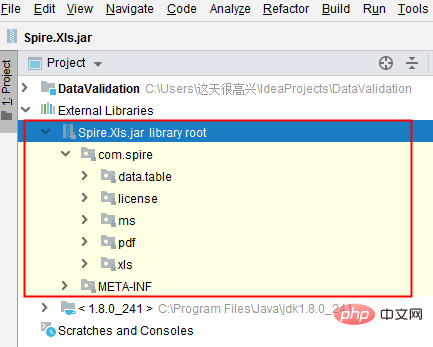
Java範例(供參考)
#import com.spire.xls.*;
public class DataValidation {
public static void main(String[] args) {
//创建Workbook对象
Workbook workbook = new Workbook();
//获取第一个工作表
Worksheet sheet = workbook.getWorksheets().get(0);
//在单元格B3中设置数字验证-仅允许输入1到100之间的数
sheet.getCellRange("B2").setText("请输入1-100之间的数:");
CellRange rangeNumber = sheet.getCellRange("B3");
rangeNumber.getDataValidation().setCompareOperator(ValidationComparisonOperator.Between);
rangeNumber.getDataValidation().setFormula1("1");
rangeNumber.getDataValidation().setFormula2("100");
rangeNumber.getDataValidation().setAllowType(CellDataType.Decimal);
rangeNumber.getDataValidation().setErrorMessage("Please input correct number!");
rangeNumber.getDataValidation().setShowError(true);
rangeNumber.getCellStyle().setKnownColor(ExcelColors.Color21);
//在单元格B6中设置日期验证-仅允许输入1/1/1970到12/31/1970之间的日期
sheet.getCellRange("B5").setText("请输入1/1/1970-12/31/1970之间的日期:");
CellRange rangeDate = sheet.getCellRange("B6");
rangeDate.getDataValidation().setAllowType(CellDataType.Date);
rangeDate.getDataValidation().setCompareOperator(ValidationComparisonOperator.Between);
rangeDate.getDataValidation().setFormula1("1/1/1970");
rangeDate.getDataValidation().setFormula2("12/31/1970");
rangeDate.getDataValidation().setErrorMessage("Please input correct date!");
rangeDate.getDataValidation().setShowError(true);
rangeDate.getDataValidation().setAlertStyle(AlertStyleType.Warning);
rangeDate.getCellStyle().setKnownColor(ExcelColors.Color16);
//在单元格B9设置字符长度验证-仅允许输入5个字符以内的文本
sheet.getCellRange("B8").setText("请输入不超过5个字符的文本:");
CellRange rangeTextLength = sheet.getCellRange("B9");
rangeTextLength.getDataValidation().setAllowType(CellDataType.TextLength);
rangeTextLength.getDataValidation().setCompareOperator(ValidationComparisonOperator.LessOrEqual);
rangeTextLength.getDataValidation().setFormula1("5");
rangeTextLength.getDataValidation().setErrorMessage("Enter a Valid String!");
rangeTextLength.getDataValidation().setShowError(true);
rangeTextLength.getDataValidation().setAlertStyle(AlertStyleType.Stop);
rangeTextLength.getCellStyle().setKnownColor(ExcelColors.Color14);
//在单元格B12设置数字验证-仅允许输入大于等于18的整数
sheet.getCellRange("B11").setText("请输入大于等于18的整数:");
CellRange rangeinteger = sheet.getCellRange("B12");
rangeinteger.getDataValidation().setAllowType(CellDataType.Integer);
rangeinteger.getDataValidation().setCompareOperator(ValidationComparisonOperator.GreaterOrEqual);
rangeinteger.getDataValidation().setFormula1("18");
rangeinteger.getDataValidation().setErrorMessage("Enter a Valid String!");
rangeinteger.getDataValidation().setShowError(true);
rangeinteger.getDataValidation().setAlertStyle(AlertStyleType.Stop);
rangeinteger.getCellStyle().setKnownColor(ExcelColors.LightGreen1);
//第二列自适应宽度
sheet.autoFitColumn(2);
//保存文档
workbook.saveToFile("DataValidation.xlsx", ExcelVersion.Version2016);
}
}資料驗證設定效果:
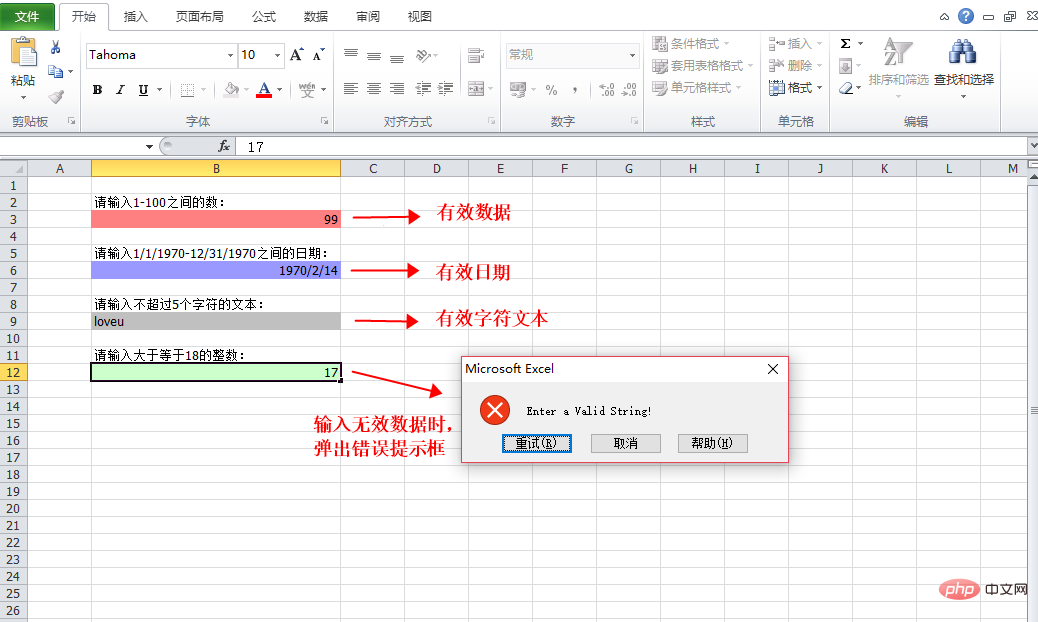
以上是Java如何設定Excel資料驗證的詳細內容。更多資訊請關注PHP中文網其他相關文章!




