Linux系統下如何為Nginx安裝多版本PHP
linux版本:64位元centos 6.4
nginx版本:nginx1.8.0
php版本:php5.5.28 & php5.4.44
#注意假如php5.5是主版本已經安裝在/usr/local/php目錄下,那麼再安裝其他版本的php再指定不同安裝目錄即可。
安裝php
# wget http://cn2.php.net/get/php-5.4.44.tar.gz/from/this/mirror # tar zxvf php-5.4.44.tar.gz # cd php-5.4.44 #./configure --prefix=/usr/local/php5.4.44 \ --with-curl \ --with-freetype-dir \ --with-gd \ --with-gettext \ --with-iconv-dir \ --with-kerberos \ --with-libdir=lib64 \ --with-libxml-dir \ --with-mysql \ --with-mysqli \ --with-openssl \ --with-pcre-regex \ --with-pdo-mysql \ --with-pdo-sqlite \ --with-pear \ --with-png-dir \ --with-xmlrpc \ --with-xsl \ --with-zlib \ --enable-fpm \ --enable-bcmath \ --enable-libxml \ --enable-inline-optimization \ --enable-gd-native-ttf \ --enable-mbregex \ --enable-mbstring \ --enable-pcntl \ --enable-shmop \ --enable-soap \ --enable-sockets \ --enable-sysvsem \ --enable-xml \ --enable-zip # make && make install # cp -r ./sapi/fpm/php-fpm.conf /usr/local/php5.4.44/etc/php-fpm.conf # cp php.ini-development /usr/local/php5.4.44/lib/php.ini # cp -r ./sapi/fpm/php-fpm /etc/init.d/php-fpm5.4.44
修改php-fpm.conf的偵聽埠為9001,因為主版本5.5.28是偵聽9000。
; note: this value is mandatory. listen = 127.0.0.1:9001
啟動php-fpm
# /etc/init.d/php-fpm5.4.44
php安裝成功查看進程
#ps aux|grep php

這樣就已經起好php-fpm了。
設定nginx
增加一段新的連接埠8054的設定並指向到9001以及指定目錄即可:
server {
listen 8054;
server_name localhost;
location / {
#root html;
root /usr/www5.4.44;
index index.html index.htm;
}
error_page 500 502 503 504 /50x.html;
location = /50x.html {
root html;
}
location ~ \.php$ {
root html;
fastcgi_pass 127.0.0.1:9001;
fastcgi_index index.php;
include fastcgi_params;
fastcgi_param script_filename /usr/www5.4.44$fastcgi_script_name;
}
}nginx的設定檔nginx .conf在
# cd /usr/local/nginx/conf
完整的nginx配置如下:
#user nobody;
worker_processes 4;
#error_log logs/error.log;
#error_log logs/error.log notice;
#error_log logs/error.log info;
#pid logs/nginx.pid;
events {
worker_connections 1024;
}
http {
include mime.types;
default_type application/octet-stream;
#log_format main '$remote_addr - $remote_user [$time_local] "$request" '
# '$status $body_bytes_sent "$http_referer" '
# '"$http_user_agent" "$http_x_forwarded_for"';
#access_log logs/access.log main;
sendfile on;
#tcp_nopush on;
#keepalive_timeout 0;
keepalive_timeout 65;
#gzip on;
server {
listen 80;
server_name localhost;
#charset koi8-r;
#access_log logs/host.access.log main;
location / {
#root html;
root /usr/www;
index index.html index.htm;
}
#error_page 404 /404.html;
# redirect server error pages to the static page /50x.html
#
error_page 500 502 503 504 /50x.html;
location = /50x.html {
root html;
}
# proxy the php scripts to apache listening on 127.0.0.1:80
#
#location ~ \.php$ {
# proxy_pass http://127.0.0.1;
#}
# pass the php scripts to fastcgi server listening on 127.0.0.1:9000
#
#location ~ \.php$ {
# root html;
# fastcgi_pass 127.0.0.1:9000;
# fastcgi_index index.php;
# fastcgi_param script_filename /scripts$fastcgi_script_name;
# include fastcgi_params;
#}
location ~ \.php$ {
root html;
fastcgi_pass 127.0.0.1:9000;
fastcgi_index index.php;
include fastcgi_params;
fastcgi_param script_filename /usr/www$fastcgi_script_name;
}
# deny access to .htaccess files, if apache's document root
# concurs with nginx's one
#
#location ~ /\.ht {
# deny all;
#}
}
server {
listen 8054;
server_name localhost;
location / {
#root html;
root /usr/www5.4.44;
index index.html index.htm;
}
error_page 500 502 503 504 /50x.html;
location = /50x.html {
root html;
}
location ~ \.php$ {
root html;
fastcgi_pass 127.0.0.1:9001;
fastcgi_index index.php;
include fastcgi_params;
fastcgi_param script_filename /usr/www5.4.44$fastcgi_script_name;
}
}
# another virtual host using mix of ip-, name-, and port-based configuration
#
#server {
# listen 8000;
# listen somename:8080;
# server_name somename alias another.alias;
# location / {
# root html;
# index index.html index.htm;
# }
#}
# https server
#
#server {
# listen 443 ssl;
# server_name localhost;
# ssl_certificate cert.pem;
# ssl_certificate_key cert.key;
# ssl_session_cache shared:ssl:1m;
# ssl_session_timeout 5m;
# ssl_ciphers high:!anull:!md5;
# ssl_prefer_server_ciphers on;
# location / {
# root html;
# index index.html index.htm;
# }
#}
}重啟nginx
# /usr/local/nginx/sbin/nginx -s reload
注意需要防火牆增加新連接埠的開啟,不然無法存取:
防火牆設定
注意如果你希望在本機例如xp存取虛擬機器的網頁,如果是centos6需要修改防火牆啟動80埠
# cd /etc/sysconfig
修改iptables文件,或直接用vim編輯
# vim /etc/sysconfig/iptables
新增下面一行,開啟防火牆80埠:
-a input -m state --state new -m tcp -p tcp --dport 8054 -j accept
重啟防火牆
# /etc/init.d/iptables restart
測試是否成功,檢視phpinfo( )
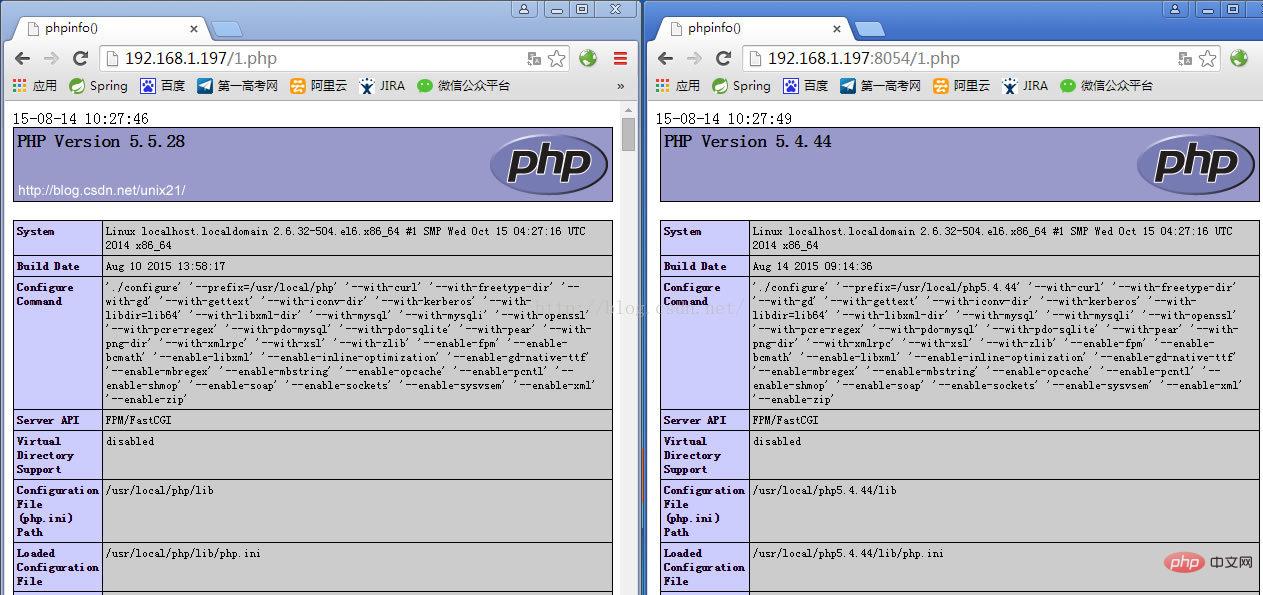
以上是Linux系統下如何為Nginx安裝多版本PHP的詳細內容。更多資訊請關注PHP中文網其他相關文章!

熱AI工具

Undresser.AI Undress
人工智慧驅動的應用程序,用於創建逼真的裸體照片

AI Clothes Remover
用於從照片中去除衣服的線上人工智慧工具。

Undress AI Tool
免費脫衣圖片

Clothoff.io
AI脫衣器

AI Hentai Generator
免費產生 AI 無盡。

熱門文章

熱工具

記事本++7.3.1
好用且免費的程式碼編輯器

SublimeText3漢化版
中文版,非常好用

禪工作室 13.0.1
強大的PHP整合開發環境

Dreamweaver CS6
視覺化網頁開發工具

SublimeText3 Mac版
神級程式碼編輯軟體(SublimeText3)

熱門話題
 docker怎麼創建鏡像
Apr 15, 2025 am 11:27 AM
docker怎麼創建鏡像
Apr 15, 2025 am 11:27 AM
創建 Docker 鏡像步驟:編寫包含構建指令的 Dockerfile。在終端中構建鏡像,使用 docker build 命令。標記鏡像,使用 docker tag 命令分配名稱和標籤。
 docker容器名稱怎麼查
Apr 15, 2025 pm 12:21 PM
docker容器名稱怎麼查
Apr 15, 2025 pm 12:21 PM
可以通過以下步驟查詢 Docker 容器名稱:列出所有容器(docker ps)。篩選容器列表(使用 grep 命令)。獲取容器名稱(位於 "NAMES" 列中)。
 docker desktop怎麼用
Apr 15, 2025 am 11:45 AM
docker desktop怎麼用
Apr 15, 2025 am 11:45 AM
如何使用 Docker Desktop? Docker Desktop 是一款工具,用於在本地機器上運行 Docker 容器。其使用步驟包括:1. 安裝 Docker Desktop;2. 啟動 Docker Desktop;3. 創建 Docker 鏡像(使用 Dockerfile);4. 構建 Docker 鏡像(使用 docker build);5. 運行 Docker 容器(使用 docker run)。
 docker怎麼啟動容器
Apr 15, 2025 pm 12:27 PM
docker怎麼啟動容器
Apr 15, 2025 pm 12:27 PM
Docker 容器啟動步驟:拉取容器鏡像:運行 "docker pull [鏡像名稱]"。創建容器:使用 "docker create [選項] [鏡像名稱] [命令和參數]"。啟動容器:執行 "docker start [容器名稱或 ID]"。檢查容器狀態:通過 "docker ps" 驗證容器是否正在運行。
 PHP和網絡:探索其長期影響
Apr 16, 2025 am 12:17 AM
PHP和網絡:探索其長期影響
Apr 16, 2025 am 12:17 AM
PHP在過去幾十年中塑造了網絡,並將繼續在Web開發中扮演重要角色。 1)PHP起源於1994年,因其易用性和與MySQL的無縫集成成為開發者首選。 2)其核心功能包括生成動態內容和與數據庫的集成,使得網站能夠實時更新和個性化展示。 3)PHP的廣泛應用和生態系統推動了其長期影響,但也面臨版本更新和安全性挑戰。 4)近年來的性能改進,如PHP7的發布,使其能與現代語言競爭。 5)未來,PHP需應對容器化、微服務等新挑戰,但其靈活性和活躍社區使其具備適應能力。
 docker怎麼創建容器
Apr 15, 2025 pm 12:18 PM
docker怎麼創建容器
Apr 15, 2025 pm 12:18 PM
在 Docker 中創建容器: 1. 拉取鏡像: docker pull [鏡像名] 2. 創建容器: docker run [選項] [鏡像名] [命令] 3. 啟動容器: docker start [容器名]
 vscode需要什麼電腦配置
Apr 15, 2025 pm 09:48 PM
vscode需要什麼電腦配置
Apr 15, 2025 pm 09:48 PM
VS Code 系統要求:操作系統:Windows 10 及以上、macOS 10.12 及以上、Linux 發行版處理器:最低 1.6 GHz,推薦 2.0 GHz 及以上內存:最低 512 MB,推薦 4 GB 及以上存儲空間:最低 250 MB,推薦 1 GB 及以上其他要求:穩定網絡連接,Xorg/Wayland(Linux)
 docker鏡像失敗怎麼辦
Apr 15, 2025 am 11:21 AM
docker鏡像失敗怎麼辦
Apr 15, 2025 am 11:21 AM
Docker鏡像構建失敗的故障排除步驟:檢查Dockerfile語法和依賴項版本。檢查構建上下文中是否包含所需源代碼和依賴項。查看構建日誌以獲取錯誤詳細信息。使用--target選項構建分層階段以識別失敗點。確保使用最新版本的Docker引擎。使用--t [image-name]:debug模式構建鏡像以調試問題。檢查磁盤空間並確保足夠。禁用SELinux以防止干擾構建過程。向社區平台尋求幫助,提供Dockerfile和構建日誌描述以獲得更具體的建議。






