windows中怎麼使用Nginx搭建圖片伺服器
1.進入官網下載nginx壓縮包,解壓縮後目錄如下
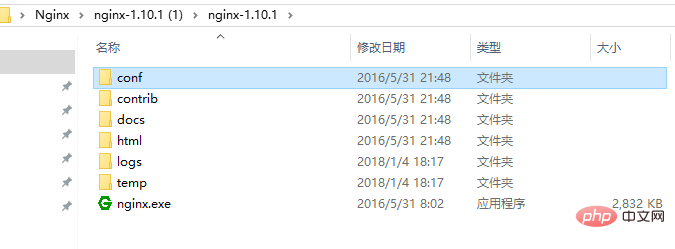
#2.在解壓縮後的conf/nginx.conf設定檔中,新增或修改帶有顏色地方的代碼
#user nobody;
worker_processes 1;
#error_log logs/error.log;
#error_log logs/error.log notice;
#error_log logs/error.log info;
#pid logs/nginx.pid;
events {
worker_connections 1024;
}
http {
include mime.types;
default_type application/octet-stream;
#log_format main '$remote_addr - $remote_user [$time_local] "$request" '
# '$status $body_bytes_sent "$http_referer" '
# '"$http_user_agent" "$http_x_forwarded_for"';
#access_log logs/access.log main;
sendfile on;
#tcp_nopush on;
#keepalive_timeout 0;
keepalive_timeout 65;
#gzip on;
server {
listen 8089;
server_name localhost;
#charset utf-8;
#access_log logs/host.access.log main;
#添加博客的代码
location ~ .*\.(gif|jpg|jpeg|png)$ {
expires 24h;
root g:/images/;#指定图片存放路径
access_log g:/images/log;#图片路径
proxy_store on;
proxy_store_access user:rw group:rw all:rw;
proxy_temp_path g:/images/;#图片路径
proxy_redirect off;
proxy_set_header host 127.0.0.1;
proxy_set_header x-real-ip $remote_addr;
proxy_set_header x-forwarded-for $proxy_add_x_forwarded_for;
client_max_body_size 10m;
client_body_buffer_size 1280k;
proxy_connect_timeout 900;
proxy_send_timeout 900;
proxy_read_timeout 900;
proxy_buffer_size 40k;
proxy_buffers 40 320k;
proxy_busy_buffers_size 640k;
proxy_temp_file_write_size 640k;
if ( !-e $request_filename)
{
proxy_pass http://169.254.140.133:8089; #代理访问地址
}
}
location / {
root html;
index index.html index.htm;
}
#error_page 404 /404.html;
# redirect server error pages to the static page /50x.html
#
error_page 500 502 503 504 /50x.html;
location = /50x.html {
root html;
}
# proxy the php scripts to apache listening on 127.0.0.1:80
#
#location ~ \.php$ {
# proxy_pass http://127.0.0.1;
#}
# pass the php scripts to fastcgi server listening on 127.0.0.1:9000
#
#location ~ \.php$ {
# root html;
# fastcgi_pass 127.0.0.1:9000;
# fastcgi_index index.php;
# fastcgi_param script_filename /scripts$fastcgi_script_name;
# include fastcgi_params;
#}
# deny access to .htaccess files, if apache's document root
# concurs with nginx's one
#
#location ~ /\.ht {
# deny all;
#}
}
# another virtual host using mix of ip-, name-, and port-based configuration
#
#server {
# listen 8000;
# listen somename:8080;
# server_name somename alias another.alias;
# location / {
# root html;
# index index.html index.htm;
# }
#}
# https server
#
#server {
# listen 443 ssl;
# server_name localhost;
# ssl_certificate cert.pem;
# ssl_certificate_key cert.key;
# ssl_session_cache shared:ssl:1m;
# ssl_session_timeout 5m;
# ssl_ciphers high:!anull:!md5;
# ssl_prefer_server_ciphers on;
# location / {
# root html;
# index index.html index.htm;
# }
#}
}3.點擊綠色的nginx.exe圖標,啟動伺服器,在任務管理器看到如下,則啟動成功
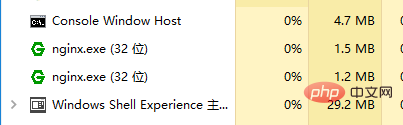
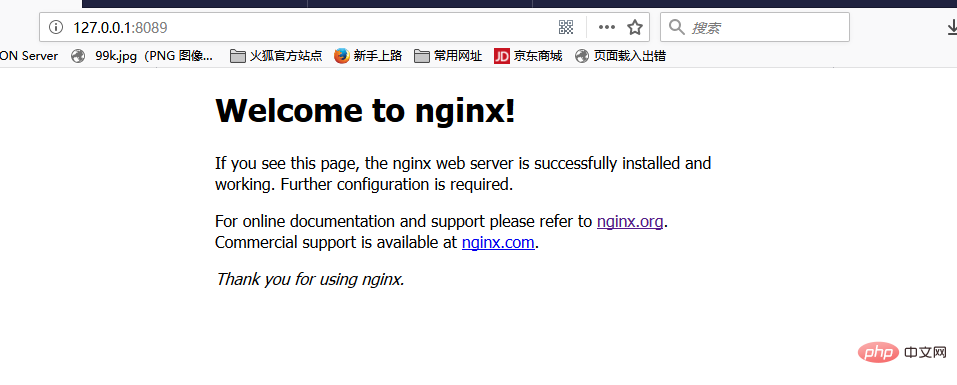
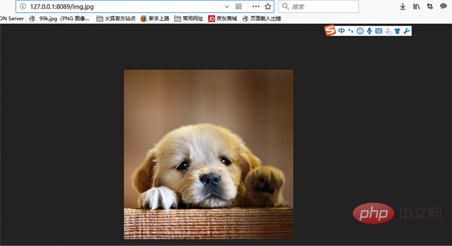
以上是windows中怎麼使用Nginx搭建圖片伺服器的詳細內容。更多資訊請關注PHP中文網其他相關文章!

熱AI工具

Undresser.AI Undress
人工智慧驅動的應用程序,用於創建逼真的裸體照片

AI Clothes Remover
用於從照片中去除衣服的線上人工智慧工具。

Undress AI Tool
免費脫衣圖片

Clothoff.io
AI脫衣器

AI Hentai Generator
免費產生 AI 無盡。

熱門文章

熱工具

記事本++7.3.1
好用且免費的程式碼編輯器

SublimeText3漢化版
中文版,非常好用

禪工作室 13.0.1
強大的PHP整合開發環境

Dreamweaver CS6
視覺化網頁開發工具

SublimeText3 Mac版
神級程式碼編輯軟體(SublimeText3)

熱門話題
 怎麼查看nginx是否啟動
Apr 14, 2025 pm 01:03 PM
怎麼查看nginx是否啟動
Apr 14, 2025 pm 01:03 PM
確認 Nginx 是否啟動的方法:1. 使用命令行:systemctl status nginx(Linux/Unix)、netstat -ano | findstr 80(Windows);2. 檢查端口 80 是否開放;3. 查看系統日誌中 Nginx 啟動消息;4. 使用第三方工具,如 Nagios、Zabbix、Icinga。
 linux怎麼查看nginx是否啟動
Apr 14, 2025 pm 12:48 PM
linux怎麼查看nginx是否啟動
Apr 14, 2025 pm 12:48 PM
在 Linux 中,使用以下命令檢查 Nginx 是否已啟動:systemctl status nginx根據命令輸出進行判斷:如果顯示 "Active: active (running)",則 Nginx 已啟動。如果顯示 "Active: inactive (dead)",則 Nginx 已停止。
 nginx在windows中怎麼配置
Apr 14, 2025 pm 12:57 PM
nginx在windows中怎麼配置
Apr 14, 2025 pm 12:57 PM
如何在 Windows 中配置 Nginx?安裝 Nginx 並創建虛擬主機配置。修改主配置文件並包含虛擬主機配置。啟動或重新加載 Nginx。測試配置並查看網站。選擇性啟用 SSL 並配置 SSL 證書。選擇性設置防火牆允許 80 和 443 端口流量。
 linux怎麼啟動nginx
Apr 14, 2025 pm 12:51 PM
linux怎麼啟動nginx
Apr 14, 2025 pm 12:51 PM
在 Linux 中啟動 Nginx 的步驟:檢查 Nginx 是否已安裝。使用 systemctl start nginx 啟動 Nginx 服務。使用 systemctl enable nginx 啟用在系統啟動時自動啟動 Nginx。使用 systemctl status nginx 驗證啟動是否成功。在 Web 瀏覽器中訪問 http://localhost 查看默認歡迎頁面。
 怎麼啟動nginx服務器
Apr 14, 2025 pm 12:27 PM
怎麼啟動nginx服務器
Apr 14, 2025 pm 12:27 PM
啟動 Nginx 服務器需要按照不同操作系統採取不同的步驟:Linux/Unix 系統:安裝 Nginx 軟件包(例如使用 apt-get 或 yum)。使用 systemctl 啟動 Nginx 服務(例如 sudo systemctl start nginx)。 Windows 系統:下載並安裝 Windows 二進製文件。使用 nginx.exe 可執行文件啟動 Nginx(例如 nginx.exe -c conf\nginx.conf)。無論使用哪種操作系統,您都可以通過訪問服務器 IP
 nginx304錯誤怎麼解決
Apr 14, 2025 pm 12:45 PM
nginx304錯誤怎麼解決
Apr 14, 2025 pm 12:45 PM
問題的答案:304 Not Modified 錯誤表示瀏覽器已緩存客戶端請求的最新資源版本。解決方案:1. 清除瀏覽器緩存;2. 禁用瀏覽器緩存;3. 配置 Nginx 允許客戶端緩存;4. 檢查文件權限;5. 檢查文件哈希;6. 禁用 CDN 或反向代理緩存;7. 重啟 Nginx。
 nginx怎麼查看運行狀態
Apr 14, 2025 am 11:48 AM
nginx怎麼查看運行狀態
Apr 14, 2025 am 11:48 AM
查看 Nginx 運行狀態的方法有:使用 ps 命令查看進程狀態;查看 Nginx 配置文件 /etc/nginx/nginx.conf;使用 Nginx 狀態模塊啟用狀態端點;使用 Prometheus、Zabbix 或 Nagios 等監控工具。
 nginx403錯誤怎麼解決
Apr 14, 2025 pm 12:54 PM
nginx403錯誤怎麼解決
Apr 14, 2025 pm 12:54 PM
服務器無權訪問所請求的資源,導致 nginx 403 錯誤。解決方法包括:檢查文件權限。檢查 .htaccess 配置。檢查 nginx 配置。配置 SELinux 權限。檢查防火牆規則。排除其他原因,如瀏覽器問題、服務器故障或其他可能的錯誤。






