RHEL8中怎麼部署Nginx Web服務

環境
Red Hat Enterprise Linux release 8.0 VMware Workstation Pro 14
#建置步驟
[root@localhost ~]# systemctl stop httpd #把 httpd 停掉,防止它影响 Nginx[root@localhost ~]# yum install -y nginx[root@localhost ~]# systemctl start nginx[root@localhost ~]# iptables -F[root@localhost ~]# systemctl stop firewalld[root@localhost ~]# systemctl disable firewalld[root@localhost ~]# setenforce 0[root@localhost ~]# ifconfigens33: flags=4163 mtu 1500
inet 192.168.10.118 netmask 255.255.255.0 broadcast 192.168.10.255
inet6 fe80::e09a:769b:83f0:8efa prefixlen 64 scopeid 0x20
ether 00:50:56:34:0d:74 txqueuelen 1000 (Ethernet)
RX packets 2908 bytes 1777392 (1.6 MiB)
RX errors 0 dropped 0 overruns 0 frame 0
TX packets 1800 bytes 244006 (238.2 KiB)
TX errors 0 dropped 0 overruns 0 carrier 0 collisions 0
lo: flags=73 mtu 65536
inet 127.0.0.1 netmask 255.0.0.0
inet6 ::1 prefixlen 128 scopeid 0x10
loop txqueuelen 1000 (Local Loopback)
RX packets 0 bytes 0 (0.0 B)
RX errors 0 dropped 0 overruns 0 frame 0
TX packets 0 bytes 0 (0.0 B)
TX errors 0 dropped 0 overruns 0 carrier 0 collisions 0
virbr0: flags=4099 mtu 1500
inet 192.168.122.1 netmask 255.255.255.0 broadcast 192.168.122.255
ether 52:54:00:9c:ef:c6 txqueuelen 1000 (Ethernet)
RX packets 0 bytes 0 (0.0 B)
RX errors 0 dropped 0 overruns 0 frame 0
TX packets 0 bytes 0 (0.0 B)
TX errors 0 dropped 0 overruns 0 carrier 0 collisions 0在瀏覽器輸入192.168.10.118 查看Nginx Web 伺服器的狀態
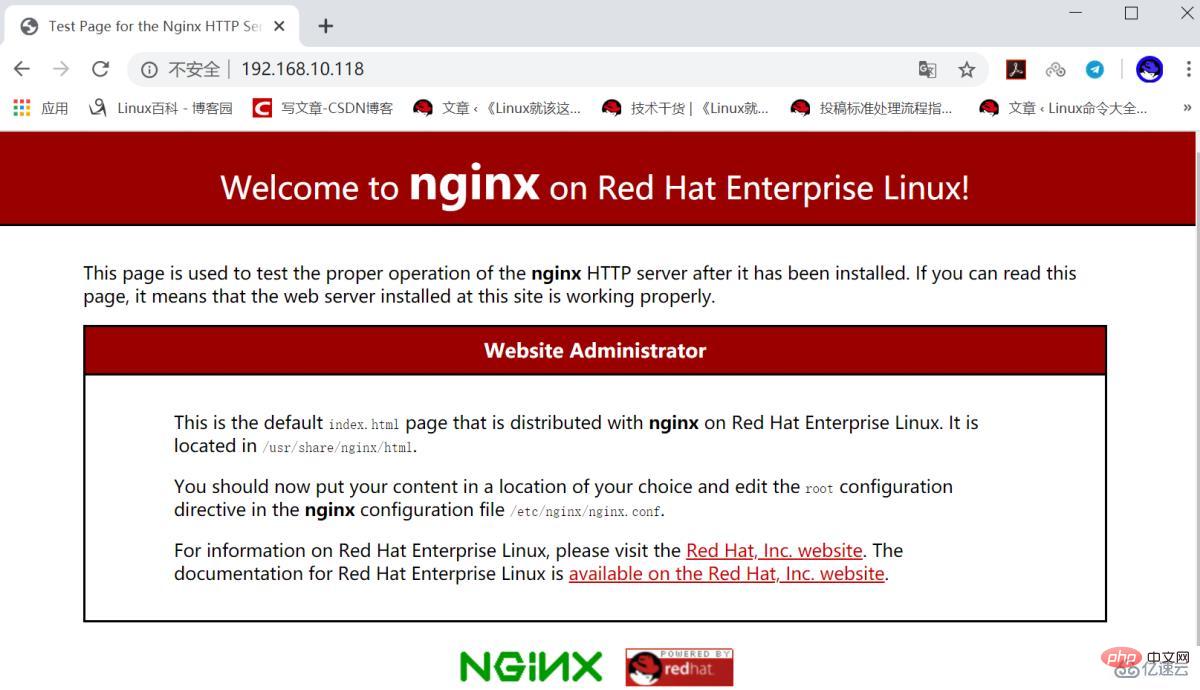
查看nginx 軟體套件的檔案清單
[root@localhost ~]# rpm -ql nginx/etc/logrotate.d/nginx /etc/nginx/fastcgi.conf /etc/nginx/fastcgi.conf.default /etc/nginx/fastcgi_params /etc/nginx/fastcgi_params.default /etc/nginx/koi-utf /etc/nginx/koi-win /etc/nginx/mime.types /etc/nginx/mime.types.default /etc/nginx/nginx.conf /etc/nginx/nginx.conf.default ...省略部分内容...
自訂首頁內容

[root@localhost ~]# echo "HLLO RHEL8" > /usr/share/nginx/html/index.html[root@localhost ~]# systemctl restart nginx
在瀏覽器輸入192.168.10.118 查看
#設定檔案共用服務
[root@localhost ~]# mv /usr/share/nginx/html/* /var/lib/nginx/tmp/[root@localhost ~]# touch /usr/share/nginx/html/file{1..10}[root@localhost ~]# ls /usr/share/nginx/html/file1 file10 file2 file3 file4 file5 file6 file7 file8 file9
[root@localhost ~]# systemctl restart nginx
[root@localhost html]# grep -v "#" /etc/nginx/nginx.confuser nginx;
worker_processes auto;
error_log /var/log/nginx/error.log;
pid /run/nginx.pid;
include /usr/share/nginx/modules/*.conf;
events {
worker_connections 1024;
}
http {
log_format main '$remote_addr - $remote_user [$time_local] "$request" ' '$status $body_bytes_sent "$http_referer" ' '"$http_user_agent" "$http_x_forwarded_for"';
access_log /var/log/nginx/access.log main;
sendfile on;
tcp_nopush on;
tcp_nodelay on;
keepalive_timeout 65;
types_hash_max_size 2048;
include /etc/nginx/mime.types;
default_type application/octet-stream;
include /etc/nginx/conf.d/*.conf;
server {
listen 80 default_server;
listen [::]:80 default_server;
server_name localhost;
root /usr/share/nginx/html;
include /etc/nginx/default.d/*.conf;
location / {
index index.html index.htm;
autoindex on;
autoindex_exact_size on;
autoindex_localtime on;
charset utf-8;
}
}
}參考以上設定進行修改
[root@localhost ~]# vim /etc/nginx/nginx.conf[root@localhost ~]# systemctl restart nginx

設定連接埠對映
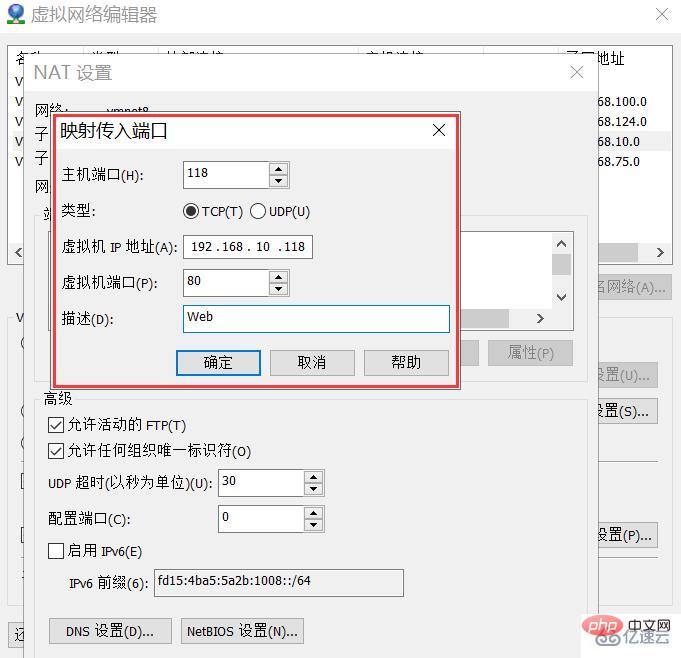


在RHEL8 上用yum 安裝的Nginx Web 服務對中文的支援比較好

[root@localhost ~]# touch /usr/share/nginx/html/你好红帽8.txt[root@localhost ~]# systemctl restart nginx
以上是RHEL8中怎麼部署Nginx Web服務的詳細內容。更多資訊請關注PHP中文網其他相關文章!

熱AI工具

Undresser.AI Undress
人工智慧驅動的應用程序,用於創建逼真的裸體照片

AI Clothes Remover
用於從照片中去除衣服的線上人工智慧工具。

Undress AI Tool
免費脫衣圖片

Clothoff.io
AI脫衣器

Video Face Swap
使用我們完全免費的人工智慧換臉工具,輕鬆在任何影片中換臉!

熱門文章

熱工具

記事本++7.3.1
好用且免費的程式碼編輯器

SublimeText3漢化版
中文版,非常好用

禪工作室 13.0.1
強大的PHP整合開發環境

Dreamweaver CS6
視覺化網頁開發工具

SublimeText3 Mac版
神級程式碼編輯軟體(SublimeText3)
 nginx在windows中怎麼配置
Apr 14, 2025 pm 12:57 PM
nginx在windows中怎麼配置
Apr 14, 2025 pm 12:57 PM
如何在 Windows 中配置 Nginx?安裝 Nginx 並創建虛擬主機配置。修改主配置文件並包含虛擬主機配置。啟動或重新加載 Nginx。測試配置並查看網站。選擇性啟用 SSL 並配置 SSL 證書。選擇性設置防火牆允許 80 和 443 端口流量。
 docker容器名稱怎麼查
Apr 15, 2025 pm 12:21 PM
docker容器名稱怎麼查
Apr 15, 2025 pm 12:21 PM
可以通過以下步驟查詢 Docker 容器名稱:列出所有容器(docker ps)。篩選容器列表(使用 grep 命令)。獲取容器名稱(位於 "NAMES" 列中)。
 docker怎麼啟動容器
Apr 15, 2025 pm 12:27 PM
docker怎麼啟動容器
Apr 15, 2025 pm 12:27 PM
Docker 容器啟動步驟:拉取容器鏡像:運行 "docker pull [鏡像名稱]"。創建容器:使用 "docker create [選項] [鏡像名稱] [命令和參數]"。啟動容器:執行 "docker start [容器名稱或 ID]"。檢查容器狀態:通過 "docker ps" 驗證容器是否正在運行。
 怎麼查看nginx是否啟動
Apr 14, 2025 pm 01:03 PM
怎麼查看nginx是否啟動
Apr 14, 2025 pm 01:03 PM
確認 Nginx 是否啟動的方法:1. 使用命令行:systemctl status nginx(Linux/Unix)、netstat -ano | findstr 80(Windows);2. 檢查端口 80 是否開放;3. 查看系統日誌中 Nginx 啟動消息;4. 使用第三方工具,如 Nagios、Zabbix、Icinga。
 docker怎麼創建容器
Apr 15, 2025 pm 12:18 PM
docker怎麼創建容器
Apr 15, 2025 pm 12:18 PM
在 Docker 中創建容器: 1. 拉取鏡像: docker pull [鏡像名] 2. 創建容器: docker run [選項] [鏡像名] [命令] 3. 啟動容器: docker start [容器名]
 nginx怎麼配置雲服務器域名
Apr 14, 2025 pm 12:18 PM
nginx怎麼配置雲服務器域名
Apr 14, 2025 pm 12:18 PM
在雲服務器上配置 Nginx 域名的方法:創建 A 記錄,指向雲服務器的公共 IP 地址。在 Nginx 配置文件中添加虛擬主機塊,指定偵聽端口、域名和網站根目錄。重啟 Nginx 以應用更改。訪問域名測試配置。其他注意事項:安裝 SSL 證書啟用 HTTPS、確保防火牆允許 80 端口流量、等待 DNS 解析生效。
 nginx怎麼查版本
Apr 14, 2025 am 11:57 AM
nginx怎麼查版本
Apr 14, 2025 am 11:57 AM
可以查詢 Nginx 版本的方法有:使用 nginx -v 命令;查看 nginx.conf 文件中的 version 指令;打開 Nginx 錯誤頁,查看頁面的標題。
 nginx服務器掛了怎麼辦
Apr 14, 2025 am 11:42 AM
nginx服務器掛了怎麼辦
Apr 14, 2025 am 11:42 AM
當 Nginx 服務器宕機時,可執行以下故障排除步驟:檢查 nginx 進程是否正在運行。查看錯誤日誌以獲取錯誤消息。檢查 nginx 配置語法正確性。確保 nginx 具有訪問文件所需的權限。檢查文件描述符打開限制。確認 nginx 正在偵聽正確的端口。添加防火牆規則以允許nginx流量。檢查反向代理設置,包括後端服務器可用性。如需進一步幫助,請聯繫技術支持。






