nginx之讀寫分離
1.實驗拓樸
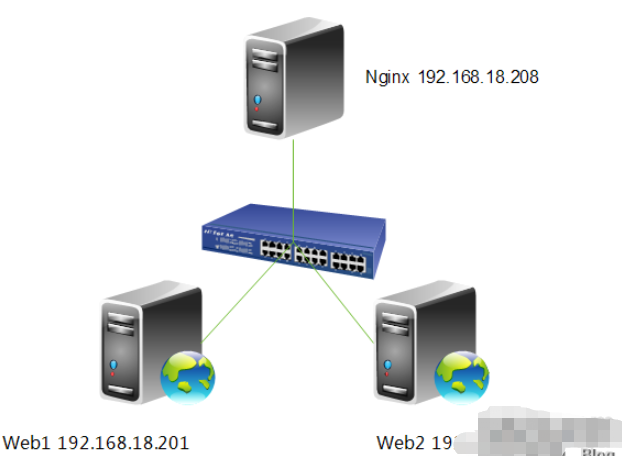
需求分析,前端一台nginx做負載平衡反向代理,後面兩台httpd伺服器。整個架構是提供bbs(論壇)服務,有一需求得實現讀寫分離,就是上傳附件的功能,我們上傳的附件只能上傳到web1,然後在web1上利用rsync inotify實現附件同步,大家都知道rsync inotify只能是主向從同步,不能雙向同步。所以web1可進行寫入操作,而web2只能進行讀取操作,這就帶來讀寫分離的需求,下面我們就來說一下,讀寫分離怎麼實現。
2.webdav功能說明
webdav (web-based distributed authoring and versioning) 一種基於 http 1.1協定的通訊協定。它擴展了http 1.1,在get、post、head等幾個http標準方法以外添加了一些新的方法,使應用程式可直接對web server直接讀寫,並支援寫入檔案鎖定(locking)及解鎖(unlock ),也可以支援文件的版本控制。這樣我們就能配置讀寫分離功能了,下面我們來具體配置。
3.修改設定檔
[root@nginx nginx]# vim /etc/nginx/nginx.conf
server {
listen 80;
server_name localhost;
#charset koi8-r;
#access_log logs/host.access.log main;
location / {
proxy_pass http://192.168.18.202;
if ($request_method = "put"){
proxy_pass http://192.168.18.201;
}
}
}4.重新載入設定檔
[root@nginx ~]# service nginx reload nginx: the configuration file /etc/nginx/nginx.conf syntax is ok nginx: configuration file /etc/nginx/nginx.conf test is successful 重新载入 nginx: [确定]
5.設定httpd的webdav功能
[root@web1 ~]# vim /etc/httpd/conf/httpd.conf

#附註,在
6.重新啟動一下httpd
[root@web1 ~]# service httpd restart 停止 httpd: [确定] 正在启动 httpd: [确定]
7.測試一下
[root@nginx ~]# curl http://192.168.18.201 <h1>web1.test.com</h1> [root@nginx ~]# curl http://192.168.18.202 <h1>web2.test.com</h1>
註,web1與web2存取都沒問題。
[root@nginx ~]# curl -t /etc/issue http://192.168.18.202 <!doctype html public "-//ietf//dtd html 2.0//en"> <html><head> <title>405 method not allowed</title> </head><body> <h1>method not allowed</h1> the requested method put is not allowed for the url /issue. <hr> <address>apache/2.2.15 (centos) server at 192.168.18.202 port 80</address> </body></html>
註,我們上傳檔案到,web2上時,因為web2只人讀功能,所以沒有開戶webdav功能,所以顯示是405 method not allowed。
[root@nginx ~]# curl -t /etc/issue http://192.168.18.201 <!doctype html public "-//ietf//dtd html 2.0//en"> <html><head> <title>403 forbidden</title> </head><body> <h1>forbidden</h1> you don't have permission to access /issue on this server. <hr> <address>apache/2.2.15 (centos) server at 192.168.18.201 port 80</address> </body></html>
附註,我們在web1開啟了webdav功能,但我們目錄是root目錄是不允許apache使用者上傳的,所以顯示的是403 forbidden。下面我們給apache授權,允許上傳。
[root@web1 ~]# setfacl -m u:apache:rwx /var/www/html/
下面我們再來測試一下,
[root@nginx ~]# curl -t /etc/issue http://192.168.18.201 <!doctype html public "-//ietf//dtd html 2.0//en"> <html><head> <title>201 created</title> </head><body> <h1>created</h1> resource /issue has been created. <hr /> <address>apache/2.2.15 (centos) server at 192.168.18.201 port 80</address> </body></html>
註,大家可以看到我們成功的上傳了文件,說明nginx讀寫分離功能配置完成。最後,我們來查看一下上傳的檔案。
[root@web1 ~]# cd /var/www/html/ [root@web1 html]# ll
總用量 12
drwxr-xr-x 2 root root 4096 9月 4 13:16 forum -rw-r--r-- 1 root root 23 9月 3 23:37 index.html -rw-r--r-- 1 apache apache 47 9月 4 14:06 issue
以上是nginx讀寫分離怎麼配置的詳細內容。更多資訊請關注PHP中文網其他相關文章!




