Ubuntu下如何建置與設定Nginx服務
一、Nginx
Nginx("engine x")是一款是由俄羅斯的程式設計師Igor Sysoev所開發高效能的Web和反向代理伺服器,也是一個IMAP/POP3/SMTP代理伺服器。
三大WEB伺服器:apache, Nginx, lighttpd之一。 Nginx是一種很好的替代品,當需要處理高並發連接時,它比Apache伺服器更適合。
nginx應用程式場合
靜態伺服器。 (圖片,視訊服務)另一個是lighttpd。並發幾萬,html,js,css,flv,jpg,gif等。
動態服務,nginx——fastcgi 的方式運行PHP,jsp。 (PHP並發在500-1500,MySQL 並發在300-1500)。
反向代理,負載平衡。日pv2000W以下,都可以直接用nginx做代理。
快取服務。類似 SQUID,VARNISH。
官網提供三種版本:
Nginx官網提供了三種類型的版本
Mainline version:Mainline 是Nginx 目前主力在做的版本,可以說是開發版
Stable version:最新穩定版,在生產環境上建議使用的版本
Legacy versions:遺留的舊版的穩定版
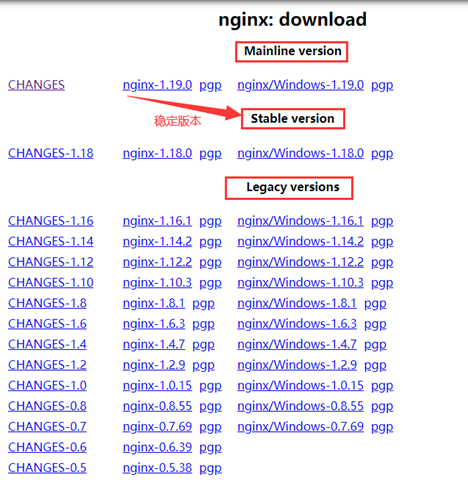
二、nginx服務搭建
1、使用apt安裝
sudo apt install nginx
2、安裝後的位置:
/usr/sbin/nginx:主程序
/etc/nginx:存放設定檔
#/usr/share/nginx:存放靜態檔案
-
#/var/log/nginx:存放日誌
3、啟動並驗證效果
service nginx start # 启动nginx service nginx reload # 重新加载nginx配置文件
在瀏覽器輸入你的ip位址,如果出現Wellcome to nginx 那麼就是設定成功。
另外兩個指令
nginx -s reopen # 重启 Nginx nginx -s stop # 停止 Nginx
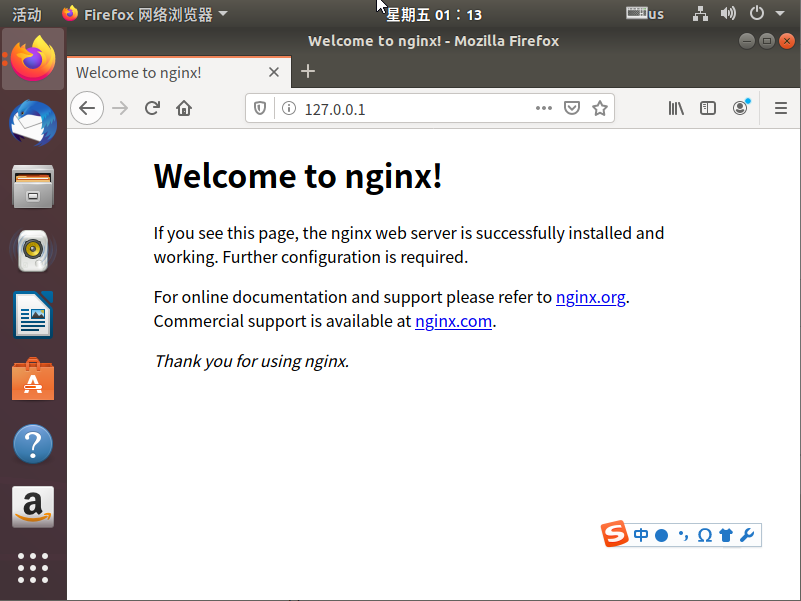
4、檢視版本號:
~$ nginx -v nginx version: nginx/1.14.0 (Ubuntu)
三、nginx設定檔介紹
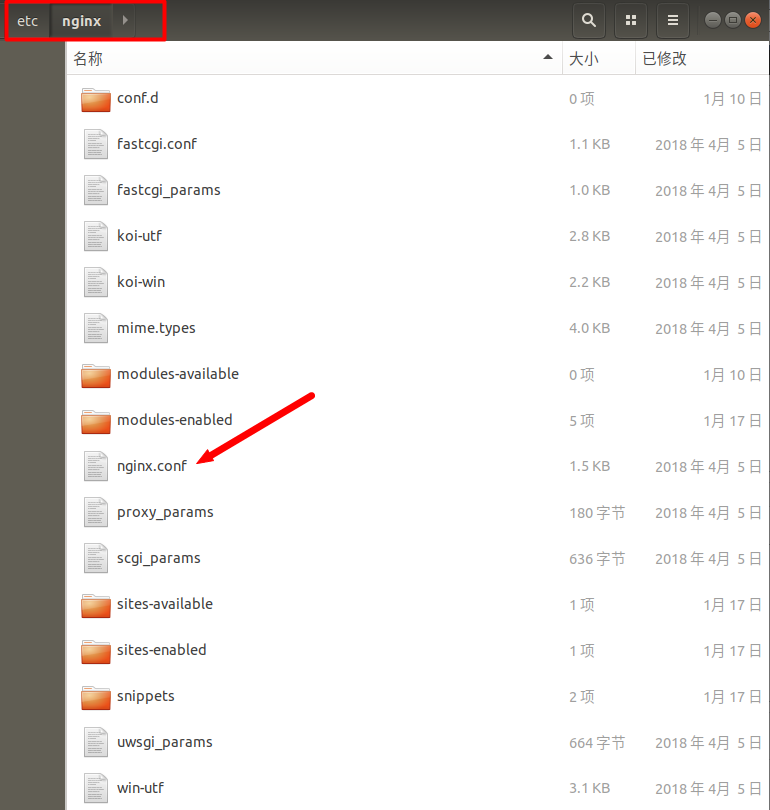
1、nginx 檔案結構
#全域區塊:設定影響nginx全域的指令。一般有運行nginx伺服器的使用者群組,nginx進程pid存放路徑,日誌存放路徑,設定檔引入,允許產生worker process數等。
events區塊:配置影響nginx伺服器或與使用者的網路連線。有每個進程的最大連接數,選取哪種事件驅動模型處理連接請求,是否允許同時接受多個網路連接,開啟多個網路連接序列化等。
http區塊:可以嵌套多個server,配置代理,緩存,日誌定義等絕大多數功能和第三方模組的配置。如文件引入,mime-type定義,日誌自定義,是否使用sendfile傳輸文件,連接超時時間,單連接請求數等。
server區塊:設定虛擬主機的相關參數,一個http中可以有多個server。
location區塊:設定請求的路由,以及各種頁面的處理情況。
... # 全局块。配置影响nginx全局的指令。
events { # events块。配置影响nginx服务器或与用户的网络连接。
...
}
http # http块。可以嵌套多个server,配置代理,缓存,日志定义等绝大多数功能和第三方模块的配置。
{
... # http全局块
server # server块。配置虚拟主机的相关参数,一个http中可以有多个server。
{
... # server全局块
location [PATTERN] # location块。配置请求的路由,以及各种页面的处理情况。
{
...
}
location [PATTERN]
{
...
}
}
server
{
...
}
... # http全局块
}2、預設的設定
##
# You should look at the following URL's in order to grasp a solid understanding
# of Nginx configuration files in order to fully unleash the power of Nginx.
# https://www.nginx.com/resources/wiki/start/
# https://www.nginx.com/resources/wiki/start/topics/tutorials/config_pitfalls/
# https://wiki.debian.org/Nginx/DirectoryStructure
#
# In most cases, administrators will remove this file from sites-enabled/ and
# leave it as reference inside of sites-available where it will continue to be
# updated by the nginx packaging team.
#
# This file will automatically load configuration files provided by other
# applications, such as Drupal or Wordpress. These applications will be made
# available underneath a path with that package name, such as /drupal8.
#
# Please see /usr/share/doc/nginx-doc/examples/ for more detailed examples.
##
# Default server configuration
#
server {
listen 80 default_server;
listen [::]:80 default_server;
# SSL configuration
#
# listen 443 ssl default_server;
# listen [::]:443 ssl default_server;
#
# Note: You should disable gzip for SSL traffic.
# See: https://bugs.debian.org/773332
#
# Read up on ssl_ciphers to ensure a secure configuration.
# See: https://bugs.debian.org/765782
#
# Self signed certs generated by the ssl-cert package
# Don't use them in a production server!
#
# include snippets/snakeoil.conf;
root /var/www/html;
# Add index.php to the list if you are using PHP
index index.html index.htm index.nginx-debian.html;
server_name _;
location / {
# First attempt to serve request as file, then
# as directory, then fall back to displaying a 404.
try_files $uri $uri/ =404;
}
# pass PHP scripts to FastCGI server
#
#location ~ \.php$ {
# include snippets/fastcgi-php.conf;
#
# # With php-fpm (or other unix sockets):
# fastcgi_pass unix:/var/run/php/php7.0-fpm.sock;
# # With php-cgi (or other tcp sockets):
# fastcgi_pass 127.0.0.1:9000;
#}
# deny access to .htaccess files, if Apache's document root
# concurs with nginx's one
#
#location ~ /\.ht {
# deny all;
#}
}
# Virtual Host configuration for example.com
#
# You can move that to a different file under sites-available/ and symlink that
# to sites-enabled/ to enable it.
#
#server {
# listen 80;
# listen [::]:80;
#
# server_name example.com;
#
# root /var/www/example.com;
# index index.html;
#
# location / {
# try_files $uri $uri/ =404;
# }
#}3、nginx的基本設定
########### 每个指令必须有分号结束。#################
#user administrator administrators; #配置用户或者组,默认为nobody nobody。
#worker_processes 2; #允许生成的进程数,默认为1
#pid /nginx/pid/nginx.pid; #指定nginx进程运行文件存放地址
error_log log/error.log debug; #制定日志路径,级别。这个设置可以放入全局块,http块,server块,级别以此为:debug|info|notice|warn|error|crit|alert|emerg
events {
accept_mutex on; #设置网路连接序列化,防止惊群现象发生,默认为on
multi_accept on; #设置一个进程是否同时接受多个网络连接,默认为off
#use epoll; #事件驱动模型,select|poll|kqueue|epoll|resig|/dev/poll|eventport
worker_connections 1024; #最大连接数,默认为512
}
http {
include mime.types; #文件扩展名与文件类型映射表
default_type application/octet-stream; #默认文件类型,默认为text/plain
#access_log off; #取消服务日志
log_format myFormat '$remote_addr–$remote_user [$time_local] $request $status $body_bytes_sent $http_referer $http_user_agent $http_x_forwarded_for'; #自定义格式
access_log log/access.log myFormat; #combined为日志格式的默认值
sendfile on; #允许sendfile方式传输文件,默认为off,可以在http块,server块,location块。
sendfile_max_chunk 100k; #每个进程每次调用传输数量不能大于设定的值,默认为0,即不设上限。
keepalive_timeout 65; #连接超时时间,默认为75s,可以在http,server,location块。
upstream mysvr {
server 127.0.0.1:7878;
server 192.168.10.121:3333 backup; #热备
}
error_page 404 https://www.baidu.com; #错误页
server {
keepalive_requests 120; #单连接请求上限次数。
listen 80; #监听端口
server_name 127.0.0.1; #监听地址
location ~*^.+$ { #请求的url过滤,正则匹配,~为区分大小写,~*为不区分大小写。
#root path; #根目录
#index vv.txt; #设置默认页
proxy_pass http://mysvr; #请求转向mysvr 定义的服务器列表
deny 127.0.0.1; #拒绝的ip
allow 172.18.5.54; #允许的ip
}
}
}四、 nginx虛擬主機設定
##下面是server虚拟主机的配置段
server
{
listen 80;#监听端口
server_name localhost;#域名
index index.html index.htm index.php;
root /usr/local/webserver/nginx/html;#站点目录
location ~ .*\.(php|php5)?$
{
#fastcgi_pass unix:/tmp/php-cgi.sock;
fastcgi_pass 127.0.0.1:9000;
fastcgi_index index.php;
include fastcgi.conf;
}
location ~ .*\.(gif|jpg|jpeg|png|bmp|swf|ico)$
{
expires 30d;
#access_log off;
}
location ~ .*\.(js|css)?$
{
expires 15d;
#access_log off;
}
access_log off;
}驗證設定檔:
root@ubuntu: nginx -t nginx: the configuration file /etc/nginx/nginx.conf syntax is ok nginx: configuration file /etc/nginx/nginx.conf test is successful
五、nginx全域變數
為了記錄客戶端的IP位址,可以使用$remote_addr和$http_x_forwarded_for
#$remote_user :用來記錄客戶端使用者名稱;
#$time_local :用來記錄存取時間與時區;
#$request : 用來記錄請求的url與http協定;
$status :用來記錄請求狀態;成功是200;
#$body_bytes_s ent :記錄傳送給客戶端檔案主體內容大小;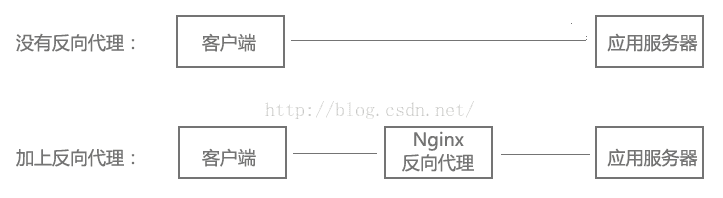
访问链接是:http://localhost:88/test1/test.php 网站路径是:/var/www/html $host:localhost $server_port:88 $request_uri:<a href="http://localhost:88/test1/test.php" rel="external nofollow" target="_blank">http:</a>//localhost:88/test1/test.php $document_uri:/test1/test.php $document_root:/var/www/html $request_filename:/var/www/html/test1/test.php
server {
listen 80; # 端口
server_name localhost 192.168.1.100; # 域名
location / { # 代表这是项目根目录
root /usr/share/nginx/www; # 虚拟目录
}
}server {
listen 80;
location / {
proxy_pass http://192.168.0.112:8080; # 应用服务器HTTP地址
}
}既然服务器可以直接HTTP访问,为什么要在中间加上一个反向代理,不是多此一举吗?反向代理有什么作用?继续往下看,下面的负载均衡、虚拟主机,都基于反向代理实现,当然反向代理的功能也不仅仅是这些。
3、负载均衡配置
当网站访问量非常大,也摊上事儿了。因为网站越来越慢,一台服务器已经不够用了。因此,可以将同一应用部署在多台服务器上,以将众多用户请求分配至多台机器进行处理。即使其中一台服务器故障,只要其他服务器正常运行,用户仍然可以正常使用,这是多台服务器带来的好处。Nginx可以通过反向代理来实现负载均衡。
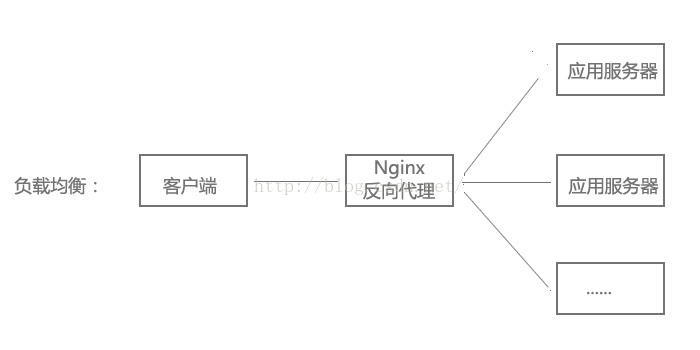
负载均衡配置:
upstream myapp {
server 192.168.0.111:8080; # 应用服务器1
server 192.168.0.112:8080; # 应用服务器2
}
server {
listen 80;
location / {
proxy_pass http://myweb;
}
}4、虚拟主机配置
有的网站访问量大,需要负载均衡。然而并不是所有网站都如此出色,有的网站,由于访问量太小,需要节省成本,将多个网站部署在同一台服务器上。
例如将www.aaa.com和www.bbb.com两个网站部署在同一台服务器上,两个域名解析到同一个IP地址,但是用户通过两个域名却可以打开两个完全不同的网站,互相不影响,就像访问两个服务器一样,所以叫两个虚拟主机。
虚拟主机配置:
server {
listen 80 default_server;
server_name _;
return 444; # 过滤其他域名的请求,返回444状态码
}
server {
listen 80;
server_name www.aaa.com; # www.aaa.com域名
location / {
proxy_pass http://localhost:8080; # 对应端口号8080
}
}
server {
listen 80;
server_name www.bbb.com; # www.bbb.com域名
location / {
proxy_pass http://localhost:8081; # 对应端口号8081
}
}在服务器8080和8081分别开了一个应用,客户端通过不同的域名访问,根据server_name可以反向代理到对应的应用服务器。
虚拟主机的原理是通过HTTP请求头中的Host是否匹配server_name来实现的,有兴趣的同学可以研究一下HTTP协议。
另外,server_name配置还可以过滤有人恶意将某些域名指向你的主机服务器。
以上是Ubuntu下如何建置與設定Nginx服務的詳細內容。更多資訊請關注PHP中文網其他相關文章!

熱AI工具

Undresser.AI Undress
人工智慧驅動的應用程序,用於創建逼真的裸體照片

AI Clothes Remover
用於從照片中去除衣服的線上人工智慧工具。

Undress AI Tool
免費脫衣圖片

Clothoff.io
AI脫衣器

Video Face Swap
使用我們完全免費的人工智慧換臉工具,輕鬆在任何影片中換臉!

熱門文章

熱工具

記事本++7.3.1
好用且免費的程式碼編輯器

SublimeText3漢化版
中文版,非常好用

禪工作室 13.0.1
強大的PHP整合開發環境

Dreamweaver CS6
視覺化網頁開發工具

SublimeText3 Mac版
神級程式碼編輯軟體(SublimeText3)
 nginx在windows中怎麼配置
Apr 14, 2025 pm 12:57 PM
nginx在windows中怎麼配置
Apr 14, 2025 pm 12:57 PM
如何在 Windows 中配置 Nginx?安裝 Nginx 並創建虛擬主機配置。修改主配置文件並包含虛擬主機配置。啟動或重新加載 Nginx。測試配置並查看網站。選擇性啟用 SSL 並配置 SSL 證書。選擇性設置防火牆允許 80 和 443 端口流量。
 docker怎麼啟動容器
Apr 15, 2025 pm 12:27 PM
docker怎麼啟動容器
Apr 15, 2025 pm 12:27 PM
Docker 容器啟動步驟:拉取容器鏡像:運行 "docker pull [鏡像名稱]"。創建容器:使用 "docker create [選項] [鏡像名稱] [命令和參數]"。啟動容器:執行 "docker start [容器名稱或 ID]"。檢查容器狀態:通過 "docker ps" 驗證容器是否正在運行。
 docker容器名稱怎麼查
Apr 15, 2025 pm 12:21 PM
docker容器名稱怎麼查
Apr 15, 2025 pm 12:21 PM
可以通過以下步驟查詢 Docker 容器名稱:列出所有容器(docker ps)。篩選容器列表(使用 grep 命令)。獲取容器名稱(位於 "NAMES" 列中)。
 怎麼查看nginx是否啟動
Apr 14, 2025 pm 01:03 PM
怎麼查看nginx是否啟動
Apr 14, 2025 pm 01:03 PM
確認 Nginx 是否啟動的方法:1. 使用命令行:systemctl status nginx(Linux/Unix)、netstat -ano | findstr 80(Windows);2. 檢查端口 80 是否開放;3. 查看系統日誌中 Nginx 啟動消息;4. 使用第三方工具,如 Nagios、Zabbix、Icinga。
 docker怎麼創建容器
Apr 15, 2025 pm 12:18 PM
docker怎麼創建容器
Apr 15, 2025 pm 12:18 PM
在 Docker 中創建容器: 1. 拉取鏡像: docker pull [鏡像名] 2. 創建容器: docker run [選項] [鏡像名] [命令] 3. 啟動容器: docker start [容器名]
 nginx怎麼查版本
Apr 14, 2025 am 11:57 AM
nginx怎麼查版本
Apr 14, 2025 am 11:57 AM
可以查詢 Nginx 版本的方法有:使用 nginx -v 命令;查看 nginx.conf 文件中的 version 指令;打開 Nginx 錯誤頁,查看頁面的標題。
 nginx怎麼配置雲服務器域名
Apr 14, 2025 pm 12:18 PM
nginx怎麼配置雲服務器域名
Apr 14, 2025 pm 12:18 PM
在雲服務器上配置 Nginx 域名的方法:創建 A 記錄,指向雲服務器的公共 IP 地址。在 Nginx 配置文件中添加虛擬主機塊,指定偵聽端口、域名和網站根目錄。重啟 Nginx 以應用更改。訪問域名測試配置。其他注意事項:安裝 SSL 證書啟用 HTTPS、確保防火牆允許 80 端口流量、等待 DNS 解析生效。
 nginx服務器掛了怎麼辦
Apr 14, 2025 am 11:42 AM
nginx服務器掛了怎麼辦
Apr 14, 2025 am 11:42 AM
當 Nginx 服務器宕機時,可執行以下故障排除步驟:檢查 nginx 進程是否正在運行。查看錯誤日誌以獲取錯誤消息。檢查 nginx 配置語法正確性。確保 nginx 具有訪問文件所需的權限。檢查文件描述符打開限制。確認 nginx 正在偵聽正確的端口。添加防火牆規則以允許nginx流量。檢查反向代理設置,包括後端服務器可用性。如需進一步幫助,請聯繫技術支持。






