CentOS7 Docker Nginx如何部署及運行
1、資源準備
dockerfile檔案
# "ported" by adam miller <maxamillion@fedoraproject.org> from # https://github.com/fedora-cloud/fedora-dockerfiles # # originally written for fedora-dockerfiles by # scollier <scollier@redhat.com> from centos:centos7 maintainer the centos project <cloud-ops@centos.org> run yum -y update; yum clean all run yum -y install epel-release tar ; yum clean all run yum -y install nginx ; yum clean all add nginx.conf /opt/deploy/nginx/nginx.conf run echo "daemon off;" >> /opt/deploy/nginx/nginx.conf #run curl https://git.centos.org/sources/httpd/c7/acf5cccf4afaecf3afeb18c50ae59fd5c6504910 \ # | tar -xz -c /usr/local/nginx/html \ # --strip-components=1 #run sed -i -e 's/apache/nginx/g' -e '/apache_pb.gif/d' \ # /usr/local/nginx/html/index.html expose 80 #cmd [ "/usr/local/nginx/sbin" ]
注意:路徑需要在系統上面存在以及對應
nginx.conf檔案
# for more information on configuration, see:
# * official english documentation: http://nginx.org/en/docs/
# * official russian documentation: http://nginx.org/ru/docs/
user nginx;
worker_processes 1;
error_log /usr/logs/nginx/error.log;
#error_log /var/log/nginx/error.log notice;
#error_log /var/log/nginx/error.log info;
pid /run/nginx.pid;
events {
worker_connections 1024;
}
http {
include mime.types;
default_type application/octet-stream;
log_format main '$remote_addr - $remote_user [$time_local] "$request" '
'$status $body_bytes_sent "$http_referer" '
'"$http_user_agent" "$http_x_forwarded_for"';
access_log /usr/logs/nginx/access.log main;
sendfile on;
#tcp_nopush on;
#keepalive_timeout 0;
keepalive_timeout 65;
#gzip on;
# load modular configuration files from the /etc/nginx/conf.d directory.
# see http://nginx.org/en/docs/ngx_core_module.html#include
# for more information.
#include /etc/nginx/conf.d/*.conf;
index index.html index.htm;
server {
listen 80;
server_name localhost;
root /usr/share/nginx/html;
#charset koi8-r;
#access_log /var/log/nginx/host.access.log main;
location / {
autoindex on;
}
# redirect server error pages to the static page /40x.html
#
error_page 404 /404.html;
location = /40x.html {
}
# redirect server error pages to the static page /50x.html
#
error_page 500 502 503 504 /50x.html;
location = /50x.html {
}
# proxy the php scripts to apache listening on 127.0.0.1:80
#
#location ~ \.php$ {
# proxy_pass http://127.0.0.1;
#}
# pass the php scripts to fastcgi server listening on 127.0.0.1:9000
#
#location ~ \.php$ {
# root html;
# fastcgi_pass 127.0.0.1:9000;
# fastcgi_index index.php;
# fastcgi_param script_filename /scripts$fastcgi_script_name;
# include fastcgi_params;
#}
# deny access to .htaccess files, if apache's document root
# concurs with nginx's one
#
#location ~ /\.ht {
# deny all;
#}
}
# another virtual host using mix of ip-, name-, and port-based configuration
#
#server {
# listen 8000;
# listen somename:8080;
# server_name somename alias another.alias;
# root html;
# location / {
# }
#}
# https server
#
#server {
# listen 443;
# server_name localhost;
# root html;
# ssl on;
# ssl_certificate cert.pem;
# ssl_certificate_key cert.key;
# ssl_session_timeout 5m;
# ssl_protocols sslv2 sslv3 tlsv1;
# ssl_ciphers high:!anull:!md5;
# ssl_prefer_server_ciphers on;
# location / {
# }
#}
}注意:路徑需要在系統上面存在以及對應
2、執行建置鏡像指令
[root@localhost nginx]# sudo docker build --rm --tag os7/nginx:centos7 .
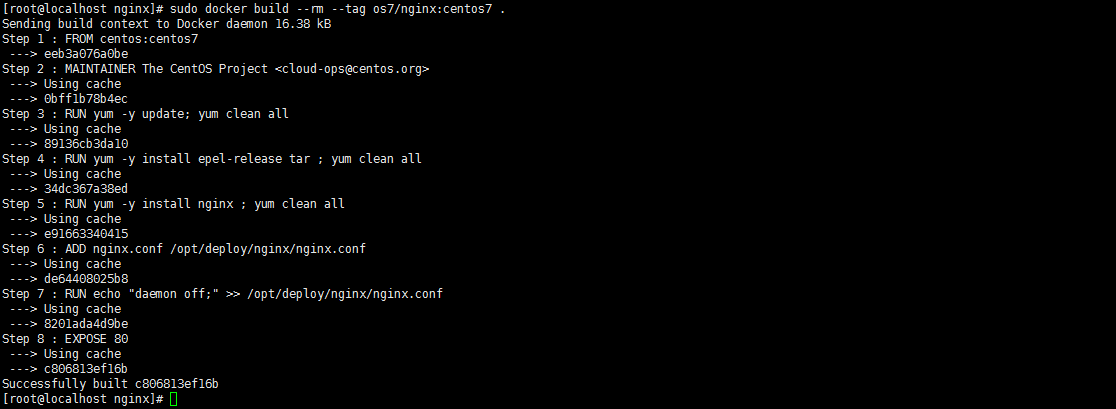





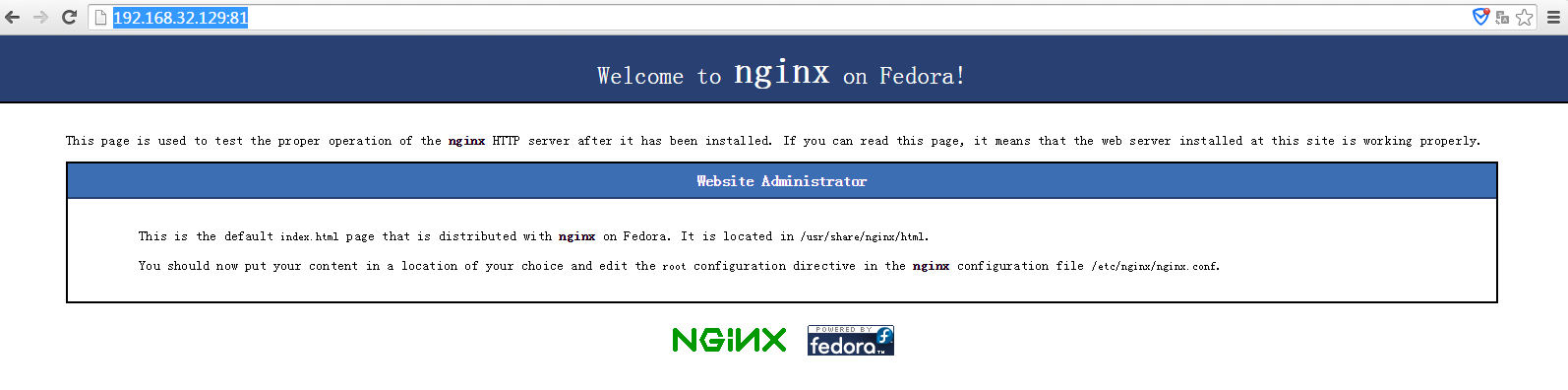
以上是CentOS7 Docker Nginx如何部署及運行的詳細內容。更多資訊請關注PHP中文網其他相關文章!

熱AI工具

Undresser.AI Undress
人工智慧驅動的應用程序,用於創建逼真的裸體照片

AI Clothes Remover
用於從照片中去除衣服的線上人工智慧工具。

Undress AI Tool
免費脫衣圖片

Clothoff.io
AI脫衣器

Video Face Swap
使用我們完全免費的人工智慧換臉工具,輕鬆在任何影片中換臉!

熱門文章

熱工具

記事本++7.3.1
好用且免費的程式碼編輯器

SublimeText3漢化版
中文版,非常好用

禪工作室 13.0.1
強大的PHP整合開發環境

Dreamweaver CS6
視覺化網頁開發工具

SublimeText3 Mac版
神級程式碼編輯軟體(SublimeText3)
 docker怎麼退出容器
Apr 15, 2025 pm 12:15 PM
docker怎麼退出容器
Apr 15, 2025 pm 12:15 PM
退出 Docker 容器的四種方法:容器終端中使用 Ctrl D 快捷鍵容器終端中輸入 exit 命令宿主機終端中使用 docker stop <container_name> 命令宿主機終端中使用 docker kill <container_name> 命令(強制退出)
 docker內的文件怎麼拷貝到外面
Apr 15, 2025 pm 12:12 PM
docker內的文件怎麼拷貝到外面
Apr 15, 2025 pm 12:12 PM
Docker 中將文件拷貝到外部主機的方法:使用 docker cp 命令:執行 docker cp [選項] <容器路徑> <主機路徑>。使用數據卷:在主機上創建目錄,在創建容器時使用 -v 參數掛載該目錄到容器內,實現文件雙向同步。
 docker怎麼啟動容器
Apr 15, 2025 pm 12:27 PM
docker怎麼啟動容器
Apr 15, 2025 pm 12:27 PM
Docker 容器啟動步驟:拉取容器鏡像:運行 "docker pull [鏡像名稱]"。創建容器:使用 "docker create [選項] [鏡像名稱] [命令和參數]"。啟動容器:執行 "docker start [容器名稱或 ID]"。檢查容器狀態:通過 "docker ps" 驗證容器是否正在運行。
 docker怎麼重啟
Apr 15, 2025 pm 12:06 PM
docker怎麼重啟
Apr 15, 2025 pm 12:06 PM
重啟 Docker 容器的方法:獲取容器 ID(docker ps);停止容器(docker stop <container_id>);啟動容器(docker start <container_id>);驗證重啟成功(docker ps)。其他方法:Docker Compose(docker-compose restart)或 Docker API(參考 Docker 文檔)。
 docker容器名稱怎麼查
Apr 15, 2025 pm 12:21 PM
docker容器名稱怎麼查
Apr 15, 2025 pm 12:21 PM
可以通過以下步驟查詢 Docker 容器名稱:列出所有容器(docker ps)。篩選容器列表(使用 grep 命令)。獲取容器名稱(位於 "NAMES" 列中)。
 docker怎麼啟動mysql
Apr 15, 2025 pm 12:09 PM
docker怎麼啟動mysql
Apr 15, 2025 pm 12:09 PM
在 Docker 中啟動 MySQL 的過程包含以下步驟:拉取 MySQL 鏡像創建並啟動容器,設置根用戶密碼並映射端口驗證連接創建數據庫和用戶授予對數據庫的所有權限
 docker怎麼創建容器
Apr 15, 2025 pm 12:18 PM
docker怎麼創建容器
Apr 15, 2025 pm 12:18 PM
在 Docker 中創建容器: 1. 拉取鏡像: docker pull [鏡像名] 2. 創建容器: docker run [選項] [鏡像名] [命令] 3. 啟動容器: docker start [容器名]
 docker怎麼查看日誌
Apr 15, 2025 pm 12:24 PM
docker怎麼查看日誌
Apr 15, 2025 pm 12:24 PM
查看 Docker 日誌的方法包括:使用 docker logs 命令,例如:docker logs CONTAINER_NAME使用 docker exec 命令運行 /bin/sh 並查看日誌文件,例如:docker exec -it CONTAINER_NAME /bin/sh ; cat /var/log/CONTAINER_NAME.log使用 Docker Compose 的 docker-compose logs 命令,例如:docker-compose -f docker-com






