CentOS 7中怎麼使用cPanel來設定Nginx反向代理
cPanel是目前世界上功能最強大,最容易使用,最受使用者歡迎的虛擬主機控制系統,許多國外主機主機都使用這套控制面板。

首先,我們需要安裝EPEL 函式庫來啟動這個程序
第一步: 安裝EPEL 函式庫
root@server1 [/usr]# yum -y install epel-releaseLoaded plugins: fastestmirror, tsflags, universal-hooks Loading mirror speeds from cached hostfile * EA4: 66.23.237.210 * base: mirrors.linode.com * extras: mirrors.linode.com * updates: mirrors.linode.com Resolving Dependencies --> Running transaction check ---> Package epel-release.noarch 0:7-5 will be installed --> Finished Dependency Resolution Dependencies Resolved ======================================================================================== Package Arch Version Repository Size ======================================================================================== Installing: epel-release noarch 7-5 extras 14 k
第二步: 安裝nDeploy 的CentOS RPM 庫
可以安裝nDeploy 的CentOS RPM 庫來安裝我們所需的nDeploy Web 類別軟體和Nginx 外掛程式
root@server1 [/usr]# yum -y install http://rpm.piserve.com/nDeploy-release-centos-1.0-1.noarch.rpmLoaded plugins: fastestmirror, tsflags, universal-hooks nDeploy-release-centos-1.0-1.noarch.rpm | 1.7 kB 00:00:00 Examining /var/tmp/yum-root-ei5tWJ/nDeploy-release-centos-1.0-1.noarch.rpm: nDeploy-release-centos-1.0-1.noarch Marking /var/tmp/yum-root-ei5tWJ/nDeploy-release-centos-1.0-1.noarch.rpm to be installed Resolving Dependencies --> Running transaction check ---> Package nDeploy-release-centos.noarch 0:1.0-1 will be installed --> Finished Dependency Resolution Dependencies Resolved ======================================================================================== Package Arch Version Repository Size ======================================================================================== Installing: nDeploy-release-centos noarch 1.0-1 /nDeploy-release-centos-1.0-1.noarch 110
第三步驟:安裝nDeploy 和Nginx nDeploy 插件
root@server1 [/usr]# yum --enablerepo=ndeploy install nginx-nDeploy nDeployLoaded plugins: fastestmirror, tsflags, universal-hooks epel/x86_64/metalink | 9.9 kB 00:00:00 epel | 4.3 kB 00:00:00 ndeploy | 2.9 kB 00:00:00 (1/4): ndeploy/7/x86_64/primary_db | 14 kB 00:00:00 (2/4): epel/x86_64/group_gz | 169 kB 00:00:00 (3/4): epel/x86_64/primary_db | 3.7 MB 00:00:02 Dependencies Resolved ======================================================================================== Package Arch Version Repository Size ======================================================================================== Installing: nDeploy noarch 2.0-11.el7 ndeploy 80 k nginx-nDeploy x86_64 1.8.0-34.el7 ndeploy 36 M Installing for dependencies: PyYAML x86_64 3.10-11.el7 base 153 k libevent x86_64 2.0.21-4.el7 base 214 k memcached x86_64 1.4.15-9.el7 base 84 k python-inotify noarch 0.9.4-4.el7 base 49 k python-lxml x86_64 3.2.1-4.el7 base 758 k Transaction Summary ======================================================================================== Install 2 Packages (+5 Dependent packages)
我們在自己的伺服器上安裝了Nginx 插件,並按照上述步驟完成了安裝。現在我們可以設定 Nginx 作為反向代理和為現有的 cPanel 使用者帳戶建立虛擬主機,為此我們可以執行以下腳本。
第四步:啟動Nginx 作為預設的前端Web 伺服器,並建立預設的設定檔
root@server1 [/usr]# /opt/nDeploy/scripts/cpanel-nDeploy-setup.sh enableModifying apache http and https port in cpanel httpd restarted successfully. Created symlink from /etc/systemd/system/multi-user.target.wants/nginx.service to /usr/lib/systemd/system/nginx.service. Created symlink from /etc/systemd/system/multi-user.target.wants/ndeploy_watcher.service to /usr/lib/systemd/system/ndeploy_watcher.service. Created symlink from /etc/systemd/system/multi-user.target.wants/ndeploy_backends.service to /usr/lib/systemd/system/ndeploy_backends.service. ConfGen:: saheetha ConfGen:: satest
你可以看到這個腳本將修改Apache 的連接埠從80 到另一個連接埠來讓Nginx 作為前端Web 伺服器,並為現有的cPanel 使用者建立虛擬主機設定檔。一旦完成,確認 Apache 和 Nginx 的狀態。
Apache 狀態:
root@server1 [/var/run/httpd]# systemctl status httpd● httpd.service - Apache Web Server Loaded: loaded (/usr/lib/systemd/system/httpd.service; enabled; vendor preset: disabled) Active: active (running) since Mon 2016-01-18 06:34:23 UTC; 12s ago Process: 25606 ExecStart=/usr/sbin/apachectl start (code=exited, status=0/SUCCESS) Main PID: 24760 (httpd) CGroup: /system.slice/httpd.service ‣ 24760 /usr/local/apache/bin/httpd -k start Jan 18 06:34:23 server1.centos7-test.com systemd[1]: Starting Apache Web Server... Jan 18 06:34:23 server1.centos7-test.com apachectl[25606]: httpd (pid 24760) already running Jan 18 06:34:23 server1.centos7-test.com systemd[1]: Started Apache Web Server.
Nginx 狀態:
root@server1 [~]# systemctl status nginx● nginx.service - nginx-nDeploy - high performance web server Loaded: loaded (/usr/lib/systemd/system/nginx.service; enabled; vendor preset: disabled) Active: active (running) since Sun 2016-01-17 17:18:29 UTC; 13h ago Docs: http://nginx.org/en/docs/ Main PID: 3833 (nginx) CGroup: /system.slice/nginx.service ├─ 3833 nginx: master process /usr/sbin/nginx -c /etc/nginx/nginx.conf ├─25473 nginx: worker process ├─25474 nginx: worker process └─25475 nginx: cache manager process Jan 17 17:18:29 server1.centos7-test.com systemd[1]: Starting nginx-nDeploy - high performance web server... Jan 17 17:18:29 server1.centos7-test.com nginx[3804]: nginx: the configuration file /etc/nginx/nginx.conf syntax is ok Jan 17 17:18:29 server1.centos7-test.com nginx[3804]: nginx: configuration file /etc/nginx/nginx.conf test is successful Jan 17 17:18:29 server1.centos7-test.com systemd[1]: Started nginx-nDeploy - high performance web server.
Nginx 作為前端伺服器運行在80 端口,Apache 配置被更改為監聽http 連接埠9999 和https 連接埠4430。請看他們的情況:
root@server1 [/usr/local/src]# netstat -plan | grep httpdtcp 0 0 0.0.0.0:4430 0.0.0.0:* LISTEN 17270/httpd tcp 0 0 0.0.0.0:9999 0.0.0.0:* LISTEN 17270/httpd tcp6 0 0 :::4430 :::* LISTEN 17270/httpd tcp6 0 0 :::9999 :::* LISTEN 17270/httpd
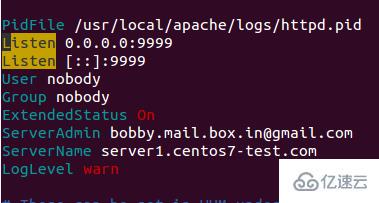
root@server1 [/usr/local/src]# netstat -plan | grep nginxtcp 0 0 127.0.0.1:80 0.0.0.0:* LISTEN 17802/nginx: master tcp 0 0 45.79.183.73:80 0.0.0.0:* LISTEN 17802/nginx: master
為已有使用者建立的虛擬主機的設定檔在「/etc/nginx/sites-enabled」。這個檔案路徑包含了 Nginx 主要設定檔。
root@server1 [/etc/nginx/sites-enabled]# ll | grep .conf-rw-r--r-- 1 root root 311 Jan 17 09:02 saheetha.com.conf-rw-r--r-- 1 root root 336 Jan 17 09:02 saheethastest.com.conf
一個網域的範例虛擬主機:
server {
listen 45.79.183.73:80;#CPIPVSIX:80;# ServerNamesserver_name saheetha.com www.saheetha.com;
access_log /usr/local/apache/domlogs/saheetha.com main;
access_log /usr/local/apache/domlogs/saheetha.com-bytes_log bytes_log;
include /etc/nginx/sites-enabled/saheetha.com.include;
}我們可以啟動瀏覽器檢視網站來決定 Web 伺服器的工作狀態。安裝後,請閱讀伺服器上的 web 服務資訊。
root@server1 [/home]# ip a | grep -i eth03: eth0: mtu 1500 qdisc pfifo_fast state UP qlen 1000 inet 45.79.183.73/24 brd 45.79.183.255 scope global dynamic eth0 root@server1 [/home]# nginx -vnginx version: nginx/1.8.0
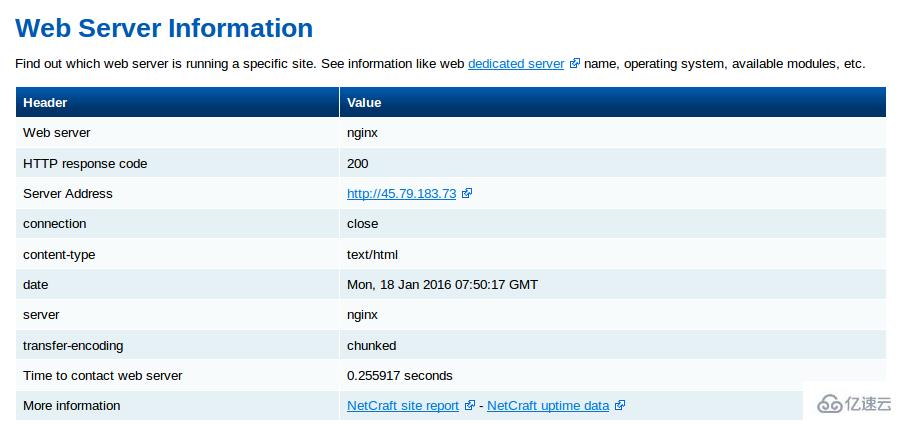
對該句話重寫,可得到:對於在 cPanel 中新建立的所有帳戶,Nginx 將會為它們建立虛擬主機。透過這些簡單的步驟,我們能夠在一台 CentOS 7 / cPanel 的伺服器上設定 Nginx 作為反向代理。
Nginx 作為反向代理的優勢
#方便安裝與設定。
效率高、效能好。
防止 Ddos 攻擊。
支援使用 .htaccess 作為 PHP 的重寫規則。
以上是CentOS 7中怎麼使用cPanel來設定Nginx反向代理的詳細內容。更多資訊請關注PHP中文網其他相關文章!

熱AI工具

Undresser.AI Undress
人工智慧驅動的應用程序,用於創建逼真的裸體照片

AI Clothes Remover
用於從照片中去除衣服的線上人工智慧工具。

Undress AI Tool
免費脫衣圖片

Clothoff.io
AI脫衣器

Video Face Swap
使用我們完全免費的人工智慧換臉工具,輕鬆在任何影片中換臉!

熱門文章

熱工具

記事本++7.3.1
好用且免費的程式碼編輯器

SublimeText3漢化版
中文版,非常好用

禪工作室 13.0.1
強大的PHP整合開發環境

Dreamweaver CS6
視覺化網頁開發工具

SublimeText3 Mac版
神級程式碼編輯軟體(SublimeText3)
 怎樣優化CentOS HDFS配置
Apr 14, 2025 pm 07:15 PM
怎樣優化CentOS HDFS配置
Apr 14, 2025 pm 07:15 PM
提升CentOS上HDFS性能:全方位優化指南優化CentOS上的HDFS(Hadoop分佈式文件系統)需要綜合考慮硬件、系統配置和網絡設置等多個方面。本文提供一系列優化策略,助您提升HDFS性能。一、硬件升級與選型資源擴容:盡可能增加服務器的CPU、內存和存儲容量。高性能硬件:採用高性能網卡和交換機,提升網絡吞吐量。二、系統配置精調內核參數調整:修改/etc/sysctl.conf文件,優化TCP連接數、文件句柄數和內存管理等內核參數。例如,調整TCP連接狀態和緩衝區大小
 docker容器名稱怎麼查
Apr 15, 2025 pm 12:21 PM
docker容器名稱怎麼查
Apr 15, 2025 pm 12:21 PM
可以通過以下步驟查詢 Docker 容器名稱:列出所有容器(docker ps)。篩選容器列表(使用 grep 命令)。獲取容器名稱(位於 "NAMES" 列中)。
 centos關機命令行
Apr 14, 2025 pm 09:12 PM
centos關機命令行
Apr 14, 2025 pm 09:12 PM
CentOS 關機命令為 shutdown,語法為 shutdown [選項] 時間 [信息]。選項包括:-h 立即停止系統;-P 關機後關電源;-r 重新啟動;-t 等待時間。時間可指定為立即 (now)、分鐘數 ( minutes) 或特定時間 (hh:mm)。可添加信息在系統消息中顯示。
 CentOS HDFS配置有哪些常見誤區
Apr 14, 2025 pm 07:12 PM
CentOS HDFS配置有哪些常見誤區
Apr 14, 2025 pm 07:12 PM
CentOS下Hadoop分佈式文件系統(HDFS)配置常見問題及解決方案在CentOS系統上搭建HadoopHDFS集群時,一些常見的錯誤配置可能導致性能下降、數據丟失甚至集群無法啟動。本文總結了這些常見問題及其解決方法,幫助您避免這些陷阱,確保HDFS集群的穩定性和高效運行。機架感知配置錯誤:問題:未正確配置機架感知信息,導致數據塊副本分佈不均,增加網絡負載。解決方案:仔細檢查hdfs-site.xml文件中的機架感知配置,並使用hdfsdfsadmin-printTopo
 centos7如何安裝mysql
Apr 14, 2025 pm 08:30 PM
centos7如何安裝mysql
Apr 14, 2025 pm 08:30 PM
優雅安裝 MySQL 的關鍵在於添加 MySQL 官方倉庫。具體步驟如下:下載 MySQL 官方 GPG 密鑰,防止釣魚攻擊。添加 MySQL 倉庫文件:rpm -Uvh https://dev.mysql.com/get/mysql80-community-release-el7-3.noarch.rpm更新 yum 倉庫緩存:yum update安裝 MySQL:yum install mysql-server啟動 MySQL 服務:systemctl start mysqld設置開機自啟動
 Centos停止維護2024
Apr 14, 2025 pm 08:39 PM
Centos停止維護2024
Apr 14, 2025 pm 08:39 PM
CentOS將於2024年停止維護,原因是其上游發行版RHEL 8已停止維護。該停更將影響CentOS 8系統,使其無法繼續接收更新。用戶應規劃遷移,建議選項包括CentOS Stream、AlmaLinux和Rocky Linux,以保持系統安全和穩定。
 docker怎麼創建容器
Apr 15, 2025 pm 12:18 PM
docker怎麼創建容器
Apr 15, 2025 pm 12:18 PM
在 Docker 中創建容器: 1. 拉取鏡像: docker pull [鏡像名] 2. 創建容器: docker run [選項] [鏡像名] [命令] 3. 啟動容器: docker start [容器名]
 docker怎麼啟動容器
Apr 15, 2025 pm 12:27 PM
docker怎麼啟動容器
Apr 15, 2025 pm 12:27 PM
Docker 容器啟動步驟:拉取容器鏡像:運行 "docker pull [鏡像名稱]"。創建容器:使用 "docker create [選項] [鏡像名稱] [命令和參數]"。啟動容器:執行 "docker start [容器名稱或 ID]"。檢查容器狀態:通過 "docker ps" 驗證容器是否正在運行。






