Linux下安裝設定nginx的方法
一、linux下安裝設定nginx
第一次安裝nginx,中間出現的問題一步步驟解決。
使用到的工具securecrt,連線並登入伺服器。
1.1 rz指令,會彈出會話框,選擇要上傳的nginx壓縮包。
#rz
1.2 解壓縮
[root@vw010001135067 ~]# cd /usr/local/ [root@vw010001135067 local]# tar -zvxf nginx-1.10.2.tar.gz
1.3 進入nginx資料夾,執行./configure指令
[root@vw010001135067 local]# cd nginx-1.10.2 [root@vw010001135067 nginx-1.10.2]# ./configure
錯誤如下:
checking for os + linux 2.6.32-431.el6.x86_64 x86_64 checking for c compiler ... not found ./configure: error: c compiler cc is not found
出現這個錯誤。那就是gcc 包沒有安裝。
1.3.1 安裝gcc
查看gcc
[root@vw010001135067 nginx-1.10.2]# whereis gcc gcc:
安裝gcc
[root@vw010001135067 nginx-1.10.2]# yum -y install gcc
安裝成功後再查看
[root@vw010001135067 nginx-1.10.2]# whereis gcc gcc: /usr/bin/gcc /usr/lib/gcc /usr/libexec/gcc /usr/share/man/man1/gcc.1.gz
gcc安裝好了。
1.3.2 繼續執行./configure
[root@vw010001135067 nginx-1.10.2]# ./configure checking for os + linux 2.6.32-431.el6.x86_64 x86_64 checking for c compiler ... found ...... checking for pcre library ... not found checking for pcre library in /usr/local/ ... not found checking for pcre library in /usr/include/pcre/ ... not found checking for pcre library in /usr/pkg/ ... not found checking for pcre library in /opt/local/ ... not found ./configure: error: the http rewrite module requires the pcre library. you can either disable the module by using --without-http_rewrite_module option, or install the pcre library into the system, or build the pcre library statically from the source with nginx by using --with-pcre=<path> option.
出現如上錯誤。安裝pcre-devel
[root@vw010001135067 nginx-1.10.2]# yum install pcre-devel
1.3.3 再執行./configure
error: the http gzip module requires the zlib library. you can either disable the module by using --without-http_gzip_module option, or install the zlib library into the system, or build the zlib library statically from the source with nginx by using --with-zlib=<path> option.
如果有這個錯誤那麼執行
yum install zlib-devel
1.3.4 執行./configure後沒有報錯
[root@vw010001135067 nginx-1.10.2]# ./configure checking for os + linux 2.6.32-431.el6.x86_64 x86_64 checking for c compiler ... found + using gnu c compiler + gcc version: 4.4.7 20120313 (red hat 4.4.7-17) (gcc) ....... configuration summary + using system pcre library + openssl library is not used + md5: using system crypto library + sha1: using system crypto library + using system zlib library nginx path prefix: "/usr/local/nginx" nginx binary file: "/usr/local/nginx/sbin/nginx" nginx modules path: "/usr/local/nginx/modules" nginx configuration prefix: "/usr/local/nginx/conf" nginx configuration file: "/usr/local/nginx/conf/nginx.conf" nginx pid file: "/usr/local/nginx/logs/nginx.pid" nginx error log file: "/usr/local/nginx/logs/error.log" nginx http access log file: "/usr/local/nginx/logs/access.log" nginx http client request body temporary files: "client_body_temp" nginx http proxy temporary files: "proxy_temp" nginx http fastcgi temporary files: "fastcgi_temp" nginx http uwsgi temporary files: "uwsgi_temp" nginx http scgi temporary files: "scgi_temp"
1.4 如果你想使用openssl 功能,sha1 功能。那麼安裝openssl ,sha1 吧
[root@vw010001135067 nginx-1.10.2]# yum install openssl openssl-devel [root@vw010001135067 nginx-1.10.2]# install perl-digest-sha1.x86_64
1.4.1 開啟ssl 模組執行./configure –with-http_ssl_module
[root@vw010001135067 nginx-1.10.2]# ./configure --with-http_ssl_module
1.4.2 啟用「server status」頁,執行./configure –with -http_stub_status_module
[root@vw010001135067 nginx-1.10.2]# ./configure --with-http_stub_status_module
上面兩個指令同時啟動可以
複製程式碼 程式碼如下:
##[root@vw010001135067 nginx-1.10.2]# ./configure --with-http_stub_status_module --with-http_ssl_module
[root@vw010001135067 nginx-1.10.2]# make [root@vw010001135067 nginx-1.10.2]# make install
[root@vw010001135067 nginx-1.10.2]# vi /etc/profile
#nginx configure export nginx_home=/usr/local/nginx-1.10.2 export path=$path:$nginx_home/sbin
[root@vw010001135067 nginx-1.10.2]# whereis nginx nginx: /usr/local/nginx
#nginx configure export nginx_home=/usr/local/nginx export path=$path:$nginx_home/sbin
[root@vw010001135067 nginx-1.10.2]# source /etc/profile
[root@vw010001135067 nginx]# nginx -v nginx version: nginx/1.10.2
二、修改nginx.conf
2.1 啟動nginx我的nginx服務在http://10.1.135.67/,設定成功後,現在啟動nginx[root@vw010001135067 nginx]# cd /usr/local/nginx [root@vw010001135067 nginx]# nginx -c conf/nginx.conf
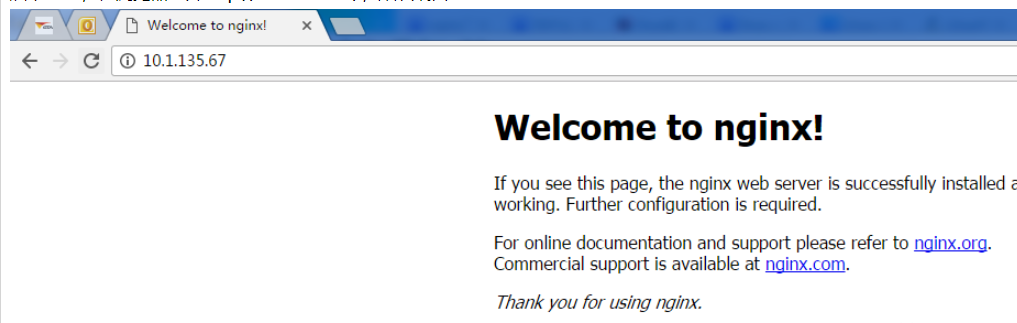
#user nobody;
worker_processes 1;
#error_log logs/error.log;
#error_log logs/error.log notice;
#error_log logs/error.log info;
#pid logs/nginx.pid;
events {
worker_connections 1024;#最大连接数,默认为512
accept_mutex on; #设置网路连接序列化,防止惊群现象发生,默认为on
multi_accept on; #设置一个进程是否同时接受多个网络连接,默认为off
#use epoll; #事件驱动模型,select|poll|kqueue|epoll|resig|/dev/poll|eventport
}
http {
#文件扩展名与文件类型映射表
include mime.types;
#默认文件类型,默认为text/plain
default_type application/octet-stream;
#自定义格式
log_format main '$remote_addr - $remote_user [$time_local] "$request" '
'$status $body_bytes_sent "$http_referer" '
'"$http_user_agent" "$http_x_forwarded_for"';
#combined为日志格式的默认值
access_log logs/access.log main;
#允许sendfile方式传输文件,默认为off,可以在http块,server块,location块
sendfile on;
sendfile_max_chunk 100k; #每个进程每次调用传输数量不能大于设定的值,默认为0,即不设上限。
#tcp_nopush on;
#连接超时时间,默认为75s,可以在http,server,location块。
keepalive_timeout 65;
#gzip on;
upstream upload {
server 10.1.29.15:8080;
}
error_page 404 https://www.baidu.com; #错误页
server {
keepalive_requests 120; #单连接请求上限次数。
listen 80; #监听端口
server_name localhost; #监听地址
#charset koi8-r;
#access_log logs/host.access.log main;
location ~ ^.*?/upload/[^/]*?$ {
proxy_connect_timeout 15;
proxy_send_timeout 15;
proxy_read_timeout 15;
proxy_set_header host $host;
proxy_set_header x-real-ip $remote_addr;
proxy_set_header x-forwarded-for $proxy_add_x_forwarded_for;
proxy_set_header connection "";
proxy_pass http://upload; #请求转向upload 定义的服务器列表
client_max_body_size 1024m;
}
}
}[root@vw010001135067 nginx]# nginx -s reload
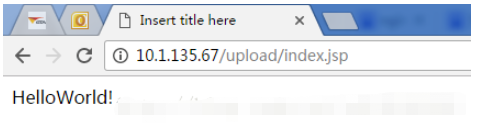
以上是Linux下安裝設定nginx的方法的詳細內容。更多資訊請關注PHP中文網其他相關文章!

熱AI工具

Undresser.AI Undress
人工智慧驅動的應用程序,用於創建逼真的裸體照片

AI Clothes Remover
用於從照片中去除衣服的線上人工智慧工具。

Undress AI Tool
免費脫衣圖片

Clothoff.io
AI脫衣器

AI Hentai Generator
免費產生 AI 無盡。

熱門文章

熱工具

記事本++7.3.1
好用且免費的程式碼編輯器

SublimeText3漢化版
中文版,非常好用

禪工作室 13.0.1
強大的PHP整合開發環境

Dreamweaver CS6
視覺化網頁開發工具

SublimeText3 Mac版
神級程式碼編輯軟體(SublimeText3)














